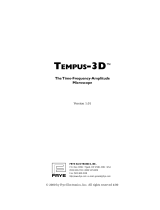Page is loading ...

METROLOGIC INSTRUMENTS, INC.
MS6130 Hand Held Laser Scanner
and MX003 Scanner Interfaces
Installation and User’s Guide


ii
LOCATIONS
CORPORATE HEADQUARTERS ....................................................................................................................................
North America Metrologic Instruments, Inc. Customer Service: 1-800-ID-METRO
90 Coles Road Tel: 856-228-8100
Blackwood, NJ 08012-4683 Fax: 856-228-6673
Email: info@metrologic.com
Internet: www.metrologic.com
EUROPEAN HEADQUARTERS
Germany, Metrologic Instruments GmbH Tel: +49 89 89019 0
Middle East and Africa Dornierstrasse 2 Fax: +49 89 89019 200
82178 Puchheim b. Email: info@europe.metrologic.com
Munich, Germany Germany Email:
[email protected]gic.com
Spain Metrologic Eria lbérica SL Tel: +34 913 272 400
Julián Camarillo 29, D-1 Fax: +34 913 273 829
Edificio Diapasón Email: [email protected]etrologic.com
28037 Madrid
Italy Metrologic Instruments Italia srl Tel: +39 0 51 6511978
Via Emilia 70 Fax: +39 0 51 6521337
40064 Ozzano dell’Emilia (BO) Email: info@it.metrologic.com
France Metrologic Eria France SA Tel: +33 (0) 1 48.63.78.78
69 Rue de la Belle Etoile Fax: +33 (0) 1 48.63.24.94
ZI Paris Nord II, BP 50057 Email: [email protected]etrologic.com
95947 – ROISSY CDG CEDEX
United Kingdom Metrologic Instruments UK Limited Tel: +44 (0) 1256 365900
58 Tempus Business Centre Fax: +44 (0) 1256 365955
Kingsclere Road, Basingstoke Email: [email protected]etrologic.com
Hampshire RG21 6XG
ASIA
Singapore Metrologic Asia (Pte) Ltd Tel: 65-6842-7155
No. 8 Kaki Bukit Place Fax: 65-6842-7166
4
th
Floor Email: [email protected]etrologic.com
Singapore 416186
China Metro (Suzhou) Technologies Co., Ltd. Tel: 86-512-62572511
221 Xing Hai Street Fax: 86-512-62571517
Suzhou Industrial Park Email: [email protected]etrologic.com
Suzhou, China
215021
Japan Metrologic Japan Co., Ltd. Tel: 81-03-3839-8511
Matsunoya Building, 6 Floor Fax: 81-03-3839-8519
3-14-8 Higashiueno Email: info@jp.metrologic.com
Taitou-Ku, Tokyo 110-0015 Japan
SOUTH AMERICA
Brazil Metrologic do Brasil Ltda. Tel: 55-11-5182-8226
Rua da Paz 2059 Fax: 55-11-5182-8315
CEP 04713-002 Email: [email protected]etrologic.com
Chácara Santo Antônio
São Paulo, SP, Brasil
Outside Brazil Metrologic South America Tel: 55-11-5182-7273
Rua da Paz 2059 Fax: 55-1-5182-7198
CEP 04713-002 Email: [email protected]etrologic.com
Chácara Santo Antônio
São Paulo, SP, Brasil
Copyright
© 2002 by Metrologic Instruments, Inc. All rights reserved. No part of this work may be reproduced, transmitted, or
stored in any form or by any means without prior written consent, except by reviewer, who may quote brief
passages in a review, or provided for in the Copyright Act of 1976.
Products and brand names mentioned in this document are trademarks of their respective companies.

iii
TABLE OF CONTENTS
MS6130 Hand Held Bar Code Scanner....................................................... 1
MX003 Series Scanner Interfaces............................................................... 2
Unpacking List............................................................................................. 3
Connections of the “MX” Interface to the Host Device................................. 4
Connections of the Keyboard Wedge “MX” Interface to the PC................... 5
Connections of the MS700i/MS720i with “MX” to the Host Device.............. 6
Configuration of the MS700i/MS720i with “MX”........................................... 7
Configuration of the MS700i/MS720i with “MX” to the Host System............ 8
Configuration of the “MX” to the ScanPal
®
Data Collector........................... 9
Configuration of the “MX” to the RS-232 Light Pen or Keyboard Wedge
Host System ................................................................................ 10
Keyboard Wedge (KB) Interface................................................................ 11
Configuration of the MS6130 Hand-Held................................................... 15
Enabling the MS700i/MS720i Scanner’s RF Low Speed Option ............... 16
Changing the ID......................................................................................... 17
Matching Procedure................................................................................... 18
Parts of the MS6130 Hand-Held Bar Code Scanner.................................. 19
Components of the MS6130 Series Stand................................................. 20
Installation of the MS6130 Series Stand.................................................... 21
Installation of the 6000 Series Universal Charging Stand.......................... 22
NiCd Battery Charger with Reconditioning Feature................................... 23
Visual Indicators ........................................................................................ 24
Audible Indicators...................................................................................... 25
Labels........................................................................................................ 27

iv
TABLE OF CONTENTS (CONTINUED)
Maintenance.............................................................................................. 27
Troubleshooting......................................................................................... 28
Appendix A
Specifications............................................................................... 29
Appendix B
Default Settings of the MS6130 and “MX” Interface .................... 32
Appendix C
MX003 Series Scanner Interface Pin Assignments ..................... 36
Appendix D
Warranty and Disclaimer.............................................................. 37
Appendix E
Notices......................................................................................... 38
Appendix F
Patents......................................................................................... 39
Index.......................................................................................................... 40


1
THE MS6130 HAND HELD BAR CODE SCANNER
MS6130 Hand Held Bar Code Scanners are wireless scanners with a
mobility range of up to 30 feet from the receiver. When not in use, the
scanner rests in a universal-charging stand. The scanner will be fully
charged in 2 hours when not scanning in the stand. A fully charged MS6130
can provide up to 8 hours of wireless, hand-held scanning. After dormant
periods, the scanner is programmed to enter a timeout mode that will extend
the battery life. There is a reactivation switch conveniently located on the
side of the scanner to turn the unit back on. The scanner has a replaceable
battery pack for added reliability and convenience for your scanning
application.
Metrologic’s scanner uses wireless data communication to transfer
information to the host. The MS6130 may be used with Metrologic’s MX003
Series Scanner Interfaces to provide the short range, one-way
communication link between the scanner and an RS-232, Keyboard Wedge
or Light Pen host device.
The MS6130 uses Metrologic’s patented Infrared Object Sensor for
triggerless operation. The scanner, after a specified time, will enter a
standby mode where the VLD and motor will shut off. Simply present an
object in front of the scanner window, the Infrared Sensor will reactivate the
scanner and the unit will be ready to scan.
To indicate the status of the scanner, the MS6130 uses a green and red
LED located on the top of the scanner. By understanding the flashes of the
LED, you can determine a successful read, laser status, low battery power,
sleep mode, and program mode. There are audible indicators on the
scanner as well. The scanner will beep; one, two or three times to indicate
successful power up or scan, low battery, or program mode, respectively, or
give a razzberry tone; which indicates the scanner has failed diagnostics
upon power up.
In this manual, the MS6130 may be referred to as the scanner or transmitter.

2
MX003 SERIES SCANNER INTERFACES
Metrologic’s MX003 Series Scanner Interfaces provide a short range, one-
way wireless data communication link between a remote portable scanner
and an RS-232 or light pen host device. Specifically, Metrologic’s MS6130
Hand-Held Laser Scanners include a Liberty
®
RF transmitter board.
Metrologic’s MS700i/MS720i series scanners, TECH series scanners may
be connected to a MX Series scanner interface. The “MX” scanner interface
includes a RF receiver and a digital interface board.
The MS6130 scanner provides two functions:
• Scans and decodes bar codes
• Transmits scanned data to the RF receiver or “MX”
When the “MX” interface is connected to a ScanPal
®
or host device such as
a portable data terminal (PDT), it provides two functions
(For example, refer to Figure 1):
• Performs the RF receiver function; for example, beeps to show it has
received data from the transmitter
• Communicates with the host device
In this manual, MX003 series scanner interfaces may be referred to as the
“MX”, “MX” interface or receiver. Suffix of the MX003 model designation will
vary due to country of usage.
Figure 1
Any RS-232C or
Light Pen Device with
MX003 RF Receiver
MS6130 with Liberty
®
RF
Scanner Interface (Transmitter)
Up to 30 Ft.
(conditions permitting)

3
UNPACKING LIST
Your shipment will contain a set of items from the two groups listed below:
Transmitter Group:
• MS6130 Hand-Held Scanner
• Stand #45880 (optional)
• Stand #45558, 45559 and 45560 (optional)
• MS4120 Programming Guide
Receiver Group:
• “MX” Scanner Interface
• MCA951 adapter or adapter cable (if required)
• Regulated 5V power supply, MLPN: 6090/6091
(115/220 V
AC
)(optional)
OR
• “MX” Scanner Interface
• MS700i with Liberty
®
RF Receiver option cable
• Power supply (optional)
• Communication cable with connection for power
supply (optional) or communication cable only
• Stand #45483 (optional)
• MS700i and MS720i Installation and User’s Guide
• ScanSelect™ Scanner Programming Guide (#2186)
OR
• ScanPal
®
Data Collector
• “MX” Scanner Interface
• Upload cable, MLPN: 51061 and 51236
• MCA951 adapter
• Regulated 5V power supply, MLPN: 6090/6091 (115/220 V
AC
)
• ScanPal Data Collector Installation and User’s Guide

4
CONNECTIONS OF THE “MX” INTERFACE TO THE HOST DEVICE
Except version 17
1. Turn off the host system.
2. Connect the MCA to the host device. Connect the “MX” interface to
the MCA.
3. Check the AC input requirements of the transformer to make sure the
voltage matches the AC outlet. The socket outlet should be near the
equipment and easily accessible.
4. Plug the transformer into the side of the MCA and the AC outlet.
5. Power up the host system.
Figure 2: Connecting the “MX” (through the MCA) to a host device
To maintain compliance with applicable standards, all circuits connected
to the unit must meet the requirements for SELV (Safety Extra Low
Voltage) according to EN 60950.
Transformer
“MX”
Sca
nn
e
r In
te
rf
ace
MCA
Host System
MS6130 with Liberty
®
RF
Scanner Interface
(Transmitter)

5
CONNECTIONS OF THE KEYBOARD WEDGE
“MX” INTERFACE TO THE PC
Version 17 only
MX003 Scanner Interfaces with a suffix of “17" are Keyboard Wedge
versions used to interface with a PC and keyboard.
1. Turn off the PC.
2. Plug the “MX” receiver adapter cable to the PC keyboard port.
3. Plug the keyboard into the “MX” receiver adapter cable.
4. Power up the PC.
Figure 3: Connecting the “MX” to a PC and keyboard
To maintain compliance with applicable standards, all circuits connected
to the unit must meet the requirements for SELV (Safety Extra Low
Voltage) according to EN 60950.
The following statement is applicable if the scanner will receive power
from a host device such as a computer system.
Caution: To maintain compliance with standards CSA C22.2 No. 950/UL
1950 and norm EN60950, the power source must meet
applicable performance requirements for a limited power
source.
“MX” Receiver adapter Cable
Optional Adapter
Host System
MS6130 with Liberty
®
RF
Scanner Interface
(Transmitter)

6
CONNECTIONS OF THE MS700I/MS720I
WITH
“MX” TO THE HOST DEVICE
To avoid potential problems, do not power up the scanner until the
communication cable is secured to the host.
1. Turn off the host system.
2. Connect the 25-pin D-type connector on the MS700i/MS720i scanner’s
head cable to the communication cable. Connect the other end of the
communication cable to the host device. If the scanner will not receive
power from a transformer, skip to Step 5.
3. If the scanner will receive power from an external power source, check
the AC input requirements of the transformer to make sure the voltage
matches the AC outlet. The socket-outlet should be near the equipment
and easily accessible.
4. Plug the transformer into the side of the female D-type connector
located on the communication cable. Plug the transformer into the AC
outlet to supply power to the scanner.
5. Power up the host system.
6. Attach the “MX” to the MS700i/MS720i scanner via the LSO cable that
terminates to a 10-pin modular connector.
Note: When the MS700i/MS720i scanner first receives power, the
LEDs will flash and then the scanner will beep once. After the
scanner performs this startup sequence, the green LED will remain
on for a specified time showing that the laser is on.
Refer to the MS700i and MS720i Laser Bar Code Projection
Scanner Installation and User’s Guide for information on how to
operate the scanner.
To maintain compliance with applicable standards, all circuits connected
to the unit must meet the requirements for SELV (Safety Extra Low
Voltage) according to EN 60950.
The following statement is applicable if the scanner will receive power
from a host device such as a computer system.
Caution: To maintain compliance with standards CSA C22.2 No. 950/UL
1950 and norm EN60950, the power source must meet
applicable performance requirements for a limited power
source.

7
CONFIGURATION OF THE MS700I/MS720I WITH “MX”
To perform matching procedure refer to page 18.
Once the transmitter is assigned an ID number, configure the S700i/MS720i
to accept RF communication. Although the changes made in this section
effect the receiver, the MS6130 performs all scanning.
1. Scan the following bar code to enter the receiver’s program mode.
(The MS700i/MS720i will beep three times):
Enter/Exit Program Mode for the Receiver
0
12345 66666
7
2. Enable the RF interface by scanning the following bar codes in order:
R01
LP1
HH1
3. Exit program mode by scanning the bar code in Step 1 again.
4. Proceed to the procedure on the next page.

8
CONFIGURATION OF THE MS700I/MS720I WITH “MX”
TO THE HOST SYSTEM
To perform matching procedure refer to page 18.
Before the MS700i/MS720i scanner ships from the factory, the factory
programs the scanner to a group of default settings noted in the
ScanSelect™ Scanner Programming Guide. An asterisk marks each default
setting. The asterisk appears before the brief definition located near the bar
code. Once RF communication establishes, change the default settings of
your scanner to meet your individual scanning needs or your host system’s
communication requirements. Modify the scanner's settings by entering the
program mode and scanning the appropriate bar codes that appear in the
ScanSelect Scanner Programming Guide.
Note: When the Load Defaults bar code in the ScanSelect Scanner
Programming Guide is chosen, it will automatically disable the RF
low speed option. For the MS6130 to communicate to the
MS700i/MS720i scanner, re-enable the RF Low Speed Option (refer
to the procedure above).

9
CONFIGURATION OF THE “MX” TO THE SCANPAL
®
DATA COLLECTOR
To perform matching procedure refer to page 18.
The RS-232 parameters marked with an asterisk ( * ) in the charts are the
default settings of the “MX”. The charts are in the Default Settings of the
MS6130 and “MX” Receiver section of this guide. To communicate with
each other properly, the “MX” and ScanPal must have matching RS-232
parameters. However, the Enter/Exit Program Mode bar code in the
MS4120 Programming Guide will not cause your “MX” to enter or exit
program mode. Scan the Enter/Exit Program Mode for the Receiver bar
code in the following procedure.
Before completing RF communication, program the ScanPal to the same
settings as the IBM
®
PC XT, AT or PS/2 compatible computer. Once
completed and the receiver and MS6130 have the same assigned ID
number, configure the “MX” to the same settings as ScanPal.
1. Program the ScanPal to the same settings as the PC.
(Refer to the Programming the ScanPal section in the ScanPal
®
Data
Collector Installation and User’s Guide)
2. Scan the following bar code to enter program mode.
(The “MX” receiver will beep three times):
Enter/Exit Program Mode for the Receiver
0
12345 66666
7
3. Scan the appropriate communication options in the MS4120
Programming Guide.
4. Exit program mode by scanning the bar code in Step 1 again.
Note: Scan the Enter/Exit Program Mode for the Receiver bar
code and exit program mode if the PC uses the same
parameters as the default settings of ScanPal.
Default to ScanPal Communication Parameters
IB5

10
CONFIGURATION OF THE “MX” TO THE RS-232, LIGHT PEN OR
KEYBOARD WEDGE HOST SYSTEM
To perform matching procedure refer to page 18.
The light pen, RS-232 and Keyboard Wedge parameters marked with an
asterisk ( * ) in the charts are the default settings of the “MX”. The charts are
in the Default Settings of the Transmitter and “MX” Receiver section of this
guide. To communicate with a host system properly, program the “MX” to
match the host system’s requirements. However, the Enter/Exit Program
Mode bar code in the MS4120 Programming Guide will not cause your “MX”
to enter or exit program mode. Scan the Enter/Exit Program Mode for the
Receiver bar code in the following procedure. Once the MS6130 is assigned
an ID number, configure the “MX” to the correct communication protocol.
1. Scan the following bar code to enter program mode.
(The “MX” receiver will beep three times):
Enter/Exit Program Mode for the Receiver
0
12345 66666
7
2. Scan the following bar code to confirm the receiver is using the
original factory settings.
Recall Defaults
DF1
3. Scan the appropriate communication options in the MS4120 and
MS951 Programming Guides.
4. Exit program mode by scanning the following bar code.
(The “MX” receiver will beep three times):
Enter/Exit Program Mode for the Receiver
0
12345 66666
7

11
KEYBOARD WEDGE (KB) INTERFACE
Scan the ENABLE KB WEDGE INTERFACE bar code if your communication
requirement is keyboard emulation. The scanner will provide keyboard
emulation by converting the scanned bar code data to the PC keyboard scan
code equivalent.
Enable Keyboard Wedge Interface
R24
KB Parameter - Keyboard Type
The following bar codes are used to define the type of keyboard in use. If
necessary, scan the appropriate bar code.
** AT Keyboard (includes IBM
®
PS/2: Models 50, 55, 60, 80)
LP3
XT Keyboard
LP4
Enable IBM PS/2 Keyboard (Models 30, 70, 8556)
SH4
** Disable IBM PS/2 Keyboard (Models 30, 70, 8556)
SH3
Enable Single-Ended Keyboard Emulation
R57

12
KEYBOARD WEDGE (KB) INTERFACE (CONTINUED)
KB Parameter – Keyboard Type
The following bar codes are used to define the keyboard country type. If
necessary, scan the appropriate bar code.
** USA Keyboard
BR8
UK Keyboard
BR2
France Keyboard
BR3
Germany Keyboard
BR4
Italy Keyboard
BR5
Spain Keyboard
BR6
Belgium Keyboard
BR1
IBM KB4700 Financial Keyboard
BR7
Swiss Keyboard
BR9
Reserved
BRA

13
KEYBOARD WEDGE (KB) INTERFACE (CONTINUED)
Reserved
BRB
Reserved
BRC
Reserved
BRD
Reserved
BRE
Reserved
BRF
KB Parameter - Caps Lock Mode
When Caps Lock is used on the
keyboard, choose ENABLE CAPS
LOCK. Once enabled, the scanner
will simulate Caps
Lock keyboard input. This mode will
not work with all keyboard types.
Enable Caps Lock
R46
**Disable Caps Lock
R47
To detect automatically if Caps Lock
is used, enable AUTO-DETECTION
CAPS LOCK MODE. This will only
work with an AT computer.
Enable Auto Detection
Caps Lock Mode
R68
**Disable Auto Detection
Caps Lock Mode
R69

14
KEYBOARD WEDGE (KB) INTERFACE (CONTINUED)
KB Parameter - Alt Mode
When this option is enabled, the scanner will
duplicate this keyboard sequence: Hold down
the Alt key; type the decimal number that
corresponds to the appropriate keyboard
character. Caution should be observed when
using Alt mode because a scanner to host
application conflict may occur if the host
software application uses the Alt key as a
“Hot” key.
Enable Alt Mode
HH3
**Disable Alt Mode
HH4
KB Parameter - Inter Scan Code Delay (AT and PS/2 Modes)
The time specified with an interscan code
delay bar code represents the amount of time
between individual 9 bit scan codes. Each
character of a bar code takes between two
and twelve of these scan codes to be passed
through to the PC via the keyboard interface.
This parameter may need to be adjusted for
operation with certain PC keyboard BIOS’s.
Network operating systems often use
microprocessor time slices to service network
information requests instead of the keyboard
interface. While not an issue with manually
entered keystrokes, this timing can be critical
with automatic scanner data entry. Interscan
code delays can be a useful system tuning
tool in these environments.
** 800 Microsecond Delay
OC8
7.5 Millisecond Delay
OC9
15 Millisecond Delay
OC7
KB Parameter - XT - Clean-Up Bit
Some keyboard BIOS's require a "cleanup
bit" to be transmitted before an actual scan
code being clocked over to the motherboard.
Enabling this feature will cause the scanner to
send this extra bit to the host computer. More
commonly found on older XT style BIOS's,
and some AT BIOS's. (required by some NEC
80286 machines).
Enable Cleanup Bit
HH1
** Disable Cleanup Bit
HH2
/