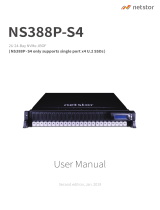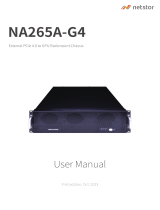Page is loading ...

UM_J2024-04_v1.2_051920
J2024-04
NVMe JBOF
User's Manual

Table of Contents
Preface �����������������������������������������������������������������������������������������������������������������������������i
Safety Instructions ����������������������������������������������������������������������������������������������������������ii
About This Manual ����������������������������������������������������������������������������������������������������������iv
Chapter 1� Product Features ������������������������������������������������������������������������������������������1
1�1 Box Content ����������������������������������������������������������������������������������������������������������1
1.2 Specications �������������������������������������������������������������������������������������������������������2
1�3 Feature �����������������������������������������������������������������������������������������������������������������3
Chapter 2� Hardware Setup ��������������������������������������������������������������������������������������������6
2�1 Removing and Installing the Top Cover ������������������������������������������������������������������6
2.1.1 Installing the Top Cover......................................................................................6
2.1.2 Removing the top cover .....................................................................................6
2�2 Removing and Installing the Power Supply Unit Module ����������������������������������������7
2.2.1 Installing the Power Supply Unit ........................................................................7
2.2.2 Removing the Power Supply Unit ......................................................................7
2�3 Removing and Installing the Solid State Drive �������������������������������������������������������8
2.3.1 Installing the SSD ..............................................................................................8
2.3.2 Removing the SSD .............................................................................................9
2�4 Removing and Installing the Fan Module �������������������������������������������������������������10
2.4.1 Installing the Fan ............................................................................................. 10
2.4.2 Removing the Fan ............................................................................................ 10
2�5 Removing and Installing the Node �����������������������������������������������������������������������11
2.5.1 Removing the Node ......................................................................................... 11
2.5.2 Installing the Node .......................................................................................... 11
2�6 Retimer Card Connection ������������������������������������������������������������������������������������12
2.6.1 JBOF with Retimer Card x16 + NVMe Dual Port ............................................ 12
2.6.2 Jumper Setting for Retimer Card .................................................................... 13
2�7 Stingray Card Connection ������������������������������������������������������������������������������������14
2�8 Removing and Installing SSD Backplane Module �������������������������������������������������15
2.8.1 Installing the SSD Backplane ......................................................................... 15
2.8.2 Removing the SSD Backplane ........................................................................ 15
Chapter 3. BMC Conguration Settings �����������������������������������������������������������������������19
3�1 RS232 connect Host to JBOF ������������������������������������������������������������������������������19
3�2 Login the BMC Web Page ������������������������������������������������������������������������������������22
3�3 Web UI ����������������������������������������������������������������������������������������������������������������23
3.3.1 Dashboard ........................................................................................................ 23
3.3.2 FRU Information ............................................................................................... 24
3.3.3 Hard Disk Status .............................................................................................. 25
3.3.4 Storage Heath .................................................................................................. 26
3.3.5 Conguration ................................................................................................... 29
3.3.6 Remote Control ................................................................................................ 40
3�4 Firmware Update ������������������������������������������������������������������������������������������������42
3.4.1 Requirement ..................................................................................................... 42
3.4.2 Image Transfer Protocol .................................................................................. 46
Chapter 4� Technical Support ��������������������������������������������������������������������������������������48
Appendix ���������������������������������������������������������������������������������������������������������������������49
1�1 Stingray Setup for Testing ����������������������������������������������������������������������������������� 49
1�2 Bridge Board PCIe Switch Firmware Update �������������������������������������������������������52
Content

Copyright © 2019 AIC, Inc� All Rights Reserved�
This document contains proprietary information about
AIC products and is not to be disclosed or used except
in accordance with applicable agreements.

Document Release History
Release Date Version Update Content
August
2019
1 User's Manual release to public.
December
2019
1.1 BMC update.
May
2020
1.2 BMC update (Node Status)

Copyright
No part of this publication may be reproduced, stored in a retrieval system, or
transmitted in any form or by any means, electronic, mechanical, photo-static, recording
or otherwise, without the prior written consent of the manufacturer.
Trademarks
All products and trade names used in this document are trademarks or registered
trademarks of their respective holders.
Changes
The material in this document is for information purposes only and is subject to change
without notice.
Warning
1. A shielded-type power cord is required in order to meet FCC emission limits and also
to prevent interference to the nearby radio and television reception. It is essential
that only the supplied power cord be used.
2. Use only shielded cables to connect I/O devices to this equipment.
3. You are cautioned that changes or modifications not expressly approved by the
party responsible for compliance could void your authority to operate the equipment.
Disclaimer
AIC shall not be liable for technical or editorial errors or omissions contained herein.
The information provided is provided "as is" without warranty of any kind. To the
extent permitted by law, neither AIC or its afliates, subcontractors or suppliers will be
liable for incidental, special or consequential damages including downtime cost; lost
profits; damages relating to the procurement of substitute products or services; or
damages for loss of data, or software restoration. The information in this document
is subject to change without notice.
Instruction Symbols
Special attention should be given to the instruction symbols below.
NOTE
This symbol indicates that there is an explanatory or
supplementary instruction.
CAUTION
This symbol denotes possible hardware impairment. Upmost
precaution must be taken to prevent serious harware damage.
WARNING
This symbol serves as a warning alert for potential body
injury. The user may suffer possible injury from disregard or
lack of attention.
Preface
i

ii
Before getting started, please read the following important cautions:
• All cautions and warnings on the equipment or in the manuals should be noted.
• Most electronic components are sensitive to electrical static discharge. Therefore, be
sure to ground yourself at all times when installing the internal components.
• Use a grounding wrist strap and place all electronic components in static-shielded
devices. Grounding wrist straps can be purchased in any electronic supply store.
• Be sure to turn off the power and then disconnect the power cords from your system
before performing any installation or servicing. A sudden surge of power could
damage sensitive electronic components.
• Do not open the system’s top cover. If opening the cover for maintenance is a must,
only a trained technician should do so. Integrated circuits on computer boards are
sensitive to static electricity. Before handling a board or integrated circuit, touch
an unpainted portion of the system unit chassis for a few seconds. This will help to
discharge any static electricity on your body.
• Place this equipment on a stable surface when install. A drop or fall could cause injury.
• Please keep this equipment away from humidity.
• Carefully mount the equipment into the rack, in such manner, that it won’t be
hazardous due to uneven mechanical loading.
• This equipment is to be installed for operation in an environment with maximum
ambient temperature below 35°C.
• The openings on the enclosure are for air convection to protect the equipment from
overheating. DO NOT COVER THE OPENINGS.
• Never pour any liquid into ventilation openings. This could cause fire or electrical
shock.
• Make sure the voltage of the power source is within the specification on the label
when connecting the equipment to the power outlet. The current load and output
power of loads shall be within the specification.
• This equipment must be connected to reliable grounding before using. Pay special
attention to power supplied other than direct connections, e.g. using of power strips.
• Place the power cord out of the way of foot traffic. Do not place anything over the
power cord. The power cord must be rated for the product, voltage and current marked
on the product’s electrical ratings label. The voltage and current rating of the cord
should be greater than the voltage and current rating marked on the product.
• If the equipment is not used for a long time, disconnect the equipment from mains to
avoid being damaged by transient over-voltage.
• Never open the equipment. For safety reasons, only qualified service personnel should
open the equipment.
Safety Instructions

iii
• If one of the following situations arise, the equipment should be checked by service
personnel:
1. The power cord or plug is damaged.
2. Liquid has penetrated the equipment.
3. The equipment has been exposed to moisture.
4. The equipment does not work well or will not work according to its user manual.
5. The equipment has been dropped and/or damaged.
6. The equipment has obvious signs of breakage.
7. Please disconnect this equipment from the AC outlet before cleaning. Do not
use liquid or detergent for cleaning. The use of a moisture sheet or cloth is
recommended for cleaning.
• Module and drive bays must not be empty! They must have a dummy cover.
• Equipment intended for installed in restricted access location.
CAUTION
Risk of explosion if battery is replaced by an incorrect type. Dispose of used batteries accord-
ing to the instructions. After performing any installation or servicing, make sure the enclosure
are locked and screwed in position before turning on the power

Chapter 1 Product Features
J2024-04 is a highly commendable NVMe JBOF that is specifically designed
to accommodate diverse corporations and enterprises who pursue flexibility
and high speed performance. This product supports hotswap designs and is
easily deployed for your benefit.
Chapter 2 Hardware Setup
This chapter displays an easy installation guide for assembling the main
components of the JBOF. Utmost caution for proceeding to set up the
hardware is highly advised. Do not endanger yourself by placing the device
in an unstable environment. The consequences for negligent actions may be
extremely severe.
Chapter 3 BMC Configuration Settings
This chapter illustrates the diverse functions of BMC, including the details on
logging into the web page and assorted definitions for dashboard, firmware
information, and many more.
Chapter 4 Technical Support
For more information or suggestion, please verify and contact the nearest AIC
corporation representative in your district or visit the AIC website: https://
www.aicipc.com/en/index. It is our pleasure to provide the best service for
our customers.
About This Manual
iv

Chapter 1. Product FeaturesJ2024-04 User Manual
1
♦ PACKAGE CONTENT MAY VARY PER REGION.
J2024-04 is a 2U high density JBOF with 24 hot swappable drive bays
and hotswappable fans. For more information about our product, please
visit our website at https://www.aicipc.com/en/productdetail/50938.
Before removing the subsystem from the shipping carton, visually
inspect the physical condition of the shipping carton. Exterior damage
to the shipping carton may indicate that the contents of the carton
are damaged. If any damage is found, do not remove the components;
contact the dealer where the subsystem was purchased for further
instructions. Before continuing, first unpack the subsystem and verify
that the number of components in the shipping carton is accurate and in
good condition.
1�1 Box Content
This product contains the components listed below.
Please confirm the number and the condition of the components before
installation.
• Chassis
(includes power supply, fan & hard disk drive tray)
• Power cord (optional)
• 28" Slide rail x 1 set
Product features and specifications are subject to change without notice�
Chapter 1� Product Features

Chapter 1. Product FeaturesJ2024-04 User Manual
2
General
Number of Controller 2
PCIe Switch Broadcom PEX 9765
Host/Expansion
Interface
Optional
Drives
Supported
Drive Interface SFF-8639
Form Factor U.2
Administration /
Management
Admin/Firmware
Upgrade
BMC Console
port
LED Indicators,
Audible Alarm
Yes
Hot swap and
Redundancy
Drive Bays 24
Cooling 4 x 6056 hot swap fans
Power Supply
1300W 1+1 hot swap redundant
80+ Platinum
Power Entry Dual AC Inlet
Controller Dual
Electrical and
Environmental
Universal A/C Input 100~240V AC Full Range
Operating
Environment
Temperature : 0ºC to 35ºC
Relative humidity : 20% to 80%
Non-operating
Environment
Temperature : -20ºC to 60ºC
Relative humidity : 10% to 90%
Physical
Dimensions
(W x D x H)
mm : 435 x 681 x 88
inches : 17.1 x 26.8 x 3.5
Gross Weight
(w/ PSU,
w/o Rail & Disks)
kgs : 23
lbs : 51
Packaging
Dimensions
(W x D x H)
mm : 603 x 922 x 322
inches : 23.7 x 36.3 x 12.7
Mounting Standard 28” tool-less rail
Specification
1.2 Specications

Chapter 1. Product FeaturesJ2024-04 User Manual
3
J2024-04 is a reliable NVMe U.2 JBOF with 24 hotswap drives bays. This
product is designed to accommodate 2 controllers. Featuring the PCIe
switch, Broadcom PEX 9765, which is noted for its Express Fabric that
enhances scalability and productivity to provide low latency, this product
enhances these features by integrating hotswap designs, redundant fans,
and expansion to offer easy control and exceeding performance for our
customers.
• 2U 24-Bay NVMe All Flash Array
• Performance up to 6 times faster than SATA SSD, 3 times faster than SAS
12G SSD
• Designed for low latency and high performance applications
• PCIe interface to support NVMe over fabrics (3rd party cards)
• Hot swap design for easy maintenance and management
• Intelligent Enclosure Management
• Tool-less tray design
1�3 Feature

Chapter 1. Product FeaturesJ2024-04 User Manual
4
24 x 2.5" hotswap drive bays
Front Panel
System PWR Switch
Behavior Status
Normal Off
Press Boot up
Long Press System shut down
Node A Power LED
Behavior Status
Power Off Off
Power On Green
Node A Fault LED
Behavior Status
Power Off Off
System
Fault
Red
Node B Power LED
Behavior Status
Power Off Off
Power On Green
Node B Fault LED
Behavior Status
Normal Off
System
Fault
Red

Chapter 1. Product FeaturesJ2024-04 User Manual
5
Rear Panel
Node A Node B
AC 1300 W 1+1 redundant 80+
Platinum power supply
BMC Console port

6
Chapter 2. Hardware SetupJ2024-04 User Manual
2�1�1 Installing the Top Cover
Position the top cover on the chassis and secure the screws x 10 pcs.
2�1�2 Removing the top cover
Remove the screws on the top cover to remove the cover.
Chapter 2� Hardware Setup
2�1 Removing and Installing the Top Cover

7
Chapter 2. Hardware SetupJ2024-04 User Manual
2�2�1 Installing the Power Supply Unit
Push module into the chassis. Make certain that the module is fully
inserted to complete installation.
2�2�2 Removing the Power Supply Unit
Push the latch on the module and pull the tray handle to remove.
2�2 Removing and Installing the Power Supply Unit Module

8
Chapter 2. Hardware SetupJ2024-04 User Manual
2�3�1 Installing the SSD
Step 1 Insert the solid state drive into the tray. Make sure to align the
number "2" screw holes on the tray and the SSD.
Step 2 Secure the screws x 4.
Step 3 Push the tray into the enclosure.
2
2
2
2
2�3 Removing and Installing the Solid State Drive

9
Chapter 2. Hardware SetupJ2024-04 User Manual
2�3�2 Removing the SSD
Step 1 Press the lever on the SSD tray. The tray lever
will auromatically be ejected.
Step 2 Remove the SSD tray.
Step 3 Remove the SSD from the tray.

10
Chapter 2. Hardware SetupJ2024-04 User Manual
2�4�1 Installing the Fan
Step 1 Insert the module into the node. Make certain that the
four rubber connectors are firmly inserted.
Step 2 Secure the top cover of the node.
Step 3 Push the node into the chassis as demonstrated in
section 2.5.
2�4�2 Removing the Fan
Step 1 Remove the node from the enclosure as demonstrated
in section 2.5.
Step 2 Remove the top cover of the node.
Step 3 Pull the module out of the node.
2�4 Removing and Installing the Fan Module

11
Chapter 2. Hardware SetupJ2024-04 User Manual
2�5�1 Removing the Node
Step1 Loosen the retaining screws to release node module.
Step 2 Pull the lever on the back of the module to the up.
2�5�2 Installing the Node
Step 1 Align the module with the opening in back of the enclosure and
insert it into the enclosure rmly.
Step 2 Close the lever and secure the retaining screws.
2�5 Removing and Installing the Node

12
Chapter 2. Hardware SetupJ2024-04 User Manual
NOTE
JBOF with Retimer Card Limitation List
• Power on sequence requirement:
The JBOF must be turned on before the host boot, because the PCIe reset signal
comes from host system.
• The host motherboard must support “SRIS” (Separate Refclk Independent SSC
Architecture).
• Supports PCIe x16 Gen3 link only
• SSC(Spread-Spectrum Clocking) function must be disabled
• Does not support retimer card hotplug.
• Supports HDD hotplug in JBOF by configuring the system BIOS hotplug enable
support in BIOS.
2�6�1 JBOF with Retimer Card x16 + NVMe Dual Port
Connect the JBOF to the retimer card with the 8644 to 8644
cable. Connect the ports 1, 2, 3 and 4 on the retimer card to the
corresponding slots 1, 2, 3 and 4 in the chassis.
Primary Secondary
The NVME SSD location with the corresponding ports.
44
3
2
1
4 3 2 14 3 2 1
4 3 2 1
4 3 2 1
4 3 2 1
4 3 2 1
4 3 2 14 3 2 1
4 3 2 1
4 3 2 1
4 3 2 1
4 3 2 1
1 2 3 4 5 6 7 8 9 10 11 12 13 14 15 16 17 18 19 20 21 22 23 24
4
2�6 Retimer Card Connection
/