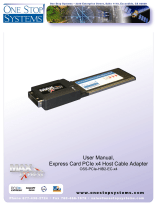Page is loading ...

PXH810 User’s Guide – Dolphin Interconnect Solutions Page 1
Dolphin PCI Express PXH810
Adapter card user’s guide
Version 1.01
Date: 8
th
April, 2016

PXH810 User’s Guide – Dolphin Interconnect Solutions Page 2
Table of Contents
DISCLAIMER ............................................................................................................................................................3
Quick Install Guide ....................................................................................................................................................4
PXH810 Operating Modes ....................................................................................................................................4
Cable Connections ...............................................................................................................................................5
Dolphin Software ..................................................................................................................................................5
Overview ...................................................................................................................................................................6
Dolphin Express Adapter Card - PXH810 ................................................................................................................7
PXH810 high level specification ...........................................................................................................................7
LEDs .....................................................................................................................................................................8
Use Cases ................................................................................................................................................................9
Use Case A - 2 Node Configuration – NTB Mode (Balanced) .............................................................................9
Use Case B - Switch Configuration ................................................................................................................... 10
Configuration and DIP Switches ............................................................................................................................ 11
DIP Switch Bank – Configuration ...................................................................................................................... 11
Use Cases Summary and Settings .................................................................................................................... 12
Installation .............................................................................................................................................................. 13
Changing the PCI Express Bracket ................................................................................................................... 13
Installing the Adapter Card ................................................................................................................................ 13
Installing and Removing the Cable .................................................................................................................... 13
EEPROM Programming......................................................................................................................................... 13
Software Installation .............................................................................................................................................. 14
Identifying the Card ................................................................................................................................................ 14
Support .................................................................................................................................................................. 15
Technical Information ............................................................................................................................................ 16
Compliance and Regulatory Testing ..................................................................................................................... 18
EMC Compliance ............................................................................................................................................... 18
RoHS Compliance ............................................................................................................................................. 18
FCC Class B ...................................................................................................................................................... 18
Limited Warranty .................................................................................................................................................... 19
Warranty Period ................................................................................................................................................. 19
Coverage ........................................................................................................................................................... 19
Service Procedure ............................................................................................................................................. 19
Limitations .......................................................................................................................................................... 19

PXH810 User’s Guide – Dolphin Interconnect Solutions Page 3
DISCLAIMER
DOLPHIN INTERCONNECT SOLUTIONS RESERVES THE RIGHT TO MAKE CHANGES WITHOUT
FURTHER NOTICE TO ANY OF ITS PRODUCTS TO IMPROVE RELIABILITY, FUNCTION, OR DESIGN.
DOLPHIN INTERCONNECT SOLUTIONS DOES NOT ASSUME ANY LIABILITY ARISING OUT OF THE
APPLICATION OR USE OF ANY PRODUCT.
LIFE SUPPORT POLICY
DOLPHIN INTERCONNECT SOLUTIONS’ PRODUCTS ARE NOT AUTHORIZED FOR USE AS CRITICAL
COMPONENTS IN LIFE SUPPORT DEVICES.
ENVIRONMENTAL POLICY
Dolphin is minimizing the amount of printed documentation and software CDs in its shipments; please download
additional documentation and software from www.dolphinics.com.

PXH810 User’s Guide – Dolphin Interconnect Solutions Page 4
Quick Install Guide
The PXH810 card is shipped in an anti-static bag to prevent static electricity damage. The card should
only be removed from the bag after ensuring that anti-static precautions are taken.
The PXH810 card can be installed in any PCI Express compliant x8 or x16, Gen1, Gen2 or Gen3 slot.
Electrically, the PXH810 supports PCIe Gen1, Gen2 and Gen3 speeds and x1, x2, x4, and x8 link-widths.
The card will operate at the highest common speed shared between the slot and the card (Gen3) and the widest
common link-width (x8).
For best performance, we recommend a PCI Express Gen3 x8 or Gen3 x16 slot.
All DIP switches should normally be left in the factory default setting. More details on DIP switch settings can be
found on page 10 in this document.
PXH810 Operating Modes
The Dolphin PCI Express PXH810 card is a PCIe NTB (Non-Transparet Bridge) adapter card. The card
functionality is controlled by the MODE SELECT DIP switch labeled SW1 that can be found close to the upper
edge of the board. The main configuration options are found in the table below. The default DIP switch setting
will be appropriate for most uses. One exception is that when a fiber is in use, one card
needs to have the TARGET-DIP set and needs to be connected correctly to the
corresponding end of the fiber.
Note: Static electricity from your clothes or work environment can damage your PCI
Express adapter card or your PC. Always wear a grounded anti-static wrist strap while
opening the PC and when the card is removed from the anti-static bag.
Picture 1: DIP Switch Location
Configuration PXH810
DIP switch view
NTB LED Color
NTB mode
(Shipping default)
Green
NTB TARGET mode
(fiber usage)
Green
NTB mode
(long cable tuning)
Green
Table 1: PXH810 SW1 Configuration Settings

PXH810 User’s Guide – Dolphin Interconnect Solutions Page 5
Cable Connections
The PXH810 requires an x8 iPass™ or standard PCI Express cable. A single x8 cable is used to connect to
another PC with a PXH810 card or an IXS600 8 port switch.
To install the cable, match the x8 cable with the connector on the PXH810 adapter card. Use even pressure to
insert the connector until it is secure. Adhere to ESD guidelines when installing the cable to ensure you don’t
damage the board. The PXH810 supports both copper and active fiber cables. Details can be found in the table
below.
Connections
PXH810
IXS600
Speed
x8 Gen3
x8 Gen3
PXH810
Max 5 meter
copper or 100
meter fiber
Max 2 meter
copper. Contact
Dolpin for
information on
longer cables.
Using the PXH810 with Optical Fibers
The PXH810 card is compliant with active fiber optic cables from Samtec. On the fibers, the iPass-housing on
one end is marked HOST, and the other end is marked TARGET. Please set the TARGET-DIP on the PXH810
to ON on the card connected to the TARGET end of the fiber.
Dolphin Software
The Dolphin Express PXH810 adapter card is compliant with Dolphin’s extensive software package for the PX
product line. Please visit http://dolphinics.com/support/index_support_px.html to download the latest
documentation and software.
Dolphin provides software and documentation for several product families; please remember to select the PX
product family before downloading.
The software download requires a password to log in. The password will automatically be emailed to you if you
follow the instructions found on the getting started guide bundled with the adapter card.

PXH810 User’s Guide – Dolphin Interconnect Solutions Page 6
Overview
This document describes the Dolphin PCI Express IX and PX interconnect family and the PXH810 PCI Express
Gen3 adapter card.
The Dolphin Express IX and PX product family consists of the following products:
PXH810 PCI Express Gen3 x8 NTB x8 iPass cable adapter
PXH812 PCI Express Gen3 x8 Host and Target Transparent x8 iPass cable adapter
PXH830 PCI Express Gen3 x16 NTB MiniSAS-HD cable adapter card
IXH610 PCI Express Gen2 x8 NTB Host adapter x8 iPass cable card
IXH611 PCI Express Gen2 x8 Host and Target adapter x8 iPass cable card
IXS620 XMC PCI Express Gen2 NTB Host and Target XMC adapter x8 iPass cable card
IXS600 PCI Express Gen3 8 port rack mount x8 iPass cable switch
IXE60X PCI Express expansion products (contact Dolphin for details)
IXC1M 1 meter PCIe Gen3 iPass copper cable
IXC2M 2 meter PCIe Gen3 iPass copper cable
IXC5M 5 meter PCIe Gen3 iPass copper cable
IXC7M 7 meter PCIe Gen2 iPass copper cable
IXC448-2M 2 meter x8 to x4 transition PCIe Gen3 iPass copper cable
IXFC848-10M 10 meter x4 Gen2 fiber optic cable with x8 iPass connectors
IXFC10M 10 meter x8 iPass Gen3 fiber optic cable
IXFC50M 50 meter x8 iPass Gen3 fiber optic cable
IXFC100M 100 meter x8 iPass Gen3 fiber optic cable
Please note that mixing IXH6xx and PXH810 cards in NTB mode is not yet supported by Dolphin software due to
implementation differences between the Avago and IDT NTB features. The PXH812 can connect to the IXH620
XMC card for transparent operation.
The PXH810 adapter supports the complete suite of Dolphin NTB software including Dolphin SuperSockets™,
optimized TCP/IP drivers, and SISCI embedded software.
Dolphin SuperSockets™ is a Berkeley compliant Sockets library, which provides socket latency below 1
microsecond and close to the wire speed streaming bandwidth for networked applications. SuperSockets™ is
currently available on Linux and Windows. It is a 100% transparent plug and play solutions for commercial and
embedded applications. More on SuperSockets™ can be found at http://www.dolphinics.com/products/dolphin-
supersockets.html
Dolphin’s optimized TCP/IP driver enables PCI Express to be used as a traditional 10G Ethernet / 40G Ethernet
replacement for things such as NFS sharing and legacy networking that does not need the low latency provided
by SuperSockets. The TCP/IP driver supports gateway functionality.
The SISCI software provides a well-defined, easy-to-use shared memory / reflective memory programming API
for PCI Express over cable. More on SISCI can be found at http://www.dolphinics.com/products/embedded-sisci-
developers-kit.html
More information about the software provided for the Dolphin PXH810 adapter cards can be found on
http://www.dolphinics.com/products/dolphin_pci_express_software.html

PXH810 User’s Guide – Dolphin Interconnect Solutions Page 7
Dolphin Express Adapter Card - PXH810
Figure 1: PXH810 Schematics
The PXH810 is a PCI Express Gen3 x8 adapter card available from Dolphin providing an easy-to-use, multi-
functional solution.
PXH810 high level specification
PCI Express Gen3 8.0 Gbps per lane signaling – 64 Gbps total signaling.
PCI Express Gen3 x8 edge connector. The card installs in any PCI Express slot that has a physical x8
or x16 connector.
Compliant with PCI Express Gen1 through Gen3 computers and IO systems, auto detection.
The PXH810 supports NTB connections to other hosts.
The PXH812 supports transparent connections to IO systems (host and target operation).
PCI Express Base Specification, Rev. 3.0.
PCI Express External Cabling Specification, Rev. 1.0.
One PCI Express Gen3 x8 iPass cable connection.
PEX8717 PCI Express Gen3 chipset.
138 nanosecond cut-through latency port to port.
Support for copper cables up to 5 meters (between PXH810 cards).
Support for active optical fibers up to 100 meters.
Low profile - PCI Express Electromechanical Specification, Rev 2.0.
Comes with both low profile and standard profile PCI Express bracket.
PIO and Direct DMA capabilities.
Host clock isolation. Automatic support for host running CFC or SSC mode.
Generates high quality, low jitter CFC CREFCLK.
Support for hot plugging of the PCI Express cable (NTB mode, SISCI and SuperSockets™).
Quad 64 KB EEPROM for boot up configuration data.
EEPROM recovery option.
Optional software utility for reprogramming of EEPROM content.
No PCI Express power domain isolation.
Supports Dolphin SuperSockets™, TCP/IP driver and SISCI software. Linux, VxWorks, RTX and
Windows support.
Power consumption: 12 Volt: Max 12 Watt, typical 8 Watt.

PXH810 User’s Guide – Dolphin Interconnect Solutions Page 8
Operating temperature 0°C to 55°C.
Relative humidity 5% - 95% non-condensing.
RoHS compliant.
Compliant to EN-55022 (2010), EN 55024 (2010), EN 61000-6-2 (2005).
CE.
FCC Class B.
LEDs
The card has two bi-color LEDs visible through the PCI Express front bracket.
Name
Dark
Yellow
Green
Blinking
Link
Power off or failure
Power on, Link down
Power on, Link up in
Gen3
Fast green/yellow: Link is at
Gen2
Slow green/yellow: Link is at
Gen1
NTB
NA
(valid for PXH812)
NA
(valid for PXH812)
NTB mode
(SISCI/SuperSockets
™/TCP/IP mode)
NA
Table 2: LED overview
The NTB link LED is controlled by software. An incorrect EEPROM can cause dark LEDs. DIP switch SAFE in
position ON will cause all LEDs to be dark.

PXH810 User’s Guide – Dolphin Interconnect Solutions Page 9
Use Cases
The PXH810 card may be used in the following use cases. The use cases are summarized in Table 3: Adapter
Use Cases on page 12.
Use Case A - 2 Node Configuration – NTB Mode (Balanced)
Each node has a PXH810 adapter and a direct iPass cable connection to the other system. This configuration is
fully supported by all Dolphin software. Both PXH810 adapter cards operate in NTB mode.

PXH810 User’s Guide – Dolphin Interconnect Solutions Page 10
Use Case B - Switch Configuration
Each node has a PXH810 adapter card. Up to 8 systems can be connected to the Dolphin IXS600 8 port PCI
Express Gen3 switch. All PXH810 adapter cards operate in NTB mode.

PXH810 User’s Guide – Dolphin Interconnect Solutions Page 11
Configuration and DIP Switches
The PXH810 has one bank of 8 DIP switches. The default factory setting for the PXH810 is NTB mode, short
cable.
The PXH810 has DIP switches for setting special modes or operations. Please carefully read the documentation
before modifying any DIP switch settings. Please pay close attention to ON and OFF positions written on the
DIP switch.
DIP Switch Bank – Configuration
The DIP switch on the PXH810 is used to configure the adapter card.
Please leave all undocumented DIP switches in the default position.
DIP no.
Name
Description
ON
OFF
Default
1
TRANSP
PXH810: Used to select NTB
or limited TRANSPARENT
operations
PXH810 will operate
in limited
TRANSPARENT
mode
PXH810: NTB mode
OFF
2
TARGET
Enable Target or Host
operation
Card operates in
Target mode
Card operates in Host
mode
OFF
3
SSC
TBD
OFF
4
CLK
TBD
OFF
5
OPT1
TBD
OFF
6
OPT2
Cable tuning
Recommended for
3-5 meter copper
cables or fiber optics
Recommended for 0.5
– 2 meter copper
cables or fiber optics
OFF
7
WAKE
TBD
OFF
8
SAFE
Enables the card to boot with
a corrupted EEPROM
OFF
Note: Some DIP switch configuration options may be removed in the future versions. Please always consult the
user guide for details.
Picture 2: DIP Switch

PXH810 User’s Guide – Dolphin Interconnect Solutions Page 12
Use Cases Summary and Settings
The table below gives an overview of the various use cases, settings and limitations.
Use
case
Description
NTB
DIP switch
setting
Clock
source
Cable pull
Power
sequence
requirements
Software/Drive
r
A
Dolphin Host – Host.
Both connected
systems have PXH810
installed.
yes
TRANSP
OFF
Fully
supported
No limitations
Dolphin SISCI,
SuperSockets™
, TCP/IP
B
Dolphin Switch
configuration. All
connected hosts have
PXH810 installed
yes
TRANSP
OFF
Adapter card
transmits
clock on PCI
Express
cable
Fully
supported
No limitations
Dolphin SISCI,
SuperSockets™
, TCP/IP
Table 3: Adapter Use Cases

PXH810 User’s Guide – Dolphin Interconnect Solutions Page 13
Installation
Static electricity from your clothes or work environment can damage your PCI Express adapter card or
your PC. Always wear a grounded anti-static wrist strap while opening the PC and when the PXH810 is
removed from the anti-static bag.
Changing the PCI Express Bracket
The PXH810 package includes a standard and low profile PCI Express bracket. By default, the standard height
bracket is installed on the board. If you need to replace the mounted bracket with a low profile bracket, carefully
unscrew the two mounting screws to remove the full height bracket. Save the two mounting screws and replace
the bracket with the low profile bracket. Use the two mounting screws to install the low profile bracket. The
screws should be carefully tightened, but be careful not to over-tighten. Make sure you are properly grounded to
avoid static discharges that may destroy the adapter card before performing this procedure.
Installing the Adapter Card
Before installing the adapter card, make sure you are properly grounded to avoid static discharges that
may destroy your computer or the adapter card. Ensure you are properly grounded before opening
your computer or the anti-static bag containing the PXH810. Please follow your computer’s manual on
how to install a PCI Express card.
The PXH810 Adapter card can be installed into any PCI Express x8 or x16 slot. The PXH810 supports PCI
Express Gen1, Gen2 and Gen3 signaling. NOTE: A Gen3 slot is recommended as it typically doubles the
performance compared to a Gen2 slot. The PXH810 is an x8 card, so no additional performance can be
obtained by using an x16 slot.
The PXH810 supports hosts using either spread spectrum or constant frequency clocking. The card implements
clock isolation and will provide a high quality CFC CREFCLK signal on the cable.
Installing and Removing the Cable
The PXH810 supports PCI Express x8 Gen3 cables. Installing and removing cables should be done with both
upstream and downstream device powered off. The Dolphin SuperSockets™, TCP/IP drivers and SISCI fully
support hot plugging (i.e. installation and removal of cables while the system is running). Standard PCI Express
cables are not designed for a high number of installations and removals; the gold applied to the connector head
may wear out and cause loss of communication. Please contact your Dolphin representative if you intend to
continuously connect and disconnect the PCI Express cables.
Connecting the Cable
Please carefully install the PCI Express cable connector into the connector housing on the PXH810 adapter card
or IXS600 Switch box. Computer cables should always use strain relief to protect the connected equipment from
excessive force on the cable. This is especially important for cables between racks.
Disconnecting the Cable
Please carefully pull back the thumb tab to release the cable from the connector house and pull back the cable.
EEPROM Programming
Dolphin may from time to time publish updated firmware. Current firmware is normally included in the Dolphin
software distribution and published on the web at www.dolphinics.com/support. Please consult the software
documentation for information on firmware upgrades or contact Dolphin support if assistance is required.

PXH810 User’s Guide – Dolphin Interconnect Solutions Page 14
Software Installation
More information on installing Dolphin’s SuperSockets™, SISCI or TCP/IP driver software can be found at
http://www.dolphinics.com/support/installation-px.html
Identifying the Card
The card has a label-sticker with the serial number in the format ‘PXHXXX-YY-ZZZZZZ’, where XXX denotes the
card-type (e.g. 810), YY denotes the card revision (e.g. CC) and ZZZZZZ denotes the serialized production
number (e.g. 012345) – this whole string makes up the serial number of the card (i.e. PXH810-CC-012345).
With the DIS software installed and loaded, you can get this serial number with the dis_diag command:
The top of this output will show information about the card (example from a PXH810-card);
Adapter 0 > Type : PXH810
NodeId : 4
Serial number : PXH810-CC-000024
PXH chipId : 0x87b010b5
PXH chip revision : 0xCA
EEPROM version NTB mode : 0010
Card revision : CC
Topology type : Switch
Topology Autodetect : No
Number of enabled links : 1
PCIe slot state : x8, Gen3 (8 GT/s)
Clock mode slot : Port
Clock mode link : Global
Max payload size (MPS) : 128
Multicast group size : 2 MB
Prefetchable memory size : 256 MB (BAR2)
Non-prefetchable size : 64 KB (BAR4)
Here you will see the whole serial number string, as well as the decoded card-type and card-revision identifiers.
The ‘EEPROM version NTB mode’ may be of interest – this shows the firmware-version of the card.
You can also get this information without dis_iag (for instance when the drivers are not loaded or the card is in
transparent mode), using lspci in Linux:
First run lspci, and identify the card. It will show up as something like
02:00.0 PCI bridge: PLX Technology, Inc. PEX 8717 16-lane, 8-Port PCI Express Gen 3
(8.0 GT/s) Switch with DMA (rev ca)
02:00.1 System peripheral: PLX Technology, Inc. Device 87d0 (rev ca)
02:00.2 System peripheral: PLX Technology, Inc. Device 87d0 (rev ca)
03:00.0 PCI bridge: PLX Technology, Inc. PEX 8717 16-lane, 8-Port PCI Express Gen 3
(8.0 GT/s) Switch with DMA (rev ca)
04:00.0 Bridge: PLX Technology, Inc. PEX 8732 32-lane, 8-Port PCI Express Gen 3
(8.0 GT/s) Switch (rev ca)

PXH810 User’s Guide – Dolphin Interconnect Solutions Page 15
Second, do an lspci –vvvv –s <device> , and look for the ‘Serial’ –string
# lspci -s 02:00.0 -vvv | grep Serial
Capabilities: [180 v1] Device Serial Number 00-00-44-45-00-00-05-48
This shows the card as revision 0x4445 (hexadecimal values of the ‘DE’ letters in the ASCII table), with the
production number 0x00000548 (001352 in decimal).
Support
More information about the product, support and software download can be found at http://www.dolphinics.com .
Please email pci-support@dolph inics.com if you have any questions.

PXH810 User’s Guide – Dolphin Interconnect Solutions Page 16
Technical Information
PCI-Express 8x Finger Connector Pin-Out
Pin
Side B Connector
Side A Connector
#
Name
Description
Name
Description
1
+12v
+12 volt power
PRSNT#1
Hot plug presence detect
2
+12v
+12 volt power
+12v
+12 volt power
3
RSVD
Reserved
+12v
+12 volt power
4
GND
Ground
GND
Ground
5
SMCLK
SMBus clock
JTAG2
TCK
6
SMDAT
SMBus data
JTAG3
TDI
7
GND
Ground
JTAG4
TDO
8
+3.3v
+3.3 volt power
JTAG5
TMS
9
JTAG1
+TRST#
+3.3v
+3.3 volt power
10
+3.3V
3.3v volt power
+3.3v
+3.3 volt power
11
WAKE#
Link reactivation
PERST#
Reset
Mechanical Key
12
RSVD
Reserved
GND
Ground
13
GND
Ground
REFCLK+
Reference Clock, Differential pair
14
PETp(0)
Transmitter Lane 0, Differential pair
REFCLK-
15
PETn(0)
GND
Ground
16
GND
Ground
PERp(0)
Receiver Lane 0, Differential pair
17
PRSNT#2
Hotplug detect
PERn(0)
18
GND
Ground
GND
Ground
19
PETp(1)
Transmitter Lane 1, Differential pair
RSVD
Reserved
20
PETn(1)
GND
Ground
21
GND
Ground
PERp(1)
Receiver Lane 1, Differential pair
22
GND
Ground
PERn(1)
23
PETp(2)
Transmitter Lane 2, Differential pair
GND
Ground
24
PETn(2)
GND
Ground
25
GND
Ground
PERp(2)
Receiver Lane 2, Differential pair
26
GND
Ground
PERn(2)
27
PETp(3)
Transmitter Lane 3, Differential pair
GND
Ground
28
PETn(3)
GND
Ground
29
GND
Ground
PERp(3)
Receiver Lane 3, Differential pair
30
RSVD
Reserved
PERn(3)
31
PRSNT#2
Hot plug detect
GND
Ground
32
GND
Ground
RSVD
Reserved
33
PETp(4)
Transmitter Lane 4, Differential pair
RSVD
Reserved
34
PETn(4)
GND
Ground
35
GND
Ground
PERp(4)
Receiver Lane 4, Differential pair
36
GND
Ground
PERn(4)
37
PETp(5)
Transmitter Lane 5, Differential pair
GND
Ground
38
PETn(5)
GND
Ground
39
GND
Ground
PERp(5)
Receiver Lane 5, Differential pair
40
GND
Ground
PERn(5)
41
PETp(6)
Transmitter Lane 6, Differential pair
GND
Ground
42
PETn(6)
GND
Ground
43
GND
Ground
PERp(6)
Receiver Lane 6, Differential pair
44
GND
Ground
PERn(6)
45
PETp(7)
Transmitter Lane 7, Differential pair
GND
Ground
46
PETn(7)
GND
Ground
47
GND
Ground
PERp(7)
Receiver Lane 7, Differential pair
48
PRSNT#2
Hot plug detect
PERn(7)
49
GND
Ground
GND
Ground

PXH810 User’s Guide – Dolphin Interconnect Solutions Page 17
PCIe iPass Cable Connector Pin-Out
PIN#
Row A Signal Name
Row B Signal Name
1
GND
GND
2
PETp(0)
PERp(0)
3
PETn(0)
PERn(0)
4
GND
GND
5
PETp(1)
PERp(1)
6
PETn(1)
PERn(1)
7
GND
GND
8
PETp(2)
PERp(2)
9
PETn(2)
PERn(2)
10
GND
GND
11
PETp(3)
PERp(3)
12
PETn(3)
PERn(3)
13
GND
GND
14
CREFCLOCK+
+3,3V POWER
15
CREFCLOCK-
+3,3V POWER
16
GND
+3,3V POWER
17
RESERVED
POWER RET
18
RESERVED
POWER RET
19
SIDEBAND RETURN
POWER RET
20
CPRESNT#
CWAKE#
1
21
CPWRON
CPERST#
22
GND
GND
23
PET(p4)
PERp(4)
24
PET(n4)
PERn(4)
25
GND
GND
26
PET(p5)
PERp(5)
27
PET(n5)
PERn(5)
28
GND
GND
29
PETp(6)
PERp(6)
30
PETn(6)
PERn(6)
31
GND
GND
32
PETp(7)
PERp(7)
33
PETn(7)
PERn(7)
34
GND
GND
1
CWAKE is optional and not used on PXH810

PXH810 User’s Guide – Dolphin Interconnect Solutions Page 18
Compliance and Regulatory Testing
EMC Compliance
The Dolphin PCI Express PXH810 adapter has been tested to the following relevant test
standards for PCI Express cards, telecommunication and industry equipment installed in a
standard PC:
EN 55022 (2010) , Class B
EN 55024 (2010) , Class A
EN 61000-6-2 (2005)
This does not ensure that it will comply with these standards in any random PC. It is the responsibility of the
integrator to ensure that their products are compliant with all regulations where their product will be used.
RoHS Compliance
The Dolphin PXH810 is RoHS compliant. A Compliance certificate issued by the
manufacturer is available upon request.
FCC Class B
This equipment has been tested and found to comply with the limits for a Class B digital device,
pursuant to part 15 of the FCC Rules. These limits are designed to provide reasonable protection
against harmful interference in a residential installation. This equipment generates, uses and can
radiate radio frequency energy and, if not installed and used in accordance with the instructions,
may cause harmful interference to radio communications. However, there is no guarantee that interference will
not occur in a particular installation. If this equipment does cause harmful interference to radio or television
reception, which can be determined by turning the equipment off and on, the user is encouraged to try to correct
the interference by one or more of the following measures:
Reorient or relocate the receiving antenna.
Increase the separation between the equipment and receiver.
Connect the equipment into an outlet on a circuit different from that to which the receiver is connected.
Consult the dealer or an experienced radio/TV technician for help.

PXH810 User’s Guide – Dolphin Interconnect Solutions Page 19
Limited Warranty
Dolphin Interconnect Solutions warrants this product to be free from manufacturing defects under the
following terms:
Warranty Period
Dolphin warrants the product for one (1) year from the date of purchase. Extended warranties are available.
Coverage
To the extent permitted by applicable law, this warranty does not apply to:
Damages caused by operator error or non-compliance with instructions available for the product.
Use or attempt to use or program firmware not approved by Dolphin.
Damage which results from accident, abuse, misuse, neglected improper handling or improper
installation; moisture, corrosive environments, high voltage surges, shipping or abnormal working
conditions.
Damages caused by acts of nature, e.g. floods, storms, fire, or earthquakes.
Damage caused by any power source out of range or not provided with the product.
Normal wear and tear.
Attempts to repair, modify, open or upgrade the product by personnel or agents not authorized by
Dolphin.
Products that have had the product serial number tampered with or removed.
Damage to the product caused by products not supplied by Dolphin.
Service Procedure
In the event that the product proves defective during the Warranty Period, you should contact the seller that
supplied you with the product, or if you purchased it directly from Dolphin, email
returnrequests@dolphinics.com to obtain a valid RMA number and instructions. Products returned to Dolphin
without a proper RMA number will not be serviced under this warranty.
Limitations
TO THE FULLEST EXTENT PERMITTED BY LAW, DOLPHIN WILL NOT BE LIABLE FOR ANY
INDIRECT, INCIDENTAL, SPECIAL OR CONSEQUENTIAL DAMAGES (INCLUDING LOST
PROFITS, LOST DATA, OR LOSS OF USE) ARISING OUT OF ANY USE DOLPHIN’S PRODUCTS,
SOFTWARE OR SERVICE PROVIDED. DOLPHIN’S MAXIMUM LIABILITY WILL NOT EXCEED
THE TOTAL AMOUNT PAID FOR THE PRODUCT BY THE PURCHASER.
/