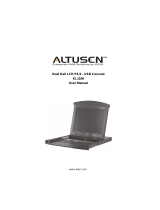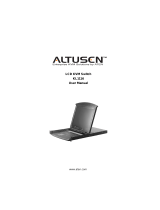Page is loading ...

Console
• A VGA, SVG A or multisync monitor capable of the highest
resolution that you will be using on any computer in the
installation.
• A PS/2 style keyboard (KA9222A) or a USB Keyboard (KA9272A)
• A PS/2 style mouse (KA9222A) or a USB mouse (KA9272A)
Cables
For optimal signal integrity and to simplify layout, a high quality
Console Module to Local PC cable (with custom SPHD-15 con n ector)
is included with the Console Module. No additional cable purchas e
is necessar y .
Before you begin, make sure that power to all the devices you wi ll be
connecting up have been turned o f f. Y ou must unplug the power cords
of any computer that has a Keyboard Power On function.
Follow the 4 steps listed below to properly install your Console M odule:
1. Plug your keyboard, mouse and monitor into the appropriate c onsole
ports of the KA9222A / KA9272A Console Module. Each Port is labeled
with the appropriate icon to indicate itself.
2. Plug the RJ-45 connector into its appropriate port on the rear panel of
the KA9222A / KA9272A. At the other end, plug the RJ-45 connector into
one of the console ports on the rear panel of the Matrix KVM switch.
• 1 KA9222A or KA9272A Console Module
• 1 Custom KVM Cable
• 1 AC Power Adapter
• 1 User Guide
If anything is missing or damaged, please contact your dealer
immediatel y .
The complete package consists of:
4
P ack age C on t en ts
1
Requirements
H ar d w ar e Installa tion 1
H ar d w ar e Installa tion 2
2
1. Link LED [Indicates good connection]
2. Local LED [Indicates Local PC operation]
3. Remote LED [Indicates Remote Console operation]
4. Local / Remote T oggle Pushbutton
Note: Local PC / KVM Switch operation may also be toggled
using the keyboard hotkey combination of [NumLock] + [-][-]
1.Press and hold [NumLock] key
2.Press and release [-] key twice
3.Releass [NumLock] key
3
The KA9222A / KA9272A (Rear View)
5
6
This User Guide briefly describes how to install and operate the
KA9222A / KA9272A Console Module with the Matrix KVM Switch
1 2 3 4
1. Powe r Jack
2. Local PC Connection
3. KVM Switch Connection
4. Firmwa r e Recovery Switch
5. Console Port Section
3. For the Local PC connection, use the cable provided to connect to the
keyboard, mouse and monitor ports of your local PC. At the o ther end,
plug the SPHD-15 connector into the appropriate port.
4. Plug in the power adapter, then turn on the connected comput e r .
1 2 3 4 5 1 2 3 4 5
K A9222A K A9272A
The KA9222A / KA9272A(Front View)
User Guide
The following contains information that relates to China:
© Copyright 2010 ATEN
®
International Co., Ltd. www.aten.com
Altusen and the Altusen logo are trademarks of ATEN International Co., Ltd.
All rights reserved. All other trademarks are the property of their respective owners.
This product is RoHS compliant PAPE-1214-E01G Printing Date: 11/2010
KA9222A PS/2 CONSOLE MODULE User Guide
KA9272A USB CONSOLE MODULE User Guide
Online Registration
International:
• http://support.aten.com
North America:
• http://www.aten-usa.com/product_registration
Technical Phone Support
International:
• 886-2-8692-6959
China:
• 86-10-5255-0110
Japan:
• 81-3-5323-7178
Korea:
• 82-2-467-6789
North America:
• 1-888-999-ATEN Ext: 4988
United Kingdom:
• 44-8-4481-58923
/