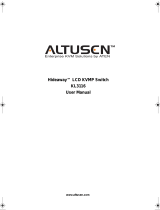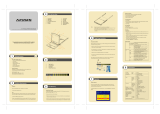Page is loading ...

Hideaway™ LCD KVMP Switch
KL3116
User Manual
www.altusen.com

KL3116 User Manual
ii
FCC Information
This is an FCC Class A product. In a domestic environment this product may
cause radio interference in which case the user may be required to take
adequate measures.
This equipment has been tested and found to comply with the limits for a Class
A digital device, pursuant to Part 15 of the FCC Rules. These limits are
designed to provide reasonable protection against harmful interference when
the equipment is operated in a commercial environment. This equipment
generates, uses and can radiate radio frequency energy and, if not installed and
used in accordance with the instruction manual, may cause harmful
interference to radio communications. Operation of this equipment in a
residential area is likely to cause harmful interference in which case the user
will be required to correct the interference at his own expense.
RoHS
This product is RoHS compliant.

KL3116 User Manual
iii
User Notice
All information, documentation, and specifications contained in this manual
are subject to change without prior notification by the manufacturer. The
manufacturer makes no representations or warranties, either expressed or
implied, with respect to the contents hereof and specifically disclaims any
warranties as to merchantability or fitness for any particular purpose. Any of
the manufacturer's software described in this manual is sold or licensed `as is'.
Should the programs prove defective following their purchase, the buyer (and
not the manufacturer, its distributor, or its dealer), assumes the entire cost of all
necessary servicing, repair and any incidental or consequential damages
resulting from any defect in the software.
The manufacturer of this system is not responsible for any radio and/or TV
interference caused by unauthorized modifications to this device. It is the
responsibility of the user to correct such interference.
The manufacturer is not responsible for any damage incurred in the operation
of this system if the correct operational voltage setting was not selected prior
to operation. PLEASE VERIFY THAT THE VOLTAGE SETTING IS
CORRECT BEFORE USE.

KL3116 User Manual
iv
Safety Instructions
General
Read all of these instructions. Save them for future reference.
Follow all warnings and instructions marked on the device.
Do not place the device on any unstable surface (cart, stand, table, etc.). If
the device falls, serious damage will result.
Do not use the device near water.
Do not place the device near, or over, radiators or heat registers.
The device cabinet is provided with slots and openings to allow for
adequate ventilation. To ensure reliable operation, and to protect against
overheating, these openings must never be blocked or covered.
The device should never be placed on a soft surface (bed, sofa, rug, etc.) as
this will block its ventilation openings. Likewise, the device should not be
placed in a built in enclosure unless adequate ventilation has been
provided.
Never spill liquid of any kind on the device.
Unplug the device from the wall outlet before cleaning. Do not use liquid
or aerosol cleaners. Use a damp cloth for cleaning.
The device should be operated from the type of power source indicated on
the marking label. If you are not sure of the type of power available,
consult your dealer or local power company.
The device is equipped with a 3-wire grounding type plug. This is a safety
feature. If you are unable to insert the plug into the outlet, contact your
electrician to replace your obsolete outlet. Do not attempt to defeat the
purpose of the grounding-type plug. Always follow your local/national
wiring codes.
Do not allow anything to rest on the power cord or cables. Route the
power cord and cables so that they cannot be stepped on or tripped over.
If an extension cord is used with this device make sure that the total of the
ampere ratings of all products used on this cord does not exceed the
extension cord ampere rating. Make sure that the total of all products
plugged into the wall outlet does not exceed 15 amperes.
To help protect your system from sudden, transient increases and
decreases in electrical power, use a surge suppressor, line conditioner, or
uninterruptible power supply (UPS).

KL3116 User Manual
v
Position system cables and power cables carefully; Be sure that nothing
rests on any cables.
When connecting or disconnecting power to hot pluggable power supplies,
observe the following guidelines:
Install the power supply before connecting the power cable to the power
supply.
Unplug the power cable before removing the power supply.
If the system has multiple sources of power, disconnect power from the
system by unplugging all power cables from the power supplies.
Never push objects of any kind into or through cabinet slots. They may
touch dangerous voltage points or short out parts resulting in a risk of fire
or electrical shock.
Do not attempt to service the device yourself. Refer all servicing to
qualified service personnel.
If the following conditions occur, unplug the device from the wall outlet
and bring it to qualified service personnel for repair.
The power cord or plug has become damaged or frayed.
Liquid has been spilled into the device.
The device has been exposed to rain or water.
The device has been dropped, or the cabinet has been damaged.
The device exhibits a distinct change in performance, indicating a need
for service.
The device does not operate normally when the operating instructions
are followed.
Only adjust those controls that are covered in the operating instructions.
Improper adjustment of other controls may result in damage that will
require extensive work by a qualified technician to repair.

KL3116 User Manual
vi
Rack Mounting
Before working on the rack, make sure that the stabilizers are secured to
the rack, extended to the floor, and that the full weight of the rack rests on
the floor. Install front and side stabilizers on a single rack or front
stabilizers for joined multiple racks before working on the rack.
Always load the rack from the bottom up, and load the heaviest item in the
rack first.
Make sure that the rack is level and stable before extending a device from
the rack.
Use caution when pressing the device rail release latches and sliding a
device into or out of a rack; the slide rails can pinch your fingers.
After a device is inserted into the rack, carefully extend the rail into a
locking position, and then slide the device into the rack.
Do not overload the AC supply branch circuit that provides power to the
rack. The total rack load should not exceed 80 percent of the branch circuit
rating.
Ensure that proper airflow is provided to devices in the rack.
Do not step on or stand on any device when servicing other devices in a
rack.

KL3116 User Manual
vii
Package Contents
Basic Package
The basic KL3116 package consists of:
1 KL3116 Hideaway
TM
LCD KVMP Switch with Standard Rack Mount Kit
2 Custom KVM Cable Sets
1 Custom Console Cable Set
1 Firmware Upgrade Cable
1Power Cord
1 User Manual*
1 Quick Start Guide
1 Registration Card
Optional Equipment
Depending on any optional equipment that you may have purchased, one of the
following may be included in your package:
Standard Rack Mount Kit - Long
Easy Installation Rack Mount Kit - Short
Easy Installation Rack Mount Kit - Long
Check to make sure that all of the components are present and in good order.
If anything is missing, or was damaged in shipping, contact your dealer.
Read this manual thoroughly and follow the installation and operation
procedures carefully to prevent any damage to the switch or to any other
devices on the KL3116 installation.
* Changes may have been made to the manual since it was printed. Please visit
our website to check for the most up-to-date version.
Copyright © 2006 ATEN
®
International Co., Ltd.
Manual Part No. PAPE-0262-1AXG
Printing Date: 02/2007
Altusen and the Altusen logo are registered trademarks of ATEN International Co., Ltd. All rights reserved.
All other brand names and trademarks are the registered property of their respective owners.

KL3116 User Manual
viii
Contents
FCC Information . . . . . . . . . . . . . . . . . . . . . . . . . . . . . . . . . . . . . . . . . . . . ii
RoHS . . . . . . . . . . . . . . . . . . . . . . . . . . . . . . . . . . . . . . . . . . . . . . . . . . . . . ii
User Notice. . . . . . . . . . . . . . . . . . . . . . . . . . . . . . . . . . . . . . . . . . . . . . . . iii
Safety Instructions . . . . . . . . . . . . . . . . . . . . . . . . . . . . . . . . . . . . . . . . . . iv
General . . . . . . . . . . . . . . . . . . . . . . . . . . . . . . . . . . . . . . . . . . . . . . . . iv
Rack Mounting . . . . . . . . . . . . . . . . . . . . . . . . . . . . . . . . . . . . . . . . . . vi
Package Contents . . . . . . . . . . . . . . . . . . . . . . . . . . . . . . . . . . . . . . . . . . . vii
Basic Package. . . . . . . . . . . . . . . . . . . . . . . . . . . . . . . . . . . . . . . . . . . vii
Optional Equipment . . . . . . . . . . . . . . . . . . . . . . . . . . . . . . . . . . . . . . vii
About This Manual . . . . . . . . . . . . . . . . . . . . . . . . . . . . . . . . . . . . . . . . . xi
Overview . . . . . . . . . . . . . . . . . . . . . . . . . . . . . . . . . . . . . . . . . . . . . . xi
Online Registration. . . . . . . . . . . . . . . . . . . . . . . . . . . . . . . . . . . . . . xiii
Technical Support. . . . . . . . . . . . . . . . . . . . . . . . . . . . . . . . . . . . . . . xiii
Chapter 1.
Introduction
Overview . . . . . . . . . . . . . . . . . . . . . . . . . . . . . . . . . . . . . . . . . . . . . . . . . . 1
Features . . . . . . . . . . . . . . . . . . . . . . . . . . . . . . . . . . . . . . . . . . . . . . . . . . . 2
System Requirements. . . . . . . . . . . . . . . . . . . . . . . . . . . . . . . . . . . . . . . . . 4
Computers. . . . . . . . . . . . . . . . . . . . . . . . . . . . . . . . . . . . . . . . . . . . . . . 4
Cables . . . . . . . . . . . . . . . . . . . . . . . . . . . . . . . . . . . . . . . . . . . . . . . . . . 4
Operating Systems . . . . . . . . . . . . . . . . . . . . . . . . . . . . . . . . . . . . . . . . 5
KL3116 Front View . . . . . . . . . . . . . . . . . . . . . . . . . . . . . . . . . . . . . . . . . . 6
Keyboard Module. . . . . . . . . . . . . . . . . . . . . . . . . . . . . . . . . . . . . . . . . 7
LCD Module. . . . . . . . . . . . . . . . . . . . . . . . . . . . . . . . . . . . . . . . . . . . . 8
KL3116 Rear View . . . . . . . . . . . . . . . . . . . . . . . . . . . . . . . . . . . . . . . . . . 9
Chapter 2.
Installation
Before you Begin . . . . . . . . . . . . . . . . . . . . . . . . . . . . . . . . . . . . . . . . . . . 11
Standard Rack Mounting . . . . . . . . . . . . . . . . . . . . . . . . . . . . . . . . . . . . . 11
Single Stage Installation. . . . . . . . . . . . . . . . . . . . . . . . . . . . . . . . . . . . . . 14
Daisy Chaining. . . . . . . . . . . . . . . . . . . . . . . . . . . . . . . . . . . . . . . . . . . . . 17
Chapter 3.
Basic Operation
Opening the Console . . . . . . . . . . . . . . . . . . . . . . . . . . . . . . . . . . . . . . . . 19
Opening Separately . . . . . . . . . . . . . . . . . . . . . . . . . . . . . . . . . . . . . . 20
Opening Together. . . . . . . . . . . . . . . . . . . . . . . . . . . . . . . . . . . . . . . . 22

KL3116 User Manual
ix
Operating Precautions . . . . . . . . . . . . . . . . . . . . . . . . . . . . . . . . . . . . 23
Closing the Console . . . . . . . . . . . . . . . . . . . . . . . . . . . . . . . . . . . . . . . . . 24
LCD OSD Configuration . . . . . . . . . . . . . . . . . . . . . . . . . . . . . . . . . . . . . 26
The LCD Buttons . . . . . . . . . . . . . . . . . . . . . . . . . . . . . . . . . . . . . . . .26
The Adjustment Settings. . . . . . . . . . . . . . . . . . . . . . . . . . . . . . . . . . .27
Port Selection . . . . . . . . . . . . . . . . . . . . . . . . . . . . . . . . . . . . . . . . . . . . . . 28
Manual Port Switching . . . . . . . . . . . . . . . . . . . . . . . . . . . . . . . . . . . . 28
Hot Plugging. . . . . . . . . . . . . . . . . . . . . . . . . . . . . . . . . . . . . . . . . . . . . . . 28
Switching Station Positions . . . . . . . . . . . . . . . . . . . . . . . . . . . . . . . . 28
Hot Plugging KVM Ports . . . . . . . . . . . . . . . . . . . . . . . . . . . . . . . . . .28
Powering Off and Restarting . . . . . . . . . . . . . . . . . . . . . . . . . . . . . . . . . . 29
Port ID Numbering . . . . . . . . . . . . . . . . . . . . . . . . . . . . . . . . . . . . . . . . . .30
Chapter 4.
OSD Operation
OSD Overview . . . . . . . . . . . . . . . . . . . . . . . . . . . . . . . . . . . . . . . . . . . . . 31
OSD Navigation . . . . . . . . . . . . . . . . . . . . . . . . . . . . . . . . . . . . . . . . . . . . 33
OSD Main Screen Headings. . . . . . . . . . . . . . . . . . . . . . . . . . . . . . . . . . . 33
OSD Functions . . . . . . . . . . . . . . . . . . . . . . . . . . . . . . . . . . . . . . . . . . . . . 34
F1 GOTO . . . . . . . . . . . . . . . . . . . . . . . . . . . . . . . . . . . . . . . . . . . . . .34
F2 LIST. . . . . . . . . . . . . . . . . . . . . . . . . . . . . . . . . . . . . . . . . . . . . . . . 35
F3 SET . . . . . . . . . . . . . . . . . . . . . . . . . . . . . . . . . . . . . . . . . . . . . . . .36
F4 ADM . . . . . . . . . . . . . . . . . . . . . . . . . . . . . . . . . . . . . . . . . . . . . . .38
F5 SKP . . . . . . . . . . . . . . . . . . . . . . . . . . . . . . . . . . . . . . . . . . . . . . . .42
F6 BRC . . . . . . . . . . . . . . . . . . . . . . . . . . . . . . . . . . . . . . . . . . . . . . . .43
F7 SCAN. . . . . . . . . . . . . . . . . . . . . . . . . . . . . . . . . . . . . . . . . . . . . . . 44
F8 LOUT. . . . . . . . . . . . . . . . . . . . . . . . . . . . . . . . . . . . . . . . . . . . . . . 45
Chapter 5.
Hotkey Operation
Invoking Hotkey Mode (HKM) . . . . . . . . . . . . . . . . . . . . . . . . . . . . . . . .47
When HKM Is Active . . . . . . . . . . . . . . . . . . . . . . . . . . . . . . . . . . . . . 47
Hotkey Port Access . . . . . . . . . . . . . . . . . . . . . . . . . . . . . . . . . . . . . . . . . 48
Selecting the Active Port . . . . . . . . . . . . . . . . . . . . . . . . . . . . . . . . . .48
Auto Scan Mode . . . . . . . . . . . . . . . . . . . . . . . . . . . . . . . . . . . . . . . . . 49
Skip Mode. . . . . . . . . . . . . . . . . . . . . . . . . . . . . . . . . . . . . . . . . . . . . .50
Hotkey Configuration. . . . . . . . . . . . . . . . . . . . . . . . . . . . . . . . . . . . . . . . 51
Alternate Hotkey Invocation Keys . . . . . . . . . . . . . . . . . . . . . . . . . . . 51
Alternate OSD Invocation Keys . . . . . . . . . . . . . . . . . . . . . . . . . . . . .51
Platform Setup . . . . . . . . . . . . . . . . . . . . . . . . . . . . . . . . . . . . . . . . . . 52
Miscellaneous Actions . . . . . . . . . . . . . . . . . . . . . . . . . . . . . . . . . . . .52
Hotkey Summary Table . . . . . . . . . . . . . . . . . . . . . . . . . . . . . . . . . . . . . .53

KL3116 User Manual
x
Chapter 6.
Keyboard Emulation
Mac Keyboard Emulation . . . . . . . . . . . . . . . . . . . . . . . . . . . . . . . . . . . . 55
Sun Keyboard Emulation . . . . . . . . . . . . . . . . . . . . . . . . . . . . . . . . . . . . . 56
Chapter 7.
Firmware Upgrade
The Firmware Upgrade Utility. . . . . . . . . . . . . . . . . . . . . . . . . . . . . . . . . 57
Before You Begin. . . . . . . . . . . . . . . . . . . . . . . . . . . . . . . . . . . . . . . . 57
Starting the Upgrade. . . . . . . . . . . . . . . . . . . . . . . . . . . . . . . . . . . . . . 59
Upgrade Succeeded . . . . . . . . . . . . . . . . . . . . . . . . . . . . . . . . . . . . . . 61
Upgrade Failed . . . . . . . . . . . . . . . . . . . . . . . . . . . . . . . . . . . . . . . . . . 62
Firmware Upgrade Recovery . . . . . . . . . . . . . . . . . . . . . . . . . . . . . . . 62
Appendix
Connection Table . . . . . . . . . . . . . . . . . . . . . . . . . . . . . . . . . . . . . . . . . . . 63
OSD Factory Default Settings . . . . . . . . . . . . . . . . . . . . . . . . . . . . . . . . . 64
Clear Login Information . . . . . . . . . . . . . . . . . . . . . . . . . . . . . . . . . . . . . 65
Optional Rack Mounting . . . . . . . . . . . . . . . . . . . . . . . . . . . . . . . . . . . . . 66
Dedicated Invocation Keys . . . . . . . . . . . . . . . . . . . . . . . . . . . . . . . . . . . 70
Specifications . . . . . . . . . . . . . . . . . . . . . . . . . . . . . . . . . . . . . . . . . . . . . . 71
Troubleshooting . . . . . . . . . . . . . . . . . . . . . . . . . . . . . . . . . . . . . . . . . . . . 72
General . . . . . . . . . . . . . . . . . . . . . . . . . . . . . . . . . . . . . . . . . . . . . . . . 72
Sun Systems . . . . . . . . . . . . . . . . . . . . . . . . . . . . . . . . . . . . . . . . . . . . 73
Limited Warranty . . . . . . . . . . . . . . . . . . . . . . . . . . . . . . . . . . . . . . . . . . . 74
Index

KL3116 User Manual
xi
About This Manual
This User Manual is provided to help you get the most from your KL3116
system. It covers all aspects of installation, configuration and operation. An
overview of the information found in the manual is provided below.
Overview
Chapter 1, Introduction, introduces you to the KL3116 system. Its
purpose, features and benefits are presented, and its front and back panel
components are described.
Chapter 2, Installation, describes how to set up your installation. The
necessary steps –
from a basic single stage hookup to a complete daisy chained
operation are provided.
Chapter 3, Basic Operation, explains the fundamental concepts involved
in operating the KL3116.
Chapter 4, OSD Operation, provides a complete description of the
KL3116's On Screen Display (OSD) and how to work with it.
Chapter 5, Hotkey Operation, details all of the concepts and procedures
involved in the Hotkey operation of your KL3116 installation.
Chapter 6, Keyboard Emulation, provides tables that list the PC to Mac
and PC to Sun keyboard emulation mappings.
Chapter 7, Firmware Upgrade, explains how to use this utility to upgrade
the KL3116's firmware with the latest available versions.
An Appendix provides specifications and other technical information
regarding the KL3116.

KL3116 User Manual
xii
Conventions
This manual uses the following conventions:
Monospaced Indicates text that you should key in.
[ ] Indicates keys you should press. For example, [Enter] means to
press the Enter key. If keys need to be chorded, they appear
together in the same bracket with a plus sign between them:
[Ctrl+Alt].
1. Numbered lists represent procedures with sequential steps.
♦
Bullet lists provide information, but do not involve sequential
steps.
→
Indicates selecting the option (on a menu or dialog box, for
example), that comes next. For example, Start
→ Run means to
open the Start menu, and then select Run.
Indicates critical information.

KL3116 User Manual
xiii
ALTUSEN Information
Online Registration
You can register your ALTUSEN product at our online e-Support Center:
http://support.aten.com
Technical Support
When you contact ALTUSEN technical support with a problem, please have
the following information ready:
Product model number, serial number, and date of purchase
Your computer configuration, including operating system, revision level,
expansion cards, and software
Any error messages displayed at the time the error occurred
The sequence of operations that led up to the error
Any other information you feel may be of help
North America Technical
Phone Support
Registered ALTUSEN product owners are entitled to
telephone technical support. Call the ALTUSEN
Technical Support Center: 949-453-8885.
International Technical
Phone Support
1. Contact your local dealer.
2. Call the ALTUSEN Technical Support Center:
(886-2) 8692-6959.
Email Support E-mail your questions and concerns to:
Online Support
Technical Support
Troubleshooting
Documentation
Software Updates
1. Online technical support is available to ALTUSEN
customers through our e-Support Center:
http://support.aten.com
2. Online troubleshooting that describes the most
commonly encountered problems and offers pos-
sible solutions to them; online documentation
(including electronically available manuals); and
the latest drivers and firmware for your product
are available at the ALTUSEN Website:
http://www.aten.com

KL3116 User Manual
xiv
Product Information
For information about all of ALTUSEN's products and how they can help you
connect without limits, visit ALTUSEN on the Web or contact an ALTUSEN
Authorized Reseller.
In the United States of America, call: 866-ALTUSEN (258-8736)
In Canada and South America, call: 949-453-8885
In all other locations, call: 886-2-8692-6789
Visit ALTUSEN on the Web at http://www.aten.com for a list of locations
and telephone numbers

1
Chapter 1
Introduction
Overview
The KL3116 Hideaway
TM
LCD KVMP Switch is an integrated LCD console
and keyboard, video, and mouse (KVM) switch that offers secure access to 16
attached computers and mounts in only 1U of rack space. It features
independently retractable 17" LCD monitor and keyboard with built-in
touchpad. To maximize space in your data center the keyboard “hides away”
when not in use, while the thin profile LCD monitor reclines flush against the
rack to enable continuous monitoring of computers.
An extra console port is provided on the rear panel to manage the LCD KVM
switch from an external console (monitor, USB keyboard, and USB mouse) up
to 20 meters away. The KL3116 supports both PS/2 and USB keyboards and
mice in the KVM Ports (CPU Ports). For added convenience it also supports an
external PS/2 mouse. The KL3116 supports USB peripheral devices to be used
with the attached computers.
A single KL3116 can control up to 16 computers. As many as 31 additional
KH3116, KH0116, CS-1716, and ACS-1216A KVM switches can be daisy
chained together, so that up to 512 computers can all be controlled from a
single keyboard, monitor, and mouse console.
Your KL3116 investment is protected by an included Firmware Upgrade
Utility. You can stay current with the latest functionality improvements by
downloading firmware update files from our website as they become available,
and using the utility to quickly and conveniently perform the upgrade.
Setup is fast and easy: plugging cables into their appropriate ports is all that is
entailed. Because the KL3116 intercepts keyboard input directly, there is no
software to configure, no need to get involved in complex installation routines,
nor any need to be concerned with incompatibility problems.
Access to any computer connected to the installation is easily accomplished
either by means of a powerful, mouse driven, On Screen Display (OSD) menu
system, or by entering Hotkey combinations from the keyboard. A convenient
Auto Scan feature also permits automatic scanning and monitoring of the
activities of all computers running on the installation one by one.
There is no better way to save time and money than with a KL3116 installation.
By using the KL3116 with its Hideaway™ console to manage your installation,

KL3116 User Manual
2
you: (1) eliminate the expense of having to purchase a separate keyboard,
monitor, and mouse for each computer; (2) save all the space those extra
components would take up; (3) save the space that a keyboard, monitor, and
mouse would take with a standard KVM switch; (4) save on energy costs; and
(5) eliminate the inconvenience and wasted effort involved in constantly
moving from one computer to another.
Features
Integrated KVM console with 17" LCD monitor in a Hideaway™ housing
Space saving technology—up to two consoles (one bus) control up to 16
computers
Extra console port—manage computers in the LCD KVM switch from an
external console (monitor, USB keyboard, and USB mouse)
Dual interface—supports PS/2 and USB keyboards and mice in the KVM
Ports
Supports external PS/2 mouse
USB peripheral support for attached computers
Conveniently located station and port selectors, each with two 7-segment
LED displays to quickly switch to target computers
Dedicated Hotkey Mode and OSD Invocation Keys reduce the number of
keystrokes and provide quick access to these functions
Convenient computer selection via mouse-driven, intuitive On Screen
Display (OSD) menus and Hotkeys
OSD tree structure makes finding and managing computers easy
Dual slide—LCD monitor slides independently of the keyboard/touchpad
Console lock—enables the console draw to remain securely locked away
in position when not in use
Daisy chain up to 31 additional KH3116, KH0116, CS-1716, and ACS-
1216A KVM switches to control up to 512 computers
No software required
Hot pluggable—add or remove computers without powering down the
switch
OSD port list automatically expands when new stations are added

Chapter 1. Introduction
3
Auto Scan Mode enables continuous monitoring of user-selected
computers
Security—Administrator/User password authorization for enhanced
security protection; Administrator access rights synchronized between
master and slave stations
Two level password security—only authorized users can view and control
computers
Supports one Administrator and four User accounts with separate profiles
Broadcast support—commands from the keyboard can be broadcast to all
available computers on the installation
OSD screen automatically adjusts to resolution changes
Two types of logout: manual and timed
Supports Windows, Sun, Linux, Mac, Unix, Netware, AIX (RS6000), and
DOS 6.2 and later
Hideaway™ housing is slightly less than 1U with top and bottom
clearance for smooth operation in 1U of rack space
DDC emulation—video settings of each computer are automatically
adjusted for optimal output to the monitor
Standard 105-key keyboard
Keyboard status restored when switching computers
Keyboard and mouse emulation (PS/2 and USB) for smooth switching and
simultaneous booting of multiple computers even when the console focus
is elsewhere
LCD monitor reclines further to a 10 degree angle
Superior video quality—supports resolutions up to 1280 x 1024 @ 75Hz
Upgradable firmware—simultaneously upgrade the firmware for all KVM
switches on the chain via the chaining bus

KL3116 User Manual
4
System Requirements
Computers
The following equipment must be installed on each computer:
A VGA, SVGA, XGA, or MultiSync video graphics card with an HDB-15
port
Note: The integrated LCD monitor’s maximum resolution is 1280 x 1024
@ 75Hz. Ensure that none of the computer resolution settings
exceed the LCD monitor's maximum resolution.
PS/2 mouse and keyboard ports (6-pin mini-DIN), or at least one USB port
Cables
Three custom cable sets are provided with this package: one console cable set
for consoles with USB ports, one 2L-5702P KVM cable set for computers with
PS/2 ports, and one 2L-5202U KVM cable set for computers with USB ports.
Use ATEN's high-quality, custom cables to ensure reliable switching among
computers and daisy chained switches. To purchase ATEN’s custom cables
contact your dealer.
Note: We strongly recommend that you use 2L-5702P KVM cable sets for
computers with PS/2 ports. You may use other cables; however, the
keyboard and/or mouse will not work unless all connectors (keyboard,
video, and mouse) are plugged into the ports on the computer before
turning it on. The 2L-5702P cables do not have this limitation.
Function Part Number
KVM Switch to PS/2 Connectors 2L-5702P - 1.8m
2L-5201P - 1.2m
2L-5202P - 1.8m
2L-5203P - 3m
2L-5206P - 6m
KVM Switch to USB Connectors 2L-5201U - 1.2m
2L-5202U - 1.8m
2L-5203U - 3m
2L-5205U - 5m
Daisy Chaining 2L-1700 - 0.6m
2L-1701 - 1.8m

Chapter 1. Introduction
5
Operating Systems
Microsoft
®
Windows
®
2000 and higher
Mac OS
®
8.6 and higher
RED HAT
®
Linux
®
6.0, 7.1, 7.2, 7.3, 8.0 and higher
Mandriva Linux 9.0 and higher
SUSE 8.2 and higher
FreeBSD 3.5.1, 4.2, 4.3, 4.5 and higher
Sun Solaris™ 8 and higher
Netware 5.0, 6.0 and higher
OS/2
AIX 4 and higher
DOS 6.2 and higher

KL3116 User Manual
6
KL3116 Front View
No. Component Description
1 Upper Handle Pull to slide the LCD module out; push to slide the module in.
See item 7 in this table and page 19 for more details on
sliding the console in and out.
2 LCD Module See LCD Module, page 8.
3 Keyboard Module See Keyboard Module, page 7.
4 Lower Handle Pull to slide the keyboard/touchpad module out. See item 1
in this table and page 19 for more details on sliding the
console in and out.
5 Power LED Lights (blue) to indicate that the unit is receiving power.
6 Keyboard
Release Catch
These catches (one on each side) release the keyboard/
touchpad module so you can slide it away.
7 LCD Release
Catch
These catches (one on each side) release the LCD module
so you can slide it away.
8 Rack Mounting
Ta bs
The rack mounting tabs located at each corner of the unit
secure the chassis to a system rack. See Standard Rack
Mounting, page 11, for details.
8
6
7
1
5
4
2
3
/