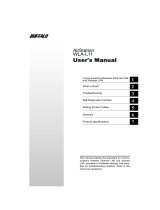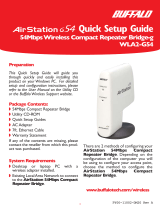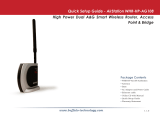Page is loading ...

2
Table of Contents
Introduction . . . . . . . . . . . . . . . . . . . . . . . . . . . 5
Basic Setup . . . . . . . . . . . . . . . . . . . . . . . . . . . . . . 6
AOSS . . . . . . . . . . . . . . . . . . . . . . . . . . . . . . . . . . . . . . . . 12
Router Access Point Mode . . . . . . . . . . . . . . . . . . . . . . . . . . . 14
AirStation Confi guration Tool . . . . . . . . . . . . . . . . . . . . . . . . 17
Home . . . . . . . . . . . . . . . . . . . . . . . . . . . 17
Port Mapping . . . . . . . . . . . . . . . . . . . . . . . . . . . 18
Firewall . . . . . . . . . . . . . . . . . . . . . . . . . . . 19
Windows (MSN) Messenger. . . . . . . . . . . . . . . . . . 20
Encryption . . . . . . . . . . . . . . . . . . . . . . . . . . . 21
Wireless Channel . . . . . . . . . . . . . . . . . . . . . . . . . . . 22
Firmware Update . . . . . . . . . . . . . . . . . . . . . . . . 23
Internet Connection Reset . . . . . . . . . . . . . . . . . . . . . 24
Advanced Settings . . . . . . . . . . . . . . . . . . . . . . . . . . . 25
WAN Confi guration . . . . . . . . . . . . . . . . . . . . . . . . 26
WAN port . . . . . . . . . . . . . . . . . . . . . . . . . . . . . 26
PPPoE. . . . . . . . . . . . . . . . . . . . . . . . . . . . .27
LAN Confi guration . . . . . . . . . . . . . . . . . . . . . . . 28
LAN Port . . . . . . . . . . . . . . . . . . . . . . . . 28
Downloaded from www.Manualslib.com manuals search engine

3
Table of Contents
DHCP Server . . . . . . . . . . . . . . . . . . . . . 29
Manual Assignment of IP Address . . . 30
Network Confi guration. . . . . . . . . . . . . . . . . . . . . 31
Route information . . . . . . . . . . . . . . . . . . . . 31
Address Translation . . . . . . . . . . . . . . . . . . . . . . . . . . 33
IP Filter . . . . . . . . . . . . . . . . . . . . . . 35
Intrusion Detector . . . . . . . . . . . . . . . . . 38
UPnP . . . . . . . . . . . . . . . . . . . . . . . . . . . 39
Wireless Confi guration . . . . . . . . . . . . . . . . . . . . . . . . 40
AOSS. . . . . . . . . . . . . . . . . . . . . . . . . 40
802.11g . . . . . . . . . . . . . . . . . . . . . . 41
Basic . . . . . . . . . . . . . . . . . . . . . . 41
Security . . . . . . . . . . . . . . . . . 43
Repeater . . . . . . . . . . . . . . . . . . . . 44
MAC access limit . . . . . . . . . . . . . . . . . . . . . . . . 45
Edit Registration List. . . . . . . . . . . . . . . . . . . . . . . . 46
Admin Confi guration . . . . . . . . . . . . . . . . . . . . . . . . . . . . . . . . . 47
Downloaded from www.Manualslib.com manuals search engine

4
Table of Contents
Password . . . . . . . . . . . . . . . . . . . . . . . . . . . . . . . . 47
Date/NTP . . . . . . . . . . . . . . . . . . . . . . . . . . . . . . 48
Syslog Transfer . . . . . . . . . . . . . . . . . . . . . . . . . . . 49
Save/Load Confi guration . . . . . . . . . . . . 50
Initialize/Reboot . . . . . . . . . . . . . . . . . . . . . . . . . . . 51
Firmware Update. . . . . . . . . . . . . . . . . . . . . . 52
Diagnostic. . . . . . . . . . . . . . . . . . . . . . . . . . . . . . . . . . . . 53
System Information. . . . . . . . . . . . . . . . . . . . . . 53
Log Info. . . . . . . . . . . . . . . . . . . . . . 54
Packets Info. . . . . . . . . . . . . . . . . . . . . . 55
Client Monitor. . . . . . . . . . . . . . . . . . . . . . 56
Ping Test. . . . . . . . . . . . . . . . . . . . . . 57
Connecting to an Existing Network. . . . . . . . . . . . . . . . . . . . . . 58
Specifi cations . . . . . . . . . . . . . . . . . . . . . . . . . 59
Troubleshooting . . . . . . . . . . . . . . . . . . . . . . . . . . . . . . . 62
WDS Bridging . . . . . . . . . . . . . . . . . . . . . . . . . . . .65
Glossary . . . . . . . . . . . . . . . . . . . . . . . . . . . . . . . . . . .77
FCC Information . . . . . . . . . . . . . . . . . . . . . . . . 84
Warranty Information. . . . . . . . . . . . . . . . . . . . . 86
Contact Information . . . . . . . . . . . . . . . . . . . . . 87
Downloaded from www.Manualslib.com manuals search engine

5
Work and play - further and faster! Eliminate dead spots and enjoy faster connections with
vastly extended range from Buffalo Technology’s amazing wireless solution, the AirStation
Draft-N Nfi niti Wireless Router & AP
.
System Requirements
• A high-speed (Broadband) Internet connection or existing local area connection.
• A computer with a network connection (wired or wireless) and a good web browser. The
screenshots in this manual were taken with Firefox, but Netscape and Internet Explorer
are also supported in versions 4.5 or later, and Safari 1.0 and later are supported with
Macintosh OS X 10.2 and later.
AirStation WZR-G300N Package Contents
The AirStation WZR-G300N package contains the following items:
• WZR-G300N AirStation
• AC adapter and power cable
• CAT5 LAN cable
• Utility CD with Manual
• Quick Setup Guides
• Warranty Statement
Introduction
Downloaded from www.Manualslib.com manuals search engine

6
Begin by fi nding a good place to set up your router/access point. Some things to
consider:
• You’ll need to be able to plug your internet connection into it, so it should go within
reach of the LAN cable from your DSL or Cable modem. You’ll also want a power outlet
nearby.
• Keep the access point as central in your work area as possible. Signal strength and
speed fall off with distance.
• Higher is often better. For instance, set it up on the top shelf of a bookcase rather than
the bottom one, if possible.
Basic Setup
Downloaded from www.Manualslib.com manuals search engine

7
Make note of the AirStation’s wired MAC address. The LAN
or Wired MAC address is the default SSID (wireless network
name) of the AirStation. You can find it on the bottom of the
AirStation.
You may also wish to contact your ISP to ask if other information, such as global IP
address, subnet mask address, default gateway address, DNS server address, or PPPoE
parameters, is necessary to access your internet connection. Write down any necessary
information that your ISP requires for connection.
Buffalo recommends using a wired network connection, where your computer is
physically connected to the AirStation with a CAT5 straight cable plugged into one of the
four LAN ports, to initially set up your router. This type of setup will eliminate possible
setup problems with the wireless adapter on the computer being used to confi gure the
AirStation.
The computer used to confi gure the AirStation should be set to obtain an IP address
automatically using a DHCP server. The WZR-G300N has a default LAN IP address of
192.168.11.1 and Subnet Mask of 255.255.255.0.
Getting Ready
Downloaded from www.Manualslib.com manuals search engine

8
1. Power down the Cable or DSL modem and the computer which will be used to
confi gure the AirStation router.
2. Plug the Cable or DSL’s LAN Ethernet cable into the AirStation’s WAN port. Initially,
you may need to unplug this cable from your computer, hub or other router.
3. Plug the provided Ethernet cable into a LAN port on the AirStation and plug the other
end into your computer’s Ethernet adapter (NIC). If you plan to initially confi gure the
AirStation wirelessly (not recommended), you may skip this step.
4. Power on your cable or DSL modem and wait one full minute, then power on the
AirStation router and wait one full minute, and fi nally power on the computer which
will be used to confi gure the AirStation. If the red DIAG light on the AirStation is lit or
fl ashing after several minutes of being powered on, please consult Buffalo Technology
Technical Support.
Connecting your AirStation
Downloaded from www.Manualslib.com manuals search engine

9
Launch a web browser on the computer that you’re
going to use to confi gure the AirStation.
Enter 192.168.11.1 into the URL fi eld. Naturally, if you
change your AirStation’s IP address, you’ll have to enter
the new address instead.
A window will open, prompting you to enter a User ID
and Password.
Enter root as the User name and leave the password
fi eld blank.
Log in to the Confi guration Tool
Downloaded from www.Manualslib.com manuals search engine

10
Your AirStation’s SmartRouter technology will determine the type of internet
connection you have automatically, and ask you for any needed information. If
your ISP assigns IPs automatically (most cable providers do), their DHCP server
will give your router an IP address. If additional login information is required
to connect to the internet, the wizard will ask for it. Enter any required login
Detecting Your Broadband Connection
information if asked. Contact your DSL
provider for any missing login information.
If your DSL provider requires that PPPoE
information be entered manually, see page
25.
Downloaded from www.Manualslib.com manuals search engine

11
This is the opening page of your
AirStation’s confi guration tool. You
can always get to it from within the
confi guration screens by clicking on
Home. From here, you can confi gure
port mapping for your internet games,
turn on UPnP for Windows (MSN)
Messenger, confi gure your Firewall,
setup Encryption, choose your Wireless
channel, update your AirStation’s
fi rmware, and reset your Internet
connection’s confi guration. As you
explore the confi guration tool, you can
usually get context sensitive help by clicking on the Help link at the top right of
the page.
To go to Advanced Settings (page 25), click on the Advanced tab. To get the
system information you need to set up a wireless client that doesn’t support
AOSS, click on the System Info tab. See page 17 for more on Home.
Home
Downloaded from www.Manualslib.com manuals search engine

12
AOSS
AOSS (AirStation One-Touch Secure System) is a simple system for confi guring
your wireless network securely. If your router and your client device are
installed and both support AOSS, then making a secure wireless connection
between them is very easy.
Push the AOSS button on the top of your router and hold it in for a few
seconds. The AOSS light will begin to fl ash amber. You now have two minutes
to push the AOSS button on your client device and fi nish the connection.
If you have a standalone client device,
it will probably have a little red button
labled “AOSS” on it. Push the button!
About 15 seconds later, you’ll have a
secure network connection.
If your client device is a PC card,
CardBus, or PCI adaptor, the AOSS
button will probably be in its Client
Manager Software. Check your client
device’s user manual for instructions
on where to push or click the AOSS
button.
After you’ve pressed both buttons, it will take about 15 seconds for the connection to
complete. When it’s fi nished, the AOSS light witll glow a solid amber. You now have a
secure network connection!
standalone
client device
PC card Client Manager
Software
AOSS
Downloaded from www.Manualslib.com manuals search engine

13
Some things to keep in mind with AOSS:
• Only one AOSS wireless client adapter can be confi gured with the AOSS router at a
time. The buttons will need to be re-pressed to connect each additional AOSS wireless
client adapter.
• It is not necessary to AOSS client devices that have already been confi gured via AOSS,
unless signifi cant changes have been made to the wireless network.
• Do not attempt to confi gure two separate AOSS networks at the same time, as it may
cause undesired confi gurations.
• If an undesired client has connected via AOSS, it can be disconnected from within the
WZR-G300N’s advanced confi guration menus.
AOSS Notes
Downloaded from www.Manualslib.com manuals search engine

14
This AirStation supports quickly changing the
product from a wireless router to a conventional
access point.
Put your Airstation into Access Point Mode
by moving the switch on the bottom of your
AirStation from AUTO to BRI. This changes
the default IP address of the AirStation from
192.168.11.1 to 192.168.11.100, and DHCP,
NAT, and the WAN port are disabled.
Access Point Mode might be desirable if you’re adding wireless capability to an existing
network with a router, or confi guring your AirStation as part of a repeater bridge setup. It
is not suitable for most home confi gurations. If you plan to use the AirStation as an normal
wireless router, make sure that this switch is in the normal (AUTO) position!
To set up your AirStation as a bridge or repeater, fl ip the switch to BRI and turn to page
44.
Router/Access Point Mode
Downloaded from www.Manualslib.com manuals search engine

16
This page gives you all the information
you might need to confi gure your
non-AOSS wireless client. Probably
you’ll just need the SSID, encryption
type, and password. Consult your
wireless client’s documentation for
more information on confi guring it if
necessary.
You can get here from Home by
clicking the System Info tab.
System Info
Downloaded from www.Manualslib.com manuals search engine

17
AirStation Confi guration Tool (Home)
When you fi rst open your AirStation
Confi guration Tool, it will take you to Home
(see also page 11). From Home, you can
confi gure port mapping for your internet
games, set UPnP for Windows (MSN)
Messenger, confi gure your fi rewall, setup
encryption, choose your wireless channel,
update your AirStation’s fi rmware, and reset
your Internet Connection’s confi guration.
Clicking the Advanced tab gives you access
to all of the AirStation’s confi guration tools.
You can get back to Home from anywhere
in the management tool by clicking on the
Home button at the top left of the screen.
Let’s begin exploring advanced settings by
clicking on Internet Games (Port Mapping).
Downloaded from www.Manualslib.com manuals search engine

19
Firewall/Intrusion Detector
From this page, choose the level of fi rewall
security you desire. You may also choose
to have alerts sent to a different PC, if you
like. Click Next when done to restart the
router.
Get to this page from Home by clicking on
Firewall/Intrusion Detector.
Downloaded from www.Manualslib.com manuals search engine

20
Windows (MSN) Messinger/UPnP
Windows (MSN) Messinger requires
UPnP for proper operation. You may
Enable UPnP here. UPnP may need to be
confi gured on your PC as well.
If you need to confi gure UPnP on your PC,
the links at the bottom of the page have
instructions for doing so on Windows ME
and XP computers.
Get to this page from Home by clicking on
Windows (MSN) Messinger.
Downloaded from www.Manualslib.com manuals search engine
/