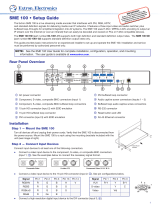Page is loading ...

68-2167-01 Rev. B
02 13
H.264 Streaming Media Encoder
SME 100
User Guide
Streaming AV Products

ii
Safety Instructions
Safety Instructions • English
WARNING: This symbol, , when used on the product, is intended to
alert the user of the presence of uninsulated dangerous voltage within
the product’s enclosure that may present a risk of electric shock.
ATTENTION: This symbol, , when used on the product, is intended
to alert the user of important operating and maintenance (servicing)
instructions in the literature provided with the equipment.
For information on safety guidelines, regulatory compliances, EMI/EMF
compatibility, accessibility, and related topics, see the Extron Safety and
Regulatory Compliance Guide, part number 68-290-01, on the Extron
website, www.extron.com.
Instructions de sécurité • Français
AVERTISSEMENT: Ce pictogramme, , lorsqu’il est utilisé sur le
produit, signale à l’utilisateur la présence à l’intérieur du boîtier du
produit d’une tension électrique dangereuse susceptible de provoquer
un choc électrique.
ATTENTION: Ce pictogramme, , lorsqu’il est utilisé sur le produit,
signale à l’utilisateur des instructions d’utilisation ou de maintenance
importantes qui se trouvent dans la documentation fournie avec le
matériel.
Pour en savoir plus sur les règles de sécurité, la conformité à la
réglementation, la compatibilité EMI/EMF, l’accessibilité, et autres sujets
connexes, lisez les informations de sécurité et de conformité Extron,
réf. 68-290-01, sur le site Extron, www.extron.fr.
Sicherheitsanweisungen • Deutsch
WARNUNG: Dieses Symbol auf dem Produkt soll den Benutzer
darauf aufmerksam machen, dass im Inneren des Gehäuses dieses
Produktes gefährliche Spannungen herrschen, die nicht isoliert sind
und die einen elektrischen Schlag verursachen können.
VORSICHT: Dieses Symbol auf dem Produkt soll dem Benutzer in
der im Lieferumfang enthaltenen Dokumentation besonders wichtige
Hinweise zur Bedienung und Wartung (Instandhaltung) geben.
Weitere Informationen über die Sicherheitsrichtlinien, Produkthandhabung,
EMI/EMF-Kompatibilität, Zugänglichkeit und verwandte Themen finden Sie in
den Extron-Richtlinien für Sicherheit und Handhabung (Artikelnummer
68-290-01) auf der Extron Website, www.extron.de.
Instrucciones de seguridad • Español
ADVERTENCIA: Este símbolo, , cuando se utiliza en el producto,
avisa al usuario de la presencia de voltaje peligroso sin aislar dentro del
producto, lo que puede representar un riesgo de descarga eléctrica.
ATENCIÓN: Este símbolo, , cuando se utiliza en el producto, avisa
al usuario de la presencia de importantes instrucciones de uso y
mantenimiento recogidas en la documentación proporcionada con el
equipo.
Para obtener información sobre directrices de seguridad, cumplimiento
de normativas, compatibilidad electromagnética, accesibilidad y temas
relacionados, consulte la Guía de cumplimiento de normativas y seguridad
de Extron, referencia 68-290-01, en el sitio Web de Extron, www.extron.es.
Chinese Simplified(简体中文)
警告: 产品上的这个标志意在警告用户该产品机壳内有暴露的危险
电 压 ,有 触 电 危 险 。
注意: 产品上的这个标志意在提示用户设备随附的用户手册中有
重要的操作和维护(维修)说明。
关于我们产品的安全指南、遵循的规范、EMI/EMF 的兼容性、无障碍
使用的特性等相关内容,敬请访问 Extron 网站 www.extron.com,参见 Extron
安全规范指南,产品编号 68-290-01。
Chinese Traditional(繁體中文)
警告: 若產品上使用此符號,是為了提醒使用者,產品機殼內存在著
可能會導致觸電之風險的未絕緣危險電壓。
注意 若產品上使用此符號,是為了提醒使用者。
有關安全性指導方針、法規遵守、EMI/EMF 相容性、存取範圍和相關主題的詳細
資訊,請瀏覽 Extron 網站:www.extron.com,然後參閱《Extron 安全性與法
規遵守手冊》,準則編號 68-290-01。
Japanese
警告: この記号 が製品上に表示されている場合は、筐体内に絶縁されて
いない高電圧が流れ、感電の危険があることを示しています。
注意: この記号 が製品上に表示されている場合は、本機の取扱説明書に
記載されている重要な操作と保守(整備)の指示についてユーザーの
注 意を 喚 起するも のです。
安全上のご注意、法規厳守、EMI/EMF適合性、その他の関連項目に
つ い ては、エクストロン の ウェブ サ イトwww.extron.comより
『Extron Safety and Regulatory Compliance Guide』 (P/N 68-290-01) をご覧ください 。
Korean
경고: 이 기호 , 가 제품에 사용될 경우, 제품의 인클로저 내에 있는
접지되지 않은 위험한 전류로 인해 사용자가 감전될 위험이 있음을
경고합니다.
주의: 이 기호 , 가 제품에 사용될 경우, 장비와 함께 제공된 책자에 나와
있는 주요 운영 및 유지보수(정비) 지침을 경고합니다.
안전 가이드라인, 규제 준수, EMI/EMF 호환성, 접근성, 그리고 관련
항목에 대한 자세한 내용은 Extron 웹 사이트(www.extron.com)의
Extron 안전 및 규제 준수 안내서, 68-290-01 조항을 참조하십시오.

iii
FCC Class A Notice
This equipment has been tested and found to comply with the limits for a Class A digital
device, pursuant to part15 of the FCC rules. The ClassA limits provide reasonable
protection against harmful interference when the equipment is operated in a commercial
environment. This equipment generates, uses, and can radiate radio frequency energy and,
if not installed and used in accordance with the user guide, may cause harmful interference
to radio communications. Operation of this equipment in a residential area is likely to cause
interference; the user must correct the interference at their own expense.
NOTE: This unit was tested with shielded I/O cables on the peripheral devices. Shielded
cables must be used to ensure compliance with FCC emissions limits.
For more information on safety guidelines, regulatory compliances,
EMI/EMF compatibility, accessibility, and related topics, see the
“Extron Safety and Regulatory Compliance Guide” on the Extron website.
Copyright
© 2013 Extron Electronics. All rights reserved.
Trademarks
All trademarks mentioned in this guide are the properties of their respective owners.
The following registered trademarks
(R)
, registered service marks
(SM)
, and trademarks
(TM)
are the property of RGB Systems, Inc. or Extron Electronics:
Registered Trademarks
(®)
AVTrac, Cable Cubby, CrossPoint, eBUS, EDID Manager, EDID Minder, Extron, Flat Field,GlobalViewer, Hideaway, Inline, IP Intercom, IP Link, Key Minder, LockIt, MediaLink, PoleVault, PURE3,
Quantum, SoundField, System Integrator, TouchLink, V-Lock, VersaTools, VN-Matrix, VoiceLift, WallVault, WindoWall
Registered Service Mark
(SM)
: S3 Service Support Solutions
Trademarks
(
™
)
AAP, AFL (Accu-Rate Frame Lock), ADSP (Advanced Digital Sync Processing), AIS (Advanced Instruction Set), Auto-Image, CDRS (Class D Ripple Suppression), DDSP (Digital Display
Sync Processing), DMI (Dynamic Motion Interpolation), Driver Configurator, DSP Configurator, DSVP (Digital Sync Validation Processing), FastBite, FOXBOX, IP Intercom HelpDesk, MAAP,
MicroDigital, PowerCage, ProDSP, QS-FPC (QuickSwitch Front Panel Controller), Scope-Trigger, SIS, Simple Instruction Set, Skew-Free, SpeedMount, SpeedNav, SpeedSwitch, Triple-Action
Switching, XTP, XTP Systems, XTRA, ZipCaddy, ZipClip

iv
Conventions Used in this Guide
Notifications
The following notifications are used in this guide:
DANGER: A danger indicates a situation that will result in death or severe injury.
WARNING: A warning indicates a situation that has the potential to result in death or
severe injury.
CAUTION: A caution indicates a situation that may result in minor injury.
ATTENTION: Attention indicates a situation that may damage or destroy the product or
associated equipment.
NOTE: A note draws attention to important information.
TIP: A tip provides a suggestion to make working with the device easier.
Software Commands
Commands are written in the fonts shown here:
^AR Merge Scene,,Op1 scene 1,1 ^B 51 ^W^C
[01] R 0004 00300 00400 00800 00600 [02] 35 [17] [03]
E X! *X1&* X2)* X2#* X2! CE}
NOTE: For commands and examples of computer or device responses mentioned
in this guide, the character “0” is used for the number zero and “O” represents the
capital letter “o.”
Computer responses and directory paths that do not have variables are written in the font
shown here:
Reply from 208.132.180.48: bytes=32 times=2ms TTL=32
C:\Program Files\Extron
Variables are written in slanted form as shown here:
ping xxx.xxx.xxx.xxx —t
SOH R Data STX Command ETB ETX
Selectable items, such as menu names, menu options, buttons, tabs, and field names are
written in the font shown here:
From the File menu, select New.
Click the OK button.
Specifications Availability
Product specifications are available on the Extron website, www.extron.com.

SME 100 • Contents v
Contents
Introduction............................................................ 1
About this Guide ................................................. 1
About the SME100 ............................................ 1
Licensed Third-party Software Used in the
SME100 ....................................................... 2
Suggested PC Requirements .......................... 3
Features ............................................................. 4
Definitions ........................................................... 7
Panels and Cabling ............................................ 11
Front Panel Features ......................................... 11
Rear Panel Features ......................................... 12
Resetting the SME100
Using the Rear Panel ................................... 15
Hardware Setup Overview ................................ 17
SME100 Power Up Procedure ......................... 18
SME100 Network Configuration .................... 19
Network Settings Configuration ........................ 19
SME100 IP Addressing for Multiple Installations 19
Protocols Used for Streaming ........................... 20
Multicast Streaming Method —
An Overview ................................................ 20
Multiple SME100 Devices Using Multicast
Streaming .................................................... 21
Unicast Streaming Method —
An Overview ................................................ 21
Front Panel Operation ....................................... 22
Overview of the Menus on the LCD Display ...... 22
Accessing the Menus on the LCD Display ........ 23
Presets Menu ................................................... 23
User Presets ................................................. 24
Encode Presets ............................................ 25
Streaming Presets ........................................ 26
Input Config Menu ............................................ 26
Available Input Video Signal Types ................ 30
Selecting and Configuring an Input ............... 30
Picture Control Menu ........................................ 31
Encoder Config Menu ....................................... 33
Stream Config Menu ......................................... 35
Advanced Config Menu .................................... 36
About the Auto Memory Submenu................ 38
About the Auto Image Submenu ................... 40
About the Aspect Ratio Submenu ................. 41
About the Test Pattern Submenu .................. 41
Comm Settings Menu ....................................... 43
View Comm Settings .................................... 43
Edit Comm Settings Menu (Hidden) .............. 43
Using the Front Panel Lock
(Executive Mode) ............................................. 45
Web-based User Interface Operation ........... 46
Overview of the Web-based User Interface ....... 46
SME100 Media Players ................................... 47
Accessing the Web-based User Interface ......... 47
Live View Page ................................................. 48
Live View Page Notifications ......................... 50
Installing Media Players..................................... 51
Streaming Media Player (SMP) Web Browser
Plugin ......................................................... 51
Installing SMP From the SME100 ................ 52
Installing SMP from the Website ................... 56
Installing VLC Media Player Stored on the
SME100 (FW 1.0 Only) ............................... 57
Installing VLC Media Player Using the File
Management Page ...................................... 62
Installing QuickTime Media Player ................. 63
Displayed Video Image Adjustments ................. 64
Using the Graphics Card Software ................ 64
Using VLC .................................................... 64
Using QuickTime Media Player ..................... 66
Status Page ...................................................... 67
Configuration Page ........................................... 69
File Management Page ..................................... 69
Browsing Directories and Files ...................... 71
Adding Directories ........................................ 71
Uploading Files ............................................. 72
Saving Files .................................................. 72
Managing Files Using FTP............................. 73

SME 100 • Contents vi
Backup / Restore Page ..................................... 74
Backing Up the SME100
Using Backup All ......................................... 75
Restoring Config Files from the Backup ........ 75
Restoring the Configuration
from Another SME100 ................................ 75
Control Page .................................................... 77
Creating Audio Breakaway Inputs ................. 81
User and Input Presets ................................. 82
Web-based Configuration Page ..................... 84
System Settings Page ...................................... 85
Encoder Settings Page ..................................... 88
Using Encoding Presets ................................ 96
Using Streaming Presets............................... 97
Live View Settings Page ................................... 98
Embedding the SME100 Stream ............... 101
Port Settings Page ......................................... 103
Advanced Settings Page ................................ 105
Creating a Custom EDID ............................. 107
Applying an EDID to an Input Device ........... 108
Matrix Switcher Syncing ............................. 109
Using the Synchronized SME100 and
Matrix Switcher .......................................... 112
Disabling Sync to Matrix ............................. 112
Security Page ................................................. 113
Firmware Upgrade Page ................................. 115
Reset Page ..................................................... 116
Remote Communication and Control ......... 117
Connecting a Control Device .......................... 117
Software Overview .......................................... 118
Using DataViewer ....................................... 118
Using Telnet ................................................ 123
Simple Instruction Set (SIS™) Control ............. 124
Host-to-SME100 Communications ............ 124
SME100-initiated Messages ...................... 124
Error Responses ......................................... 125
Using the Command and
Response Table ......................................... 125
Command and Response Table
for SIS Commands ........................................ 133
Power Save Mode .......................................... 155
Reference Information .................................... 156
Part Numbers and Accessories ...................... 156
Included Parts ............................................ 156
Streaming Playback Methods ......................... 157
Push and Pull Streaming ............................. 157
Playing a Pull Stream
Using VLC Media Player ............................ 158
Push and Pull Stream Playback URLs ......... 160
Playing a Push Stream Using Stream
Announcement Protocol (SAP) ................... 160
Playing a Pull Stream
Using QuickTime Media Player .................. 162
Streaming Capabilities and
System Scalability .......................................... 164
Available Unicast Streams ........................... 164
Available Multicast Streams ........................ 165
IP Addressing ................................................. 166
What is an IP Address?............................... 166
Private and Public Address Ranges ............ 166
Multicast Address Range ............................ 166
Subnet Mask .............................................. 167
Port Number ............................................... 167
Choosing IP Addresses .............................. 167
Using the Ping Utility
to Test Communications ............................ 168
Multicast IP Addressing for
Multiple SME100 Installations ................... 169
SME100 Firmware Updates ........................... 170
Determining the Firmware Version ............... 170
Downloading the Latest Firmware ............... 170
Updating the Firmware
Using the Web Interface ............................ 170
Browser Configuration .................................... 172
Microsoft Internet Explorer
(version 7 or higher) ................................... 172
Mozilla Firefox (version 15 or higher)............ 174
Media Player and Media Server
Compatibility Charts ...................................... 176
Plugin Compatibility .................................... 176
Player Compatibility .................................... 177
Media Server Compatibility ......................... 177
Set-Top Box and Hardware Decoder
Compatibility .............................................. 177
Mounting the SME100 ................................... 178
UL Guidelines for Rack Mounting ................ 178
Rack Mounting ........................................... 178

Introduction
This section gives an overview of the user guide and describes the SME100 and its
features. Topics that are covered include:
• About this Guide
• About the SME100
• Features
• Definitions
About this Guide
This guide contains installation, configuration, and operating information for the SME100.
In this guide:
• The term "codec" refers to the H.264 / MPEG-4 AVC codec.
• The term "stream" refers to multimedia being delivered by the SME100 that is
constantly received by (and normally presented to) an end-user.
About the SME100
The SME100 is a live streaming media encoder that interfaces with DVI, RGB, HDTV,
and standard definition signals for delivering media over IP networks. It features a three-
input video and audio switcher, plus buffered loop-throughs for simplified integration into
AV systems. The SME100 uses H.264 / MPEG-4 AVC encoding to output an IP stream
over the intranet or the Internet that can easily be decoded and viewed on PCs or H.264
compatible devices.
Figure 1 shows a typical SME100 application.
RS-232
LAN
R
Tx Rx
100-240VAC
50/60 Hz
0.5A MAX
R-Y
Y/
VID
B-Y/
C
RGB/R-Y,Y,B-Y/YC/VID
DVI-D
BUFFERED LOOP
BUFFERED LOOP
1
1
2
INPUTS
3
LR
2
LR
3
LR
Extron
SME 100
Streaming Media Encoder
DVD Player
PC 1680x1050
PC 1920x1080p Decode PC
Ethernet
Audio
AudioAudio
Audio System
DVI
DVI
Audio
RGBHV
RGBHV
Audio
Component
Component
Ethernet
Projector
Presentation Room Control and Viewing
TCP/IP
Network
Figure 1. Typical SME100 Application
SME100 • Introduction 1

Two versions of the SME100 are available.
• SME100 HD (part number 60-1061-01)
• SME100 SD (part number 60-1061-02)
NOTE: Both versions have similar front and rear panel features and function exactly the
same. The difference is that the SD version only supports standard definition output
rates. For additional information on supported output rates, see the "Encoder Config
Menu" section on page 33.
The SME100 is able to upscale and downscale video and computer graphic input signals,
allowing for output of high quality images. The SME100 accepts standard definition and
high resolution video signals up to WUXGA 1920x1200 and HDTV 1080p/60. The resolution
of the streamed output is set at a user-selected rate, including resolutions as low as
166x120 and higher resolutions up to HDTV 720p or 1080p.
The SME100 can be configured from the front panel (see the "Front Panel Operation"
section on page 22). It can also be configured with a control system connected to the front
panel USB Config port, the RJ-45 Ethernet connector, or the RS-232 port (see the
"Remote Communication and Control" section on page 117). A web browser on a
control PC connected to the same network as the SME100 can also be used to access
the embedded HTML pages, where video streams can be viewed live while making
configuration and control adjustments (see the "Web-based User Interface Operation"
section on page 46 and the "Web-based Configuration Page" section on page 84).
Several configuration and control options are available to adjust the encoding quality of
the SME100, such as video resolution, video bit rate, frame rate, stream type, audio bit
rate, and Group of Pictures (GOP) length. Configuration and control settings made to
the SME100 can be saved as presets so that streaming profiles can be easily swapped
depending on the streaming application. The SME100 also includes several predefined
presets for common streaming applications.
Licensed Third-party Software Used in the SME100
The SME100 uses various licensed third-party software during operation. To see the
software that the SME100 uses, click the
©
icon located in the upper right hand corner of
the web-based user interface (see figure 2).
NOTE: For information on accessing the web-based user interface, see "Accessing
the Web-based User Interface" on page 47.
Figure 2. Licensed Third-party Software Information
The table on the next page lists the licensed third-party software used by the SME100.
NOTE: Licensed third-party software used by the SME100 is subject to change without
notice. To see the latest software the SME100 is using, click the © icon located in the
upper right hand corner of the web-based user interface (see figure 2).
SME100 • Introduction 2

Licensed Third-party Software Used in the SME100
Package License Package License
kernel General Public License (GPL) v2 e2fsprogs General Public License (GPL) v2
glib2
Lesser General Public License
(LGPL)
php PHP License v3.01
openSSL OpenSSL™ popt MIT
mtd-utils General Public License (GPL) v2 logrotate General Public License (GPL) v2
alsa-utils General Public License (GPL) v2 elfutils General Public License (GPL) v2
alsa-lib
Lesser General Public License
(LGPL)
jfsutils General Public License (GPL) v2
lsof Custom iana-etc Open Software License (OSL) v3
pam BSD strace Open Software License (OSL) v3
sysklogd General Public License (GPL) v2 gdbm General Public License (GPL) v2
vsftpd General Public License (GPL) v2 attr
Lesser General Public License
(LGPL)
busybox General Public License (GPL) v2 dbus Academic Free License (AFL)
libcap
Lesser General Public License
(LGPL) and BSD-like
openssh BSD
zlib Custom apache-httpd Apache License v2.0
libiconv
Lesser General Public License
(LGPL)
apr-util Apache License v2.0
gettext
Lesser General Public License
(LGPL)
apr Apache License v2.0
ntp BSD / MIT sqlite3 Custom
libpcap BSD alsa-plugins General Public License (GPL) v2
ncurses MIT expat BSD
pcre BSD jQuery MIT
readline General Public License (GPL) v2 vlc General Public License (GPL) v2
net-snmp BSD live555
Lesser General Public License
(LGPL)
Suggested PC Requirements
The suggested PC requirements to view streams from the SME100 are listed below.
• Hardware
• 2.0 GHz Dual-Core processor
• Operating Systems
• Microsoft
®
Windows
®
XP or higher
• Mac
®
OS
®
X
®
10.6 or higher
• Media Players
• VLC media player (version 1.1.10)
• QuickTime
®
media player (version 7.7.1)
• Extron SMP web browser plugin (version 1.0)
• Web Browsers
• Internet Explorer
®
version 7 or higher (for Windows operating systems)
• Apple
®
Safari
®
version 5 or higher (for Mac OS X operating systems)
• Mozilla
®
Firefox
®
(version 15 or higher)
• Google
®
Chrome™ (version 21 or higher)
SME100 • Introduction 3

Features
• Streams DVI, RGB, HDTV, and video signals with audio over IP networks.
• Inputs — DVI-D with loop-through; universal 15-pin HD input with loop-through for
RGB, HD component video, S-video, or composite video; BNCs with loop-throughs for
component video, S-video, or composite video.
• Outputs — Ethernet for streaming H.264 / MPEG-4 AVC encoded video.
• Standards-based H.264 / MPEG-4 AVC video compression — The SME100
employs high, main, and baseline profiles of the H.264 / MPEG-4 AVC compression
standard, which are compatible with many different platforms including desktop and
laptop PCs. SME100 streams can easily be viewed on PCs using web browsers and
software media players such as VLC media player
®
, QuickTime
®
, and the Extron SMP.
• Integrated three-input AV switcher — The SME100 accepts commonly used
video signal formats together with stereo audio, from DVI to analog RGB and
composite video. The universal video input can accept a variety of analog formats and
automatically detect between them.
• Buffered input loop-throughs for video and audio — Each input has a buffered
loop-through. This allows the SME100 to be integrated into a new or legacy system
without the need for additional AV equipment (such as distribution amplifiers).
• Supports input signal resolutions up to 1920x1200, including HDTV 1080p/60 —
The SME100 supports a wide range of input resolutions, from standard definition up to
the high resolutions commonly used for computer-video and HDTV.
• DVI, RGB, HDTV, and standard definition video upscaling and downscaling —
DVI, RGB computer-video, high definition video, and standard definition video sources
can all be scaled to a range of defined streaming resolutions. The SME100 features an
advanced scaling engine that preserves image quality when upscaling or downscaling
an input signal.
• Auto input format detection — The universal video input on the SME100 can detect
the incoming signal format and automatically reconfigure itself to provide the appropriate
decoding and signal processing. This feature can reduce the number of required
outputs for a matrix switcher, lowering system cost while improving manageability.
• Auto-Image™ setup — When activated, the SME100 automatically analyzes the
incoming video signal and then automatically adjusts sizing, centering, and filtering to
optimize image quality. This can save time and effort when fine tuning displayed images.
• Selectable streaming output resolutions from 166x120 to 1024x768, and
HDTV 720p/30 and 1080p/30 — Available output rates include various resolutions
optimized for mobile or compact devices, or computer-video (from 166x120 to
1024x768, and HDTV 720p and 1080p). Frame rates can be adjusted from 30 fps
down to 1 fps.
• AAC audio encoding — Variable audio compression is available to support different
streaming bit rate requirements.
• Encoding quality controls — Several user controls are available to adjust encoding
quality including video resolution, video bit rate, frame rate, constant or variable bit rate
control, GOP length, and audio bit rate.
• Presets for quick recall of profiles based on target resolution or bit rates — The
SME100 provides 16 presets for saving encoder control settings. This allows a user to
quickly switch between various encoder profiles based on resolution or bit rates. Nine
presets on the SME100 HD and six presets on the SME100 SD are predefined for
common streaming applications.
SME100 • Introduction 4

• Auto Input Memory — When activated, the SME100 automatically stores size,
position, and picture settings based on the incoming signal. When the same signal is
detected again, these image settings are automatically recalled from memory.
• EDID Minder
®
— Automatically manages EDID (Extended Display Identification Data)
communication with connected DVI and VGA input sources. EDID Minder ensures that
all sources power up correctly and reliably output content, whether or not they are
actively connected to the display device through the input loop-throughs.
• Glitch-free switching — Switching between inputs is glitch-free and uses a cut
transition. Presentations are enhanced by eliminating distracting visual jumps, glitches,
and distortion commonly experienced when switching between computer and video
sources.
• Power save mode — The SME100 can be configured to enter power save mode
when no device activity is detected for seven minutes. Starting a stream, configuring the
unit using the web-based interface or the front panel, or communicating with the unit
using the Config port or RS-232 port causes the SME100 to exit power save mode
and return to normal operation.
• Audio switching — The SME100 features audio switching for three stereo balanced
or unbalanced input sources with buffered loop-throughs.
• Audio breakaway — The SME100 can break an audio signal away from its
corresponding video signal, allowing it to be encoded for streaming with a different
video input.
• Audio input gain and attenuation — Gain or attenuation can be adjusted for each
input to eliminate noticeable differences when switching between sources, or adjusting
audio levels for the output stream.
• User-adjustable audio delay — Audio delay can be adjusted to adapt the streamed
output to different network conditions.
• Image controls and presets — Several user controls are available to adjust the image
quality including brightness, contrast, color, tint, detail, as well as horizontal and vertical
positioning, sizing, and zoom; 16 user memory presets are available for each input to
store all image settings.
• Automatic film mode processing — The SME100 offers advanced processing
techniques (such as 3:2 pulldown detection) that help maximize image detail and
sharpness for NTSC, PAL, and HDTV 1080i sources that originated from film.
• Advanced deinterlacing — The SME100 outputs optimized image quality from
sources (including cable or satellite set-top boxes) by using advanced motion adaptive
deinterlacing for 1080i and standard definition signals.
• Aspect ratio control — The aspect ratio of the streamed output can be controlled by
selecting a FILL mode (which provides a full screen output) or a FOLLOW mode (which
preserves the original aspect ratio of the input signal).
• Quad standard video decoding — The SME100 uses a digital, five-line adaptive
comb filter to decode NTSC 3.58, NTSC 4.43, PAL, and SECAM for integration into
systems worldwide.
• Internal test patterns for calibration and setup — The SME100 offers 15 test
patterns and an on-screen display (OSD) data overlay. The OSD provides information
that is used to assist with calibration and setup of the SME100 including time stamp,
average bit rate, frame rate, and general system information.
• Front panel security lockout — This feature locks out all front panel functions; all
functions however, are available through RS-232 control.
• Ethernet monitoring and control — The SME100 can be controlled and actively
monitored over a network.
SME100 • Introduction 5

• Embedded preview window — The SME100 provides an intuitive interface that
contains an embedded video window used for viewing live streams.
• Embedded web page HTML — The SME100 interface includes basic HTML code
that can be copied and pasted to quickly create web pages for viewing SME100 AV
streams on networked PCs.
• RS-232 control port — Using serial commands, the SME100 can be controlled and
configured via DataViewer or integrated into a control system. Extron products use the
Simple Instruction Set (SIS™) command protocol, a set of basic ASCII code commands
that allow for quick and easy programming via RS-232.
• Rack-mountable 1U, full rack width metal enclosure
• Internal universal power supply — The 100-240 VAC, 50/60 Hz, international power
supply provides worldwide power compatibility.
• Maximum Transmission Unit (MTU) — Can be adjusted to fit network system
requirements.
• Session Announcement Protocol (SAP) — Provides the ability to announce the
broadcast to the network making it easier for the end user to discover the live stream.
Compatible with many third-party H.264 devices including set-top box decoders.
• Push and pull streaming session management — The flexibility to manage push
and pull streaming sessions allows the SME100 to be compatible with a variety of
H.264 devices and streaming applications.
• Pull streaming transport protocols — RTP/RTSP, interleaved RTSP, and HTTP
tunneled streaming transport protocols may be used based on various network
conditions or to aid in firewall navigation.
• Push streaming transport protocols — Native RTP and MPEG-2 transport streams
may be used with unicast or multicast streaming applications. Streams can be
transported on UDP or RTP depending on network conditions.
• Streaming transport protocol options — Allows the SME100 to be used with a
variety of network configurations; provides compatibility with many third party devices
• H.264 compression profiles and level selection — The H.264 baseline, main, or
high profiles can be used at levels 5, 4.x, or 3.x, providing the ability to optimize video
bit rate and complex coding that can be used with specific types of decoding devices
(such as set-top box decoders).
• Stream unicast or multicast while applying pull or push session management
— The SME100 can manage streaming sessions using either push or pull
configurations, which allows it to be used with a variety of decoding devices and media
servers. Pull configurations apply the Real Time Streaming Protocol (RTSP). Push
configurations use the Session Announcement Protocol (SAP) and Session Description
Protocol (SDP). SAP and SDP protocols are able to automatically identify and configure
decoding devices to decode AV streams in unicast or multicast applications.
• Compatible with set-top box decoders — The SME100 is compatible with set-top
box decoders which require the use of MPEG-2 transport streamsand push streaming
session management using SAP and SDP.
• EIA-608B closed captioning support — Text or prepared messaging may be
streamed with live AV content using decoders or media players that support the
EIA-608B closed captioning for standard definition video.
• Network traffic prioritization — SME100 streaming data can be marked with a
request for higher service priority from compatible routers, offering a higher Quality of
Service (QoS) during constrained network conditions.
SME100 • Introduction 6

Definitions
Advanced Audio Coding (AAC) — A standardized compression and encoding scheme for
lossy (low quality) digital audio.
Advanced Video Coding (AVC) — See the H.264 (MPEG-4 AVC) definition.
Bandwidth — A measure of available (or used) data communication resources in bit / s.
Bit rate — The number of bits that are conveyed or processed per unit of time. Bit rate is
quantified using the bits per second (bit / s) unit, often in conjunction with an SI prefix such
as kilo- (kbit / s or kbps), mega- (Mbit / s or Mbps), or giga- (Gbit / s or Gbps).
Compression — The science of reducing the amount of data required to represent a
picture (or a stream of pictures) and sound before sending or storing it.
Constant Bit Rate (CBR) — This scheme adjusts the output bit rate so that it stays very
close to the specified target bit rate.
Constrained Variable Bit Rate (CVBR) — This scheme is similar to Variable Bit Rate
(VBR), but sets a maximum allowed bit rate that the SME100 cannot exceed.
Darwin Streaming Server (DSS) — Darwin Streaming Server (dss.macosforge.org) is
software developed by Apple
®
that provides a high performance media streaming server
for delivering content. The software is used to simultaneously stream to a broad range of
screens and devices (including computers, televisions, smartphones, and tablets).
Domain Name System (DNS) — A database system that translates domain names
(such as www.extron.com) into IP addresses.
Dynamic Host Configuration Protocol (DHCP) — A network protocol that enables
a server to automatically assign unique network addresses (IP address, subnet mask,
gateway) to a device using a defined range of numbers configured for the network.
Elementary Stream — Raw H.264 video or raw AAC audio, not wrapped by additional
headers.
Extended Display Identification Data (EDID) — Data structure used to communicate
video display information (including native resolution and vertical interval refresh rate
requirements) to a source device. The source device will then output the optimal video
format for the display based on the provided EDID, ensuring proper video image quality.
File Transfer Protocol (FTP) — A protocol that is used to transfer files from one host to
another host over a TCP-based network (such as the Internet).
Gateway — A network node equipped for interfacing with another network that uses
different protocols (an entrance and exit into a communications network).
Group of Pictures (GOP) — A group of successive pictures within a coded video stream.
A GOP begins with an I-frame containing the full temporal resolution and data of a video
frame. Predictive frames (P-frames) follow I-frames and contain data that has changed from
the preceding I-frame.
H.264 (MPEG-4 AVC) — A block oriented, motion-compression-based codec standard
developed by the ITU-T Video Coding Experts Group (VCEG) together with the ISO / IEC
Moving Picture Experts Group (MPEG).
HDTV 1080p/60 — Stands for high definition television displayed at 1920x1080 resolution
(1080p; 2,073,600 pixels) with a refresh rate of 60 Hz.
Hop — In a packet-switching network, a hop is the trip a data packet takes from one router
(or intermediate point) to another in the network.
Hypertext Transfer Protocol (HTTP) — A networking protocol that allows web servers to
transfer and display web content to users.
SME100 • Introduction 7

Hypertext Transfer Protocol over Secure Sockets Layer (HTTPS) — A networking
protocol that allows web servers to transfer and display web content to users securely.
All transferred data is encrypted so that only the recipient is able to access and read the
content.
Internet Group Management Protocol (IGMP) — A TCP/IP communications protocol
used by hosts and adjacent routers on a network to establish multicast group memberships.
Internet Protocol (IP) — The primary protocol that establishes the Internet. It defines
addressing methods and structures for datagram encapsulation, allowing delivery of packets
from a source to a destination across an internetwork based purely on addressing.
Intraframe (I-frame) — Intraframes (I-frames) are primary frames that contain the full
temporal resolution and data of a video frame.
IP address — A numerical label using the Internet Protocol assigned to devices in a
network. The IP address for the source and destination are included in an IP datagram.
Java™ — A programming language originally developed at Sun Microsystems
®
, Inc. (which
is now merged with Oracle
®
Corporation).
JavaScript
®
— A scripting programming language designed to add interactive features to
web pages.
Maximum Transmission Unit (MTU) — The maximum packet size allowed in a network
data packet.
Media Access Control (MAC) — A sub-layer protocol that provides addressing and
channel access control mechanisms. This prottocol allows for several terminals or network
nodes to communicate within a multi-point network, typically a local area network (LAN).
MPEG-2 — The video compression algorithm used for DVD-Video, Digital Broadcast
Satellite (DBS), and Digital TV (including HDTV) delivery systems.
MPEG-4 — A patented collection of methods defining compression of audio and visual
(AV) digital data. Uses of MPEG-4 include compression of AV data for streaming media
on the web and CD distribution, voice (telephone, videophone), and broadcast television
applications.
Multicast — A network technology for the delivery of information to a group of destinations
simultaneously using the most efficient strategy to deliver the messages over each link of
the network only once, and creating copies only when the links to the group of destinations
split. Basically, a single stream is sent from the source to a group of recipients.
Network Time Protocol (NTP) — A protocol that is used for synchronizing the clocks of
computer systems over networks.
Predictive frame (P-frame) — Predictive frames (P-frames) follow I-frames and contain
data that has changed from the preceding I-frame.
Pull streaming — Streaming method that allows users to search for content, encoded with
one of the transport protocols, and initiate a download or view the stream.
Push streaming — Streaming method where the encoder sends content out to one
(unicast) or more (multicast) decoders using one of the transport protocols.
Quality of Service (QoS) — Performance, such as transmission rates and error rates, of a
communications channel or system; suite of features that configure queuing and scheduling
on the forwarding path of an E-Series router. QoS provides a level of predictability and
control beyond the best-effort delivery that the router provides by default (best-effort service
provides packet transmission with no assurance of reliability, delay, jitter, or throughput).
QuickTime
®
— QuickTime is a proprietary multimedia framework developed by Apple
®
Inc.
The QuickTime media player can decode and present H.264 encoded audio and video files
or live streams (www.apple.com/quicktime).
Real-time Streaming Protocol (RTSP) — A network control protocol designed for use in
audio visual and communications systems to control streaming media.
SME100 • Introduction 8

Real-time Transport Protocol (RTP) — An Internet Engineering Task Force (IETF)
standard for streaming real-time multimedia over IP in packets.
Router — A network device that forwards packets from one network to another.
Session Announcement Protocol (SAP) — Used for broadcasting multicast or unicast
session information. The SAP periodically multicasts session description information on
an industry standard multicast address and port. When received by remote clients, these
announcements can be used to facilitate the viewing of streams by eliminating the need for
user configuration.
Session Description Protocol (SDP) — Used to describe multimedia sessions for the
purposes of session announcement, session invitation, and other forms of multimedia
session initiation (as defined in RFC 2327).
Secure Shell (SSH) — A network protocol that creates a secure channel used for secure
communication between two computers on a network. SSH is typically used for data
communication, remote shell (login) services, or command execution.
Secure Sockets Layer (SSL) — A protocol used by web servers and web browsers that
creates a uniquely encrypted channel for private communications over the public Internet.
Simple Instruction Set (SIS) — A set of commands developed by Extron that allows for
RS-232, USB, and TCP / IP control of certain Extron products. A command is sent from
the control device to the product (using a minimal number of characters) and a response is
received from the product and shown on the display of the control device.
Simple Network Management Protocol (SNMP) — An application-layer protocol that
facilitates the exchange of management information between network devices. This protocol
collects (and configures) information from network devices (such as servers, hubs, switches,
and routers) on an Internet Protocol (IP) network.
Streaming Media Player (SMP) web browser plugin — The Extron SMP web browser
plugin (V1.0) is a new SME100plugin. The plugin provides the best streaming features,
including a full screen option and closed captioning.
Streaming media (stream) — Multimedia that is constantly received by (and normally
presented to) an end-user while being delivered by a streaming provider. Internet television is
a commonly streamed medium.
Switch — A device that cross-connects network devices.
Time To Live (TTL) — A value that specifies the number of router hops multicast traffic will
make between routed domains when it exits a source.
Transmission Control Protocol (TCP) — A protocol developed for the Internet that
provides reliable end-to-end data delivery from one network device to another.
Transmission Control Protocol/Internet Protocol (TCP/IP) — The communication
protocol of the Internet. Computers and devices with direct access to the Internet are
provided with a copy of the TCP/IP program to allow them to send and receive information
in an understandable form.
Transport Streams (TS) — A form of media wrapped in MPEG-2 transport stream
headers. The MPEG-2 transport headers contain information about the media and also
contain the H.264 and AAC elementary streams embedded in the transport stream packets.
• TS/UDP — (Unicast and multicast) An MPEG-2 transport stream containing the
elementary streams for the audio and video. It is sent using UDP packets.
• TS/RTP — (Unicast and multicast) – Transport stream that is sent using RTP/UDP.
RTP provides sequencing information; if the sequencing information is reordered by
the network, RTP reorganizes and processes the information in the correct order. UDP
would process the sequencing information out of order, making RTP performance better
on larger, many hop networks.
• ES/RTP (Native RTP) — (Unicast and multicast) Similar to RTSP; sends an RTP
stream for video and an RTP stream for audio.
SME100 • Introduction 9

Trivial File Transfer Protocol (TFTP) — A file transfer protocol that is generally used to
transfer configuration or boot files between devices in a local environment.
Unicast — The sending of messages to a single network destination host on a
packet-switching network. Basically, N clients of a unicast stream will require the server to
produce N streams of unicast data.
User Datagram Protocol (UDP) — A connectionless protocol that sends packets across
networks using "best-effort" delivery.
Variable Bit Rate (VBR) — This scheme adjusts the output bit rate around the specified
target bit rate depending on image complexity. More bandwidth is used when the video
frame is more complex and less bandwidth is used when the video frame is simple.
VLC media player
®
— VLC media player is a commonly used, open source media player
written by the VideoLAN organization (www.videolan.org/vlc). VLC media player can be
used to stream, transcode, and save a variety of multimedia formats (including H.264).
Wowza
®
Media Server
®
— Wowza Media Server is software developed by Wowza Media
Systems (www.wowza.com) that provides a high performance media streaming server
for delivering content. The software is used to simultaneously stream to a broad range of
screens and devices (including computers, televisions, smartphones, and tablets).
SME100 • Introduction 10

Panels and Cabling
This section provides information on:
• Front Panel Features
• Rear Panel Features
• Hardware Setup Overview
• SME100 Power Up Procedure
Front Panel Features
The front panel of the SME100 is shown in figure 3 below.
SME 100
STREAMING MEDIA ENCODER
ADJUST
1
MENU NEXT
2
3
1
2 3 4 5 6
CONFIG
Figure 3. SME100 Front Panel
a Config port — Connect a control PC or other USB device to this port using a
Mini-B USB cable (not supplied). Use this port to send Simple Instruction Set (SIS™)
commands to the SME100 for device configuration and control.
• For information on connecting a control PC or other USB device to this port, see
the "Sending commands using a USB connection" section on page 122.
• For information on SIS commands, see the "Simple Instruction Set (SIS)
Control" section on page 124 and the "Command and Response Table for SIS
Commands" section on page 133.
b Input selection buttons — These buttons select and switch inputs. A green LED
lights to indicate the selected input. A blinking LED indicates an audio breakaway input.
An input that does not contain an input source can still be selected, but the LCD display
will show No Signal.
• Button 1 selects input 1 (component video, S-video, or composite video).
• Button 2 selects input 2 (component video, S-video, composite video, and
RGB video [RGBHV, RGBS, RGsB, RGBcvS]).
• Button 3 selects input 3 (DVI-D video).
For information on connecting inputs, see the "Rear Panel Features" section on
page 12. For information on creating an audio breakaway input, see the "Control
Page" section on page 77.
c Menu button — Pressing this button navigates through the primary configuration
menus of the SME100. For information on using the Menu button, see the
"Accessing the Menus on the LCD Display" section on page 23.
d Next button — Pressing this button navigates through the configuration submenus of
each primary menu. For information on using the Next button, see the "Accessing the
Menus on the LCD Display" section on page 23.
SME100 • Panels and Cabling 11

e LCD display — This display shows the device settings and menu configuration
information. For information on the LCD display, see the "SME100 Power Up
Procedure" section on page 18 and "Accessing the Menus on the LCD Display"
section on page 23.
f Adjust knobs — These knobs are used with the menu and next buttons to adjust the
settings of the configuration submenus. For information on using the Adjust knobs with
the Menu and Next buttons, see the "Accessing the Menus on the LCD Display"
section on page 23.
Rear Panel Features
The rear panel of the SME100 is shown in figure 4 below.
RS-232
RESET
Tx Rx
100-240VAC
50/60 Hz
0.5A MAX
R-Y
Y/
VID
B-Y/
C
RGB/R-Y,Y,B-Y/YC/VID
DVI-D
BUFFERED LOOP
BUFFERED LOOP
1
1
2
INPUTS
AUDIO
3
LR
2
LR
3
LR
LAN
ACT LINK
1
4 5
3
2
6 7 10
8
9
1211
Figure 4. SME100 Rear Panel
a AC power input (IEC connector) — Plug a standard IEC power cord into this
connector to connect the SME100 to a 100 to 240 VAC, 50 Hz or 60 Hz power source.
b Component, S-video, composite BNC connectors (Input 1) — Connect a video
input device to the component, S-video, composite BNC connectors. See figure 5
below to connect the necessary signal format.
1
B-Y/
C
S-video (YC)
Y/
VID
R-Y
1
R-Y
Y/
VID
B-Y/
C
Component Video (Y, R-Y, B-Y)Composite Video
1
Y/
VID
B-Y/
C
R-Y
Figure 5. BNC Signal Format Connection Diagram
c Component, S-video, composite BNC buffered loop connectors (optional) —
Connect a video output device to the component, S-video, composite BNC buffered
loop connectors. These connectors output the input device that is connected to
input 1 (
b
). See figure 5 above to connect the necessary signal format.
d 15-pin HD connector with EDID emulation (Input 2) — Connect a video input
device to the 15-pin HD connector. See figure 6 below for pin configurations.
Signal
Input 2 Configuration
Pin 1 Pin 2 Pin 3 Pin 13 Pin 14
RGBHV R G B H V
RGBS R G B S
RGBcvS R G B S
RGsB R Gs B
YUV R-Y Y B-Y
S-video Y C
Video Vid
Figure 6. 15-pin HD Connector Pin Configuration Table
SME100 • Panels and Cabling 12

e 15-pin HD buffered loop connector (optional) — Connect a video output device to
the 15-pin HD buffered loop connector. This connector outputs the input device that is
connected to input 2 (
d
). See figure 6 on the previous page for pin configurations.
f DVI connector with EDID emulation (Input 3) — Connect a high resolution digital
input device to the DVI connector.
g DVI buffered loop connector (optional) — Connect a high resolution digital output
device to the DVI buffered loop connector. This connector outputs the input device that
is connected to input 3 (
f
).
h Audio captive screw connectors (Inputs 1 through 3) — Connect audio input
devices to the audio captive screw connectors using cables with balanced or
unbalanced 3.5 mm, 5-pole captive screw connectors. See figure 7 below to wire the
connectors.
Unbalanced Stereo Input
Balanced Stereo Input
Tip
Ring
Tip
Ring
LR
Slee
ves
Do not tin the wires!
Tip
Sleeve
Sleeve
Tip
LR
Unbalanced Mono Input
Balanced Mono Input
(high impedance)
Tip
Ring
LR
Sleeve
Tip
Sleeve
LR
Figure 7. Audio Input Captive Screw Connector Wiring
i Buffered loop audio captive screw connectors (optional) — Connect audio
output devices to the buffered loop audio captive screw connectors using cables with
balanced or unbalanced 3.5 mm, 5-pole captive screw connectors. These connectors
output the input devices that are connected to the audio captive screw connectors (
h
).
For example, audio input 1 is output to audio buffered loop 1, audio input 2 is output to
audio buffered loop 2, and audio input 3 is output to audio buffered loop 3.
See figure 8 below to wire the connectors.
ATTENTION: For unbalanced audio, connect the sleeves to the ground contact.
DO NOT connect the sleeves to the negative (–) contacts.
Balanced Audio Output
Tip
Ring
Tip
Ring
LR
Slee
ves
Unbalanced Audio Output
Tip
Tip
LR
Sleeves
Do not tin the wires!
Figure 8. Audio Output Captive Screw Connector Wiring
SME100 • Panels and Cabling 13

j RS-232 connector (optional) — Connect a host computer or control system to the
RS-232 connector. Use this port to send Simple Instruction Set (SIS™) commands
to the SME100 for device configuration and control. The default protocol for this
port is 9600 baud rate, no parity bit, 8 data bits, 1 stop bit, and no flow control
(handshaking).
• For information on SIS commands, see the "Simple Instruction Set (SIS)
Control" section on page 124 and the "Command and Response Table for SIS
Commands" section on page 133.
• See figure 9 below to wire the RS-232 connector.
Ground
Tx
Rx
_
Receive
Transmit
Connected RS-232
Device Pins
SME 100
Pins
Figure 9. RS-232 Connector Wiring
k Reset button and LED — The Reset button is used to reset the SME100. The
Reset LED provides the status of the reset and is used with the Reset button during a
reset of the SME100. The SME100 has four reset modes. For information on using
the reset button on the SME100, see the "Resetting the SME100 Using the
Rear Panel" section on page 15.
l RJ-45 Ethernet connector — Connect one end of an RJ-45 cable to the Ethernet
connector on the SME100 (see figure 10). Connect the other end of the RJ-45 cable to
a router or switch to connect the SME100 to a network.
LAN
ACTLINK
Figure 10. RJ-45 Ethernet Connector
The LEDs on the Ethernet connector indicate the status of the network connection.
• Link LED — This green colored LED lights when the SME100 is connected to a
network.
• Act LED — This amber colored LED flickers as the SME100 actively
communicates with a network.
SME100 • Panels and Cabling 14
/