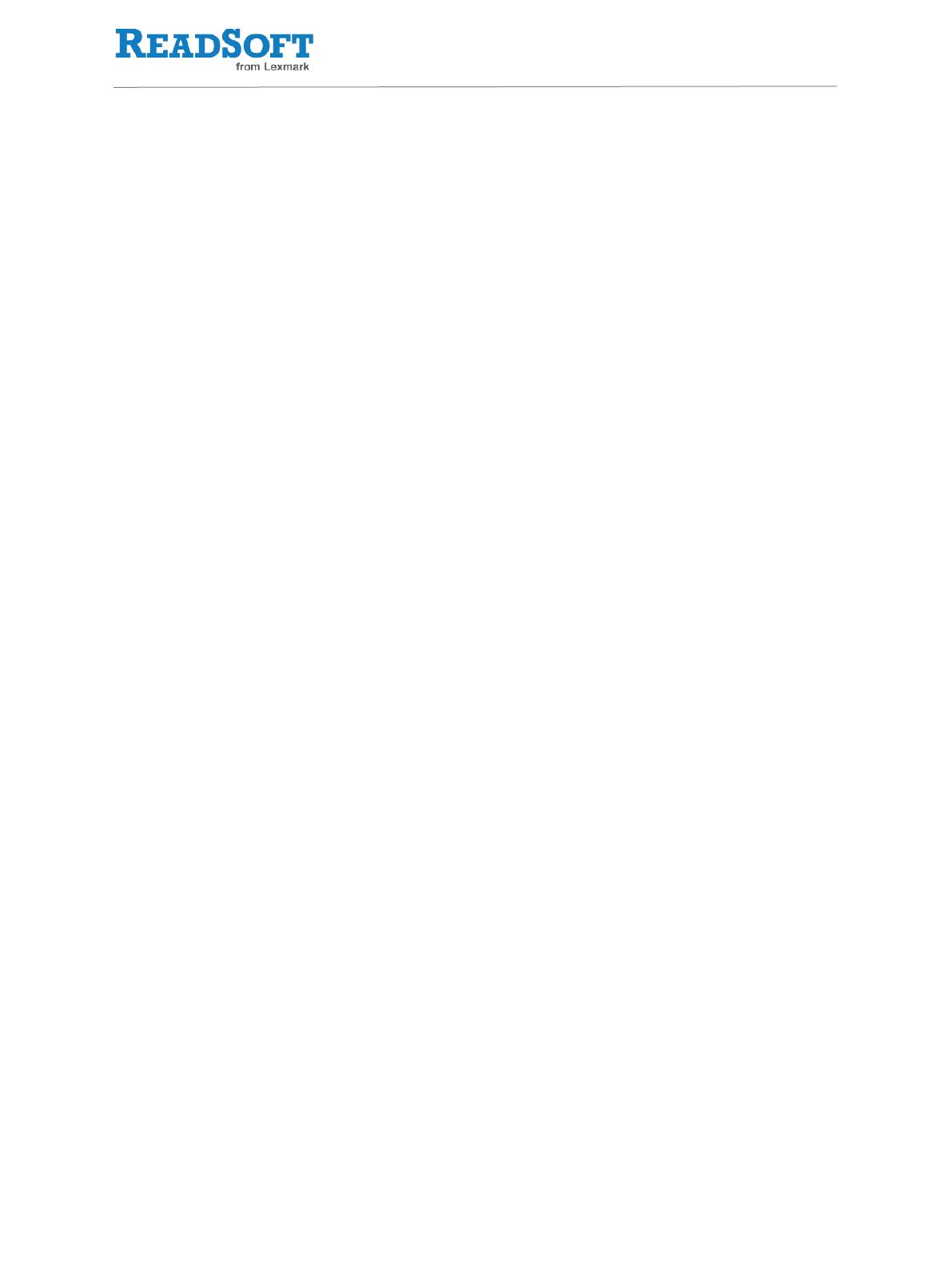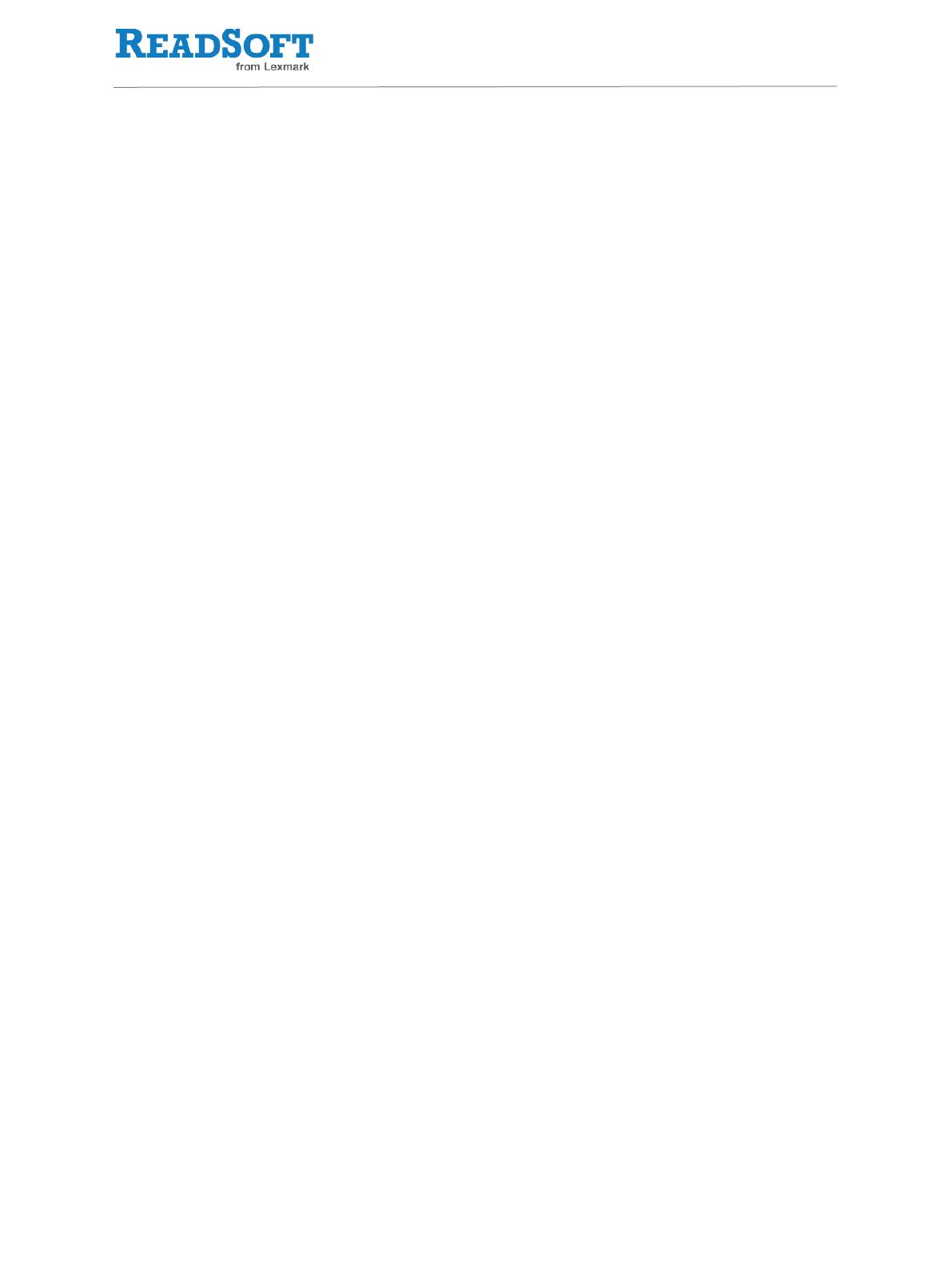
PROCESS DIRECTOR 7.2 Web Application Configuration Guide | page 3 of 156
Contents
Introduction ........................................................................................ 6
About this guide ........................................................................................................ 6
Typographical conventions ....................................................................................... 7
Deploying the Web Application .............................................................. 8
Architecture overview ............................................................................................... 8
Hardware requirements ............................................................................................. 9
Software requirements .............................................................................................. 10
Tested environments ................................................................................................ 12
Installation files ......................................................................................................... 13
Renaming the Web Application ................................................................................ 14
Deploying to Tomcat................................................................................................. 14
Deploying to SAP NetWeaver Application Server ..................................................... 15
Deploying multiple applications ............................................................................... 16
Adjusting the memory pool for Java .......................................................................... 18
Increasing the number of connections ...................................................................... 19
File and folders ......................................................................................................... 21
Upgrading ................................................................................................................ 22
Connecting to SAP systems .................................................................. 26
Connection method .................................................................................................. 26
Configuration file ...................................................................................................... 26
Connecting to an SAP application server .................................................................. 27
Connecting to multiple application servers .............................................................. 27
Connecting to an SAP message server ...................................................................... 28
Accessing multiple servers in one Worklist .............................................................. 29
Providing multiple Worklist configurations ............................................................... 30
SSO and external authentication ........................................................... 31
Single Sign On (SSO) ................................................................................................ 31
External authentication services ............................................................................... 36
Common configuration tasks ............................................................... 40
Setting the display language ..................................................................................... 40
Enabling users to edit their profiles .......................................................................... 41
Enabling workflow recall for AP................................................................................ 42
Creating your own buttons ....................................................................................... 43
Custom user searches (PD AP only) .......................................................................... 44
Adding a Help link .................................................................................................... 47
PROCESS DIRECTOR appearance ........................................................ 49
Themes ..................................................................................................................... 49