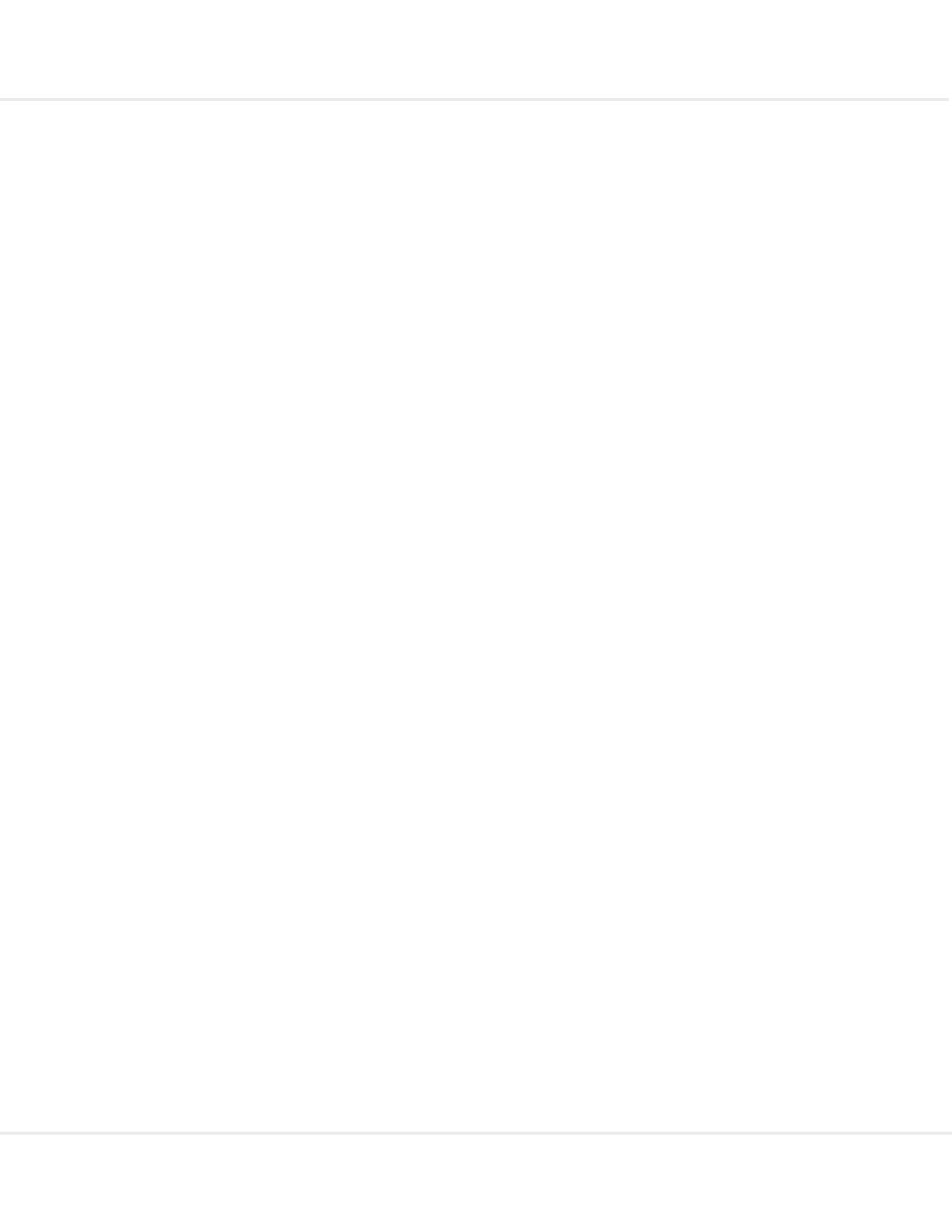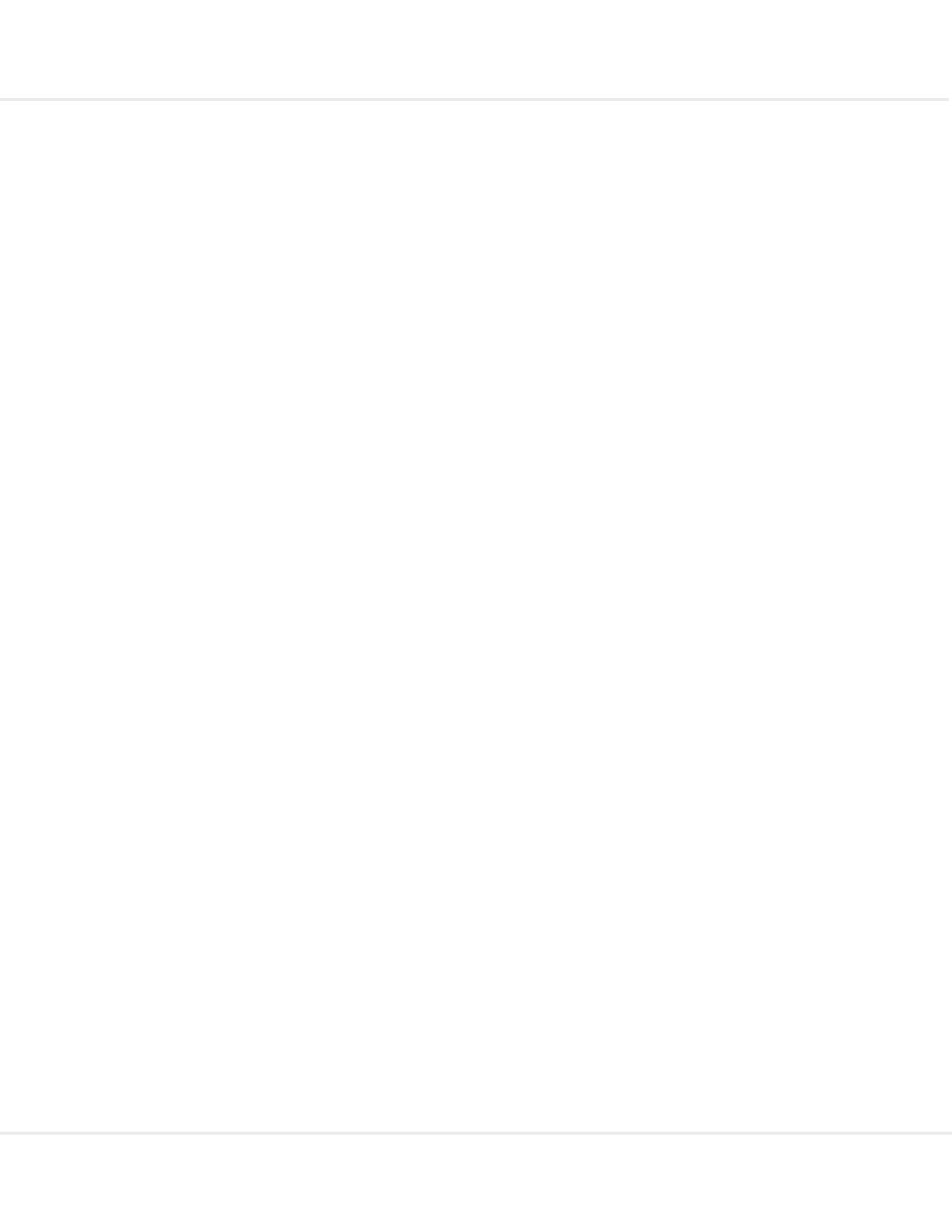
PROCESS DIRECTOR Web Application Configuration Guide 7.3
Adding a Help link ....................................................................................................................... 45
PROCESS DIRECTOR appearance ............................................................................................. 47
Themes ....................................................................................................................................... 47
Attachments display .................................................................................................................... 49
Suppressing node counters ........................................................................................................ 49
Number of rows displayed in tables ............................................................................................ 49
File format conversion ................................................................................................................. 50
Administration tools and logs ..................................................................................................... 51
Logs ............................................................................................................................................ 51
Administrator mode ..................................................................................................................... 52
Initial configuration ...................................................................................................................... 53
Configuration files ........................................................................................................................ 53
Parameter syntax and path notation ........................................................................................... 54
pdweb-app.properties ................................................................................................................. 55
saplogon.properties .................................................................................................................. 102
log.properties ............................................................................................................................ 104
log4sap.properties .................................................................................................................... 107
plugin_configuration.properties ................................................................................................. 107
mimetypes.properties ................................................................................................................ 108
Messages.properties ................................................................................................................. 109
customer_buttons.properties .................................................................................................... 109
help_configuration.properties .................................................................................................... 112
_default.json .............................................................................................................................. 113
tenants.properties ..................................................................................................................... 119
Appendix A - Windows and SSO ............................................................................................... 120
Requirements ............................................................................................................................ 120
Procedure .................................................................................................................................. 120
Installing IIS ............................................................................................................................... 121
Copying Tomcat files to IIS ....................................................................................................... 123
Creating Tomcat files for IIS SSO ............................................................................................. 124
Registry entries for Windows 2003 ........................................................................................... 126
Configuring ntlmauthenticate to use IIS .................................................................................... 127
Configuring IIS .......................................................................................................................... 127
SSO configuration for Windows 7 users ................................................................................... 130
SSO configuration for Firefox users .......................................................................................... 131
Appendix B – JRE, Tomcat & JCo ............................................................................................ 133
4