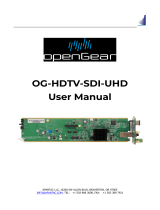HDMI-8x8
APANTAC LLC, 7470 SW BRIDGEPORT ROAD, PORTLAND, OR 97224
INFO@APANTAC.COM, TEL: +1 503 968 3000, FAX: +1 503 389 7921
Mi-16 Series
User Manual v2.2

Mi-16 series
________________________________________________________________________________
APANTAC LLC, 7470 SW BRIDGEPORT ROAD, PORTLAND, OR 97224
INFO@APANTAC.COM, TEL: +1 503 968 3000, FAX: +1 503 389 7921
1
COPYRIGHT and TRADEMARK
All rights reserved by APANTA LCC, Porland, Oregon, USA. No part of this document may be
reproduced in any form or by any means without written permission from the product
manufacturer. Changes are periodically made to the information in this document. They will be
incorporated in subsequent editions. The product manufacturer may make improvements and /or
changes in the product described in this document at any time.
All the registered trademarks referred to this manual are belonging to their respective companies.
WARRANTY STATEMENT
Apantac LLC (herein after referred to as “Apantac”) warrants to the original purchaser of the
products manufactured by Apantac (the “Product,”) will be free from defects in material and
workmanship for a period of three (3) year from the date of shipment of the Product to the
purchaser.
If the Product proves to be defective during the three (3) year warranty period, the purchaser’s
exclusive remedy and Apantac’s sole obligation under this warranty is expressly limited, at
Apantac’s sole option, to:
(a)
repair the defective Product without charge for parts and labor or,
(b)
provide a replacement in exchange for the defective Product or,
(c)
if after a reasonable time, is unable to correct the defect or provide a replacement Product
in good working order, then the purchaser shall be entitled to recover damages subject to
the limitation of liability set forth below.
Limitation of Liability
Apantac’s liability under this warranty shall not exceed the purchase price paid for the defective
product. In no event shall Apantac be liable for any incidental, special or consequential damages,
including without limitation, loss of profits for any breach of this warranty.
If Apantac replaces the defective Product with a replacement Product as provided under the
terms of this Warranty, in no event will the term of the warranty on the replacement Product
exceed the number of months remaining on the warranty covering the defective Product.
Equipment manufactured by other suppliers and supplied by Apantac carries the respective

Mi-16 series
________________________________________________________________________________
APANTAC LLC, 7470 SW BRIDGEPORT ROAD, PORTLAND, OR 97224
INFO@APANTAC.COM, TEL: +1 503 968 3000, FAX: +1 503 389 7921
2
manufacturer’s warranty. Apantac assumes no warranty responsibility either expressed or implied
for equipment manufactured by others and supplied by Apantac.
This hardware warranty shall not apply to any defect, failure or damage:
a)
Caused by improper use of the Product or inadequate maintenance and care of the
Product;
b)
Resulting from attempts by those other than Apantac representatives to install, repair, or
service the Product;
c)
Caused by installation of the Product in a hostile operating environment or connection of
the Product to incompatible equipment;

Mi-16 series
________________________________________________________________________________
APANTAC LLC, 7470 SW BRIDGEPORT ROAD, PORTLAND, OR 97224
INFO@APANTAC.COM, TEL: +1 503 968 3000, FAX: +1 503 389 7921
3
Table of Contents
1.0 What’s In The Box ....................................................................................... 4
2.0 Key Features................................................................................................ 5
2.1 Specifications .......................................................................................................... 6
2.2 Rear Views ............................................................................................................... 7
3.0 Hardware boot up ........................................................................................ 8
4.0 Software ..................................................................................................... 8
4.1 Changing the Mi-16 IP Address .......................................................................... 13
4.2 Configuring of the Mi-16 series .......................................................................... 14
Mi-16 ............................................................................................................................. 14
Mi-16+ .......................................................................................................................... 15
Mi-16# .......................................................................................................................... 16
5.0 Common features and configurations .......................................................... 17
5.1 Editing mode ......................................................................................................... 17
5.2 System level settings .......................................................................................... 18
5.2.1 Set output timing .............................................................................................. 18
5.2.2 Sources, Names, Tally and Other Setups ................................................ 19
5.2.3 Set Tally colors .................................................................................................. 25
5.2.4 System Settings................................................................................................. 25
5.2.5 Audio reference settings .................................................................................. 26
5.2.6 Load presets ...................................................................................................... 26
6.0 Editing ...................................................................................................... 27
6.1 To delete a window .............................................................................................. 27
6.2 Mi-16 series window styles ................................................................................. 30
6.3 How to insert a window ...................................................................................... 32
6.4 Customize Window Elements ............................................................................. 33
7.0 Offline Mode .............................................................................................. 47
Appendix......................................................................................................... 49
Mi-16 presets ............................................................................................................... 49
Mi-16+ presets ............................................................................................................ 54
Mi-16# presets ............................................................................................................ 57
Cable Pinouts ............................................................................................................... 60

HDMI-8x8
4
1.0 What’s In The Box
QTY
Product
Description
1
Mi-16/Mi-16+/Mi-16#
multiviewer
2
Rack Ears
4
RJ50 to DB9 adapter
cable for GPI
4
DB9 Breakout Terminal
Block
1
RJ45 to DB9 adapter
cable for RS232 interface
16
Terminators for passive
loop outs
1
Analog audio breakout
cable
1
North American Power
Cord. Note: Countries
outside of North America
the power cord excluded
1
Optional Redundant
Power Supply.

Mi-16 series
________________________________________________________________________________
APANTAC LLC, 7470 SW BRIDGEPORT ROAD, PORTLAND, OR 97224
INFO@APANTAC.COM, TEL: +1 503 968 3000, FAX: +1 503 389 7921
5
2.0 Key Features
There are 3 models in the Mi-16 family
– Mi-16 – 16x1 multiivewer, one source per window, no copy or duplicating sources
– Mi-16+ - 8x2 multiviewer, one source per window, no copy or duplicating sources
– Mi-16# - 16x2 multiviewer, sources can be copy and duplicated from any input to
any output
General features for all Mi-16 series
– Low latency – single frame processing delay
– Accepts 16 auto-detect 3G/HD/SD-SDI inputs
– 16 passive input loop through
– Windows can be sized and moved freely
– Decode up to 16 embedded audio channels per SDI input, up to a total of 128
meters
– Ethernet for configuration and extenernal control
– Dynamic UMD/labes & Tallies (TSL)
– 20 standalone labels
– 4 customizable logos
– 32 GPIs for tallies, count up/down triggers or alarms
– Digital and Analog clocks can be sync’d with LTC or NTP
– Borders can be turn on or off
– Safe area markers
– Visual alarm tags for video/audio alarm detection
– Audio monitoring output – stereo, AES, embedded SDI and HDMI
– Optional redundant power supply
– 3 year warranty
Mi-16 specific features
– 2 simultaneous and indentical HDMI and SDI outputs
– Each source can only be assigned to a window once

Mi-16 series
________________________________________________________________________________
APANTAC LLC, 7470 SW BRIDGEPORT ROAD, PORTLAND, OR 97224
INFO@APANTAC.COM, TEL: +1 503 968 3000, FAX: +1 503 389 7921
6
Mi-16+ specific features
– 2 independent outputs, 8 windows on each output
– 2 analog and 2 digital clocks
– Each source can only be assigned to a single window
Mi-16# specific features
– 2 independent outputs
– 2 analog and 2 digital clocks
– Each source can be freely assigned to any window
– Each source can be copied up to 16 times as long as they are the same size
– Each source can be copied to a different size window, but only up to 16 times
– Once a source is copied to a different size, the total number of sources will be
decrease by one.
2.1 Specifications

Mi-16 series
________________________________________________________________________________
APANTAC LLC, 7470 SW BRIDGEPORT ROAD, PORTLAND, OR 97224
INFO@APANTAC.COM, TEL: +1 503 968 3000, FAX: +1 503 389 7921
7
2.2 Rear Views

Mi-16 series
________________________________________________________________________________
APANTAC LLC, 7470 SW BRIDGEPORT ROAD, PORTLAND, OR 97224
INFO@APANTAC.COM, TEL: +1 503 968 3000, FAX: +1 503 389 7921
8
Figure 2-1 Mi-16x rear view
3.0 Hardware boot up
There is no on/off on the Mi-16, this is due to the UL safety regulation imposed on 1 rack
unit products. To power on the Mi-16, insert power cord directly to the AC power
receptacle, the Mi-16 will boot in approximately 10 seconds. When the HDMI output is
connect to the screen, the following information will display on the lower third of the
display for about 5 seconds (see Fig. 1), then followed by the Apantac logo, then the very
last screen layout prior to powering off the unit.
Figure 1: FPGA/FW versions and IP address of the unit will be displayed for about 5 seconds
4.0 Software
This section will help you get the Mi-16 setup as quickly as possible.
Before you can successfully run the JDirector, you must first copy it from the provided CD or
download it from the Apantac website (www.apantac.com) and place it in an appropriate location
on your HDD. The JDirector software can be run from either a MAC or a Windows PC.
If you are using a MAC, click on he APP_ApantacJDirector icon
Figure 2: Double-Click on APP_ApantacJDirector to launch the JDirector

Mi-16 series
________________________________________________________________________________
APANTAC LLC, 7470 SW BRIDGEPORT ROAD, PORTLAND, OR 97224
INFO@APANTAC.COM, TEL: +1 503 968 3000, FAX: +1 503 389 7921
9
If you are using a Windows PC, click on the ApantacGUIRUN.BAT to launch
Figure 3: Double-click on the ApantacGUIRUN.BAT to launch the JDirector
After the JDirector launches you will see this screen
Figure 4: JDirector Initialization screen
To connect to the multiviewer your PC must be connected to the same subnet as the
multiviewer. The IP address(es) is displayed briefly on the monitor attached to the
corresponding output at boot up.
Figure 5: IP address of the unit will be displayed for about 5 seconds on boot up.
The default IP address is 192.168.0.100

Mi-16 series
________________________________________________________________________________
APANTAC LLC, 7470 SW BRIDGEPORT ROAD, PORTLAND, OR 97224
INFO@APANTAC.COM, TEL: +1 503 968 3000, FAX: +1 503 389 7921
10
To connect to the Mi-16 multiviewer
Right click on Local Area Network
Click on Mi-16x IP Address Manager
Figure 6: Local Area Network -> Mi-16x IP Address Manager
Press the ADD Mi-16x button
Figure 7: Add Mi-16 module

Mi-16 series
________________________________________________________________________________
APANTAC LLC, 7470 SW BRIDGEPORT ROAD, PORTLAND, OR 97224
INFO@APANTAC.COM, TEL: +1 503 968 3000, FAX: +1 503 389 7921
11
There are 3 different models in the Mi-16 series, Mi-16, Mi-16+ and Mi-16#
Figure 8: Select your Mi-16 model, then enter the IP address
Note: Even if you select incorrect Mi-16 model, the JDirector will automatically detect
the proper version of hardware you have.
Figure 9: Add Mi-16 module
After you have completed the above steps, click “OK” to continue, then the JDirector will
take to the overview mode of the user interface.
If you have already connected to this Mi-16 once before, you may see this dialog when
you connect to it again, click on <OK> to continue.

Mi-16 series
________________________________________________________________________________
APANTAC LLC, 7470 SW BRIDGEPORT ROAD, PORTLAND, OR 97224
INFO@APANTAC.COM, TEL: +1 503 968 3000, FAX: +1 503 389 7921
12
Figure 10: Connect to a Mi-16 that has been previously connected
Figure 11: Connect to a Mi-16+ that has been previously connected
Figure 12: Connect to a Mi-16# that has been previously connected

Mi-16 series
________________________________________________________________________________
APANTAC LLC, 7470 SW BRIDGEPORT ROAD, PORTLAND, OR 97224
INFO@APANTAC.COM, TEL: +1 503 968 3000, FAX: +1 503 389 7921
13
4.1 Changing the Mi-16 IP Address
When at the “Connect to the Mi-16x..” window when first opening the jDirector software you
should see the current IP address if you have added a unit with the above instructions or have
previousely connected to the Mi-16.
Right click on the Network line and select Modifiy Board IP Adress.
Enter in the desired IP address and confirm change.
Reboot the Mi-16 unit to make the change active.
Figure 13: Mi-16 change IP Address contextual menu.

Mi-16 series
________________________________________________________________________________
APANTAC LLC, 7470 SW BRIDGEPORT ROAD, PORTLAND, OR 97224
INFO@APANTAC.COM, TEL: +1 503 968 3000, FAX: +1 503 389 7921
14
4.2 Configuring of the Mi-16 series
Mi-16
The Mi-16 is the most basic model of the Mi-16 family. There are 16 inputs and 1 output.
Each source can be only assigned to a single window. Once the JDirector is connected
to the Mi-16, the following editor layout will appear:
Figure 14: Mi-16 Overview Mode
Double click on the white outline of the output will take you to JDirector’s editing mode.

Mi-16 series
________________________________________________________________________________
APANTAC LLC, 7470 SW BRIDGEPORT ROAD, PORTLAND, OR 97224
INFO@APANTAC.COM, TEL: +1 503 968 3000, FAX: +1 503 389 7921
15
Mi-16+
The Mi-16+ is the medium model of the Mi-16 family. There are 16 inputs and 2 outputs
with 8 windows on each output. Each source can be only assigned to a single window.
Once the JDirector is connected to the Mi-16+, the following editor layout will appear:
Figure 15: Mi-16+ Overview Mode
Double click on the white outline of the output will take you to JDirector’s editing mode.

Mi-16 series
________________________________________________________________________________
APANTAC LLC, 7470 SW BRIDGEPORT ROAD, PORTLAND, OR 97224
INFO@APANTAC.COM, TEL: +1 503 968 3000, FAX: +1 503 389 7921
16
Mi-16#
The Mi-16# is the most adavanced model of the Mi-16 family. There are 16 inputs and 2
output, each output can have up to 16 windows. Each source can be copied to multiple
windows of the same size or different sizes. Once the JDirector is connected to the
Mi-16#, the following editor layout will appear:
Note: In the Mi-16#, there are 16 windows resources, when a source is copied to a
same size window, it will not consume any additional window resources, however,
when a source is copied to a different size window than its original size, it will
consume one additional window resource. For example, if source one is copied to a
different size window, then there are only 14 window resources left instead of 15.
Figure 16: Mi-16# Overview Mode
You can either double click on the white outline of the outputs or click on the <Output:1>
or <Output:2> tabs to take you to JDirector’s editing mode for each outputs.

Mi-16 series
________________________________________________________________________________
APANTAC LLC, 7470 SW BRIDGEPORT ROAD, PORTLAND, OR 97224
INFO@APANTAC.COM, TEL: +1 503 968 3000, FAX: +1 503 389 7921
17
5.0 Common features and configurations
5.1 Editing mode
Figure 17: Mi-16 editing mode
Figure 18: Mi-16+ and Mi-16# editing mode

Mi-16 series
________________________________________________________________________________
APANTAC LLC, 7470 SW BRIDGEPORT ROAD, PORTLAND, OR 97224
INFO@APANTAC.COM, TEL: +1 503 968 3000, FAX: +1 503 389 7921
18
The JDirector editor consists of four major work areas,
1. Tool Bar, is where all the tool short cuts reside
2. Work Space, is the space to edit the on screen layout and look
3. Window Bin, where all the windows templates reside
4. Object Bin, where all the objects such as standalone labels, digital clocks, analog
clocks and temperature alarm
5. button on the tool bar will update the laytout on the PC to the
Mi-16 output.
5.2 System level settings
5.2.1 Set output timing
The Mi-16 series comes with the default output setting of 1080P 60Hz, it can easily be
changed to 1080P 50Hz by doing the following,
On the Top Level Menu,
click on System ->
Output Manager to set
the output timing.
Figure 19: Output Manager

Mi-16 series
________________________________________________________________________________
APANTAC LLC, 7470 SW BRIDGEPORT ROAD, PORTLAND, OR 97224
INFO@APANTAC.COM, TEL: +1 503 968 3000, FAX: +1 503 389 7921
19
5.2.2 Sources, Names, Tally and Other Setups
Every Mi-16’s source attributes can be configured in a single place. Since the Mi-16#
allows copying of the sources, these attributes can follow the sources every time it is
assigned to a new window.
These attributes are as follows,
Names
The default names are Input (1) to Input (16), each name can have up to 32
characters
The names can be static or dynamic. When the names are set to dynamic, the
UMD of the window will become blank and waiting for the name assignment to
come from an external tally management system such as TSL or TSI.
TSL
In order for the names to be dynamic, the TSL address is assigned to each source.
The default assignment is 0 ~ 16
Tally Mode
The Tally can be either trigger via GPI or an external tally management system such
as TSL or TSI.
Tally attributes
Whether the tally trigger is GPI or TSL, the tally indicators can be assigned to on
screen elements such as LEDs, borders, UMD text and UMD text colors.
To start configuring the Input Source table
Page is loading ...
Page is loading ...
Page is loading ...
Page is loading ...
Page is loading ...
Page is loading ...
Page is loading ...
Page is loading ...
Page is loading ...
Page is loading ...
Page is loading ...
Page is loading ...
Page is loading ...
Page is loading ...
Page is loading ...
Page is loading ...
Page is loading ...
Page is loading ...
Page is loading ...
Page is loading ...
Page is loading ...
Page is loading ...
Page is loading ...
Page is loading ...
Page is loading ...
Page is loading ...
Page is loading ...
Page is loading ...
Page is loading ...
Page is loading ...
Page is loading ...
Page is loading ...
Page is loading ...
Page is loading ...
Page is loading ...
Page is loading ...
Page is loading ...
Page is loading ...
Page is loading ...
Page is loading ...
Page is loading ...
/