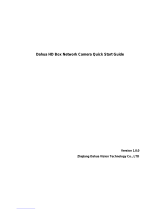Page is loading ...

Dahua Stereo Vision Network Camera Quick Start Guide
Dahua Stereo Vision Network Camera
Quick Start Guide
Version 1.0.0
ZHEJIANG DAHUA VISION TECHNOLOGY CO., LTD

Dahua Stereo Vision Network Camera Quick Start Guide
i
Welcome
Thank you for purchasing our Network camera!
This user’s manual is designed to be a reference tool for your system.
Please read the following safeguard and warnings carefully before you use this series product!
Please keep this user’s manual well for future reference!
Important Safeguards and Warnings
1.Electrical safety
All installation and operation here should conform to your local electrical safety codes.
Please check if the power supply is correct before operating the device.
The power shall conform to the requirement in the SELV (Safety Extra Low Voltage) and the
Limited power source is rated DC 12V or AC 24V in the IEC60950-1. (Power supply requirement is
subject to the device label).
Please install easy-to-use device for power off before installing wiring, which is for emergent power
off when necessary.
Please prevent the line cord from being trampled or pressed, especially the plug, power socket and
the junction from the device.
Do not connect these two power supplying sources to the device at the same time; it may result in
device damage!
We assume no liability or responsibility for all the fires or electrical shock caused by improper
handling or installation.
We are not liable for any problems caused by unauthorized modification or attempted repair.
2.Environment
Please don’t aim the device at strong light (such as lighting, sunlight and so on) to focus; otherwise
it may cause overexposure (It is not the device malfunction), which will affect the longevity of CCD
or CMOS.
Please transport, use and store the device within the range of allowed humidity and temperature.
Please don’t keep the device in a place which is wet, dusty, extremely hot, and extremely cold and
with strong electromagnetic radiation or unstable lighting.
Please do not allow water and other liquid falling into the camera in case that the internal
components are damaged.
Please do not allow rain or damp to the indoor device in case fire or lightning may occur.
Please keep the sound ventilation in case of heat accumulation.
Please pack the device with standard factory packaging or material with same quality when
transporting the device.
Heavy stress, violent vibration or water splash are not allowed during transportation, storage and
installation.

Dahua Stereo Vision Network Camera Quick Start Guide
ii
3. Operation and Daily Maintenance
Please do not touch the heat dissipation component of the device directly in order to avoid scald.
Please do not dismantle the device; there is no component which can be fixed by users themselves
in the machine. It may cause water leakage or bad image for the device due to unprofessional
dismantling. Please contact after-sale service to replace desiccant if it becomes green.
It is recommended to use the device with thunder proof device in order to improve thunder proof
effect.
The grounding holes of the product are recommended to be grounded to further enhance the
reliability of the camera.
Do not touch the CCD (CMOS) optic component directly. You can use the blower to clean the dust
or dirt on the lens surface. Please use a dry cloth wetted by alcohol to wipe away the dust gently if
it is necessary to clean.
Always use the dry soft cloth to clean the device. If there is too much dust, please use the water to
dilute the mild detergent first and then use it to clean the device. Finally use the dry cloth to clean
the device. Don’t use volatile solvent like alcohol, benzene, thinner and etc or strong detergent with
abrasiveness, otherwise it will damage the surface coating or reduce the working performance of
the device.
Dome cover is an optical device, please don’t touch or wipe cover surface directly during
installation and use, please refer to the following methods to deal with once dirt is found:
Stained with dirt
Use oil-free soft brush or hair dries to remove it gently.
Stained with grease or fingerprint
Use soft cloth to wipe the water drop or oil gently to make it dry, then use oil-free cotton cloth or
paper soaked with alcohol or detergent to wipe from the lens center to outward. It is ok to change
the cloth and wipe several times if it is not clean enough.
Warning
Please modify the default password after login in order to avoid being stolen.
Please use the standard accessories provided by manufacturer and make sure the device is
installed and fixed by professional engineers.
Please prevent the device surface from the radiation of laser beam when using laser beam device.
Please do not provide two or more power supply modes for the device, otherwise it may cause
damage to the device.
Statement
Please refer to the actual product for more details; the manual is just for reference.
The manual will be regularly upgraded according to the product update; the upgraded content will
be added in the manual without prior announcement.
Please contact the supplier or customer service if there is any problem occurred when using the
device.

Dahua Stereo Vision Network Camera Quick Start Guide
iii
Please contact the customer service for the latest procedure and supplementary documentation.
There may be deviation between the actual value of some data and the value provided in the
manual due to the reasons such as the real environment is not stable and so on. Please refer to
the company’s final explanation if there is any doubt or dispute.
The company is not liable for any loss caused by the operation which is not followed by the manual.
FCC Information
1. FCC conditions:
This device complies with part 15 of the FCC Rules. Operation is subject to the following two conditions:
This device may not cause harmful interference;
This device must accept any interference received, including interference that may cause
undesired operation.
2. FCC compliance:
This equipment has been tested and found to comply with the limits for a digital device, pursuant to part
15 of the FCC Rules. These limits are designed to provide reasonable protection against harmful
interference. This equipment generates uses and can radiate radio frequency energy and, if not
installed and used in accordance with the instruction manual, may cause harmful interference to radio
communication. However, there is no guarantee that interference will not occur in a particular
installation. If this equipment does cause harmful interference to radio or television reception, which can
be determined by turning the equipment off and on, the user is encouraged to try to correct the
interference by one or more of the following measures:
Reorient or relocate the receiving antenna.
Increase the separation between the equipment and receiver.
Connect the equipment into an outlet on a circuit different from that to which the receiver is
connected.
Consult the dealer or an experienced radio/TV technician for help.
Note
Please refer to the disk for more details, check and download corresponding user’s manual and tool.
Before installation, please open the package and check all the components are included.
Contact your local retailer ASAP if something is broken in your package.
Accessory Name
Amount
Accessory Name
Amount
Network Camera Unit
1
Installation Position Map
1
Quick Start Guide
1
Waterproof Connector
1
Screw Package
1
CD
1
Quick Mounting Board
1
Wrench
1

Dahua Stereo Vision Network Camera Quick Start Guide
iv
Table of Contents
1 Device Structure ......................................................................................................................... 1
1.1 Device External Cable ................................................................................................. 1
1.2 Framework and Dimension ......................................................................................... 2
2 Device Installation ...................................................................................................................... 4
2.1 Install SD Card (Optional) ........................................................................................... 4
2.2 Install Device ................................................................................................................. 4
2.3 Connect Device Cable ................................................................................................. 6
3 Network Configuration ............................................................................................................... 9
3.1 Device Initialization ...................................................................................................... 9
3.2 Modify IP Address ...................................................................................................... 10
3.3 Login WEB Interface .................................................................................................. 11

Dahua Stereo Vision Network Camera Quick Start Guide
1
1 Device Structure
1.1 Device External Cable
Note
The following figure is for reference only, which is only used to know the function of cable
port.
There are differences about cable between different models, please refer to the actual
product for more details.
You can refer to the following figure for cable information. See Figure 1-1.
Figure 1-1
Please refer to Table 1-1 and Table 1-2 for more details about port functions.
SN
Port
Port Name
Connector
Function Description
1
DC 12V Out
Power reverse output
port
-
Output DC 12V power, used
to supply power to sound
pick-up and other devices.
2
AUDIO OUT
Audio output port
RCA
Output audio signal to the
speaker and other devices.
3
AUDIO IN
Audio input port
RCA
Input audio signal, receive
analog audio signal from
audio pick-up and other
devices.
4
LAN
Network port
Ethernet port
Connect to standard
Ethernet cable, provide PoE
power supply function.
Note
Some devices don’t support
PoE power supply.

Dahua Stereo Vision Network Camera Quick Start Guide
2
SN
Port
Port Name
Connector
Function Description
5
I/O
I/O port
-
Include alarm signal input,
output, and please refer to
Table 1-2 for more details.
6
Power
Power input port
-
It is to input DC 12V, please
conform to the device label
instruction when powering
device.
Caution
It may cause damage to
device if it fails to conform to
device label instruction
during power supply.
Table 1-1
Port Name
Cable Port Name
Function Description
I/O Port
ALARM_OUT1
Alarm output port 1, output alarm signal to alarm
device.
Note
ALARM_OUT1 can only be used together with
ALM_OUT_GND1 when connecting to alarm device.
ALM_OUT_GND1
ALARM_IN1
Alarm input port 1, receive on-off signal from external
alarm source.
ALARM_IN2
Alarm input port 2, receive on-off signal from external
alarm source.
ALM_IN_GND
Ground terminal
ALARM_OUT2
Alarm output port 2, output alarm signal to alarm
device.
Note
ALARM_OUT2 can only be used together with
ALM_OUT_GND2 when connecting to alarm device.
ALM_OUT_GND2
Table 1-2
1.2 Framework and Dimension
Note
The following figure is for reference only, which is used to know the device dimension.
Please refer to the following figure for dimension information. The unit is mm (inch). See Figure
1-2.

Dahua Stereo Vision Network Camera Quick Start Guide
3
Figure 1-2

Dahua Stereo Vision Network Camera Quick Start Guide
4
2 Device Installation
2.1 Install SD Card (Optional)
Note
Please implement SD card installation when the device is equipped with SD card slot and it
needs to use SD card.
Please cut off the device power before installing SD card.
Micro SD card slot, reset button and second video interface are located on the rear panel of the
device; insert the SD card into the slot which is shown in Figure 2-1, the slot is elastic so you only
need to press the Micro SD card gently to insert it.
Figure 2-1
Note
Long press reset button for 8 to 10 seconds to realize device reset function.
2.2 Install Device
Note
The device mounting surface needs to sustain at least 3X weight of the quick mounting
board and camera.
The mounting height of the device is recommended to be between 3m and 5m in order to
guarantee the monitoring effect, and the angle between monitoring direction and ground
shall be between 20°and 30°.
The device supports installation via quick mounting board; you can refer to Figure 2-2 and
Figure 2-3 for installation according to actual needs.
Install Device Directly

Dahua Stereo Vision Network Camera Quick Start Guide
5
Figure 2-2
Step 1
Use wrench to separate the device from the bottom cover.
Step 2
Mark bottom cover mounting hole sites on the mounting surface and dig holes, and then insert
expansion bolts into the holes and lock them firmly.
Step 3
Align screw hole of bottom cover with mounting hole sites on the mounting surface, and then
twist the self-tapping screws into the screw holes and lock them firmly.
Step 4
Align the triangle indication sign, fix the device on the bottom cover according to the arrow
direction, and then tighten the screws firmly.
Step 5
Adjust the enclosure and make sure the lens stays level.
Install Device via Quick Mounting Board
Figure 2-3
Step 1
Mark mounting hole sites of quick mounting board on the mounting surface and dig holes, then
insert the expansion bolts into the mounting holes and lock them firmly.
Step 2

Dahua Stereo Vision Network Camera Quick Start Guide
6
Align the screw hole of quick mounting board bottom with mounting hole sites of mounting
surface, and then insert the self-tapping screw into the holes and lock them firmly.
Step 3
Fix the device on the quick mounting board according to the arrow direction.
Note
Please push the buckle of quick mounting board upward when dismantling the device, it is to
separate the device from quick mounting board according to the reverse direction of installation.
Step 4
Adjust the enclosure and make sure the lens stays level.
2.3 Connect Device Cable
Connect device corresponding power and audio cable well according to requirement, and
then use insulated tape to twine the connection respectively to make it waterproof.
Connect alarm input and output terminal to external cable according to “Connect Alarm
Input/output Port”, and use insulated tape to twine connection to make it waterproof.
Connect network cable to corresponding network port of the device cable according to
“Install Waterproof Connector (Optional)”.
Connect Alarm Input / Output Port
Note
Some models do not support alarm function, which cannot be applied to this chapter.
Step 1
Connect alarm input device to the alarm input of I/O port.
When the input signal is idle or grounded, the device can collect the different statuses of the
alarm input port. When the input signal is connected to 3.3V or it is idle, the device collects the
logic “1”. When the input signal is grounded, the device collects the logic “0”.
Figure 2-4
Step 2
Connect alarm output device to the alarm output port of I/O port cable.
Alarm output is relay switch output; alarm output port can only be connected to NO alarm device.
Port ALARM_OUT and ALM_OUT_GND form a switch, which is shown in Figure 2-5, the switch
is used to provide alarm output. Generally the switch is opened; the switch will be closed when
there is alarm output.

Dahua Stereo Vision Network Camera Quick Start Guide
7
Figure 2-5
Step 3
Log in WEB interface, make corresponding settings upon alarm input and output on the interface
of alarm setup.
Alarm input of WEB is corresponding to the alarm input of I/O port cable. It is to set
corresponding NO, NC input according to the high and low level signal generated when
alarm happens for alarm input device.
Set alarm output on the WEB, alarm output is corresponding to the alarm output end, which
is the alarm output port of the I/O port cable.
Install Waterproof Connector (Optional)
The installation process of waterproof connector for network port is shown in Figure 2-6.
Note
It needs to implement the operation when the device is equipped with waterproof connector and
it is used outdoors.
Figure 2-6
Step 1
Keep the convex groove outward and install the rubber ring into the network port, keep the
smaller hole of the rubber ring outward and install the fixing rubber ring into the main body of the
waterproof connector.
Step 2

Dahua Stereo Vision Network Camera Quick Start Guide
8
Pull the network cable without crystal head through main body of waterproof connector, fixing
rubber ring and waterproof locking cover, make the crystal head of network cable, and then insert
it into the network cable.
Step 3
Put the main body of waterproof connector on the network port and rotate it clockwise to lock the
network port and waterproof connector firmly.
Step 4
Put the waterproof locking cover on the main body of waterproof connector and rotate it
clockwise to lock the waterproof connector and waterproof locking cover firmly.

Dahua Stereo Vision Network Camera Quick Start Guide
9
3 Network Configuration
You can initialize the device and modify IP address via "Quick Configuration Tool"; you can also
initialize device and modify IP address on the WEB interface. Please refer to the WEB Operation
Manual in the disk for more details.
Note
It needs to implement initialization if it is the first time use device or the device is restored to
factory default. Only some device support initialization function.
It can implement initialization only when the device IP address (192.168.1.108 by default)
and the IP address of PC are in the same network segment.
In order to make the camera have access to network smoothly, please plan available IP
segment according to the actual network environment.
The following figures are for reference only; different models may have different interfaces.
3.1 Device Initialization
Step 1
Double click "ConfigTool.exe" and open quick config tool.
Step 2
Click to enter the interface where you can modify IP address, click Search Setting, the
system will display the Setting dialog box.
Step 3
Set the device network segment, login user name and password, and then click OK. The system
will display the searched devices after searching completes.
Step 4
Select the devices which need initialization and click Initialization. The system will display the
interface of Device Initialization, which is shown in Figure 2-7.

Dahua Stereo Vision Network Camera Quick Start Guide
10
Figure 2-7
Step 5
Set new password and confirm password, select Email Address and input email address.
Note
The password can be set as 8 to 32 characters; it can be a combination of number(s), letter(s)
and symbol(s) with at least two kinds of them (excluding “'”,“"”,“;”,“:”,“&”). Please set password
with high security according to the password strong and weak prompt.
Step 6
Click Initialization, the system begins to initialize the device.
means initialization succeeded; means initialization failed. Click the icon to check more
details.
Step 7
Click OK to complete device initialization.
3.2 Modify IP Address
Step 1
Double click "ConfigTool.exe" and open quick config tool.
Step 2
Click to enter the interface where you can modify IP address, click Search Setting, the
system will display the Setting dialog box.
Step 3
Set the device network segment, login user name and password, and then click OK. The system
will display the searched devices after searching completes.

Dahua Stereo Vision Network Camera Quick Start Guide
11
Step 4
Select the devices whose IP addresses need to be modified, and then click .
The system will display the dialog box of Modify IP Address, which is shown in Figure 2-8.
Figure 2-8
Step 5
Set the mode as Static, and enter the planned start IP, subnet mask and gateway.
Note
Set the mode as DHCP when there is DHCP server in the network, the device will automatically
acquire IP address from the DHCP server.
Step 6
Click OK to complete modification of device IP address.
3.3 Login WEB Interface
Step 1
Open IE browser, enter the modified camera IP address into the address bar and then press
Enter button. Please operate according to the interface prompt if the interface displays guide of
Software License Agreement and Online Upgrade.
Step 2
Enter username and password, click Login.
Step 3
For the first login, click Click Here to Download Plug-in, install controls according to system
prompt. The main interface will be shown in Figure 2-9 after control installation is completed.

Dahua Stereo Vision Network Camera Quick Start Guide
12
Figure 2-9
Zhejiang Dahua Vision Technology Co., Ltd
Address:No.1199 Bin’an Road, Binjiang District, Hangzhou, PRC.
Postcode: 310053
Tel: +86-571-87688883
Fax: +86-571-87688815
Email:overseas@dahuatech.com
Website: www.dahuasecurity.com
/