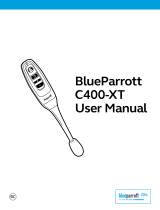BlueParrott S450-XT User Manual
PAGE 11
ADVANCED BLUETOOTH
®
FEATURES AND FUNCTIONS (continued)
Rejecting a Call
To reject an incoming call when not on another call, press and hold the MFB for 1-2
seconds.
Phone Voice Control (e.g. Siri
®
or Google Now
TM
)
Press the MFB once while the S450-XT is in Standby Mode to initiate voice command
functions on your phone. Support for this is phone dependent. See your phone’s user guide
for more information.
Muting
The Parrott Button on the S450-XT is configured at point of manufacture to act as a mute. If
you have not changed the Parrott Button function, a brief press while on a call will mute the
microphone. Press again to unmute.
If the Parrott Button has been reconfigured to do something else, the S450-XT microphone
can be muted while on a call by pressing and holding the Volume Up button for 1-2 seconds.
A single tone will sound as mute is engaged.
To unmute, press and hold the button again for 1-2 seconds.
While muted, a reminder tone will sound every 10 seconds.
Note: When in USB mode, pressing the Parrott Button will mute and unmute the
microphone, even if you have configured it to do something else when it is in Bluetooth mode.
Turning Headset Indicator Lights On/Off
A quick press of the Volume Up and Volume Down buttons together will turn the headset
indicator lights off. Repeat to turn the indicator lights on.
When powering on the headset, the indicator lights will be in the same state as they were
when last powered off.
Resetting the Headset’s Paired Devices List
This will reset or clear the headset’s internal paired devices list. The S450-XT must be on to
perform this function.
1. Power on the headset. It does not matter if it connects to any devices.
2. Hold the S450-XT near your ear and press and hold the Volume Up and the Volume Down
buttons together for approximately 6-10 seconds until two low tones are heard. The LED
will flash red two times, and then the S450-XT will automatically go into Pairing Mode.
3. If you are not ready to pair the S450-XT with a device, power it off. The pairing memory is
now clear and the S450-XT will need to be paired to any desired devices before it can be
used with them.