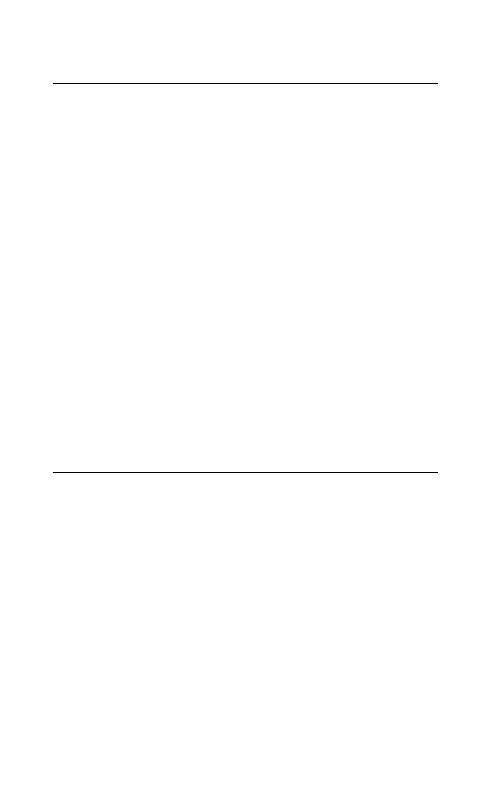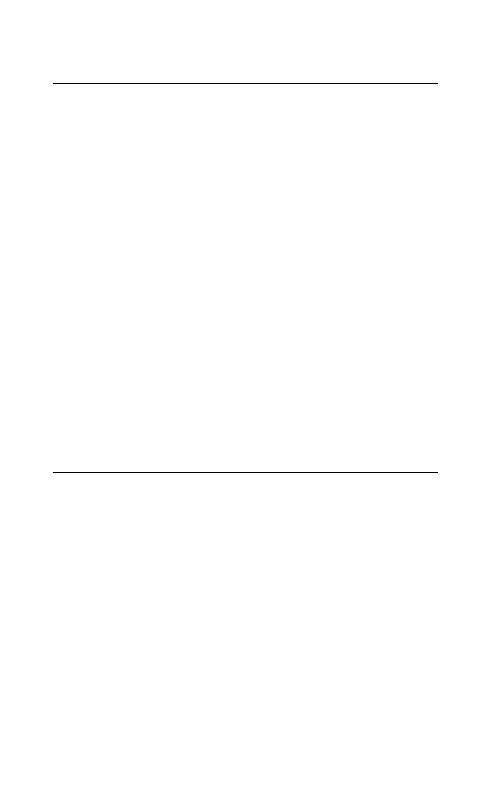
16
ENGLISH
6.4 Multipoint mode
The headset can pair to 8 smartphones and
connect to two at once (Multipoint mode).
To connect to two smartphones, use the
normal pairing process separately for each
smartphone (refer to section 5).
The M300-XT will monitor both smartphones
and enable you to answer a call on either one
using the headset.
If you are on a call and the other smartphone
receives a call, you will hear a notification in the
headset.
6.5 How to reset
Resetting the headphones clears the list of
paired devices.
1. Ensure the headset is powered on.
2. Press and hold (10 sec) both the Volume up
and Volume down buttons until you hear two
beeps.
3. Power off the headset.
You will need to re-pair the headset to your
smartphone.