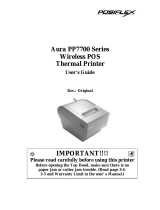Page is loading ...

1
HC-1021IR
HC-1021P
Package Contents
HC-1021 series terminal………………………………………x1
Power adaptor............................................................................x1
Power cord…………………………………………………….x1
I/O cable cover (including 2 screws)………………………….x1
User manual...............................................................................x1
Recovery DVD………………………………………………...x1
Views of the HC-1021 Series
Front View of HC-1021IR
HC-1021IR/1021P
Infotainment Terminal
User Manual
15620900020 Ver. B0
http://www.posiflex.com
1
2
3
4
5
6
7
1. Volume down
2. Volume up
3. Backlight brightness down
4. Backlight brightness up
5. Power LED
6. Power button
7. Light sensor

2
Front View of HC-1021P
Rear View of HC-1021 Series
Note:
1. MSR is optional and reserved before shipped.
1
2
3
4
5
6
8. Volume down
9. Volume up
10. Backlight brightness down
11. Backlight brightness up
12. Power LED
13. Power button
Light sensor
IR receiver
Front facing camera
2D image scanner
(optional)
I/O port cover
Speaker
Speaker
Cover
for MSR
1
Screws holes
for VESA mount (100 x 100 mm)
Heat dissipation holes
Heat dissipation holes
Heat dissipation holes

3
Bottom View of HC-1021 Series
I/O Ports on the I/O Plate
1
Coaxial connector
for cable TV tuner (optional)
1
2
Serial (DB9) port
(COM1 ~ COM4)
3
RJ45 LAN port
4
microSD card slot
5
USB2.0 port
6
HDMI port
7
VGA port
8
12VDC-IN power jack
Note:
1. The coaxial connector is provided for HC-1021P ONLY.
Audio combo jack
USB2.0 port
1
2
3
4
5
6
7
8

4
Connecting Power Adapter and I/O Cables
To have the terminal ready for operation, please connect the
connector of power adapter and all of the connectors of required
I/O cables respectively to the 12VDC-IN power jack and
appropriate I/O ports. Please make sure that each of the cables is
fully connected to each of the correct ports. Damages due to
incorrect connection or orientation are not covered by product
warranty!
Some cable connectors like the connectors of the COM or LAN
cables have to be gently inserted until a click is heard. It is
recommended that the I/O ports, such as COM port and VGA
port, should be screwed after the I/O cable connectors are
completely connected. And please make sure that each connector
has to be connected to the right peripheral device in the right way.
CAUTION: On doing insertion or extraction of a cable
connector, please always hold the connector head
itself instead of pulling the cable wire. Doing this
could damage the cables and ports, which is
considered as an artificial damage and is not
covered by the warranty.
Note: The COM ports of HC-1021 series do not supply power by
default. To make the COM ports supply power, you can set
up the COM ports through the dedicated settings listed in
the table below.
HC-1021 series
COM1/2/3/4
5VDC
12VDC
BIOS Setting
v
x
Jumper Setting
v
v

5
Installing Optional Peripheral Devices
Posiflex HC-1021 series can work with multiple optional
peripheral devices, such as MSR, headset and the like.
Before installing an optional peripheral device, make sure that the
system is powered off and the external power source is removed
from the terminal to prevent electric hazard! Failure to follow the
warning description will void the product warranty!
For the detailed instruction, refer to the each of the user manuals
of the optional peripheral devices.
Installing a Cable TV Tuner Dongle
(Optional for HC-1021P)
The TV tuner dongle is optional for HC-1021P ONLY.
To install the cable TV tuner dongle in your HC-1021P terminal,
refer to the step-by-step guidance of installation made below.
1. Remove the I/O port
cover.
2. Loosen and remove 2
screws on the cable TV
tuner dongle cover. Then,
remove the cable TV
tuner dongle cover.
3. Determine to make the
USB connector of the
dongle be toward the
right side.
Rightward

6
4. Make the connector of
coaxial cable extended
from the terminal connect
to the coaxial cable
connect of the cable TV
tuner dongle.
5. Squeeze the coaxial cable
connected to the cable
TV tuner dongle into the
cable TV tuner dongle
compartment of the
terminal.
6. Make the male USB
connector of the dongle
connect to the female
connector of the USB
cable extended from the
terminal.
Squeezed into the compartment

7
7. Squeeze the USB cable
connected to the cable
TV tuner dongle into the
cable TV tuner dongle
compartment of the
terminal.
8. Determine that the cable
TV tuner dongle is well
mounted to the cable TV
tuner dongle
compartment of the
terminal.
9. Place back the cable TV
tuner dongle cover on the
compartment of the
terminal and fasten it
with 2 screws.
10. Place the I/O port cover
back for shielding the I/O
ports of the terminal.
To install the dongle driver and the TV software utility, please
refer to the quick installation guide of cable TV tuner dongle
(H830O).
Squeezed into the compartment

8
Connecting Power Adapter and I/O Cables
Before connecting power adapter and I/O cables to the I/O ports
of the terminal, please route and arranging the cables. Here, refer
to the following step-by-step instruction of cable routing and
arrangement for the details.
1. Remove the I/O port
cover.
2. Connect the connector of
the power adapter to the
12VDC-IN power jack of
the terminal and I/O
cables to the I/O ports of
the terminal.
3. Cover the bottom I/O
interface and gather the
I/O cables to the cable
arrangement area, as
indicated by the arrow.
Mounting the HC-1021 Series on the Wall (Optional)
If you are a user of HC-1021IR provided with a scanner, you can
mount the terminal on the wall by using the optional wall mount
kit, SK-300, while if you are a user of HC-1021IR without any
scanner, you can mount the terminal on the wall by using the
optional wall mount bracket, WB5000.
If you are a HC-1021P user, you can mount the terminal on the
wall by using the optional wall mount bracket, WB5000.
For detailed installation description, please refer to the
installation guide of wall mount kit you purchase.
Cable out

9
Powering ON the HC-1021 Series
To power on the HC-1021 series, just press the power button; to
power it off, press and hold the button for 3 seconds.
Enabling/Disabling the Buttons
By enabling and/or disabling the buttons, you can use the
functions of Auto Backlight Adjustment, Control Button Locking,
and Power Button Locking.
Auto Backlight Adjustment
In the default condition, the backlight of the HC-1021 series must
be adjusted manually.
To use the function of automatic backlight adjustment, refer to
the following instruction.
After the Backlight Brightness Up and Backlight Brightness
Down buttons are pressed once at the same time, the HC-1021
series will adjust its backlight automatically by detecting the
ambient light.
To disable the function of automatic backlight adjustment, press
once the Backlight Brightness Up or Backlight Brightness Down
buttons.
Press once the Backlight Brightness
Up and Backlight Brightness Down
buttons at the same time.
+
Press once the Backlight Brightness
Up or Backlight Brightness Down
buttons to disable the automatic
backlight adjustment.
or
r

10
Locking the 4 Control Buttons
In the default condition, the 4 control buttons -- Volume Down,
Volume Up, Backlight Brightness Up, and Backlight Brightness
Down -- are for users to control.
To lock the 4 control buttons, refer to the following instruction.
To unlock the 4 control buttons, refer to the following instruction.
Setting the Power Button to “ON ONLY”
In the default condition, the power button is for you to easily
power on or off the HC-1021 series. In order to avoid users from
pressing the power button by mistake to make the system shut
down accidently, you can make the system stay “always ON” by
locking the power button.
To lock the power button, refer to the following instruction.
To unlock the power button, refer to the following instruction.
1
2
Press the Volume Up and Backlight
Brightness Up buttons sequentially
and then hold for 3 seconds.
1
2
Press the Volume Down and
Backlight Brightness Down buttons
sequentially and then hold for 3
seconds.
1
2
Press the Volume Down, Volume Up,
and Backlight Brightness Up
buttons sequentially and then hold
for 3 seconds.
3
1
2
Press the Volume Down, Volume Up,
and Backlight Brightness Down
buttons sequentially and then hold
for 3 seconds.
3

11
Back to the Default Conditions
To make all of the buttons return to default conditions, refer to
the following instruction.
When you successfully make all of the buttons return to default
conditions, the 4 control buttons and the power button will be
unlocked and the automatic backlight must be adjusted manually.
Power LED Indicator
There is a power LED indicator on the front side of the HC-1021
series. After powering ON the terminal, you can read the terminal
operation status from the power status LED indicator. The LED
status is described below.
LED
Status
Description
POWER
Solid blue
Terminal ON
Solid orange
Power standby
Installing an Operating System
This product is highly professional equipment. Therefore, we do
NOT encourage you to install any operating system into this
machine without professional assistance. Posiflex Technology,
Inc. shall not be responsible for any technical support to
questions on this aspect. We suggest that you contact your dealer
for OS installation.
Operating System Recovery
For the HC-1021 series main terminal preloaded with an
operating system on HDD or SSD, Posiflex provides a recovery
DVD shipped with the main terminal for the preloaded operating
system. The system integrator shall take care of software
restoration after the OS is recovered.
1
2
Press the Volume Up, Backlight
Brightness Down, and Backlight
Brightness Up buttons sequentially
and then hold for 3 seconds.
3

12
If you plan to recover your operating system, we do NOT
encourage you to recover any operating system by yourself.
Please contact your service center for operating system recovery.
Operation Environment
This terminal must NOT be operated in an environment with
restricted ventilation. There must be at least 25 mm air clearance
around any top or side ventilation holes with free flow of air
around the unit at all times for system operation.

13
Specifications
HC-1021IR
HC-1021P
System Configuration
CPU
Intel Braswell Platform, supporting N3160 (Celeron) /
N3710 (Pentium)processors (SoC)
Memory
DDR3L SO-DIMM x 2 (up to 16 GB)
Storage
2.5" SATA HDD or SSD / microSD card
Power Supply
12V/80W
OS Support
WIN 8.1 Industry (64bit) / WIN 10 IoT (32bit / 64bit)
Display & Touch
LCD
21.5" TFT LCD
Resolution
1920 x 1080
Touch
IR touch
PCAP touch
with multi-touch support
I/O & Expansion
Serial Port
Serial port (DB9) x 4
USB Port
USB port x 5
(USB2.0 x 1 at front bottom side / USB2.0 x 4 at rear bottom side)
LAN Port
LAN (RJ-45) port x 2
Display Port
VGA port x 1 / HDMI port x 1
Camera
N/A
Front facing, 5MP , auto
focus
Audio
Internal 3watt speaker x 2 / Line-out/Mic-in (audio combo jack) x
1
Power
DC-in jack
Antenna
N/A
Coaxial connector x 1
Hotkeys
1. Volume up + down
2. Brightness up + down
3. Power on/off
Light Sensor
N/A
Yes, located on front bezel
Wireless
WIFI + BT (M.2 socket, 2T2R antenna) (optional)
Indicator
Power LED indicator (power on/standby)
Expansion
Storage Slot
microSD card slot
Mechanism
VESA mount 100 x 100

14
HC-1021IR
HC-1021P
Options
Attachment
MSR: SA-105 / SA-305 / SA-405 / SA-505
iButton: SA-205
RFID: SA-305 / SA-505
Scanner
2D imager (CD-3600)
(externally attached to HC-
1021IR at the bottom of the
terminal (via SK-300))
Integrated 2D imager module
Cable TV Tuner
N/A
USB dongle
& Remote Control
Wall Mount
Bracket
WB-5000
Physical Dimensions
Dimension
546.63 x 6.1 x 377.49 (W x D x H in mm)
Weight
6.0 Kg
Environmental
Operating
Condition
0°C - 40°C, 20%RH - 90%RH (equipped with HDD);
0°C - 50°C, 20%RH - 90%RH (equipped with SSD)
Storage
Condition
-20°C - 70°C, 10%RH - 90%RH
Certification
CE/FCC
※
The product information and specifications are subject to change without
prior notice. To get the detailed information on HC-1021 series, please
check this model from Posiflex Global Website
(http://www.posiflex.com/en-global/Download/download).

15
<MEMO>

16
<MEMO>
/