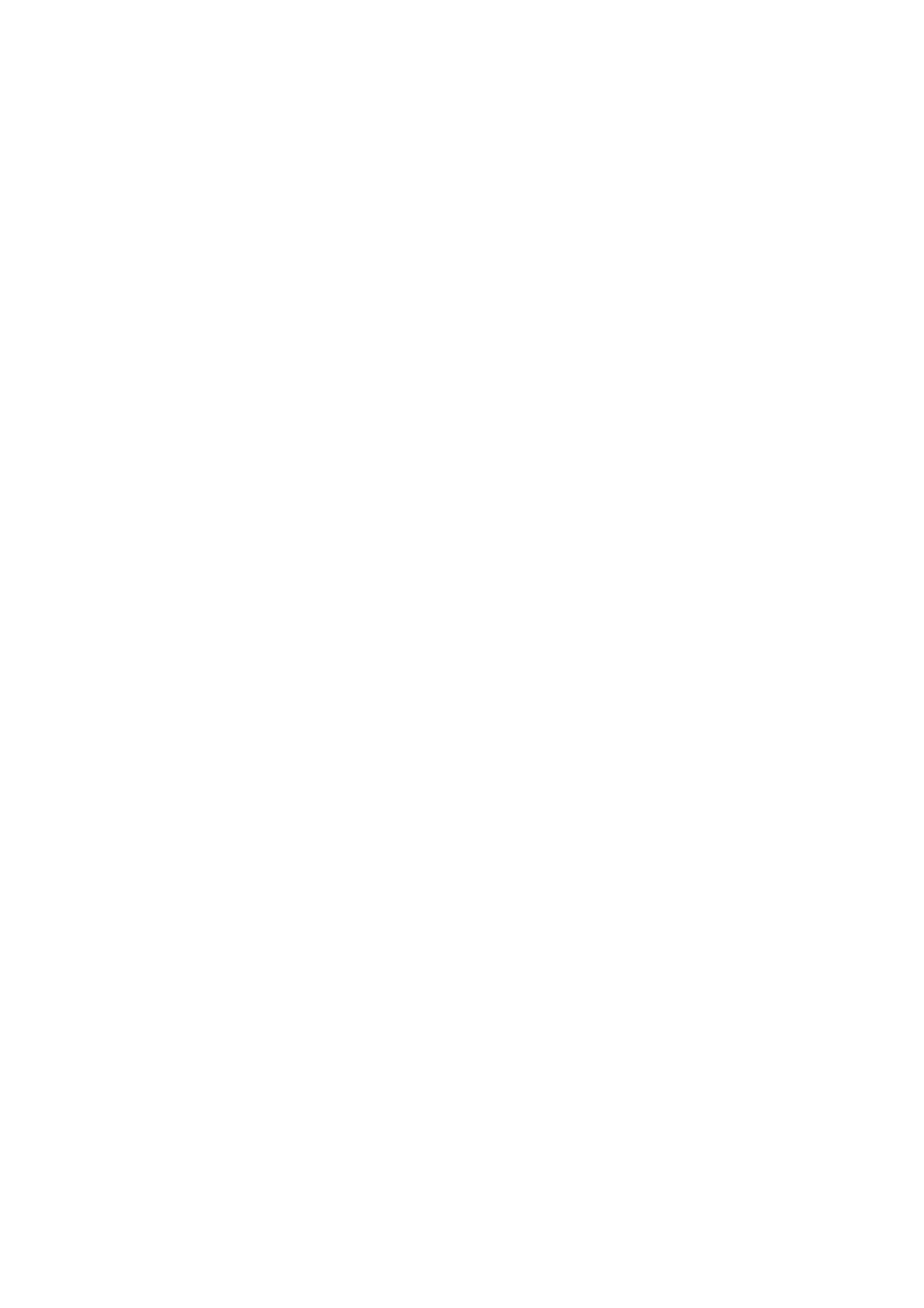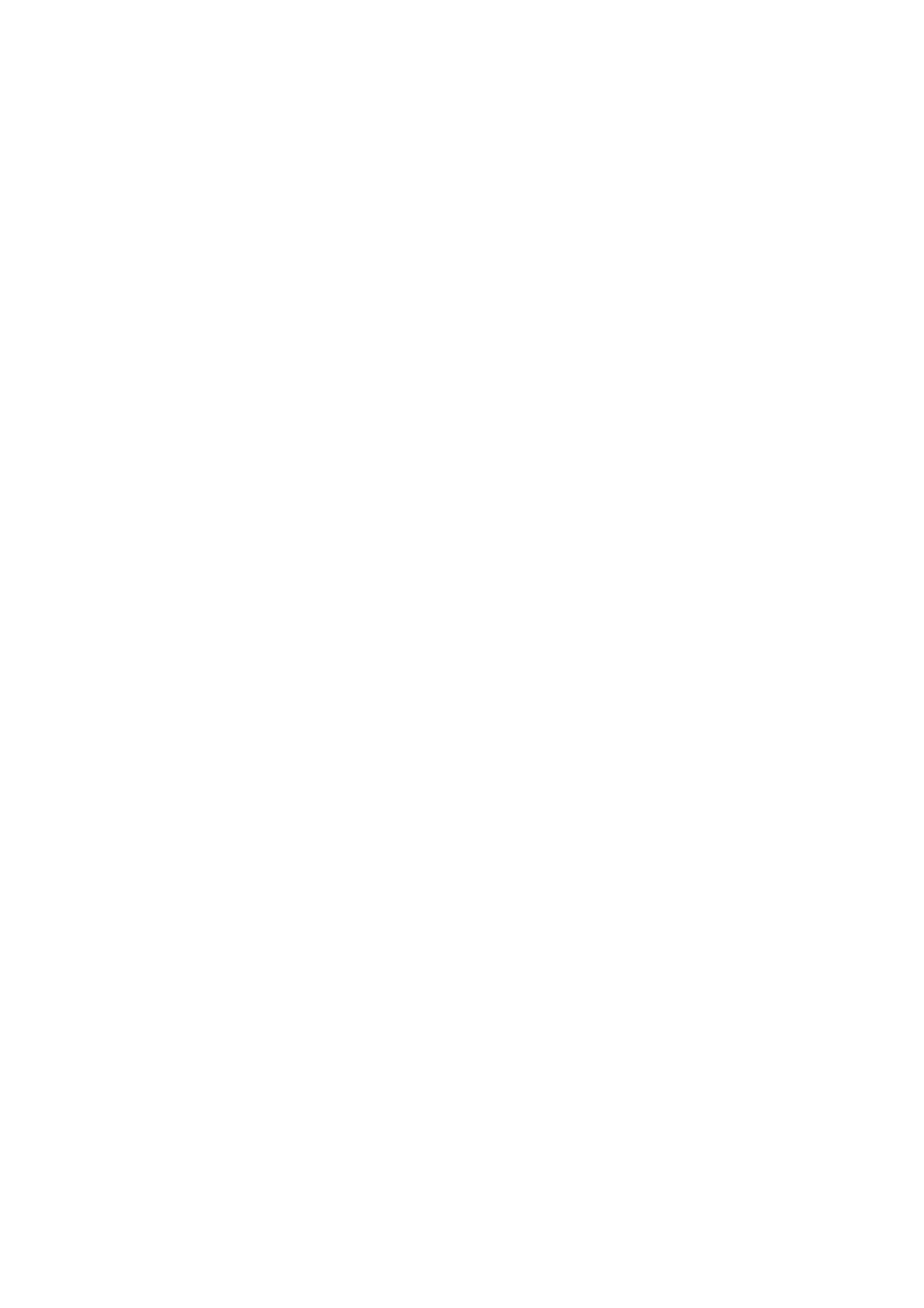
i
Table of Contents
1 Product Overview······································································································································1-1
Overview ·················································································································································1-1
S5810-50S ··············································································································································1-2
Front Panel ······································································································································1-2
Rear Panel·······································································································································1-4
S5810-50S-DC········································································································································1-4
Front Panel ······································································································································1-4
Rear Panel·······································································································································1-5
Ports························································································································································1-5
Console Port····································································································································1-5
Management Ethernet Port ·············································································································1-6
USB Interface ··································································································································1-6
10/100/1000Base-T Ethernet Port···································································································1-6
100/1000Base-X SFP Interface·······································································································1-6
SFP+ Interface·································································································································1-8
LEDs························································································································································1-9
System LED···································································································································1-10
Power Module Status LEDs ··········································································································1-10
Seven-Segment LED·····················································································································1-10
Port Mode LED ······························································································································1-11
10/100/1000Base-T Auto-Sensing Ethernet Port Status LED·······················································1-11
100/1000Base-X SFP Interface Status LED ·················································································1-12
SFP+ Interface Status LED ···········································································································1-13
Management Ethernet Port Status LED ························································································1-13
Pluggable Power Modules ····················································································································1-13
AC Power Module··························································································································1-14
DC Power Module ·························································································································1-14
Ventilation System ································································································································1-14
2 Installation Preparations···························································································································2-1
Safety Precautions ··································································································································2-1
Installation Site········································································································································2-1
Temperature/Humidity·····················································································································2-1
Cleanness········································································································································2-2
Electromagnetic Susceptibility·········································································································2-2
Laser Safety ····································································································································2-2
Installation Tools ·····································································································································2-3
3 Installing a Switch ·····································································································································3-1
Installing the Switch into a 19-Inch Rack Using Mounting Brackets·······················································3-1
Introduction to Mounting Brackets···································································································3-1
Attaching the Mounting Brackets to a Switch··················································································3-1
Mounting the Switch to a Rack········································································································3-2
Mounting the Switch on a Workbench ····································································································3-3
Connecting the Ground Wire ··················································································································3-4