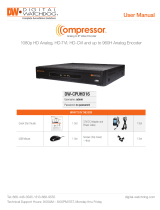Page is loading ...

Quick Start Guide
WHAT’S IN THE BOX
QSG Manual 1 Set Power Cord 1 Set
Socket Converters
– 3pcs
1 Set
Rack Mount Ears
– 2pcs
1 Set
Terminal Blocks 1 Set Screws – 4pcs 1 Set
Attention: This document is intended to serve as a quick reference page for initial set-up.
It is recommended that the user read the entire instruction manual for complete and proper Encoder usage.
Tel: 866-446-3595 / 813-888-9555
Technical Support Hours: 9:00AM – 8:00PM EST, Monday thru Friday
digital-watchdog.com
Quick Start Guide
Step 1 – CONNECTING TO THE COMPRESSOR ENCODER Step 2 – MOUNTING THE ENCODER
1. Mount and install all necessary cameras and external devices. Refer to their individual manuals for
additional information.
2. Place the Encoder in its nal position. See installation tips below.
3. Connect all necessary cables to the Encoder.
4. Once all additional devices have been properly connected to the Encoder, connect the Encoder to
an appropriate power supply. The Encoder will boot up automatically.
The Compressor comes with rack mount ears and
is compatible with 19" Rack Mounts. To mount the
Compressor to a 19" rack:
1. Attach the rack mount ears to each side of the
encoder using the bundled screws.
2. Secure the encoder onto the 19" rack mount using
the four (4) included screws.
AC POWER INPUT
ANALOG CAMERA
FRONT PANEL
BAC K PANEL
PWR
MEMORY CARD
RESET ETHERNET
COM1
COM2
1
2
3
4
5
6
7
8
9
10
11
12
13
14
15
16
1 3 5 7 9 11 13 15
2 4 6 8 10 12 14 16
NETWORK PORT
AUDIO IN AUDIO OUT MEMORY CARD
Back Panel Ports may dier according to model
SAFETY TIPS
1. Make sure the cameras and the monitors are properly connected to the Encoder.
2. The Encoder should be placed in a dust and moisture free environment. It must never be directly exposed
to sunlight. Server room temperature is highly recommended to reduce the chance of overheating, which
may cause the Encoder to become unstable.
3. During the boot up process, the Encoder should not be interrupted by pressing any buttons on the
mouse. Do not unplug the power adapter or turn the Encoder off during the boot up process.
4. A UPS (Uninterrupted Power Supply) is highly recommended to prevent damage to the Encoder during
a power outage.
Username: admin Password: 123456
DW-CP16
NOTE: For the full manual and the latest rmware, please visit our website at www.digital-watchdog.com
and search ‘DW-CP16’.

Step 4 – DW IP FINDER
Quick Start Guide
Rev Date: 02/16 Copyright © Digital Watchdog. All rights reserved. Specifications and pricing are subject to change without notice.
Step 5 – WEB VIEWER
1. Open an Internet Explorer web browser (other web browsers are supported but with limited features).
2. Enter the Compressor’s IP address in the address bar.
3. Enter the Compressor’s username and password.
Default values are username: admin | password: 123456
Step 3 – COMPRESSOR CONNECTION EXAMPLE
Power Source
Analog Camera 8
PC
Analog Camera 1 Analog Camera 2 Analog Camera 3 Analog Camera 4 Analog Camera 5 Analog Camera 6 Analog Camera 7
Analog Camera 16Analog Camera 9 Analog Camera 10 Analog Camera 11 Analog Camera 12 Analog Camera 13 Analog Camera 14 Analog Camera 15
Compressor
Network Switch
On Network with DHCP Server / Router (Automatic IP)
1. Connect the device and the PC within the same network segment. Once connected, an IP address will
be assigned to the Encoder.
2. Find the Encoder via Windows Explorer or IP Utility.
By Windows Explorer
a. Go to Start > My Computer > Network.
b. Double-click on the device name.
By IP Utility
a. Download IP Utility from our website
(www.digital-watchdog.com).
b. Run IP Utility to start searching for
network devices.
c. Click the IP address of the Encoder.
3. The Web Congurator appears with the IP address of the Encoder on the URL bar. Login to access the
Encoder.
On Network without DHCP Server (Default IP)
1. If necessary, congure the IP settings of your PC to match with the network segment of the Encoder.
2. Open a web browser and type 192.168.0.100 on the URL address bar. The Web Congurator appears.
Login to access the Encoder.
NOTE: For full functionality, it is recommended to use Microsoft Internet Explorer
®
. When using non-IE
browsers, free 3rd party software plug-ins may be required. Refer to the device Firmware
Manual for more information.
NOTE: The Compressor
™
is fully compatible with Digital Watchdog’s DW Spectrum
™
IPVMS.
4- and 16- channel recording licenses are sold separately.
Encoder Defaults
IP Address:
192.168.0.100
Subnet:
255.255.255.0
IP Address:
192.168.0.99 or
192.168.0.101 or
192.168.0.102 and so on
Subnet:
255.255.255.0
PC can be assigned with
How to congure the PC IP address?
Click Start > Control Panel > Network and Sharing Center > Change Adapter Settings.
Then follow the steps below:
1 2 3 4
/