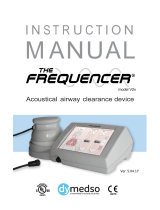Page is loading ...

Introduction
This guide contains all the information you need to quickly setup
the Video Encoder. For detailed information on installations or
operations, please refer to the Hardware Manual and Firmware
Manual on ACTi website (www.acti.com).
Device Overview
1
Power LED
7
Reset Button
2
Serial Port Activity LED
8
DC 12V Power Connector
3
Video In Activity LED
9
Ethernet Port
4
Digital Input / Output
Connector
10
Memory Card Slot
5
Audio Input / Output
Connector
11
Video Out Connector
6
Serial Port Connector
12
Video In Connector
The device can be directly mounted on a surface, such as walls.
Step 2: Mount the Device
Attach the 4 supplied screws
to secure the device.
V21 / V22 V23 / V24
12
11
10
4 5 7 8 9 6
2
3
1
3 4 6 7 8 5
2
1
Step 1: Unpack the Device
Check if the package comes with the following items:
Video Encoder Mounting Screw
Pack
Terminal Blocks
• Power
• Audio
• Digital Input/Output
• Serial Communication
Step 3: Connect the Device
V21 / V22 Basic Connection Example
PC
Monitor
Power Source
(optional)
PoE Switch
Analog Camera
V23 / V24 Basic Connection Example
PC
Power Source
(optional)
PoE Switch
Analog Camera 1
Analog Camera 2
Analog Camera 3
Analog Camera 4
1
Power LED
6
Reset Button
2
Serial Port Activity LED
7
DC 12V Power Connector
3
Digital Input / Output
Connector
8
Ethernet Port
4
Audio Input / Output
Connector
9
Memory Card Slot
5
Serial Port Connector
10
Video In Connectors (1~4)
10
9

Step 5: Log-in
www.ac.com
Quick Installation Guide
Default
Account: admin
Password: 123456
1. On the Login page, type the Account and Password.
2. Select Language, if
necessary.
3. Click Login.
The Live View screen
appears.
4. Click to access the
Setup menu to modify
the Encoder settings.
For more detailed instructions, please refer to the “Firmware
Manual” downloadable from the website (www.acti.com).
V2x Series Encoder
V.2014.05.09
By IP Utility
a. Download IP Utility
from our website
(www.acti.com).
b. Run IP Utility to
start searching for
network devices.
c. Click the IP address
of the Encoder.
On Network with DHCP Server / Router (Automatic IP)
1. Connect the device and the PC within the same network segment. Once
connected, an IP address will be assigned to the Encoder.
2. Find the Encoder via Windows Explorer or IP Utility.
3. The Web Congurator appears with the IP address of the Encoder on
the URL bar. Login to access the Encoder.
Note: For full functionality, it is recommended to use Microsoft Internet Explorer
®
.
When using non-IE browsers, free 3
rd
party software plug-ins may be required.
Refer to the device Firmware Manual for more information.
By Windows Explorer
a. Go to Start > My
Computer > Network.
b. Double-click on the device name.
On Network without DHCP Server (Default IP)
1. Ifnecessary,conguretheIPsettingsofyourPCtomatchwiththe
network segment of the Encoder.
Step 4: Access the Device
2. Open a web browser and type 192.168.0.100 on the URL address bar.
The Web Congurator appears. Login to access the Encoder.
Encoder Defaults
IP Address:
192.168.0.100
Subnet:
255.255.255.0
PC can be assigned with
IP Address:
192.168.0.99 or
192.168.0.101 or
192.168.0.102 and so on
Subnet:
255.255.255.0
How to congure the PC IP address?
Click Start > Control Panel > Network and Sharing Center >
Change adapter settings. Then follow the steps below:
1
2
3
4
Note: For full functionality, it is recommended to use Microsoft Internet Explorer
®
.
When using non-IE browsers, free 3
rd
party software plug-ins may be required.
Refer to the device Firmware Manual for more information.
ACTi Connecting Vision and its logo are registered trademarks of ACTi Corporation.
Microsoft
®
and Windows
®
are registered trademarks of Microsoft Corporation.
All other products or company names mentioned in this document are trademarks or
registered trademarks of their respective owners.
Copyright © 2014, ACTi Corporation All Rights Reserved
V21 / V22 (1-Channel)
V23 / V24 (4-Channel)
/