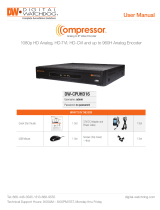Page is loading ...

NOTE: Download All Your Support Materials and Tools in One Place
1. Go to: http://www.digital-watchdog.com/support-download/
2. Search your product by entering the part number in the ‘Search by Product’ search bar. Results for
applicable part numbers will populate automatically based on the part number you enter.
3. Click ‘Search’. All supported materials, including manuals, Quick Start Guides (QSG), software and
firmware will appear in the results.
RS-485 RELAY ALARM IN
+–
C NC NO G 1
CH1
CH9
CH2 CH3 CH4 CH5 CH6 CH7 CH8
CH10 CH11 CH12 CH13 CH14 CH15 CH16
VGA
HD OUTPUTPOWER AUDIO OUT
AUDIO IN
USB 3.0 ETHERNET
SPOT OUT
12V 5Am ax
POWER SUPPLY
(MAX 12V)
VGA MONITORANALOG CAMERA (UP TO 960H)
UNIVERSAL HD CAMERA (HD-Analog, HD-TVI, HD-CVI)
USB MOUSEAUDIO IN/OUT TRUE HD
OUTPUT (4K)
NETWORK
PORT
ALARM
INPUT/OUTPUT
PTZ CAMERA
CONTROL
VGA
HD
Quick Start Guide
WHAT’S IN THE BOX
Quick Start Guide 1 Set
12V DC Adaptor and
Power Cable
1 Set
USB Mouse 1 Set
Screws (Top Cover)
– 4pcs
1 Set
Attention: This document is intended to serve as a quick reference page for initial set-up.
It is recommended that the user read the entire instruction manual for complete and proper Compressor usage.
Tel: 866-446-3595 / 813-888-9555
Technical Support Hours: 9:00AM – 8:00PM EST, Monday thru Friday
digital-watchdog.com
Quick Start Guide
Step 1 – CONNECTING THE COMPRESSOR
Step 2 – POWERING UP THE COMPRESSOR
1. Mount and install all necessary cameras and external devices. Refer to their individual manuals for
additional information.
2. Place the Compressor in its final position. See installation tips below.
3. Connect all necessary cables to the Compressor.
4. Once all additional devices have been properly connected to the Compressor, connect the
Compressor to an appropriate power supply. The Compress
or will boot up automatically.
1. When the Compressor boots up, it will be in
protective mode. This means you will not be able
to access the Compressor’s setup menu until you
enter the proper username and password.
2. To unlock the Compressor, right-click anywhere on
the screen. The login screen will appear. (Default
Username / Password: admin / no password)
3. When the Compressor boots up for the first time,
you will be guided through the Startup Wizard.
SAFETY TIPS
1. Make sure the cameras and the monitors are properly connected to the Compressor.
2. The Compressor should be placed in a dust and moisture free environment. It must never be directly
exposed to sunlight. Server room temperature is highly recommended to reduce the chance of
overheating, which may cause the Compressor to become unstable.
3. During the boot up process, the Compressor should not be interrupted by pressing any buttons on the
mouse. Do not unplug the power adapter or turn th
e Compressor off during the boot up process.
4. A UPS (Uninterrupted Power Supply) is highly recommended to prevent damage to the Compressor
during a power outage.
DW-CPUHD16
Username: admin
Password: no password
NOTE: 16-Channel Compressor supports all HD Analog Formats (HD-Analog, HD-TVI, HD-CVI
1080p, 3MP and 4MP via Coax), and up to 960H analog resolutions.
1080p HD Analog, HD-TVI, HD-CVI and up to 960H Analog Encoder
Analog to IP Video Encoder
Analog to IP Video Encoder

1. Below is an example of a proper connection between the Compressor, the cameras, and your remote
monitoring software.
Step 3 – COMPRESSOR CONNECTION EXAMPLE
Power Source
Analog Camera 8
PC
Analog Camera 1 Analog Camera 2 Analog Camera 3 Analog Camera 4 Analog Camera 5 Analog Camera 6 Analog Camera 7
Analog Camera 16Analog Camera 9 Analog Camera 10 Analog Camera 11 Analog Camera 12 Analog Camera 13 Analog Camera 14 Analog Camera 15
Compressor
Network Switch
1. Follow the startup wizard’s instructions to setup the Compressor’s basic settings, including date and
time setup, network setup and quick recording setup. At any time you can exit the wizard and setup the
Compressor manually. It is recommended to setup the date and time for the Compressor the first time you
access it.
a. Click on the pencil icon next to the Date/Time to enter edit mode.
b. Select the proper display format from the [DATE/TIME FORMAT] drop down lists.
c. Select the appropriate date and local time in the [DATE/TIME] section.
d. Select the appropriate time zone from the [TIME ZONE] drop down list.
e. If applicable, enable Daylight Savings mode.
2. Set the Compressor’s network settings to match your network’s requirements. It is recommended to set
the network type to DHCP and let the Compressor auto-detect the network’s settings, then change the
type to Static. Please contact your Network Administrator for additional information.
Quick Start Guide
Step 5 – WEB VIEWER
1. Open an Internet Explorer web browser.
2. Enter the Compressor’s IP address in the address bar.
3. Enter the Compressor’s username and password.
Default values are username: admin | password: no password
Step 4 – STARTUP WIZARD
Analog to IP Video Encoder
Rev Date: 3/17
Copyright © Digital Watchdog. All rights reserved.
Specifications and pricing are subject to change without notice.
NOTE: The Compressor
™
is fully compatible with Digital Watchdog’s DW Spectrum
™
IPVMS.
4- and 16- channel recording licenses are sold separately.
/