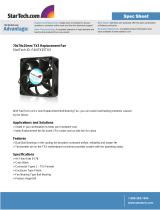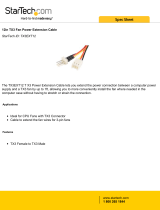Page is loading ...

Version 2.1 TX3 Emergency Phone Installation and Operation Manual 1
LT-6113 Copyright May 2019
TX3 Series
Emergency Phone
Installation and Operation Manual

2 TX3 Emergency Phone Installation and Operation Manual Version 2.1
LT-6113 Copyright May 2019
Copyright May 2019 Mircom Inc.
All rights reserved.
Mircom TX3 Emergency Phone Installation Manual Version 2.1
Microsoft, MS-DOS, Windows, and Windows 2000/NT/XP/Vista/7/8/10 are either registered
trademarks or trademarks of Microsoft Corporation in the United States and/or other countries.
Mircom
25 Interchange Way
Vaughan, Ontario
L4K 5W3
905.660.4655
http://www.mircom.com

Version 2.1 TX3 Emergency Phone Installation and Operation Manual 3
LT-6113 Copyright 2019
Contents
1 Introduction 6
1.1 TX3 Emergency Phone 7
1.2 Features 8
1.3 Accessories 8
1.4 Warranty and Special Notices 9
1.5 About This Manual 9
1.5.1 Additional Documentation 9
1.6 Contact Us 9
1.6.1 Canada and USA 9
1.6.2 Website 9
2 Installation 10
2.1 Dimensions 11
2.2 Mounting 12
2.3 Mounting the Emergency Phone with the optional trim ring 13
2.4 Wiring the Controller Board 14
2.4.1 Connectors 15
2.4.2 Potentiometer 15
2.4.3 Switches 15
2.4.4 Jumpers 15
2.5 Controller Board Connectors - Bottom 16
2.6 Controller Board Connectors - Top 18
2.6.1 Telephone Lines 1 to 5 19
2.6.2 AC and DC Door (Output 1) 19
2.6.3 Aux. Door Relay (Output 2) 19
2.6.4 General Relay Outputs 3 and 4 19
2.6.5 Inputs 1 to 5 19
2.6.6 Camera Supply 20
2.7 RS-485 20
2.8 Setting the RS-485 Address 21
2.9 Connect the Optional Strobe 24
2.10 Grounding 25
2.11 Connect the Power 26
2.12 Installing the Heater 27
2.13 Installing the Optional MD-921 IP Module 28
2.14 Installing the Optional Guard Phone Module 29
2.15 Using the Guard Phone 29
2.16 Updating Firmware 30
3 Connecting 31
3.1 PC System Requirements 32
3.2 Install the Configurator 32
3.3 Connect to the Emergency Phone 32
3.3.1 Connect to an existing TX3 network 33
3.3.2 Connect to one or more Emergency Phones 34

4 TX3 Emergency Phone Installation and Operation Manual Version 2.1
LT-6113 Copyright 2019
Contents
4 Programming 38
4.1 Inputs and Outputs 39
4.2 Correlations 39
4.3 Program the Buttons 39
4.4 Program the Emergency Phone from the Keypad 41
4.5 Dial from the Keypad 41
5 TX3 System 43
5.1 TX3 System 44
5.2 Single Emergency Phone 45
5.3 Dual Emergency Phones 47
5.4 Multiple Emergency Phones 48
5.5 Networking TX3 Panels 49
6 Specifications 52
6.1 Operating Temperature 52
6.2 Telephone Lines 52
6.3 AC Power Supply 52
6.4 Power Transformer 52
6.5 Door Strikes 52
6.6 Outputs 2-4 53
6.7 Modem 53
6.8 Size 53
6.9 Weight 53
Warranty & Warning Information 54
Special Notices 59

Version 2.1 TX3 Emergency Phone Installation and Operation Manual 5
LT-6113 Copyright 2019
List of Figures
Figure 1 Front of the Emergency Phone 7
Figure 2 Dimensions of the Emergency Phone 11
Figure 3 Mounting the Emergency Phone with the trim ring 13
Figure 4 Emergency Phone Main Controller Board 14
Figure 5 Microphones and JW11 16
Figure 6 Controller Board Connectors on MD-1245 - Bottom 16
Figure 7 Controller Board Connectors on MD-1086 - Bottom 17
Figure 8 Controller Board Connectors - Top 18
Figure 9 Telephone Line 19
Figure 10 RS-485 Wiring 21
Figure 11 Connecting the optional strobe 24
Figure 12 Grounding 25
Figure 13 Connecting the PS-4P power supply 26
Figure 14 Heater TH-102 Installation Location 27
Figure 15 IP Module Data and Ethernet Connectors 28
Figure 16 Guard Phone Module 29
Figure 17 Add Panel 33
Figure 18 Create New Job 34
Figure 19 New Job 35
Figure 20 Add Panel 36
Figure 21 New Job with Emergency Phone 37
Figure 22 Online Events 37
Figure 23 Emergency Call Button 40
Figure 24 Operator Call Button 41
Figure 25 Single Emergency Phone 45
Figure 26 Single Entrance System Wiring 46
Figure 27 Dual Emergency Phones 47
Figure 28 Many Emergency Phones to One Line 48
Figure 29 TX3 devices on an RS-485 network. 49
Figure 30 TX3 devices on an Ethernet TCP/IP network. 50
Figure 31 Lobby control units using both Ethernet and RS-485
networks 51

6 TX3 Emergency Phone Installation and Operation Manual Version 2.1
LT-6113 Copyright 2019
1 Introduction
This manual provides information about the installation and operation of the
Emergency Phone, and must be read in its entirety before beginning any
installation work.
Installation must be performed by a qualified technician and must adhere to the
standards and special notices set by the local regulatory bodies.
Note: Mircom periodically updates panel firmware and
Configurator Software to add features and correct any minor
inconsistencies. For information about the latest firmware or
software visit the Mircom website at www.mircom.com.
For warranty and special notices information see the Warranty and Special
Notices chapter on page 54.
Warning: The Telephone Access System assembly must be grounded by a
qualified electrician. An improperly grounded unit can result
in equipment malfunction and electrical shock.
This manual explains
• TX3 Emergency Phone
•Features
• Accessories

Introduction
Version 2.1 TX3 Emergency Phone Installation and Operation Manual 7
LT-6113 Copyright 2019
1.1 TX3 Emergency Phone
Mircom’s TX3 Emergency Phone provides high quality two-way
communication between residents or visitors and the concierge or guard in a
multi-unit dwelling establishment.
The are two configurable buttons on the front of the Emergency Phone. The
Emergency Call Button can be programmed to call an emergency hotline. The
Operator Call Button can be programmed to call a concierge or operator. The
buttons can be correlated with outputs, so that when the red button is pressed, a
strobe illuminates, for instance.
Figure 1. Front of the Emergency Phone
Loc
k
Operator Call Button
Eme
rgency Call Button
4 Line Display
Keypad
(TX3-EMER-200KS only)
Speaker
Microphone
Optional
camera

8 TX3 Emergency Phone Installation and Operation Manual Version 2.1
LT-6113 Copyright 2019
Introduction
1.2 Features
Features of the Emergency Phone include:
• Vandal-resistant, high quality intercom and paging device
• Stainless steel front panel with vandal-resistant microphone and speaker
openings
• 4 line OLED display
• Provision for a camera
• Storage of up to 200 names (TX3-EMER-200KS version only)
• Back-lit 16 digit keypad with dedicated buttons for Page Up, Page Down,
Call and Info (keypad version only)
• Concierge/Security Desk/Guard Phone capability
• Ability to network panels together (peer-to-peer)
• Hands-free full duplex communication
• Flexible one to four digit resident dial codes
• Dials up to 10 digit telephone numbers
• System can be configured locally using the keypad or a computer with the
TX3 configuration software
• Upload/download configuration files without taking the whole system
off-line
• Programming from one location
• Records a maximum of 5000 event logs
• Industry Canada and F.C.C. approved
1.3 Accessories
• LP1-012 Strobe
• HT701 Grandstream Analog Telephone Adapter (VoIP modem)
• TX3-EMER-FTB flush trim ring
• CAM-3 TX3 Camera
• TH-102 Thermostat Heater with one PS-24P Transformer Plug
• TX3-GPM Guard Phone Module
• TX3-IP IP Module

Introduction
Version 2.1 TX3 Emergency Phone Installation and Operation Manual 9
LT-6113 Copyright 2019
1.4 Warranty and Special Notices
Mircom values your business and always attempts to provide you with the very
best service.
Please see the Warranty and Special Notices chapter on page 54 for information
about the warranty and special notices about equipment use.
1.5 About This Manual
This manual applies to the following models:
•TX3-EMER-1S
• TX3-EMER-200KS
• TX3-EMER-1S-C
• TX3-EMER-200KS-C
1.5.1 Additional Documentation
For additional documentation, see the following Mircom literature:
• LT-979 TX3 Telephone Access Systems Programming Manual
• LT-969 TX3 Installation and Operation Manual
• LT-995 TX3 Configuration and Administration Manual
• LT-968 TX3 Telephone Access System User’s Guide
• LT-1161 MD-921 IP Module Installation Instructions
• LT-972 Guard Phone Manual Installation Instructions
1.6 Contact Us
1.6.1 Canada and USA
Toll Free: 1-888-660-4655
Local: 905-660-4655
Fax: 905-660-4113
1.6.2 Website
http://www.mircom.com

10 TX3 Emergency Phone Installation and Operation Manual Version 2.1
LT-6113 Copyright 2019
2 Installation
This chapter provides information on how to install and wire the Emergency
Phone.
This chapter explains
• Dimensions
• Mounting
• Mounting the Emergency Phone with the optional trim ring
• Wiring the Controller Board
• Controller Board Connectors - Bottom
• Controller Board Connectors - Top
• RS-485
• Setting the RS-485 Address
• Connect the Optional Strobe
• Grounding
• Connect the Power
• Installing the Heater
• Installing the Heater
• Installing the Optional MD-921 IP Module
• Installing the Optional Guard Phone Module
• Using the Guard Phone
• Updating Firmware

Installation
Version 2.1 TX3 Emergency Phone Installation and Operation Manual 11
LT-6113 Copyright 2019
2.1 Dimensions
Figure 2. Dimensions of the Emergency Phone
4 1/2” (114 mm)
3 3/8”
(86 mm)
5 17/32”
394 mm)
1 27/64”
(36 mm)
(86 mm)
3 13/32”
15 13/64”
(386 mm)
16 5/8”
(422 mm)
5 27/32”
(149 mm)

12 TX3 Emergency Phone Installation and Operation Manual Version 2.1
LT-6113 Copyright 2019
Installation
2.2 Mounting
Attention: To comply with ADA regulations, the call button on TX3-EMER-
1S and the keyboard on TX3-EMER-200KS must be no more than
48” (1219 mm) from the ground (forward reach) and 54” (1372
mm) from the ground (side reach). See the ADA Accessibility
Guidelines for more information:
http://www.ada.gov/2010ADAstandards_index.htm
• Weight: 10.60 lb (4.8081 kg)
• Overall dimensions: Height: 16 5/8” (422 mm) Width: 5 29/32” (150 mm)
Depth: 4 1/2” (114 mm)
• Mounting hole diameter: 13/64” (5 mm)
• Knockout diameter: 7/8” (22 mm) and 1 1/8” (29 mm)
The emergency phone mounts on the wall. Mount the enclosure right-side up (the
Mircom logo on the door is on the bottom).
You need:
• 4 fasteners appropriate for the wall that you are mounting the enclosure
on.
1. Find a suitable location for the enclosure.
2. Using the enclosure as a template, mark the back mounting locations of
the two keyholes. Ensure that at least one side is over a wall stud.
3. Remove the enclosure and place the fasteners halfway into the wall into
the marked hole locations.
4. Place the enclosure onto the fasteners and lower it so that the fasteners fit
in the narrow part of the keyholes.
5. Screw the other two fasteners into the two remaining holes.

Installation
Version 2.1 TX3 Emergency Phone Installation and Operation Manual 13
LT-6113 Copyright 2019
2.3 Mounting the Emergency Phone with the optional
trim ring
1. Mount the semi-flush trim into the wall cut out, attach to the wall stud, left
or right using the two slot holes on the side of the semi-flush trim ring.
2. Place the Emergency Phone inside the trim ring.
3. Secure the entry panel enclosure and the semi-flush trim using the four
screws provided.
Figure 3. Mounting the Emergency Phone with the trim ring
TX3 Emergency Phone
TX3-EMER-FTB trim ring
6 13/32"
(163 mm)
16 45/64"
(424 mm)
19 5/8"
(498 mm)
2 3/4"
(70 mm)
4 1/2"
(114 mm)
8 55/64"
(225 mm)

14 TX3 Emergency Phone Installation and Operation Manual Version 2.1
LT-6113 Copyright 2019
Installation
2.4 Wiring the Controller Board
All wiring is a maximum length of 1000 ft (304.8 m). The RS-485 wiring total
maximum length is 4000 ft (1219.2 m).
Figure 4 shows the general layout of the Emergency Phone main controller
board.
Figure 4. Emergency Phone Main Controller Board
Telephone
lines 1 to 5
Door Supply, Door
Relay, and 2 General
Purpose Relays
JW8
P7: Guard Phone
Connection
SW1: DIP
Switches
P5: Ethernet Board
Connection
USB Port
P4: Modem
Connection
JW7
JW1
JW2
JW5
JW10
JW9
JW11
P6: To Keypad/
Display
SW1:
Power

Installation
Version 2.1 TX3 Emergency Phone Installation and Operation Manual 15
LT-6113 Copyright 2019
2.4.1 Connectors
USB. Computer connection for firmware download and configuration.
P4. TX3-MDM Modem Board connector.
P5. MD-921 IP Module Board connector.
P6. Key pad and front door LCD display.
P7. Guard Phone Board connector.
2.4.2 Potentiometer
PT1 (if present). Pulse phone potentiometer. This potentiometer is normally
factory set and does not require adjustment.
2.4.3 Switches
SW1. SW1 sets the unit’s RS-485 ID (node address) and the IP addressing mode.
SW2. SW2 turns the unit’s power ON and OFF for servicing, or to re-start the
unit.
2.4.4 Jumpers
JW1. JW1 is used for updating firmware and is normally open.
JW2. JW2 is used for updating firmware and is normally open.
JW3. JW3 is not used and is left open.
JW4. JW4 is not used and is left open.
JW5. If end-of-line 120 Ω resistors for RS-485 are not available, close JW5 on
the first and last controller connected by RS-485. By default this jumper is open.
JW6 (if present). JW6 is left closed.
JW7. JW7 is not used and is left open.
JW8. JW8 defines the operating state of the AC or DC Door relays as normally
open or normally closed. A jumper wire connects to either the normally open
(position 2 - top) or normally closed pin (position 1 - bottom). The default setting
is normally open (position 2 - top).
JW9 and JW10. If there are problems with RS-485 communication, close both
JW9 and JW10 on either the first or last controller connected by RS-485. By
default these jumpers are open.

16 TX3 Emergency Phone Installation and Operation Manual Version 2.1
LT-6113 Copyright 2019
Installation
JW11:
• If the panel has the MC-001 microphone, close JW11.
• If the panel has the MC-012 or MD-1243 microphone, open JW11 (this is
the default setting).
Figure 5 Microphones and JW11
2.5 Controller Board Connectors - Bottom
Figure 6 shows the connectors at the bottom of MD-1245, the lobby controller
board that has a 4-pin terminal block for the microphone. This board is present in
TX3-EMER-1S-C and TX3-EMER-200KS-C.
Figure 6. Controller Board Connectors on MD-1245 - Bottom
MC-012 microphone
JW11 off or open
MC-001 microphone
JW11 on or closed
MD-1243 microphone
JW11 off or open
LED/LAMP
Supply
Input 1
Input 3
Power Supply for TX3
(use 18 AWG)
RS-485 OUT
+
+ -
- s +
RS-485 IN
- s +
+-
Speaker
C
onnection
-
MD-1243 Microphone
Connection
+
-
+
-
Input 2
red
black
green
white
Unused
White Red Black
Unused
Sheild

Installation
Version 2.1 TX3 Emergency Phone Installation and Operation Manual 17
LT-6113 Copyright 2019
Figure 7 shows the connectors at the bottom of MD-1086, the lobby controller
board that has a 3-pin terminal block for the microphone. This board is present in
TX3-EMER-1S and TX3-EMER-200KS.
Note: Both models of microphone are shown in Figure 7. Connect only
one microphone at a time, and set JW11 correctly depending on the
microphone. See section 2.4.4 on page 15.
Figure 7. Controller Board Connectors on MD-1086 - Bottom
LED/LAMP
Supply
Speaker
Connection
Input 1
Power Supply for TX
3
(use 18 AWG)
- +
- +
RS-485 IN
- s +
- +
+-
MC-001
Microphone
Connection
RWB
MC-012
Microphone
Connection
- s +
red
black
green
white

18 TX3 Emergency Phone Installation and Operation Manual Version 2.1
LT-6113 Copyright 2019
Installation
2.6 Controller Board Connectors - Top
Figure 8 shows the connectors at the top of the controller board.
Figure 8. Controller Board Connectors - Top
Line 1
T R
Line 2
T R
Line 3
T R
Line 5
T R
Line 4
T R
AC
Door Strike
AC or DC
Input Door
Strike Supply
DC Output 1
Door Strike
General Relay
Output 4
Unused
JW8
NC C NO
NC C NO
General Relay
Output 3
Unused
NC C NO
Aux. Door
Output 2
Relay
+-

Installation
Version 2.1 TX3 Emergency Phone Installation and Operation Manual 19
LT-6113 Copyright 2019
2.6.1 Telephone Lines 1 to 5
Each T/R line is polarity insensitive and can be reversed.
Note: Non-configurable PBX systems are not supported. For more
information, contact technical support at Mircom.
Figure 9. Telephone Line
2.6.2 AC and DC Door (Output 1)
These are general purpose relays that are activated by a DTMF tone (9 by
default).
2.6.3 Aux. Door Relay (Output 2)
This relay is activated by a DTMF tone (6 by default).
2.6.4 General Relay Outputs 3 and 4
Outputs 3 and 4 are relay contact programmable outputs.
See LT-995 on the USB disk or Mircom website for details on programming
these relays.
Output 4 controls the optional strobe. See section 2.9 on page 24.
2.6.5 Inputs 1 to 5
Input 4 is connected to the Emergency Call Button, and Input 5 is connected to
the Operator Call Button. See Chapter 4 on page 38 for details on how the buttons
are programmed.
T
Line 1
Line 2 (optional)
R
T
R

20 TX3 Emergency Phone Installation and Operation Manual Version 2.1
LT-6113 Copyright 2019
Installation
2.6.6 Camera Supply
The camera supply connection provides + 12 VDC, 600 mA. The camera is
controlled by one of the general outputs. The camera’s positive terminal
connects to the normally open (NO) general output relay contact. The common
(C) contact of the general output relay connects to the + 12 VDC supply terminal.
The camera is typically configured to operate when the main door is open.
2.7 RS-485
An RS-485 terminal lets you easily connect multiple telephone, card access and
elevator restriction controllers across a network. The RS-485 connection is
situated at the bottom middle of the main controller board and consists of two
separate terminals, each for an input and output. See figure 10.
Connect the RS-485 input terminal to the RS-485 output terminal of another
controller. See figure 10.
On boards with the model number MD-10xx, you can close JW5 on the first and
last controllers instead of using end-of-line 120 Ω resistors. See section 2.4.4 on
page 15.
If there are problems with RS-485 communication, close both JW9 and JW10 on
either the first or last controller connected by RS-485.
Note: Use twisted shielded pair.
Recommended cables:
• RS485 cables
• Belden 3109A RS-485, (4 pr) 22 AWG (7x30) or equivalent
• Belden 9842 RS-485, (2 pr) 24 AWG (7x32) or equivalent
• Belden 9841 RS-485, (1 pr) 24 AWG (7x32) or equivalent
•CAT5 Cables
• Belden 72001E ETHERNET Cat 5e 2 Pair, 24 AWG or equivalent
• Belden 70006E Cat 5e, 100Mb/s, Quad, AWG 22 (1) or equivalent
Maximum total length:
• 4000 feet (1244 m) for 22 AWG
• 2500 feet (762.5 m) for 24 AWG
/