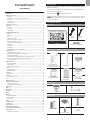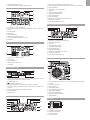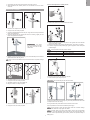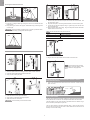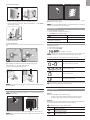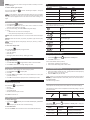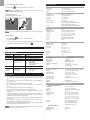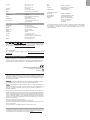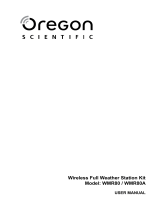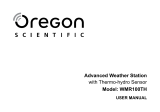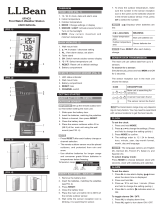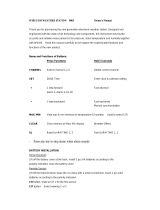Oregon Scientific WMR200A User manual
- Category
- Alarm clocks
- Type
- User manual
This manual is also suitable for

1
EN
Professional Weather Center
Model: WMR200 / WMR200A
USER MANUAL
CONTENTS
Introduction .............................................................................................................. 1
Packaging Contents ............................................................................................... 1
Main Unit ............................................................................................................... 1
Wind Sensor / Temperature & Humidity Sensor ................................................. 1
Solar Panel ........................................................................................................... 1
Rain Gauge ........................................................................................................... 1
Assembly Parts .................................................................................................... 2
Accessories - Sensors ............................................................................................ 2
Overview ................................................................................................................... 2
Front View ............................................................................................................ 2
Back View ............................................................................................................ 2
LCD Display ......................................................................................................... 2
Detailed LCD Display View ..................................................................................... 2
Barometer ............................................................................................................. 2
Rainfall .................................................................................................................. 3
UV ......................................................................................................................... 3
Clock / Moon Phase .............................................................................................. 3
Outdoor Temperature / Humidity .......................................................................... 3
Indoor Temperature / Humidity ............................................................................. 3
Wind Speed / Direction / Wind Chill ..................................................................... 3
Bar Chart ............................................................................................................... 3
Wind Sensor ......................................................................................................... 4
Rain Gauge .......................................................................................................... 4
Outdoor Temperature / Humidity Sensor ............................................................. 4
Getting Started ......................................................................................................... 4
Set Up Remote Wind Sensor ................................................................................ 4
Set Up Remote Temperature / Humidity Sensor ................................................... 4
Remote Unit Assembly ......................................................................................... 5
Alternative Set Up: Remote Wind Sensor On Existing Pole ................................ 6
Temperature / Humidity Sensor Mounted Separately ........................................... 6
Set up Rain Gauge ................................................................................................ 6
Getting Started ......................................................................................................... 7
Set up Base Station ............................................................................................. 7
Insert Batteries ..................................................................................................... 7
Sensor Data Transmission ................................................................................... 7
Clock ......................................................................................................................... 7
Clock Reception ................................................................................................... 7
Manually Set Clock .............................................................................................. 8
Pressure .................................................................................................................. 8
Set Altitude ............................................................................................................ 8
Rainfall ...................................................................................................................... 8
Accumulated Rainfall ............................................................................................ 8
UV ............................................................................................................................. 8
Weather Forecast .................................................................................................... 8
Temperature and Humidity ..................................................................................... 8
Auto Scanning Function ........................................................................................ 8
Temperature and Humidity trends ......................................................................... 8
Heat Index ................................................................................................................ 8
Wind .......................................................................................................................... 9
Moon Phase ............................................................................................................. 9
Bar Chart .................................................................................................................. 9
Alarm ........................................................................................................................ 9
Memory ..................................................................................................................... 9
MAX / MIN Records .............................................................................................. 9
Hourly Records ..................................................................................................... 9
Data Logger ......................................................................................................... 9
Reset ...................................................................................................................... 10
Troubleshooting ................................................................................................... 10
Precautions ........................................................................................................... 10
Specifications ........................................................................................................ 10
About Oregon Scientific ....................................................................................... 11
EU-Declaration Of Conformity .............................................................................. 11
FCC Statement ...................................................................................................... 11
Declaration of Conformity .................................................................................... 11
INTRODUCTION
Thank you for selecting the Oregon Scientific™ Professional Weather Center
(WMR200 / WMR200A).
The base station is compatible with other sensors. To purchase additional sensors,
please contact your local retailer.
Sensors with this logo are compatible with this unit.
NOTE Please keep this manual handy as you use your new product. It contains
practical step-by-step instructions, as well as technical specifications and warnings
you should know about.
PACKAGING CONTENTS
MAIN UNIT
1 x 6V
Adapter
1 x USB
Cable
4 x AA UM-3 1.5V batteries
WIND SENSOR / TEMPERATURE & HUMIDITY SENSOR
1 x Wind Sensor (1 x
Wind Vane Above and 1
x Anemometer Below)
Aluminum-pole
2 x AA UM-3 1.5V
batteries
1 x Temperature /
Humidity Sensor casing
1 x Temperature /
Humidity Sensor
2 x AAA UM-3 1.5V
batteries
Sensor Connector
SOLAR PANEL
1 x Solar panel
1 Solar panel connector
RAIN GAUGE
1 x Rain Collector
1 x Filter
2 x UM-3 / AA
4 x Screws (Type C)
6 x Washers

2
EN
ASSEMBLY PARTS
1x Vertical
Attachment Bracket
1 x Cone-Shaped
End
1 x Horizontal
Attachment Bracket
1 x Bottom Pole
1 x Mid Pole
1x Top Pole
2 x Round U- bolts
2 x Rectangular
Base Legs
3 x Eye pins
1 x Versatile Base (Wall
or Ground Fixable)
4 x screws (Type A)
ACCESSORIES - SENSORS
This product can work with up to 10 sensors at any one time to capture outdoor
temperature, relative humidity or UV readings in various locations.
Optional wireless remote sensors such as those listed below can be purchased
separately. For more information, please contact your local retailer.*
• Thermo-hygro THGR800 (3-Ch)
• Thermo-hygro THGR810 (10-Ch)
• UV UVN800
* Features and accessories will not be available in all countries.
OVERVIEW
FRONT VIEW
2
1
5
6
7
8
3
4
1. MEM: View current, maximum and minimum readings
2. CH: Toggle between 10 different channels
3. AL: Set and view status of Clock and HI / LO alarms
4. SET: Enter setting modes
5. Antenna
6. UP / DWN: Increase / decrease the values of the selected readings
7. AL ON/OFF: Turn alarms on and off
8. UNIT: Change display units
BACK VIEW
1
4
6
5
7
2
3
1. USB socket
2. Backlight (continuous) On/Off
3. Battery compartment
4. AC / DC socket
5. Wall mount holes / Adjustable table stand
6. RESET: Reset unit to default settings
7. EU/UK slide switch (WMR200 only)
LCD DISPLAY
FEET M
MIN
USB
2
1
8
9
10
11
12
3
4
5
6
7
1. Indicates a successful USB connection
2. Indicates low battery
3. Indicates no main power supply
4. Barometer area
5. Rainfall area
6. UV area
7. Clock / alarm / moon phase area
8. Weather forecast area
9. Outdoor temperature and humidity area
10. Wind area
11. Bar chart area
12. Indoor temperature / humidity area
DETAILED LCD DISPLAY VIEW
BAROMETER
FEET M
1
2
3
4
5
1. Altitude indicator
2. Altitude / pressure reading
3. 0 (current) to – 24 hours barometer record

3
EN
4. Indicates pressure alarm is ON
5. User selectable altitude / pressure measurement unit
RAINFALL
1 5
6
7
8
2
3
4
1. 0 (current) to – 24 hours rainfall record /
2. Accumulated total rainfall (refer to SINCE date stamp in clock area for further
details)
3. Rain rate indicator
4. Rain reading
5. Sensor batteries low
6. Indicates high rainfall alarm is ON
7. Shows accumulated rainfall of past 24 hours
8. Rainfall unit
UV
2
1
4
5
3
1. 0 (current) to – 10 hours UV record
2. UV level index
3. Sensor batteries low
4. Indicates high UV alarm is ON
5. UVI reading
CLOCK / MOON PHASE
DATA
LOGGER
MIN
1
3
8
2
4
7
5
6
1. Displays time of records, time stamp for Indoor / Outdoor temperature / humidity
sensors and initial date set (Since date) for rainfall.
2. Radio controlled clock
3. indicates daily alarm is ON
4. Displays Clock with seconds,
Clock with day, Calendar, Data logger
5. Data Logger displaying remaining number of days memory will allow for data
collection
6. Set Data Logging frequency (refer to Memory section)
7. Moon phase display
8. Offset time zone
OUTDOOR TEMPERATURE / HUMIDITY
4
6
5
7
3
2
1
11
12
10
9
8
1. Indicates HI / LO outdoor temperature alarms are ON
2. MAX / MIN temperatures (refer to date stamp on clock area for more details)
3. Sensor batteries low
4. Displays from 1-10 outdoor sensors
5. Heat index
6. Outdoor Temperature readings
7. Temperature trend indicators
8. Dew point temperature
9. MAX / MIN humidity
10. Indicates HI / LO outdoor humidity alarms are ON
11. Humidity trend indicators
12. User selectable temperature units
INDOOR TEMPERATURE AND HUMIDITY
4
5
3
2
1
9
10
8
7
6
1. Indicates HI / LO temperature alarms are ON
2. MAX / MIN temperatures
3. Heat index
4. Indoor temperature reading
5. Temperature
trend indicators
6. Dew point temperature
7. MAX / MIN indoor humidity
8. Indicates HI / LO humidity alarms are ON
9. Humidity
trend indicators
10. User selectable temperature units
WIND SPEED / DIRECTION / WIND CHILL
1
2
3
7
8
9
5
6
4
1. User selectable measured winds: Gust / Average; Displays MAX wind speeds
recorded
2. Indicates HI alarm is ON
3. Sensor batteries low
4. Wind direction indicator
5. User selectable wind speed units
6. Wind speed level indicator
7. Wind chill temperature display
8. Indicates LO windchill alarm is ON
9. Windchill reading
BAR CHART
5
1
2
3
4
1. Bar chart icon area
2. Barometer bar chart display
3. Rainfall bar chart display
4. UV bar chart display
5. Measurement axis

4
EN
WIND SENSOR
2
3
4
1
1. Wind Direction
2. Wind vane casing
3. Anemometer
4. Solar power socket
RAIN GAUGE
Base and funnel:
1
2
3
1. Rain Gauge
2. Battery compartment
3. RESET button
1
2
1. Funnel
2. Indicator
OUTDOOR TEMPERATURE / HUMIDITY SENSOR
1
2
3
4
1. Temperature / humidity sensor casing
2. Solar power socket
3. RESET button
4. Battery compartment
GETTING STARTED
SET UP REMOTE WIND SENSOR
The wind sensor takes wind speed and direction readings.
The sensor is battery and solar powered operated. It is capable of transmitting data
to the base station wirelessly within an approximate operating range of 100 meters
(328 feet).
IMPORTANT Ensure that the wind sensor is pointing North to enable it to record
accurate readings.
NOTE The sensor should be positioned in an open area away from trees or other
obstructions.
To insert batteries:
1
2
1. Unscrew the anemometer from the wind sensor carefully.
2. Insert batteries matching the polarities (+ / -) and replace the anemometer. Press
RESET after each battery change.
3
3. Slide wind vane onto the end of the plastic attachment located on the aluminium
pole.
NOTE Use alkaline batteries for longer usage and consumer grade lithium batteries
in temperatures below freezing.
SET UP REMOTE TEMPERATURE / HUMIDITY SENSOR
1
2
3
1. Holding sensor, twist and click to the left.
2. Pull sensor away from casing.
3. Insert batteries matching the polarities (+ / -). Press RESET after each battery
change.
4
5

5
EN
4. Insert sensor into the casing, twist and click to the right to secure.
5. Slide temperature and humidity sensor onto the smaller end of the sensor
connector.
REMOTE UNIT ASSEMBLY
1
3
4
2
1. Insert the cone-shaped end into the pole.
2. Using 2 screws, fix it firmly into place.
3. Insert the versatile plastic base into the pole. Align the holes of the pole with the
holes of the plastic base.
4. Secure the plastic base by inserting the screw and screwing it tightly into the
holes of the plastic base and pole.
IMPORTANT The sensor
should be positioned in an open
area away from trees or other
obstructions.
5. Hammer pole (cone end down) into the ground at the desired spot until versatile
plastic base is level with the ground.
TIP Place a block of wood between the pole and the hammer to prevent damage
to the pole.
6
7
8
9
6. Assemble middle pole on top of the bottom one.
7. Using two screws, fix it firmly into place.
8. Assemble top pole on top of the middle one.
9. Using two screws, fix it firmly into place.
11
10
10. Slide the vertical attachment bracket on top of the top pole.
11. Using two screws, fix it firmly into place.
To mount the temperature / humidity sensor:
12
12. Slide outdoor sensor onto vertical attachment bracket.
14
15
13
13. Slide the solar panel connector into place on the opposite side of the bracket.
Slot the solar panel in place.
14. Adjust the solar panel. Once facing desired direction, use screw to fix in place.
15. Loosen the wing bolt and adjust the angle. Tighten wing bolt to secure solar panel
at desired angle.
NOTE For best results, direct solar panel as follows:
Solar panel facing: if you reside in the:
North Southern Hemisphere
South Northern Hemisphere
To mount the wind sensor:
16
17
16. Insert the wind vane into the attachment bracket.
17. Screw aluminum pole firmly into place.
IMPORTANT For best results, point the wind vane North.
18
19
20
18. Remove outdoor sensor from casing. Plug one solar panel cable into the socket.
19. Replace sensor into the casing.
20. Plug the other solar panel cable into the socket on the wind vane.
This will provide the sensors with an additional power supply.
NOTE There are slots to insert the solar power cables for convenient storage.
There are also fasteners to help tighten the cables.
NOTE The Solar panel is an energy saving feature, which is an environmentally
friendly way to provide additional power to the sensors and prolongs battery life.
However, it cannot replace battery power entirely. Sensors can operate entirely on
battery power.

6
EN
Securing the assembled remote unit:
22
21
21. Insert the 2 rectangular base legs through the holes of the versatile base and
hammer down.
22. Using the string, tie a knot on the eye pins. Hammer each eye pin into the ground
at a 90° angle.
IMPORTANT Using the fasteners, tighten the string. To tighten, pull fastener down.
To loosen, thread the string up through the fastener eyelets.
ALTERNATIVE SET UP: REMOTE WIND SENSOR ON EXISTING POLE
1
2
3
1. Secure the plastic base onto existing pole with U-bolts, washers and bolts.
2. Insert the horizontal attachment bracket into the base.
3. Using a screw, fix firmly into place.
16
4
5
6
4. Insert wind sensor into the top of the bracket.
5. Using screws, fix aluminum pole firmly into place.
6. Slide outdoor sensor
onto bracket.
IMPORTANT For best results, point the wind vane North.
8
9
10
7
7. Slide the solar panel connector into place on the other side of the bracket. Slot
the solar panel in place.
8. Adjust the solar panel. Once facing desired direction, use screw to fix in place.
9. Loosen the wing bolt and adjust the angle. Tighten wing bolt to secure solar
panel at desired angle.
10. Remove outdoor sensor from casing. Plug one solar panel cable into the socket.
Replace sensor into the casing.
NOTE For best results, direct solar panel as follows:
Solar panel facing: If you reside in the:
North Southern Hemisphere
South Northern Hemisphere
11
11. Plug the other solar panel cables into the socket on the wind vane.
NOTE There are slots to insert the solar
power cable for convenient storage. There
are also fasteners to help tighten the
cables.
ALTERNATIVE SET UP: TEMPERATURE / HUMIDITY SENSOR
MOUNTED SEPARATELY
1. Insert 4 type A screws into the holes of the sensor connector. Screw firmly into
place, i.e., fence.
SET UP RAIN GAUGE
The rain gauge collects rain and takes readings of rainfall rate and the total rainfall
over a period of time. The sensor can remotely transmit data to the base station.
The base station and rain gauge should be positioned within an effective range:
about 100 meters (328 Feet) in an open area.
The rain gauge should be mounted horizontally about 1 meter (3 feet) from the
ground in an open area away from trees or other obstructions to allow rain to fall
naturally for an accurate reading.

7
EN
To set up the Rain Gauge:
2
1
1. Remove screws and slide the cover off in an upwards motion.
2. Insert the batteries (2 x UM-3 / AA), matching the polarities (+ / -). Press RESET
after each battery change.
3
3. Remove the fibre tape.
To ensure a level plane:
Put a few drops of water on the cross at the base of the funnel to check the horizontal
level.
1
23
4
Water will pool to the center of the cross when the rain gauge is level.
If water remains on 1-4, the gauge is not horizontal.
If necessary, adjust the level using the screw.
NOTE For best results, ensure the base is horizontal to allow maximum drainage
of any collected rain.
GETTING STARTED
SET UP BASE STATION
NOTE Install batteries matching the polarities (+ / -) in the remote sensor before
installing the base station.
For continuous use, install the AC adapter. The batteries are for back-up use only.
NOTE Please make sure the socket-outlet is installed near the equipment and is
easily accessible.
Install the base station batteries (4 x UM-3 / AA) matching the polarity (+ / -). Press
RESET after each battery change.
NOTE Do not use rechargeable batteries. It is recommended that you use alkaline
batteries with this product for longer performance.
INSERT BATTERIES
1. Remove the battery compartment.
2. Insert the batteries, matching the polarities (+ / -).
3. Press
RESET after each battery change.
LOCATION
MEANING
Weather forecast area Main unit batteries low
Rainfall / UV / Wind / Outdoor
temperature / humidity area
Sensor batteries low
SENSOR DATA TRANSMISSION
To search for a sensor:
1. Select desired area to activate.
2. Press and hold
CH and MEM.
3. icons will flash for 5 minutes.
NOTE Unit will search only for already registered sensors or new sensors reset
within last 30 minutes. To register a new sensor, reset sensor prior to search.
The sensor reception icon in the remote sensor area shows the status:
ICON DESCRIPTION
Main unit is searching for sensor(s)
A channel has been found
Sensor 1 data received
The sensor cannot be found.
TIP The transmission range may vary depending on many factors. You may need to
experiment with various locations to get the best results.
CLOCK
CLOCK RECEPTION
This product is designed to synchronize its clock automatically with a clock signal.
WMR200:
Slide switch to EU / UK to select the desired signal.
• EU: DCF-77 signal: within 1500km (932 miles) of Frankfurt, Germany.
• UK: MSF-60 signal: within 1500km (932 miles) of Anthorn, England.
WMR200A:
WWVB-60 signal: within 3200km (2000 miles) of Fort Collins Colorado. Manually set
clock to select time zone (Pacific, Mountain, Central or Eastern).
indicates the status of the clock reception signal.
ICON MEANING
Time is synchronized
Receiving signal is strong
Time is not synchronized
Receiving signal is weak

8
EN
NOTE Reception takes 2-10 minutes. If the signal is weak, it can take up to 24 hours
to get a valid signal.
To enable / disable signal reception:
Press and hold
Clock area to enable / disable signal reception. A beep will
sound to confirm action.
NOTE For best reception, the base station should be placed on a flat, non-metallic
surface near a window in an upper floor of your home. The antenna should be placed
away from electrical appliances and not be moved around when searching for a
signal.
MANUALLY SET CLOCK
1. Press Clock area to activate.
2. Press SET to toggle between time zone offset, 12/24 hr format, hour, minute,
year, day / month, month, day, time zone.
3. Once in desired setting, press UP or DWN to change the settings.
4. Press:
• SET to confirm and continue to next setting OR
• touch panel area (except tool bar) to confirm and exit.
WMR200: Time zone offset sets the clock +/- 23 hours from the received clock signal
time.
WMR200A: Select the time zone: (PA) Pacific, (EA) Eastern, (CE) Central or (MO)
Mountain.
NOTE The language options are English (E), German (D), French (F), Italian (I),
and Spanish (S).
To select clock display mode:
Press clock area repeatedly to toggle between:
• Clock with seconds
• Clock with weekday
• Date with year
• Data logger (please refer to Memory / Data logger section)
PRESSURE
To toggle barometer unit:
1. Press
barometer area to toggle between Altitude / current barometer.
2. Press UNIT to select FEET / M or inHg / mmHg / mb / hPA.
SET ALTITUDE
Set the altitude to reflect distance from sea level at your position.
1. Press
barometer area to display ALT.
2. Press SET.
3. Press UP / DWN to set the altitude in 10 m (33 ft) increments from -100 m (-328
ft) to 2500 m (8202 ft).
4. Press SET or touch panel area (except tool bar / forecast area) to confirm.
RAINFALL
To select rainfall display mode:
Press rain area to toggle between:
• Rain rate
• Hourly Rainfall
• Accumulated rainfall
• Rainfall recorded in the past 24 hours
Press UNIT to select mm / in.
ACCUMULATED RAINFALL
To display SINCE DATE:
1. Press rain area
repeatedly until Accumulated Rainfall display. (Clock area
will display the start date / time of rainfall recording).
To reset SINCE DATE:
Press and hold MEM to set current time as start of accumulated rainfall records.
UV
The UV index levels are as follows:
UV INDEX DANGER LEVEL ICON
0-2 Low
3-5 Moderate
6-7 High
8-10 Very high
11 and above Extremely high
WEATHER FORECAST
This product forecasts the next 12 to 24 hours of weather within a 30-50 km (19-31
mile) radius (US- with a 75% accuracy).
Sunny
Clear night
Partly cloudy
Partly cloudy at night
Cloudy
Rainy
Snowy
TEMPERATURE AND HUMIDITY
To toggle temperature unit:
1. Press
Indoor / Outdoor Temperature / Humidity area.
2. Press UNIT to select °C / °F.
To auto-scan between sensors (Outdoor):
1. Press Outdoor Temperature / Humidity area.
2. Press and hold
CH to display data for each sensor.
AUTO SCANNING FUNCTION
To activate the outdoor temperature and humidity auto-scan function:
1. Press and hold CH to activate auto-scan. The temperature and humidity display
will scroll from indoor to ch1 through to ch10.
2. Press
CH / MEM to stop the auto-scan.
NOTE Channel 1 is used for the outdoor temperature and humidity sensor provided in
this package. Additional temperature and humidity sensors can use other channels.
To change channel:
Press CH to change channel.
TEMPERATURE AND HUMIDITY TRENDS
The temperature and humidity trend icons are based on recent sensor readings.
The trend lines are shown next to the temperature and humidity readings. The trend
is shown as follows:
RISING STEADY FALLING
HEAT INDEX
Press Indoor / Outdoor Temperature / Humidity area to display the
actual temperature felt:
TEMPERATURE
RANGE
WARNING
MEANING
27°C to 32°C
(80°F to 89°F)
Caution Possibility of heat exhaustion
32°C to 40°C
(90°F to 104°F)
Extreme Caution Possibility of heat dehydration

9
EN
4. Press UP / DWN to set the desired values.
5. Press
• ALARM to confirm and continue to next setting OR.
• touch anywhere on the screen (except tool bar / weather forecast area) to
confirm and exit.
To enable / disable alarms:
1. Press desired area to activate.
2. Press
ALARM to display set Time and HI / LO alarm.
3. Press
ALARM ON/OFF to turn alarm ON / OFF.
“- -“ indicates alarm is not set / disabled.
NOTE Clock alarm sound is different from weather alarms to allow for easy
differentiation by user.
To silence any alarm:
Press anywhere on the screen.
NOTE will continue flashing, despite silenced alarm, for at least 2 minutes or
until condition ceases.
NOTE When alarm is on, the channel of triggered alarm will be displayed.
MEMORY
MAX / MIN RECORDS
Area Type of Memory
Temperature Current Temperature MAX
MIN
Heat Index MAX
MIN
Humidity Current Humidity
MAX
MIN
Dew Point
MAX
MIN
Wind
Gust Wind Speed MAX
Wind Chill MIN
To view MAX / MIN records:
1. Press desired area to activate.
2. Press
MEM to toggle between MIN / MAX recorded values.
To clear individual area records:
1. Press desired area to activate.
2. Press and hold
MEM.
3. Delete process is complete when display shows current reading.
HOURLY RECORDS
Display Hourly readings of up to
Barometer 24 hours back
Hourly Rainfall 24 hours back
UV 10 hours back
To view hourly records:
1. Press desired area to activate.
2. Press
UP / DWN to view current (0) / hourly reading.
When MAX / MIN reading is displayed, the corresponding timestamp will be
displayed in the clock area .
DATA LOGGER
To set DATA LOGGER:
1. P
ress clock area until DATA LOGGER mode is displayed.
2. Press SET.
3. Press UP / DWN to select frequency of data recording (1 / 2 / 5 / 10 /15).
4. Press SET.
5. Number of days memory will allow for records will be displayed.
Frequency in minutes
No. of days available for data logging with Memory
available*
1 29
2 58
5 145
10 291
15 436
* based only on all provided sensors in this package being used, and after all memory
has been cleared.
41°C to 54°C
(105°F to 129°F)
Danger Heat exhaustion likely
54°C to 92°C
(130°F to 151°F)
Extreme danger
Strong risk of dehydration / sun
stroke
NOTE Heat index is only calculated when temperature is 80° F / 27°C or above.
WIND
To select wind display mode:
Press wind area to toggle between:
• Gust
• Average
Press UNIT to select unit: knots / kph / mph / m/s.
The wind level is shown by a series of icons:
Lost
sensor
Light Moderate Strong Storm
0-8 mph
(3-13 km/h)
9-25 mph
(14-41 km/h)
26-54 mph
(42-87 km/h)
>55 mph (>88
km/h)
MOON PHASE
1. Press clock area to activate.
2. Press SET repeatedly to display Year / Calendar date.
3. Press UP / DWN to view moon phase for specific dates.
New Moon Full Moon
Waxing Crescent Waning Gibbous
First quarter Last quarter
Waxing Gibbous Waning Crescent
BAR CHART
To select chart display mode:
Press bar chart area to toggle between these chart displays:
• Barometer
• Rain
• UV
ALARM
Weather alarms are used to alert you of certain weather conditions. Once activated,
the alarm will turn off when a certain criterion is met.
Area Type of alarm
Barometer Barometer HI
Rain Rain rate HI
UV UV HI
Temperature Current Temperature
HI
LO
Heat Index HI
Humidity Current Humidity
HI
LO
Dew Point
HI
LO
Clock Daily Alarm
Wind
Gust Wind Speed HI
Low Wind Chill LO
To set the alarm:
1. Press desired area to activate.
2. Press
ALARM to display Time and HI / LO alarm.
3. Press and hold ALARM.

10
EN
To view remaining days for records:
Press clock area until DATA LOGGER mode is displayed.
NOTE When DATA LOGGER is full, i.e., no more records can be stored on unit,
‘DATA LOGGER’ and ‘O Days’ will flash.
To upload records to PC:
Plug USB and upload onto computer.
NOTE PC program provided must be installed before uploading of records from
main unit.
To clear records:
1. Press clock area until DATA LOGGER is displayed.
2. Press and hold MEM.
3. All LED icons will light up and turn off consecutively (right to left). Delete process
is complete and successful after blinking of last icon .
RESET
Press RESET to return to the default settings.
TROUBLE SHOOTING
PROBLEM SYMPTOM REMEDY
Barometer Strange readings Set unit
Calendar Strange date / month Change language
Clock
Cannot adjust clock Disable radio-controlled clock
Cannot auto-synch
1. Adjust batteries
2. Press
RESET
3. Manually activate radio
controlled clock
Temp Shows “LL” or “HH” Temperature is out-of-range
Remote
sensor
Cannot locate
remote sensor
1. Check batteries
2. Check if sensors are
within range
PRECAUTIONS
• Do not subject the unit to excessive force, shock, dust, temperature or humidity.
• Do not cover the ventilation holes with any items such s newspapers, curtains
etc.
• Do not immerse the unit in water. If you spill liquid over it, dry it immediately with
a soft, lint-free cloth.
• Do not clean the unit with abrasive or corrosive materials.
• Do not tamper with the unit ’s internal components. This invalidates the
warranty.
• Only use fresh batteries. Do not mix new and old batteries.
• Images shown in this manual may differ from the actual display.
• When disposing of this product, ensure it is collected separately for special
treatment.
• Placement of this product on certain types of wood may result in damage to its
finish for which Oregon Scientific will not be responsible. Consult the furniture
manufacturer's care instructions for information.
• The contents of this manual may not be reproduced without the permission of the
manufacturer.
• Do not dispose old batteries as unsorted municipal waste. Collection of such
waste separately for special treatment is necessary.
• Please note that some units are equipped with a battery safety strip. Remove the
strip from the battery compartment before first use.
NOTE The technical specifications for this product and the contents of the user
manual are subject to change without notice.
SPECIFICATIONS
MAIN UNIT
Dimensions 149 x 198 x 47 mm
(L x W x H) (5.9 x 7.8 x 1.9 inches)
Weight 510 g (1.12 lbs) without battery
INDOOR BAROMETER
Barometer unit mb/hPa, inHg and mmHg
Measuring range 700 – 1050mb/hPa
Accuracy +/- 10 mb/hPa
Resolution 1mb (0.0 inHg)
Altitude setting Sea level
User setting for compensation
Weather display Sunny, Clear night, Partly Cloudy, Cloudy,
Cloudy at night,
Rainy and Snowy
Memory Historical data and bar chart for last 24hrs
INDOOR TEMPERATURE
Temp. unit °C / °F
Displayed range 0°C to 50°C (32°F to 122°F)
Operating range -30°C to 60°C (-4°F to 140°F)
Accuracy 0°C - 40°C: +/- 1°C (+/- 2.0°F)
40°C - 50°C: +/- 2°C (+/- 4.0°F)
Comfort 20°C to 25°C (68°F to 77°F)
Memory Current, Min and Max temp.
Dew Point w/ Min and Max
Alarm Hi / Lo
INDOOR RELATIVE HUMIDITY
Displayed range 2% to 98%
Operating range 25% to 90%
Resolution 1%
Accuracy 25% - 40%: +/- 7%
40% - 80%: +/- 5%
80% - 90%: +/- 7%
Comfort 40% to 70%
Memory Current, Min and Max
Alarm Hi / Lo
RADIO-CONTROLLED / ATOMIC CLOCK
Synchronization Auto or disabled
Clock display HH:MM:SS
Hour format 12hr AM/PM or 24hr
Calendar DD/MM or MM/DD
Weekday in 5 languages (E, G, F, I, S)
Battery 4 x UM-3 (AA) 1.5V batteries
AC adapter 6V
REMOTE WIND SENSOR UNIT
Dimensions (L x W x H) 178 x 76 x 214 mm (7 x 3 x 8.4 inches)
Weight 100 g (0.22 lbs) without battery
Wind speed unit m/s, kph, mph, knots
Speed accuracy 2 m/s ~ 10 m/s (+/- 3 m/s)
10 m/s ~ 56 m/s (+/- 10%)
Direction accuracy 16 positions
Transmission of Approx. every 14 seconds
wind speed signal
Memory Max speed gust
Battery 2 x UM-3 (AA) 1.5V batteries
OUTDOOR TEMPERATURE / HUMIDITY UNIT
• RELATIVE TEMPERATURE
Dimensions 115 x 87 x 118 mm
(L x W x H) (4.5 x 3.4 x 4.6 inches)
Weight 130 g (0.286 lbs) without battery
Temp. unit °C / °F
Displayed range -50°C to 70°C (-58°F to 158°F)
Operating range -30°C to 60°C (-4°F to 140°F)
Accuracy -20°C – 0°C: +/- 2°C (+/- 4.0°F)
0°C - 40°C: +/- 1°C (+/- 2.0°F)
40°C - 50°C: +/- 2°C (+/- 4.0°F)
50°C - 60°C: +/- 3°C (+/- 6.0°F)
Comfort 20°C to 25°C (68°F to 77°F)
Memory Current, Min and Max temp.
Dew Point w/ Max and Min
Wind chill temp. and min
• RELATIVE HUMIDITY
Displayed range 2% to 98%
Operating range 25% to 90%
Resolution 1%

11
EN
Accuracy 25% - 40%: +/- 7%
40% - 80%: +/- 5%
80% - 90%: +/- 7%
Comfort 40% to 70%
Memory Current, Min and Max
Battery 2 x UM-4 (AAA) 1.5V batteries
RF TRANSMISSION
RF frequency 433MHz
Range Up to 100 meters (328 feet) with
no obstructions
Transmission Approx. every 60 seconds
No. of Channel 1 for Wind/ Rain/ UV and 10 for
Temp. / Humidity
REMOTE RAIN GAUGE
Dimensions 107 x 87 x 56 mm
(L x W x H) (4.2 x 3.4 x 2.2 inches)
Weight 134 g (0.3 lbs) without battery
Rainfall unit mm/hr and in/hr
Range 0 mm/hr – 999 mm/hr
Resolution 1 mm/hr
Accuracy < 15 mm/hr: +/- 1 mm
15 mm to 9999 mm: +/- 7%
Memory Past 24hrs, hourly and accumulated
from last memory reset
Battery 2 x UM-3 (AA) 1.5V
ABOUT OREGON SCIENTIFIC
Visit our website (www.oregonscientific.com) to learn more about Oregon Scientific
products. If you’re in the US and would like to contact our Customer Care department
directly, please visit: www2.oregonscientific.com/service/support
OR
Call 1-800-853-8883.
For international inquiries, please visit: www2.oregonscientific.com/about/
international
EU-DECLARATION OF CONFORMITY
Hereby, Oregon Scientific, declares that this Professional Weather Center (Models:
WMR200 / WMR200A) is in compliance with the essential requirements and other
relevant provisions of Directive 1999/5/EC. A copy of the signed and dated Declaration
of Conformity is available on request via our Oregon Scientific Customer Service.
COUNTRIES RTTE APPROVAL COMPLIED
All EU countries, Switzerland CH
and Norway N
FCC STATEMENT
This device complies with Part 15 of the FCC Rules. Operation is subject to the
following two conditions: (1) This device may not cause harmful interference, and (2)
This device must accept any interference received, including interference that may
cause undesired operation.
WARNING Changes or modifications not expressly approved by the party responsible
for compliance could void the user’s authority to operate the equipment.
NOTE This equipment has been tested and found to comply with the limits for
a Class B digital device, pursuant to Part 15 of the FCC Rules. These limits are
designed to provide reasonable protection against harmful interference in a
residential installation.
This equipment generates, uses and can radiate radio frequency energy and, if not
installed and used in accordance with the instructions, may cause harmful interference
to radio communications. However, there is no guarantee that interference will not
occur in a particular installation. If this equipment does cause harmful interference
to radio or television reception, which can be determined by turning the equipment
off and on, the user is encouraged to try to correct the interference by one or more
of the following measures:
Reorient or relocate the receiving antenna.
Increase the separation between the equipment and receiver.
Connect the equipment into an outlet on a circuit different from that to which the
receiver is connected.
Consult the dealer or an experienced radio / TV technician for help.
DECLARATION OF CONFORMITY
The following information is not to be used as contact for support or sales. Please call
our customer service number (listed on our website at www.oregonscientific.com), or
on the warranty card for this product) for all inquiries instead.
We
Name: Oregon Scientific, Inc.
Address: 19861 SW 95
th
Ave.,Tualatin,
Oregon 97062 USA
Telephone No.: 1-800-853-8883
declare that the product
Product No.: WMR200 / WMR200A
Product Name: Professional Weather Center
Manufacturer: IDT Technology Limited
Address: Block C, 9/F, Kaiser Estate,
Phase 1,41 Man Yue St.,
Hung Hom, Kowloon,
Hong Kong
is in conformity with Part 15 of the FCC Rules. Operation is subject to the following
two conditions: 1) This device may not cause harmful interference. 2) This device
must accept any interference received, including interference that may cause
undesired operation.
-
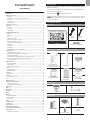 1
1
-
 2
2
-
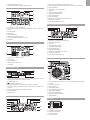 3
3
-
 4
4
-
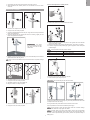 5
5
-
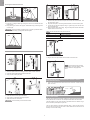 6
6
-
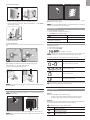 7
7
-
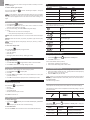 8
8
-
 9
9
-
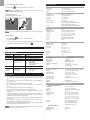 10
10
-
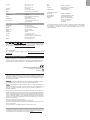 11
11
Oregon Scientific WMR200A User manual
- Category
- Alarm clocks
- Type
- User manual
- This manual is also suitable for
Ask a question and I''ll find the answer in the document
Finding information in a document is now easier with AI
Related papers
-
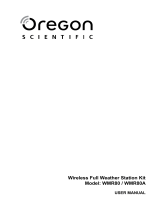 Oregon Scientific WMR80A User manual
Oregon Scientific WMR80A User manual
-
Oregon Scientific RMR382 User manual
-
Oregon Scientific RMR682 User manual
-
Oregon RMR802 User manual
-
 Oregon Scientific WMR100NA User manual
Oregon Scientific WMR100NA User manual
-
 Oregon Scientific WMR90A User manual
Oregon Scientific WMR90A User manual
-
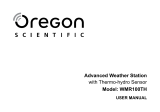 Oregon Scientific WMR100 TH User manual
Oregon Scientific WMR100 TH User manual
-
Oregon Scientific BAR206A User manual
-
Oregon Scientific WMR86NSX User manual
-
Oregon Scientific WMR100A User manual
Other documents
-
Konig Electronic KN-WS600 User manual
-
Hanover HAN1031ICSLV-SD Operating instructions
-
Technoline Model User manual
-
TFA Nexus Owner's manual
-
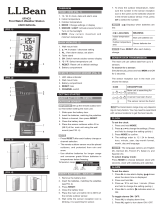 L.L. Bean 0FHC9 User manual
L.L. Bean 0FHC9 User manual
-
TFA Nexus User manual
-
Honeywell TC150 User manual
-
Bresser PC Weather station Owner's manual
-
Bresser 7902525 Owner's manual
-
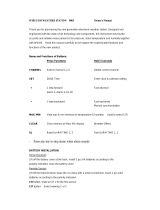 Ansen L5C0964TX User manual
Ansen L5C0964TX User manual