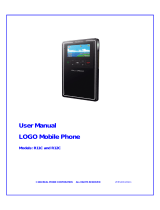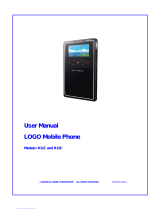Page is loading ...

User’s Guide
GSM Desktop Phone
GDP-04i


XC_GDP-04i.ENG.MAN.Manual.15.A
- 1 -
Open the ba ery cover at the bo om of the phone, open the SIM holder by sliding it out along the arrow marked
“OPEN”. Insert the SIM card into the SIM holder with the golden contact area facing upwards and the cut corner up
on the le . Close the SIM holder and secure it by sliding it back un l you feel a click.
If you want to remove the SIM card, open the SIM holder in the same way and take out your SIM card.
SIM card detail
Check the contents of the package ................................ 1
Insert the SIM card .......................................................... 1
Install the backup ba ery ............................................... 2
Connect the receiver cord .............................................. 2
Connect the power adaptor – switch the phone ON .... 2
Charge the ba ery ........................................................... 2
Making a call .................................................................... 4
Adding a new contact into the phonebook ................... 4
Dialing a number from the phonebook ......................... 4
Sending a text message ................................................... 4
Opening an incoming message ....................................... 5
Speed dial bu ons ........................................................... 5
Op ons ............................................................................. 6
Call Wai ng ...................................................................... 6
Conference Call ................................................................ 6
Call Transfer ..................................................................... 7
Call Register ...................................................................... 7
Mute ................................................................................. 7
Headset Mode ................................................................. 7
Phone se ngs .................................................................. 8
Call se ngs ...................................................................... 8
Message se ngs ............................................................. 9
Sound se ngs ................................................................. 9
Security ............................................................................. 9
Service .............................................................................. 9
JabloTool call management so ware ........................... 10
Connec on with PC via USB .......................................... 10
Connec ng PC ................................................................ 11
Firmware update ........................................................... 11
PC-fax .............................................................................. 12
Connec ng an analog phone (GDP-04Ai only) ............12
Social / security alarm – PANIC bu on ........................13
opera ng a wireless relay ............................................. 14

XC_GDP-04i.ENG.MAN.Manual.15.A
- 2 -
The message “
” appears on the LCD a er con-
nec ng the power adaptor.
If your SIM card is protected by a PIN code, the phone will require it.
Enter the PIN code and confi rm it by pressing the green
key or
the
selec on key.
If you enter an incorrect PIN code three mes in a row, the PIN code
will be blocked. To unblock it, you need to enter your PUK (Personal
Unblocking Key) – check your SIM card documenta on for details.
The phone will set the language automa cally according to the country code of your SIM card. Language can be
changed manually in the Se ngs menu.
The ba ery is empty on delivery and needs to be charged before the fi rst using. The ba ery should be charged for
about 5 hours to reach its full capacity. The ba ery is being charged whenever the phone is connected to the power
adaptor – even when the phone is switched off .
Use the ba ery and power adaptor only for its intended purpose. Never use any adaptor or ba ery that is
damaged. Your phone may become warm during charging and during normal use. The phone is designed
to be powered from the power adaptor. The limited capacity of the backup ba ery should only cover
emergency calls in case of electricity failure. The standard talking me for a fully charged ba ery is about
3 hours. The standard standby me is about 24 hours. The ba ery gradually decreases its capacity during
its life me. To reach the op mal parameters the ba ery should be kept in an environment between 5°C
and 35°C. Never expose the ba ery to temperature out of the opera ng temperature range -10°C to +55°C.
A device with a hot or cold ba ery may temporarily not work, even when the ba ery is fully charged. A
ba ery’s performance is par cularly limited in temperatures well below freezing. Using the device with 3G
network can signifi cantly decrease ba ery life!

XC_GDP-04i.ENG.MAN.Manual.15.A
- 3 -
New text message indicator
3G network indicator
(GDP-04i 3G only)
Strength of the cellular
network signal
Selec on keys – the current func on is shown on the LCD
Ba ery charging status
Name of the GSM network
Time and date
Missed calls indicator
Speed dial bu ons
Character keyboard
CALL key
CANCEL key
Naviga on key
Opens your SMS box
Redials the last dialed number
Opens the call history
Opens your phonebook
Speakerphone
Starts a new message wri ng
Switching upper/lower case
Entering special characters
Deletes text
Charger connector USB connector External analog phone
connector (op onal)

XC_GDP-04i.ENG.MAN.Manual.15.A
- 4 -
Pick up the receiver, enter the phone number as on a regular fi xed line phone and press the selec on key below
on the LCD. If you wait, without pushing any bu on, the number will then be dialed automa cally. You may also
press
for hands free calling.
To input the “+” character for interna onal calls, press twice in rapid succession. We recommend
using the interna onal format of the phone number to avoid problems with local area codes.
To end an ac ve call, hang-up the receiver or press . Press to cancel a call in the handsfree mode.
The CANCEL key automa cally interrupts calls or other ac vi es.
To redial the last dialed number, press .
You can enter the main menu during a call by pressing the Op ons context bu on and choosing Menu from
the list. You can also press
bu on to start wri ng an SMS during a call.
Open the phonebook by pressing . Choose
by pressing the
selec on key
or
. Enter the contact name and confi rm by . Choose the appropriate number type by pressing
and enter the phone number. Each contact may contain up to 3 diff erent phone numbers: Mobile , Business
and Home . Store the record using the
selec on key.
Find more details about the phonebook in the Phonebook chapter.
To enter the phonebook press the key and scroll the contact list by using . You can also use the “fast
contact searching” by typing the contact name directly on the character keypad. Confi rm the selected contact and
number by
to start dialing the selected number.
Picking up the handset or pressing
will also start the dialing.
The Short Message Service (SMS) allows you to send and receive text
messages consis ng of up to 1000 characters.
Press the key, located on the upper le hand side of your
phone’s keyboard to start wri ng a new message. Enter your message
text and press the
selec on key.
Enter the recipient’s phone number or recall it from the phone book by pressing Confi rm the recipient’s
number and then send message by pressing the
selec on key.
For dele ng the previous character, use
. For changing the latest character press the bu on.
For switching between upper case and lower case characters press
. You can ac vate / deac vate CAPS LOCK
by pressing for about 2 seconds. It will be confi rmed by the LCD icon switching between , and .
can also be used like a standard Shi key on a PC – you can press Shi and a character key together.
For entering special symbols shown above the top line of the QWERTY keys (#, $, %, &, etc.), press
key

XC_GDP-04i.ENG.MAN.Manual.15.A
- 5 -
together with a key from the top line of the QWERTY character keys. To enter a phone number from the phonebook
into the text message, press bu on, fi nd the desired contact and select the number to enter.
For entering other specifi c symbols or characters like Ü, Ö, Å, §, etc., open the en re symbol character table by
pressing
key for about 2 seconds. Select the desired symbol and press the selec on key to place it into
the text. You can move fast through the table by pressing the corresponding base character (U, O, A).
If your phone fi rmware supports specifi c languages like Russian or Arabic, its keyboard is switched into the
respec ve alphabet layout a er choosing the language. You can switch between it and the La n alphabet
by pressing
bu on + bu on together.
When a new text message is received, it is confi rmed by an acous c sig-
nal as well as the fl ashing of the red indicator light on the top right hand
side of the phone. The envelope symbol
will appear on the display.
Press
to read the received text message and scroll
through the message by using .
Addi onal func ons, listed below, can be performed by ac va ng the
menu by pressing the selec on key
below the LCD:
– deletes the current text message
– sends a reply to the message sender
– forwards the message to another recipient
– calls back the message sender
– shows detail informa on about message sender and me
– starts a new text message
– saves the message sender’s number in your phone book
– deletes all messages in the current folder
To read previous incoming messages or to send messages, open the
menu by pressing and
select
or
There are six bu ons on your GDP-04i that can be used for frequently
called numbers or emergency numbers.
To enter a new number, hold down the selected memory bu on for
about two seconds un l the
dialog appears. Enter
the phone number and press
selec on key.
To connect a speed dial bu on with a contact from your phonebook,
fi nd the contact name in your phonebook and press and hold the
selected speed dial bu on for about 2 seconds un l you see the confi r-
ma on on the display.
Another 6 memories are available when you use dial bu on with the key.
If you want to enter a DTMF command only, it must be iniciated by a “P” character. Example: P*2121481#.

XC_GDP-04i.ENG.MAN.Manual.15.A
- 6 -
Some special func ons are selectable under the
menu in the normal opera ng mode.
This func on allows switching to the silent mode where all sound alerts and rings are disabled. This allows a user to
stay connected to the network while not being disturbed by incoming calls or text messages.
This func on turns off the phone. When turned off , the phone cannot make or receive any calls or text messages.
The ba ery charging func on is ac ve whenever the power adaptor is connected, even when the phone is switched
off . The ba ery charger progress indicator on the display will be ac ve when the phone is off , if the ba ery is charg-
ing.
The phone can also be switched off by pressing for more than 3 seconds.
In order to switch the phone back on, press and hold un l “
” message appears
on the display.
The phone will start automa cally when the power cable from the adaptor is re-connected into the phone.
This feature ensures that the phone will not be switched on accidentally. Travel mode is ac ve only when the phone
is powered from the ba ery only.
To switch the phone on again from the travel mode, press and hold
un l the red light is ac vated and then
type the word “START” on the character keyboard or connect the power adaptor again.
If the cell lock func on is available on your network and your GSM service provider ac vated it on your SIM card, you
can see a icon while connected within the home loca on.
Some of the advanced call func ons will not work properly unless they are supported by your GSM operator.
The call wai ng func on indicates an incoming call even when another call is in progress.
To use the call wai ng func on, please check that you have ac vated it in the GSM network se ng – see
chapter Se ngs.
If a new incoming call is indicated, press to answer the wai ng call. Also you can select
and
func on by using the selec on key. The fi rst call is put on hold. To switch between the calls press
again. Either call can be canceled by .
The conference call func on is a network service that allows up to six people to take part in a conference call.
To arrange a conference call:
• Establish a call to the fi rst par cipant
• To add new par cipant into the conference call enter the phone number directly and press
or select the
contact from phonebook and press the
selec on key. You may put the fi rst call on hold if you want by
pressing the
selec on key and then the
selec on key.
• When the new call has been answered, press
and
. The message
appears
on the display.
• To add another par cipant to the conference call, repeat the previous steps. The maximum number of remote
par es is 5.
• To have a private conversa on with one of the par cipants, press the
selec on key and select
. Scroll to the desired par cipant and press the
selec on key. Once you have fi nished the private
conversa on, re-establish the conference by pressing the
selec on key and then the
selec on key.

XC_GDP-04i.ENG.MAN.Manual.15.A
- 7 -
• To cancel the connec on with some of the par cipants, press the
selec on key and then select
. Scroll to the desired par cipant and press the
selec on key
• To end the conference call, press
.
The call transfer func on allows you to forward the ac ve call to another phone number.
During the incoming call, press the
selec on key and then select
. This puts the calling party on hold.
Enter the phone number directly and press or select the contact from phonebook and then press the
selec on key. As soon as the call is answered, press the
selec on key and then select
. You can
hang up as soon as the connec on is established.
The phone registers missed calls , incoming calls and outgoing
calls . There can be up to 100 calls stored in the memory. If the
memory is full, the oldest record of the same type is automa cally
erased.
To view the call history list, press
.
Addi onal func ons are available under the
menu for each
stored number:
- shows extended informa on about the call number, date, me, number of at-
tempts)
- the phone dials the selected number
- sends a text message to the selected number
- deletes the selected call record from the call history register
- saves the selected number in your phonebook
- deletes all call records from the call history register
You can mute your microphone during a call so that the other party does not hear you while you can hear the other
party.
Select
during the call and select
to disconnect the microphone (both handset and hands-free).
Select
and select
to re-ac vate the microphone.
If a headset is used for calling instead of the handset, we recommend switching into the special headset mode that
allows receiving and termina ng calls without necessity to pick up the receiver.
For ac va ng the headset mode go to the
func on. Enter
and
press
. For deac va ng the headset mode enter
instead.
To receive an incoming call, press the green bu on or the SPACE bar in the headset mode. To terminate a call, press
the red bu on or the SPACE bar.
Every phonebook contact can include the following items:
•
and
•
•
•
•
(a specifi c ring tone can be selected for this contact)
Up to 32 ASCII characters can be used for a First Name or Last Name. The total length of a Name should not
exceed 44 charters. Since UTF-8 coding is used for name storage, usage of NON-ASCII specifi c characters
will shorten the maxim length of the name. Up to 32 characters (+,0,1,2,3,4,5,6,7,8,9,A,B,C,D,X,P,*,#) can be
stored in each phone number memory posi on.
We recommend using the interna onal format of the phone number to avoid problems with local area
codes.
The
menu off ers these func ons for each contact:

XC_GDP-04i.ENG.MAN.Manual.15.A
- 8 -
- opens the edit dialog window to edit the contact details
- dials the selected contact or the specifi c number if more numbers are stored under
the contact name
- sends a text message
- adds a new contact into the phonebook
- deletes the selected contact from the phonebook (the name with all its phone num-
bers)
- deletes all contacts from the phonebook
allows copying all contact records from your SIM card into the phone’s memory. Select
context key for confi rma on.
The contact records list on the SIM card contains one phone number for each contact only. The numbers
which already are in the phonebook will not be imported again to prevent possible duplicates. The advanced
SIM phonebook management is available via JabloTool so ware running on connected PC.
The specifi c parameter se ng is available under
,
.
Use
to navigate in the menu and to set up the selected value of the numeric parameter. For confi rma on of a
se ng, press
or . Select
or to leave the parameter unchanged.
Select
, then
, followed by
and
to set the date and me.
There can be up to 20 languages supported in the GDP-04i interface (the exact number depends on the fi rmware
version). The language is chosen automa cally according to the country code of your SIM card. The phone interface
can be switched to another language under this menu.
The GDP-04i selects a suitable GSM network automa cally. Manual selec on can be used in some cases.
The LCD Display contrast is selectable in a range from 0 to 63.
Incoming calls can be diverted to a specifi ed number. The following ac ons are available for all divert services:
,
(deac vates the service) or
(to view the current service se ng).
Call divert can be applied in specifi c cases:
- all incoming calls will be diverted to the specifi ed number
- incoming calls will be diverted if you are on another call or you reject the call by
- incoming calls will be diverted if you do not pick up the call a er a pre-set period of
me selected in the dialog box - from 5, 10, 15, 20, 25 to 30 seconds
- incoming calls will be diverted if the phone is switched off or there is no GSM net-
work signal
- cancels all previously selected call diverts
Ac ve uncondi onal divert may be indicated in standby screen, network permi ng.
To ac vate the call wai ng service, select
. To deac vate, select
To show the current service
status, select
.
Outgoing and incoming calls can be barred if the appropriate network service is available. You can select the types of
calls, which will be barred:
- all outgoing calls will be barred

XC_GDP-04i.ENG.MAN.Manual.15.A
- 9 -
- all interna onal outgoing calls will be barred
- interna onal outgoing calls will be barred while roaming is ac ve
- all incoming calls will be barred
- incoming calls will be barred while roaming is ac ve
- cancel all types of call barring
Your phone number is usually displayed to the person you are calling.
To hide your phone number select
for Caller ID restric on. To allow showing of your number, select
The restric on does not apply to SMS. Some GSM networks do not allow canceling the caller iden fi ca on.
- edits the number of your SMS message centre
- selects the period of me for which the network a empts to deliver your message
- asks the network to send the delivery report about your messages
- sets the ring type
and
for incoming calls
- sets the
and
of new SMS alerts
- Choose
or
sound
- each audio port’s volume se ng is selectable from 1 to 10. Separate se ngs are
possible for the
,
and
- enables or disables the SIM card protec on by PIN1
- changes the PIN1 password (4 to 8 digits)
- the phone can remember your PIN number. If the auto PIN func on is enabled, the
phone will automa cally enter the PIN number of your SIM card. If the SIM card is
removed from theGDP-04i, it remains PIN protected.
- changes the PIN1 password (4 to 8 digits)
- ac va on/deac va on of the fi xed dialling numbers
All PIN manipula ng func ons displays number of remaining a empts (not available in all modifi ca ons)
You can fi nd addi onal informa on and set advanced parameters in the
menu. Find authorized service
centre at www.jablocom.com/service.php
Displays informa on about hardware and so ware versions of your phone and its IMEI number. You may be asked by
a service center or a hot-line service provider for this informa on.
You can control some specifi c features by entering a service code. The structure of the code is Xn, where “X” is a
func on code and “n” is a value set.
Func on Code / Value
Showing a network name on the display
N0 = Off
N1 = On
Automa c SMS erasing if memory full
E0 = Off
E1 = On
Confi rma on before sending a long text message (2 or more SMS)
S0 = do not ask
S1 = ask
Automa c start when AC is connected
A0 = Off
A1 = On
Keyboard ming profi le
K0 = without autorepeat
K1 = with autorepeat
Dialing tone profi le
T0 = Con nuous
T1 = Morse A
Ac va on of SIM tool kit applica on
STK0 = STK disabled
STK1 = STK enabled
You can restore the factory default se ngs of the phone by selec ng this op on. Select
to confi rm your choice.
Select
to leave the se ngs unchanged.

XC_GDP-04i.ENG.MAN.Manual.15.A
- 10 -
Displays the current ba ery voltage. You may be asked by a service center or a hot-line service provider to give them
this informa on.
Se ng of the display back light in Stand-by mode when the phone is powered from the power adaptor.
Se ng of the display back light in Stand-by mode when the phone is only powered from the backup ba ery.
JabloTool so ware pack is a tool which allows you to perform effi cient
control and professional management of your GDP-04i Phone via PC. It
mainly allows you to:
• synchronize the GDP-04i phonebook with phonebook in your PC
(i.e. e-mail client phonebook)
• control all phone se ngs from your PC
• dial the numbers directly from your PC or manage conference calls
• easy management of your text messages
• access call history records
• connect your PC to the Internet via GPRS
• upgrade your GDP-04i with the latest fi rmware version
• allows using of the GDP-04i as an e-fax terminal
Warning: Do not connect the GDP-04i to the USB on your computer un l you have fi nished install-
ing the so ware from the CD. Failure to do so may permanently prevent your phone from properly
communica ng with a PC.
You can connect the GDP-04i to a PC equipped with or
Latest version of JabloTool can be downloaded from
h p://www.jablocom.com/download.
Some extended Microso so ware components are required for JabloTool running:
Microso .NET 2.0
All the above-men oned programs are available on the JabloTool installa on CD or can be downloaded for free from
Microso web site before installa on.
Warning: Be sure you have the administra on rights to your computer before the start of the
installa on.
Insert the CD delivered with the phone into your PC. If the installa on program does not start automa cally, run the
“Install.exe” in the CD’s root directory. As soon as the main screen appears, selects
and follow the instruc-
ons on the screen. If help is needed during installa on, please refer to the more detailed installa on guide located
on your installa on CD.
The necessary USB driver for GDP-04i and the call management so ware JabloTool will be installed to your compu-
ter.

XC_GDP-04i.ENG.MAN.Manual.15.A
- 11 -
You can connect the phone to your PC via the a ached
USB cable a er successfully installing the USB driver
and JabloTool so ware. When Windows asks for con-
fi rma on of the USB device driver validity, please press
Con nue Anyway – it may repeat up to three mes.
Windows will then automa cally fi nalize the installa-
on.
You can synchronize your GDP-04i’s phonebook with
the JabloTool internal phonebook or with the address
book of your default e-mail client. Currently supported
e-mail clients are Microso Outlook and Outlook
Express.
If you want to dial a phone number directly from the PC phonebook, simply place the cursor on the phone number
you want to dial, click the right hand mouse bu on and choose Call. The GDP-04i will then dial the number.
You can display all received, dialed and missed calls by
choosing . If you want to sort the list by one of the
fi elds, simply click on the column header.
To send an SMS directly from the PC place the cursor on
the phone number you want to send it to. Click the right
mouse bu on and choose
. Type the mes-
sage into the message fi eld. You can see the number of
standard messages used for sending below the message.
Mul ple messages will be used for longer text strings.
You can work with all messages in SMS manager. If you want to sort the list by one of
the fi elds, simply click on the column header. Repeated click changes the order.
You can direct dial a number from the address book of your e-mail client even if you do
not synchronize its address book with the phone. Dialing procedures and call se ngs
may vary according to your e-mail client and opera ng system. Please refer to your
e-mail client documenta on.
Choose
from the
menu to set up the Internet connec on via GPRS. You can choose your country and
provider from the list or enter the parameters according to the instruc ons from your
provider.
These parameters may vary according to your service provider’s se ngs. Default se ngs of connec on
parameters are APN = “Internet”, Name = “”, Password = “”.
Press
to save your se ngs. Press
on the GDP main screen to log your PC onto the
internet via GPRS.
GDP-04i off ers an opportunity to upgrade the phone fi rmware through the Internet from JABLOCOM update server.
Availability of a new fi rmware may be checked by JabloTool automa cally or user can perform a manual check. If
there is a new fi rmware available, you can update your phone using the Update Tool, an integrated part of JabloTool.
Highlight the phone within the device list and click the right mouse bu on. Choose
from the
menu. We recommend synchronizing your GDP-04i’s phonebook with the PC phonebook (JabloTool or e-mail client)
prior performing the update.

XC_GDP-04i.ENG.MAN.Manual.15.A
- 12 -
Warning: Synchronize your GDP-04i’s phonebook data with PC before star ng of fi rmware
update to prevent possible data loss!
UpdateTool will off er you all fi rmware versions available for your phone. Choose Bootloader, So ware and the Lan-
guages you want to upload into your phone and select
. The phone will automa cally switch to standby mode
as soon as the upload is fi nished.
You can use the GDP-04i as a PC-fax for sending/receiving your faxes from/to your PC.
To use the GDP-04i as a PC-fax, you have to install fax service (op onal component of Microso Windows installa-
on). This will add FAX as prin ng device in the list of your printers. Open proper es of FAX and select GDP-04i as a
device for sending/receiving faxes during installa on of a fax feature of your opera ng system.
To ac vate automa c receiving of incoming faxes you have to set-up Fax Console (Start/All Programs/Accessories/
Communica ons/Fax/Fax Console).
Warning: Digital fax func on may not work properly unless it is fully supported by your GSM
service provider.
The GDP-04Ai off ers you the possibility to connect a standard analog phone.
This feature allows you to operate an analog phone in a similar way as if it is connected to a standard fi xed line net-
work (PSTN), but over a GSM network.
You can dial a number from the GDP-04Ai as well as from the analog phone. They can not be used simultaneously.
The call is executed through your GSM connec on in both cases.
An incoming call rings on the GDP-04Ai as well as on the a ached analog phone. The user can answer the call from
either phone.
To switch an ongoing call from the GDP-04Ai to the a ached analog phone, press the “Space” key (on the character
keyboard). You will hear the ringing signal of three short beeps. You will be disconnected once the analog phone
answers the call. You may hang up now.
To switch an ongoing call from the a ached analog phone to the GDP-04Ai, press the FLASH on the phone, wait for
the call to be answered on GDP-04Ai and then hang up.
Only one phone or master PBX line (home exchange unit) can be a ached.
Warning: Never connect the GDP-04Ai into a wall socket of a fi xed line network (PSTN).
JABLOCOM is improving the GDP-04i phone so ware as well as the JabloTool call management so ware con nu-
ously. If you fi nd an incorrect phone behavior, please check if you use the latest available fi rmware version within the
JabloTool (menu ). Detail update instruc ons as well as the latest JabloTool version you can
fi nd on our website - www.jablocom.com/download.
Solu on
Your SIM card is not placed in the SIM holder correctly or the phone does not support your SIM card type.
Check if the SIM card is placed in the holder correctly or contact your GSM service provider.
The network refused to register your SIM card into the network. Contact your service provider.
The network did not correctly perform the USSD command you sent. Check the command syntax or contact
your service provider.
The network refused the USSD command during USSD dialog. Repeat sending the command or contact your
service provider.
There is a confl ict between your request and the current phone status, for example during phonebook
import from SIM. Repeat your request.
Your text message was not sent to the network correctly. Check the phone number and try again. If the error
repeats, contact your service provider.
Possible problem on the a ached analogue phone. Unplug the GDP-04i power adaptor, check your analog
phone and its cable and reconnect power adaptor to the GDP-04i.
Wrong input or ac on was performed, for example an incorrect service code or an incorrect SIM toolkit
command. Confi rm you are using correct code.
An incorrect PIN was entered. Enter a correct one.
Internal error of the phone. Switch the phone off , disconnect the internal ba ery for about 10 seconds and
then switch the phone on again. If the error repeats, return the phone for service.

XC_GDP-04i.ENG.MAN.Manual.15.A
- 13 -
GDP-04i RF includes a short range radio compa ble with OASiS wireless devices from JABLOTRON ALARMS a.s.
Phone
can be used as a social alarm and for opera ng a wireless relay.
GDP-04i RF sends a text message and/or dials a call to defi ned phone numbers as a result of pressing a panic bu on
enrolled to it.
All se ngs are done in the
menu.
If you enter the
menu for the fi rst me, the phone guides
you thru all necessary se ngs.
Choose
and
to enroll
a new panic bu on or detector. Press the bu on on a control or insert a ba ery into the detector. Enter the name
under which it will be displayed and press
. If you want to edit or delete a previously enrolled device, select it in
the list and choose
or
.
Up to 10 controls can be enrolled to the phone at the me. You can enroll Jablotron OASiS wireless accessories - RC-
87 panic bu on, RC-88 wall bu on or RC-89 doorbell bu on, JA-80S smoke detector
and others. For list of accessories and typical using scenarios please read the applica on note on
www.jablocom.com/download/.
Choose
and
to set a new
emergency number. There could be set up to 5 phone numbers.
Select an ac on which you like to make with the phone number:
for sending an SMS and making a voice call.
for making a voice call only.
for sending an SMS only.
Choose
to change an emergency message text.
A er se ng the message press

XC_GDP-04i.ENG.MAN.Manual.15.A
- 14 -
Choose
for recording a new voice message.
Call to the GDP-04i RF from another phone. GDP-04i RF
receives the call automa cally. A er 4 beeps it starts
recording. The voice message could be
up to 15 seconds long. If you want a shorter message
press
. The phone than replays the message back.
Press
for saving the voice message.
If you like to check the recorded message, go to the
menu
and press
.
A er pressing the panic bu on or ac va ng the sensor, the emergency messages are sent fi rst. Then phone
calls to the fi rst phone number. When the call is connected, phone plays the voice message twice and than
connects audio to the hands free. When the call is fi nished, the phone calls to all other numbers in the same
way. The length of the call is limited to 5 minutes.
If you press a panic bu on during a ringing incoming call, the phone receives the call to the hands free mode.
Try the emergency func on a er comple ng se ngs.
Pressing the panic bu on during incoming call accepts the call on the handsfree. Phone can be operated by
one wireless bu on both way (making calls, receiving calls).
A wireless relay can be operated via SMS sent to GDP-04i RF or from the phone’s menu. All se ngs are done in the
menu.
If you enter the
menu for the fi rst me, the phone guides you
thru all necessary se ngs.
To enroll GDP-04i RF into a new wireless relay (for example AC-88) switch the relay into the enrollment mode and
choose
on the phone. The phone sends the enrollment signal immediately.
For changing the output name go to the menu
Use right arrow or green bu on to
change it.
Use
for switching between
and
. If the output is in the
mode, it reacts to the SMS message accordingly. If it is in the
mode, it switches on only for 2 seconds.
For opera ng the outputs send an SMS to the GDP-04i RF phone number.
Syntax of the SMS is:
<Ac on> <Output name> where:
<Ac on> is
for switching on the output,
for switching the output off .
This text cannot be changed and depends on the selected language.
<Output name> is
or
as a default. User can modify the output name.
If you like to switch the output on for the limited me, send an SMS
<Ac on> <Output name> HH:MM:SS
Examples:
ON deviceX Switches on permanently the output PgX of the wireless relay
OFF DEVICEY Switches off permanently the output PgY of the wireless relay
ON DEVICEX 3:00:00 Switches on for 3 hours the output PgX of the wireless relay

XC_GDP-04i.ENG.MAN.Manual.15.A
- 15 -
You can enroll GDP-04i RF into OASiS wireless relays AC-82, AC-83, AC-88 or UC-82.
If the command SMS beeps as a new on GDP-04i RF, the command wasn’t recognized. Check the
message syntax in
For more details about using the wireless devices please read the applica on note on
www.jablocom.com/download/
Dimensions 230x220x100 mm, 920 g
Display Illuminated graphical LCD, Resolu on 132x65 dots, 82x40 mm
Phonebook 500 names and 1000 numbers
SMS text memory 32 kB memory for SMS storage (124 received messages + 50 sent messages + 100 on SIM
memory capacity)
Call history Memory for 100 records: history of missed, outgoing and incoming calls
Ringing melodies 20 unique melodies
SMS typing Built-in QWERTY keypad
Speed dialing 6 memory keys (up to 12 numbers), label for records
Opera ng temperature -10 °C to + 55 °C; 25 to 75 % humidity
AC power adaptor 100 – 240 V AC-50 to 60 Hz, 6 V/2 A DC
Back-up ba ery Li-Pol ba ery, 1300mAh
GSM system (see the product label), compliant to GSM phase 2/2 +
Audio parameters Echo cancella on, Noise reduc on, HR, FR, EFR and AMR audio codec
Hands-free calling Built-in speaker and microphone
Language Mul language support – downloadable language sets
Analogue phone line standard analog phones (for PSTN) or a master line of PBX, Caller ID support, DTMF
Phonebook synchroniza on MS Outlook 2000 or later, Outlook Express
So ware Modem driver, Phone driver, JabloTool call management so ware
Hereby, JABLOCOM s.r.o., declares that this GDP-04(A)i GSM Desktop Phone is in compliance with the essen al requirements and other
relevant provisions of Direc ve 1999/5/EC. No fi ed body mark for GSM module approval is CE0682.
The original conformity assessment document can be found at the web site
www.jablocom.com
.
This product is designed not to exceed the limits for exposure to radio waves recommended by interna onal guidelines developed by the independent
scien fi c organiza on ICNIRP and include safety margins designed to assure the protec on of all persons, regardless of age and health. The guidelines use
a unit of measurement known as the Specifi c Absorp on Rate, or SAR. The SAR limit for wireless devices is 2 W/kg and the highest SAR value for this phone
when tested complied with this limit.
The GDP-04i is in compliance with the basic restric ons as specifi ed in the European Council Recommenda on [1999 519 EC] for the measured GSM850,
GSM 900, GSM 1800 and GSM 1900 standards. The tests were performed according to the standard IEC 62209-2.
This phone is only intended for use in the country in which it was sold.
Note: Although this product does not contain any harmful materials we suggest that you return the product directly to the dealer or to the
producer a er use. Please check local regula ons for disposal of electronic products.
Subject to the condi ons of this Limited warranty JABLOCOM s.r.o. warrants this product to be free from defects in design, material and workmanship at the
me of its original purchase by a customer and for a subsequent minimal warranty period under the na onal legisla on in force. Should your product need
warranty service, please return it to the dealer from whom it was purchased. The defects will be eliminated free of charge by repairing or, at our discre on,
replacing it.
If you wish to make a claim under the warranty, please return the Product with all accessories in the original packaging to your dealer. The warranty is valid
only if the original receipt issued to the original purchaser by the dealer, specifying the date of purchase and the IMEI corresponding with the Product, is
presented with the Product to be repaired or replaced. Plas c parts, cables or accessories of the Product must not be visibly damaged, the Product must not
show marks of the contact with liquid, the warranty seal must not be broken and the fault must be described.
This warranty does not cover any failure of the Product due to misuse, including but not limited to use in other than the normal and customary manner, in
accordance with instruc ons for use and maintenance of the Product. Nor does this warranty cover any failure of the product due to accident, modifi ca on,
adjustment, improper repair or acts of God.
This warranty does not apply to limited-life consumable components, such as ba eries or accessories. It also does not apply to modules of other suppliers,
such as SIM cards from the GSM provider.
The warranty provided does not aff ect the consumer’s statutory rights under applicable na onal legisla on in force, or the consumer’s rights against the
dealer arising from their sales/purchase contract.
Under no circumstances shall JABLOCOM be responsible for any loss of data or income or any special, incidental, consequen al or indirect damages howso-
ever caused.
As the product is under con nuous development, JABLOCOM reserves the right to make changes and improvements to any of the products described in this
document without prior no ce.
Opera ons and some features are SIM card and/or network dependent.
© Copyright by JABLOCOM s.r.o. All rights reserved.

XC_GDP-04i.ENG.MAN.Manual.15.A
- 16 -
You alone are responsible for how you use your phone and any consequences of its use. Do not switch the phone on wherever the use of a wireless
phone is prohibited or when it may cause interference or danger.
Do not leave your phone and its accessories within the reach of small children or allow them to play with it. They could hurt themselves or others, or could
accidentally damage the phone. Your phone contains small parts with sharp edges that may cause an injury or which could become detached and create a
choking hazard.
Your phone contains a transmi er and a receiver. When it is ON, it receives and transmits RF energy. Care must be taken when using the phone in close prox-
imity to personal medical devices, such as pacemakers and hearing aids. All wireless phones are suscep ble to interference, which could aff ect performance.
We (JABLOCOM) are not responsible for any radio or TV interference caused by unauthorized modifi ca ons to this equipment. Such modifi ca ons could void
the user’s authority to operate the equipment.
Your phone is designed not to exceed the limits for exposure to radio waves recommended by interna onal guidelines. These guidelines were developed by
the independent scien fi c organiza on ICNIRP and include safety margins designed to assure the protec on of all persons, regardless of age and health.
This device complies with part 15 of the FCC Rules. Opera on is subject to the following two condi ons: (1) This device may not cause
harmful interference, and (2) this device must accept any interference received, including interference that may cause undesired
opera on.
This equipment generates, uses and can radiate radio frequency energy, and if not installed and used in accordance with the instruc ons, may cause harmful
interference to radio communica ons. However, there is no guarantee that interference will not occur in a par cular installa on. If this equipment does cause
harmful interference to radio or television recep on, which can be determined by turning the equipment off and on, the user is encouraged to try to correct
the interference by one or more of the following measures:
- Reorient or relocate the receiving antenna.
- Increase the separa on between the equipment and receiver.
- Connect the equipment into an outlet on a circuit diff erent from that to which the receiver is connected.
- Consult the dealer or an experienced radio/TV technician for help.
Pacemaker manufacturers recommend that a minimum separa on of 15 cm be maintained between a mobile phone and a pacemaker to avoid poten al
interference with the pacemaker. To achieve this use the phone body in distance more than 15cm from your pacemaker.
People with hearing aids or other cochlear implants may experience interfering noises when using wireless devices or when one is nearby. The level of
interference will depend on the type of hearing device and the distance from the interference source, increasing the separa on between them may reduce
the interference. You may also consult your hearing aid manufacturer to discuss alterna ves.
Please consult your doctor and the device manufacturer to determine if opera on of your phone may interfere with the opera on of your medical device.
Switch off your wireless device when requested to do so in hospitals, clinics or health care facili es. These requests are designed to prevent possible interfer-
ence with sensi ve medical equipment.
Wireless devices can cause interference in aircra .
In loca ons with poten ally explosive atmospheres, obey all posted signs to turn off wireless devices such as your phone or other radio equipment.
Areas with poten ally explosive atmospheres include fuelling areas, below decks on boats, fuel or chemical transfer or storage facili es, areas where the air
contains chemicals or par cles, such as grain, dust, or metal powders.
Turn off your mobile phone or wireless device when in a blas ng area or in areas posted turn off “two-way radios” or “electronic devices” to avoid interfering
with blas ng opera ons. Observe restric ons, and follow all regula ons and rules.
Use only the normal posi on. When placing or receiving a phone call, hold your phone handset to your ear, with the bo om towards your mouth or as
you would any other fi xed line phone.
Do not a empt to disassemble your phone or its accessories - only qualifi ed personal may install or repair phone equipment. If your phone or its acces-
sory has been submerged in water, punctured, or subjected to a severe fall, do not use it un l you have taken it to be checked at an authorized service centre.
Always treat your phone and its accessories with care and keep it in a clean and dust-free place.
Do not paint your phone or its accessories.
Do not expose your phone or its accessories to open fl ames or lit tobacco products.
Do not expose your phone or its accessories to liquid, moisture or high humidity.
Do not drop, throw or try to bend your phone or its accessories.
Do not use harsh chemicals, cleaning solvents, or aerosols to clean the device or its accessories.
Do not expose your phone or its accessories to extreme temperatures, minimum -10 and maximum +55 degrees Celsius.
Use only JABLOCOM approved accessories and ba eries. Do not connect incompa ble products or accessories. Take care not to touch or allow metal objects,
such as coins or key rings, to contact or short-circuit the ba ery terminals.
Use the ba ery and power adaptor only for its intended purpose. Never use any adaptor or ba ery that is damaged.
The phone is designed to be powered from the power adaptor. The limited capacity of the backup ba ery should only cover emergency calls in case of electri-
city failure.
Your phone may become warm during charging and during normal use.
Remember to make backup copies of all important data.
This product is only suitable for indoor usage. Your phone is not water resistant.
When connec ng to any other device, read its users guide for detailed safety instruc ons.
When making an emergency call, ensure the phone is switched on and in service. Enter the emergency number, then press the green key. Give your
loca on. Do not end the call un l told to do so. This phone, like any wireless phone, operates using radio signals, which cannot guarantee connec on in all
condi ons. Therefore, you must never rely solely on any wireless phone for emergency communica ons.


JABLOCOM s.r.o. , Czech Republic
www.jablocom.com
GSM Desktop Phone
GSM Desktop Phone
Producer:
© Copyright JABLOCOM s.r.o., 2008
/