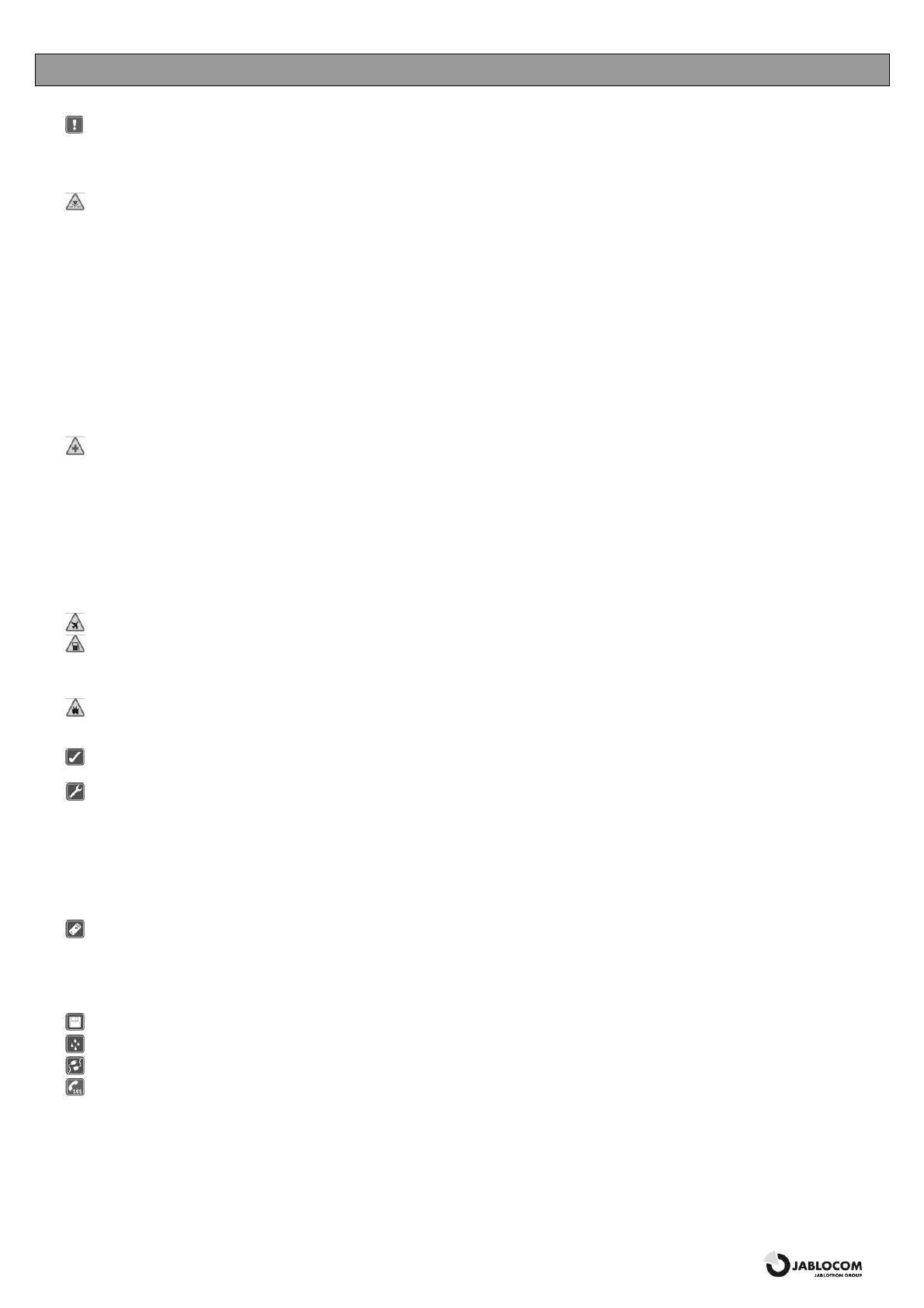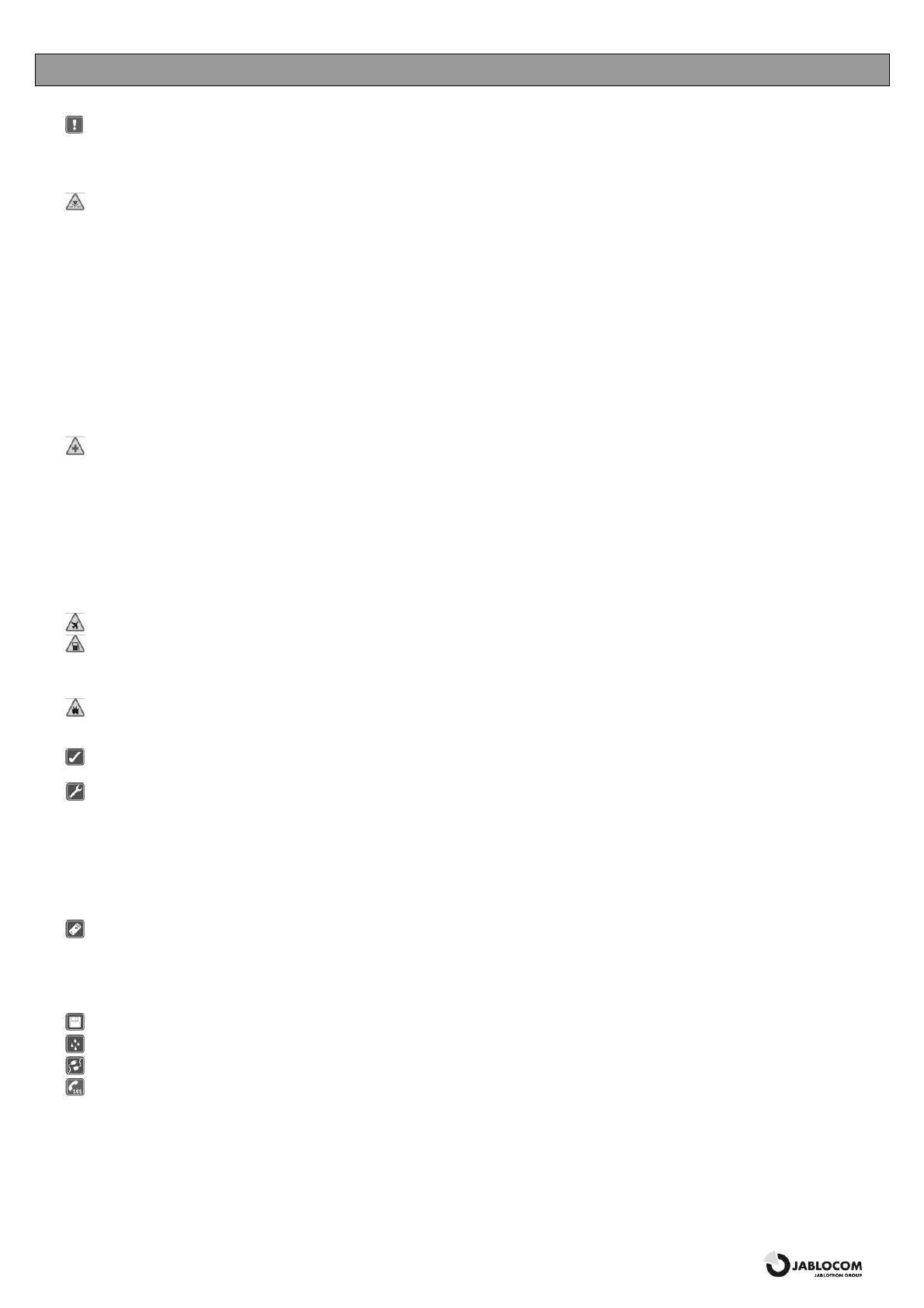
GSM Desktop Phone GDP-04 User’s Guide
JM50114_ENG.doc 2
SAFETY INSTRUCTIONS
Read these guidelines. Not following them may be dangerous and/or illegal.
You alone are responsible for how you use your phone and any consequences of its use. Do not switch the phone on wherever the use of a wireless phone is prohibited or
when it may cause interference or danger.
Small Children
Do not leave your phone and its accessories within the reach of small children or allow them to play with it. They could hurt themselves or others, or could accidentally
damage the phone. Your phone contains small parts with sharp edges that may cause an injury or which could become detached and create a choking hazard.
Interference
Your phone contains a transmitter and a receiver. When it is ON, it receives and transmits RF energy. Care must be taken when using the phone in close proximity to personal
medical devices, such as pacemakers and hearing aids. All wireless phones are susceptible to interference, which could affect performance.
We (Jablocom) are not responsible for any radio or TV interference caused by unauthorized modifications to this equipment. Such modifications could void the user’s authority
to operate the equipment.
Your phone is designed not to exceed the limits for exposure to radio waves recommended by international guidelines. These guidelines were developed by the independent
scientific organization ICNIRP and include safety margins designed to assure the protection of all persons, regardless of age and health.
NOTE: This equipment has been tested and found to comply with the limits for a Class B digital device, pursuant to part 15 of the FCC Rules. These limits are designed to
provide reasonable protection against harmful interference in a residential installation.
This equipment generates, uses and can radiate radio frequency energy, and if not installed and used in accordance with the instructions, may cause harmful interference to
radio communications. However, there is no guarantee that interference will not occur in a particular installation. If this equipment does cause harmful interference to radio or
television reception, which can be determined by turning the equipment off and on, the user is encouraged to try to correct the interference by one or more of the following
measures:
- Reorient or relocate the receiving antenna.
- Increase the separation between the equipment and receiver.
- Connect the equipment into an outlet on a circuit different from that to which the receiver is connected.
- Consult the dealer or an experienced radio/TV technician for help.
Pacemakers
Pacemaker manufacturers recommend that a minimum separation of 15 cm be maintained between a mobile phone and a pacemaker to avoid potential interference with the
pacemaker. To achieve this use the phone body in distance more than 15cm from your pacemaker.
Hearing Aids
People with hearing aids or other cochlear implants may experience interfering noises when using wireless devices or when one is nearby. The level of interference will depend
on the type of hearing device and the distance from the interference source, increasing the separation between them may reduce the interference. You may also consult your
hearing aid manufacturer to discuss alternatives.
Medical devices
Please consult your doctor and the device manufacturer to determine if operation of your phone may interfere with the operation of your medical device.
Hospitals
Switch off your wireless device when requested to do so in hospitals, clinics or health care facilities. These requests are designed to prevent possible interference with sensitive
medical equipment.
Wireless devices can cause interference in aircraft.
Explosive environments
In locations with potentially explosive atmospheres, obey all posted signs to turn off wireless devices such as your phone or other radio equipment.
Areas with potentially explosive atmospheres include fuelling areas, below decks on boats, fuel or chemical transfer or storage facilities, areas where the air contains chemicals
or particles, such as grain, dust, or metal powders.
Blasting Caps and Areas
Turn off your mobile phone or wireless device when in a blasting area or in areas posted turn off “two-way radios” or “electronic devices” to avoid interfering with blasting
operations. Observe restrictions, and follow all regulations and rules.
Use only the normal position. When placing or receiving a phone call, hold your phone handset to your ear, with the bottom towards your mouth or as you would any
other fixed line phone.
Do not attempt to disassemble your phone or its accessories - only qualified personal may install or repair phone equipment. If your phone or its accessory has been
submerged in water, punctured, or subjected to a severe fall, do not use it until you have taken it to be checked at an authorized service centre.
Always treat your phone and its accessories with care and keep it in a clean and dust-free place.
Do not paint your phone or its accessories.
Do not expose your phone or its accessories to open flames or lit tobacco products.
Do not expose your phone or its accessories to liquid, moisture or high humidity.
Do not drop, throw or try to bend your phone or its accessories.
Do not use harsh chemicals, cleaning solvents, or aerosols to clean the device or its accessories.
Do not expose your phone or its accessories to extreme temperatures, minimum -10 and maximum +55 degrees Celsius.
Battery and Charger Handling & Safety
Use only Jablocom approved accessories and batteries. Do not connect incompatible products or accessories. Take care not to touch or allow metal objects, such as coins or
key rings, to contact or short-circuit the battery terminals.
Use the battery and power adaptor only for its intended purpose. Never use any adaptor or battery that is damaged.
The phone is designed to be powered from the power adaptor. The limited capacity of the backup battery should only cover emergency calls in case of electricity failure.
Your phone may become warm during charging and during normal use.
Remember to make backup copies of all important data.
This product is only suitable for indoor usage. Your phone is not water resistant.
When connecting to any other device, read its users guide for detailed safety instructions.
When making an emergency call, ensure the phone is switched on and in service. Enter the emergency number, then press the green key. Give your location. Do not end
the call until told to do so. This phone, like any wireless phone, operates using radio signals, which cannot guarantee connection in all conditions. Therefore, you must never
rely solely on any wireless phone for emergency communications.