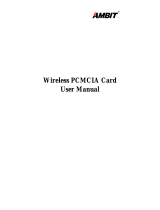Page is loading ...

SMC2635W


38 Tesla
Irvine, CA 92618
Phone: (949) 679-8000
EZ Connect 2.4GHz 11 Mbps
Wireless Cardbus Adapter
User Guide
The easy way to make all your network connections
April 2003
Revision Number: F1.0
Pub No: 150000021200E R01

Copyright
Information furnished by SMC Networks, Inc. (SMC) is believed to be accurate and reliable.
However, no responsibility is assumed by SMC for its use, nor for any infringements of patents
or other rights of third parties which may result from its use. No license is granted by
implication or otherwise under any patent or patent rights of SMC. SMC reserves the right to
change specifications at any time without notice.
Copyright © 2003 by
SMC Networks, Inc.
38 Tesla
Irvine, CA 92618
All rights reserved. Printed in Taiwan
Trademarks:
SMC is a registered trademark; and EZ Connect is a trademark of SMC Networks, Inc. Other
product and company names are trademarks or registered trademarks of their respective
holders.

i
COMPLIANCES
Federal Communication Commission Interference
Statement
This equipment has been tested and found to comply with the limits for a Class B
digital device, pursuant to Part 15 of the FCC Rules. These limits are designed to
provide reasonable protection against harmful interference in a residential
installation. This equipment generates, uses and can radiate radio frequency energy
and, if not installed and used in accordance with the instructions, may cause
harmful interference to radio communications. However, there is no guarantee that
interference will not occur in a particular installation. If this equipment does cause
harmful interference to radio or television reception, which can be determined by
turning the equipment off and on, the user is encouraged to try to correct the
interference by one of the following measures:
• Reorient or relocate the receiving antenna
• Increase the separation between the equipment and receiver
• Connect the equipment into an outlet on a circuit different from that to which the
receiver is connected
• Consult the dealer or an experienced radio/TV technician for help
FCC Caution: To assure continued compliance, (example - use only shielded
interface cables when connecting to computer or peripheral devices) any changes
or modifications not expressly approved by the party responsible for compliance
could void the user's authority to operate this equipment. This device complies
with Part 15 of the FCC Rules. Operation is subject to the following two conditions:
(1) This device may not cause harmful interference, and (2) this device must accept
any interference received, including interference that may cause undesired
operation.
IMPORTANT NOTE:
FCC Radiation Exposure Statement:
This equipment complies with FCC radiation exposure limits set forth for an
uncontrolled environment. This transmitter must not be co-located or operating in
conjunction with any other antenna or transmitter.

COMPLIANCES
ii
Industry Canada - Class B
This digital apparatus does not exceed the Class B limits for radio noise emissions
from digital apparatus as set out in the interference-causing equipment standard
entitled “Digital Apparatus,” ICES-003 of Industry Canada.
Cet appareil numérique respecte les limites de bruits radioélectriques applicables
aux appareils numériques de Classe B prescrites dans la norme sur le matérial
brouilleur: “Appareils Numériques,” NMB-003 édictée par l’Industrie.
EC Conformance Declaration - Class B
SMC contact for these products in Europe is:
SMC Networks Europe,
Edificio Conata II,
Calle Fructuós Gelabert 6-8, 2
o
, 4
a
,
08970 - Sant Joan Despí,
Barcelona, Spain.
This information technology equipment complies with the requirements of the
Council Directive 89/336/EEC on the Approximation of the laws of the Member
States relating to Electromagnetic Compatibility and 73/23/EEC for electrical
equipment used within certain voltage limits and the Amendment Directive 93/68/
EEC. For the evaluation of the compliance with these Directives, the following
standards were applied:
RFI Emission: • Limit class B according to EN 55022:1998, IEC 60601-1-2 (EMC,
medical)
• Limit class B for harmonic current emission according to
EN 61000-3-2/1995
• Limitation of voltage fluctuation and flicker in low-voltage supply
system according to EN 61000-3-3/1995
Immunity: • Product family standard according to EN 55024:1998
• Electrostatic Discharge according to EN 61000-4-2:1995
(Contact Discharge: ±4 kV, Air Discharge: ±8 kV)
• Radio-frequency electromagnetic field according to
EN 61000-4-3:1996 (80 - 1000 MHz with 1 kHz AM 80%
Modulation: 3 V/m)
• Electrical fast transient/burst according to EN 61000-4-4:1995
(AC/DC power supply: ±1 kV, Data/Signal lines: ±0.5 kV)
• Surge immunity test according to EN 61000-4-5:1995
(AC/DC Line to Line: ±1 kV, AC/DC Line to Earth: ±2 kV)

C
OMPLIANCES
iii
Safety Compliance
Wichtige Sicherheitshinweise (Germany)
1. Bitte lesen Sie diese Hinweise sorgfältig durch.
2. Heben Sie diese Anleitung für den späteren Gebrauch auf.
3. Vor jedem Reinigen ist das Gerät vom Stromnetz zu trennen. Verwenden Sie
keine Flüssigoder Aerosolreiniger. Am besten eignet sich ein angefeuchtetes
Tuch zur Reinigung.
4. Die Netzanschlu ßsteckdose soll nahe dem Gerät angebracht und leicht
zugänglich sein.
5. Das Gerät ist vor Feuchtigkeit zu schützen.
6. Bei der Aufstellung des Gerätes ist auf sicheren Stand zu achten. Ein Kippen
oder Fallen könnte Beschädigungen hervorrufen.
7. Die Belüftungsöffnungen dienen der Luftzirkulation, die das Gerät vor
Überhitzung schützt. Sorgen Sie dafür, daß diese Öffnungen nicht abgedeckt
werden.
8. Beachten Sie beim Anschluß an das Stromnetz die Anschlußwerte.
9. Verlegen Sie die Netzanschlußleitung so, daß niemand darüber fallen kann. Es
sollte auch nichts auf der Leitung abgestellt werden.
10. Alle Hinweise und Warnungen, die sich am Gerät befinden, sind zu beachten.
11. Wird das Gerät über einen längeren Zeitraum nicht benutzt, sollten Sie es vom
Stromnetz trennen. Somit wird im Falle einer Überspannung eine Beschädigung
vermieden.
12. Durch die Lüftungsöffnungen dürfen niemals Gegenstände oder Flüssigkeiten in
das Gerät gelangen. Dies könnte einen Brand bzw. elektrischen Schlag
auslösen.
13. Öffnen sie niemals das Gerät. Das Gerät darf aus Gründen der elektrischen
Sicherheit nur von authorisiertem Servicepersonal geöffnet werden.
• Immunity to conducted disturbances, Induced by
radio-frequency fields: EN 61000-4-6:1996 (0.15 - 80 MHz with
1 kHz AM 80% Modulation: 3 V/m)
• Power frequency magnetic field immunity test according to
EN 61000-4-8:1993 (1 A/m at frequency 50 Hz)
• Voltage dips, short interruptions and voltage variations immunity
test according to EN 61000-4-11:1994 (>95% Reduction @10 ms,
30% Reduction @500 ms, >95% Reduction @5000 ms)
LVD:
• EN 60950 (A1/1992; A2/1993; A3/1993; A4/1995; A11/1997)
MDD:
• IEC 60601-1

COMPLIANCES
iv
14. Wenn folgende Situationen auftreten ist das Gerät vom Stromnetz zu trennen
und von einer qualifizierten Servicestelle zu überprüfen:
a. Netzkabel oder Netzstecker sind beschädigt.
b. Flüssigkeit ist in das Gerät eingedrungen.
c. Das Gerät war Feuchtigkeit ausgesetzt.
d. Wenn das Gerät nicht der Bedienungsanleitung entsprechend funktioniert
oder Sie mit Hilfe dieser Anleitung keine Verbesserung erzielen.
e. Das Gerät ist gefallen und/oder das Gehäuse ist beschädigt.
f. Wenn das Gerät deutliche Anzeichen eines Defektes aufweist.
15. Stellen Sie sicher, daß die Stromversorgung dieses Gerätes nach der EN 60950
geprüft ist. Ausgangswerte der Stromversorgung sollten die Werte von AC
7,5-8V, 50-60Hz nicht über oder unterschreiten sowie den minimalen Strom von
1A nicht unterschreiten.
Der arbeitsplatzbezogene Schalldruckpegel nach DIN 45 635 Teil 1000 beträgt
70dB(A) oder weniger.

v
T
ABLE
OF
C
ONTENTS
EZ Connect™ Wireless Cardbus Adapter . . . . . . . . . . . . . . . 1
Features . . . . . . . . . . . . . . . . . . . . . . . . . . . . . . . . . . . . . . . . . . . . . . . . . . . . . 1
Applications . . . . . . . . . . . . . . . . . . . . . . . . . . . . . . . . . . . . . . . . . . . . . . . . . 2
System Requirements . . . . . . . . . . . . . . . . . . . . . . . . . . . . . . . . . . . . . . . . . . 3
Package Checklist . . . . . . . . . . . . . . . . . . . . . . . . . . . . . . . . . . . . . . . . . . . . . 4
Hardware Description . . . . . . . . . . . . . . . . . . . . . . . . . . . . . . . 5
LED Indicator . . . . . . . . . . . . . . . . . . . . . . . . . . . . . . . . . . . . . . . . . . . . . . . 5
Hardware Installation . . . . . . . . . . . . . . . . . . . . . . . . . . . . . . . 6
Driver Installation . . . . . . . . . . . . . . . . . . . . . . . . . . . . . . . . . . 8
Windows 98/Me/2000/XP
Driver and Utility Installation . . . . . . . . . . . . . . . . . . . . . . . . . . . . . . . 8
Utility Installation . . . . . . . . . . . . . . . . . . . . . . . . . . . . . . . . . 12
Utility Configuration . . . . . . . . . . . . . . . . . . . . . . . . . . . . . . . 13
The Wireless Utility in Windows, 98SE, Me, 2000 and XP . . . . . . . . . . 13
Quick-Launch Icon . . . . . . . . . . . . . . . . . . . . . . . . . . . . . . . . . . . . . 13
Configuration . . . . . . . . . . . . . . . . . . . . . . . . . . . . . . . . . . . . . . . . . 15
Link information . . . . . . . . . . . . . . . . . . . . . . . . . . . . . . . . . . . . . . . 18
IP Information . . . . . . . . . . . . . . . . . . . . . . . . . . . . . . . . . . . . . . . . 19
Site Survey . . . . . . . . . . . . . . . . . . . . . . . . . . . . . . . . . . . . . . . . . . . . 20
Version Information . . . . . . . . . . . . . . . . . . . . . . . . . . . . . . . . . . . . 21
Network Configuration and Planning . . . . . . . . . . . . . . . . . . 23
Network Topologies . . . . . . . . . . . . . . . . . . . . . . . . . . . . . . . . . . . . . . . . . 23
Ad Hoc Wireless LAN . . . . . . . . . . . . . . . . . . . . . . . . . . . . . . . . . . 23
Infrastructure Wireless LAN . . . . . . . . . . . . . . . . . . . . . . . . . . . . . 24
Setting the Communication Domain . . . . . . . . . . . . . . . . . . . . . . . . . . . . . 25
Stationary Wireless PCs . . . . . . . . . . . . . . . . . . . . . . . . . . . . . . . . . 25
Roaming Wireless PCs . . . . . . . . . . . . . . . . . . . . . . . . . . . . . . . . . . 25

T
ABLE
OF
C
ONTENTS
vi
Troubleshooting . . . . . . . . . . . . . . . . . . . . . . . . . . . . . . . . . . .27
Adapter Installation Problems . . . . . . . . . . . . . . . . . . . . . . . . . . . . . . . . . . 27
Network Connection Problems . . . . . . . . . . . . . . . . . . . . . . . . . . . . . . . . . 28
SMC Networks 802.11b Wireless Product Maximum Distance
Table . . . . . . . . . . . . . . . . . . . . . . . . . . . . . . . . . . . . . . . . . . 30
Specifications . . . . . . . . . . . . . . . . . . . . . . . . . . . . . . . . . . . . . .31
General Specifications . . . . . . . . . . . . . . . . . . . . . . . . . . . . . . . . . . . . . . . . 31
Software Drivers . . . . . . . . . . . . . . . . . . . . . . . . . . . . . . . . . . . . . . . . . . . . 32
Terminology . . . . . . . . . . . . . . . . . . . . . . . . . . . . . . . . . . . . . .33

1
EZ CONNECT™
W
IRELESS CARDBUS
ADAPTER
SMC’s EZ Connect Wireless Cardbus Adapter (SMC2635W) is an
11 Mbps wireless network adapter that seamlessly integrates with existing
Ethernet networks to support applications such as mobile users or
temporary conferences. This solution offers a high data rate and reliable
wireless connectivity with considerable cost savings over wired LANs
(which include long-term maintenance overhead for cabling). Just install
enough wireless access points to cover your network area, plug wireless
cards into your notebooks, and start networking.
Using this card in conjunction with SMC 2.4 GHz wireless access points,
you can create an instant network that integrates seamlessly with Ethernet
LANs. Moreover, moving or expanding your network is as easy as moving
or installing additional access points – no wires!
Features
• 1, 2, 5.5 and 11 Mbps data rate
• Wireless connection without the hassles and cost of cabling
• Greater flexibility to locate or move networked PCs
• Integrates with or replaces wired LANs at dramatically lower cost than
wired alternatives
• Seamless connectivity to wired Ethernet LANs augments existing
networks quickly and easily

EZ CONNECT™ WIRELESS CARDBUS ADAPTER
2
• Easy installation
• Working range up to 160 m (528 ft) at 11 Mbps, up to 350 m (1155 ft)
at 1 Mbps (indoor communication)
• Direct Sequence Spread-Spectrum (DSSS) technology provides
robust, interference-resistant and secure wireless connection
• Supports a wide range of systems (Windows 98/Me/2000/XP)
• Plug-and-Play
• Provides a user-friendly interface for configuration
• Enhances your network security with 64/128-bit WEP encryption
• 802.1x currently available under Windows 2000/XP
• Wi-Fi Protected Access (WPA) available in second quarter of 2003
• Built-in antenna
Applications
EZ Connect wireless products offer fast, reliable, cost-effective network
access for wireless clients in applications such as:
• Remote access to corporate network information
E-mail, file transfer, and terminal emulation
• Difficult-to-wire environments
Historic or old buildings, asbestos installations, and open areas where
wiring is difficult to employ
• Frequently changing environments
Retailers, manufacturers, and banks who frequently rearrange the
workplace and change location

SYSTEM REQUIREMENTS
3
• Temporary LANs for special projects or peak time
Trade shows, exhibitions, and construction sites that need to setup for
a short time period. Retailers, airline, and shipping companies who
need additional workstations for peak periods. Auditors who require
workgroups at customer sites
• Access to databases for mobile workers
Doctors, nurses, retailers, white-collar workers who need access to
databases while being mobile in a hospital, retail store, office, campus
etc
• SOHO users
SOHO (Small Office Home Office) users who need quick and easy
installation of a small computer network
System Requirements
Before you install the EZ Connect Wireless Cardbus Adapter, check your
system for the following requirements:
• A computer with a CardBus slot
• Windows 98SE/Me/2000/XP (Prepare the Windows installation
CD-ROM for use during installation.)
• A minimum of 1500 Kbytes of free disk space for installing the driver
and utility program
• Another IEEE 802.11b compliant device installed in your network,
such as an SMC Wireless Access Point, or another PC with a wireless
adapter

EZ CONNECT™ WIRELESS CARDBUS ADAPTER
4
Package Checklist
The EZ Connect Wireless Cardbus Adapter package includes:
• 1 Wireless Cardbus Adapter (SMC2635W)
• 1 SMC2635W EZ Installation Wizard & Documentation CD
• This User Guide
Please register this product and upgrade the product warranty at
www.smc.com
Please inform your dealer if there are any incorrect, missing, or damaged
parts. If possible, retain the carton, including the original packing materials.
Use them again to repack the product if there is a need to return it for
repair.

5
H
ARDWARE
D
ESCRIPTION
The EZ Connect Wireless Cardbus Adapter supports 1, 2, 5.5 and 11
Mbps half-duplex connections to Ethernet networks. This card is fully
compliant with 2.4 GHz DSSS CSMA/CA wireless networking as defined
in IEEE 802.11b. It can be installed in any notebook with a CardBus slot.
Support is currently provided for Windows 98SE/Me/2000/XP.
LED Indicator
The EZ Connect Wireless Cardbus Adapter includes one status LED
indicator, as described in the following figure and table.
LED Status Description
PWR/ACT On Green Card is receiving power.
Flashing Data is being transmitted and received
between the card and the access point..

6
HARDWARE INSTALLATION
Warning: Network cards are sensitive to static electricity. To protect the
card, always touch the metal chassis of your computer before
handling the card.
1. Turn on your computer and boot your operating system.
2. Find an available Type II CardBus slot in your computer.
3. With the CardBus’s 68-pin connector facing the CardBus slot and the
“EZ Connect Wireless Cardbus Adapter” label facing up, slide the
card completely into the slot as shown below.
Note: The SMC2635W Wireless Cardbus Adapter allows you to “hot
swap” PC Cards any time, even when your computer is powered
on.

HARDWARE INSTALLATION
7
4. For Windows 98SE/Me/2000, PCMCIA card and socket services
compliant with revision 2.10 of the PCMCIA specification are
required.
5. Install the appropriate network driver for your operating system.
Drivers can be found on the SMC2635W EZ Installation Wizard &
Documentation CD. See “Driver and Utility Installation” on the next
page for more information.
6. Install the Utility program for your Wireless Cardbus Adapter. The
SETUP.EXE file of the utiltiy program can be found on the CD.

8
DRIVER AND UTILITY
INSTALLATION
The installation CD labeled “SMC2635W EZ Installation Wizard &
Documentation CD,” that comes with the package contains all the
software drivers available for the EZ Connect Wireless Cardbus Adapter.
Any new or updated drivers can be downloaded from SMC’s Web site at:
http://www.smc.com
Note: Check the SMC Web site for more support options. You can
access the online support options at:
http://www.smc.com/index.cfm?action=tech_support_support_tools
You may find that the instructions here do not exactly match your version
of Windows. This is because these steps and screenshots were created
from Windows 2000. Windows Millennium Edition, Windows 98SE and
Windows XP are very similar, but not identical, to Windows 2000.

DRIVER AND UTILITY INSTALLATION
9
1. Insert EZ Installation Wizard CD into the CD-ROM drive and click
Install Driver/Utility when the installation screen appears.
2. Click Install Driver/Utility.
3. The Choose Setup Language dialog box will now appear.

DRIVER AND UTILITY INSTALLATION
10
4. Select the appropriate language and click OK.
5. The auto-run program will display the InstallShield Wizard.
6. Select Easy and follow the on-screen instructions to complete the
installation.
7. The Country Select dialog box will appear.
8. Select the appropriate country.
/