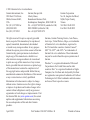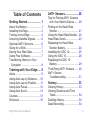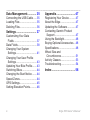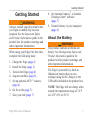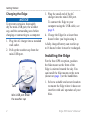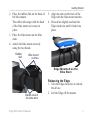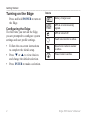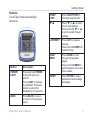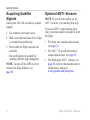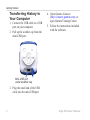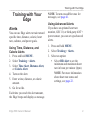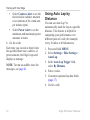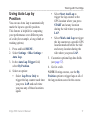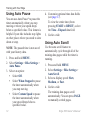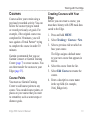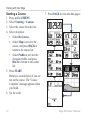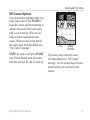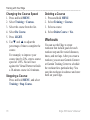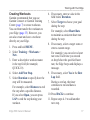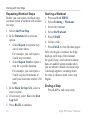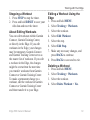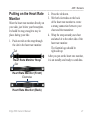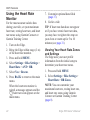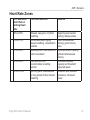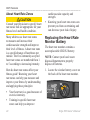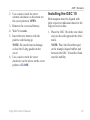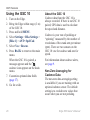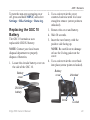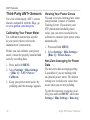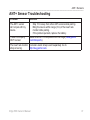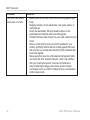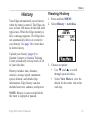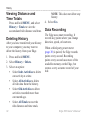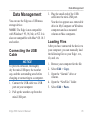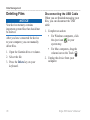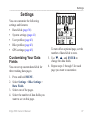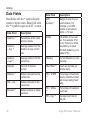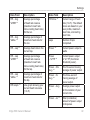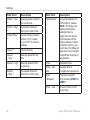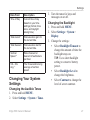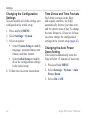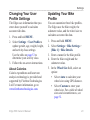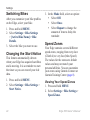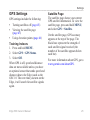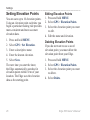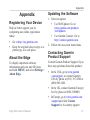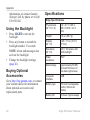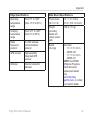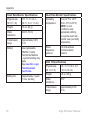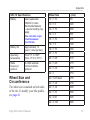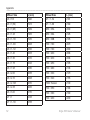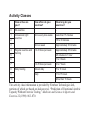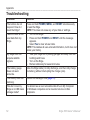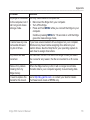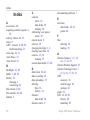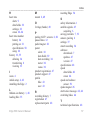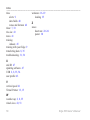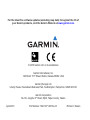Garmin 500 User manual
- Category
- Heart rate monitors
- Type
- User manual
This manual is also suitable for

EDGE
®
500
GPS-ENABLED CYCLING COMPUTER
owner’s manual

All rights reserved. Except as expressly provided
herein, no part of this manual may be reproduced,
copied, transmitted, disseminated, downloaded
or stored in any storage medium, for any purpose
without the express prior written consent of Garmin.
Garmin hereby grants permission to download a
single copy of this manual onto a hard drive or
other electronic storage medium to be viewed and
to print one copy of this manual or of any revision
hereto, provided that such electronic or printed copy
of this manual must contain the complete text of
this copyright notice and provided further that any
unauthorized commercial distribution of this manual
or any revision hereto is strictly prohibited.
Information in this document is subject to change
without notice. Garmin reserves the right to change
or improve its products and to make changes in the
content without obligation to notify any person or
organization of such changes or improvements. Visit
the Garmin Web site (www.garmin.com) for current
updates and supplemental information concerning
the use and operation of this and other Garmin
products.
Garmin
®
, Garmin Training Center
®
, Auto Pause
®
,
Auto Lap
®
, Virtual Partner
®
, Edge
®
, are trademarks
of Garmin Ltd. or its subsidiaries, registered in
the USA and other countries. Garmin Connect
™
,
GSC
™
10, ANT
™
, and ANT+
™
are trademarks of
Garmin Ltd. or its subsidiaries. These trademarks
may not be used without the express permission of
Garmin.
Windows
®
is a registered trademark of Microsoft
Corporation in the United States and/or other
countries. Mac
®
is a registered trademark of Apple
Computer, Inc. Firstbeat and Analyzed by Firstbeat
are registered or unregistered trademarks of Firstbeat
Technologies Ltd. Other trademarks and trade names
are those of their respective owners.
April 2010 Part Number 190-01071-00 Rev. B Printed in Taiwan
© 2010 Garmin Ltd. or its subsidiaries
Garmin International, Inc.
1200 East 151st Street,
Olathe, Kansas 66062,
USA
Tel. (913) 397.8200 or
(800) 800.1020
Fax (913) 397.8282
Garmin (Europe) Ltd.
Liberty House,
Hounsdown Business Park,
Southampton, Hampshire, SO40 9LR UK
Tel. +44 (0) 870.8501241 (outside the UK)
0808 2380000 (within the UK)
Fax +44 (0) 870.8501251
Garmin Corporation
No. 68, Jangshu 2nd Road,
Sijhih, Taipei County,
Taiwan
Tel. 886/2.2642.9199
Fax 886/2.2642.9099

Edge 500 Owner’s Manual iii
Table of Contents
Getting Started .................... 1
About the Battery ....................... 1
Installing the Edge ..................... 2
Turning on the Edge .................. 4
Acquiring Satellite Signals ......... 6
Optional ANT+ Sensors ............. 6
Going for a Ride ........................ 7
Saving Your Ride Data .............. 7
Using Free Software .................. 7
Transferring History to Your
Computer ............................... 8
Training with Your Edge ..... 9
Alerts ......................................... 9
Using Auto Lap by Distance .... 10
Using Auto Lap by Position.......11
Using Auto Pause .................... 12
Using Auto Scroll ..................... 12
Courses ................................... 13
Workouts ................................. 16
ANT+ Sensors ................... 20
Tips for Pairing ANT+ Sensors
with Your Garmin Device ....... 20
Putting on the Heart Rate
Monitor .................................. 21
Using the Heart Rate Monitor .. 22
Heart Rate Zones .................... 23
Replacing the Heart Rate
Monitor Battery ...................... 24
Installing the GSC 10............... 25
Using the GSC 10.................... 28
Replacing the GSC 10
Battery ................................... 29
Third-Party ANT+ Sensors ...... 30
ANT+ Sensor
Troubleshooting .................... 31
History ............................... 33
Viewing History ........................ 33
Viewing Distance and Time
Totals ..................................... 34
Deleting History ....................... 34
Data Recording........................ 34

iv Edge 500 Owner’s Manual
Data Management ............. 35
Connecting the USB Cable ..... 35
Loading Files ........................... 35
Deleting Files ........................... 36
Settings ............................. 37
Customizing Your Data
Fields .................................... 37
Data Fields .............................. 38
Changing Your System
Settings ................................. 41
Changing Your User Prole
Settings ................................. 43
Updating Your Bike Prole ....... 43
Switching Bikes ....................... 44
Changing the Start Notice ....... 44
Speed Zones ........................... 44
GPS Settings ........................... 45
Setting Elevation Points........... 46
Appendix ........................... 47
Registering Your Device .......... 47
About the Edge ........................ 47
Updating the Software ............. 47
Contacting Garmin Product
Support ................................. 47
Using the Backlight .................. 48
Buying Optional Accessories ... 48
Specications .......................... 48
Wheel Size and
Circumference ....................... 51
Activity Classes ....................... 53
Troubleshooting ....................... 54
Index .................................. 56

Edge 500 Owner’s Manual 1
Getting Started
Getting Started
WARNING
Always consult your physician before
you begin or modify any exercise
program. See the Important Safety
and Product Information guide in the
product box for product warnings and
other important information.
When using your Edge
®
the rst time,
complete the following tasks:
1. Charge the Edge (page 2).
2. Install the Edge (page 2).
3. Turn on the Edge (page 4).
4. Acquire satellites (page 6).
5. Set up optional ANT+
™
sensors
(page 6).
6. Go for a ride (page 7).
7. Save your ride (page 7).
8. Get Garmin Connect
™
or Garmin
Training Center
®
software
(page 7).
9. Transfer history to your computer
(page 8).
About the Battery
WARNING
This product contains a lithium-ion
battery. See the Important Safety and
Product Information guide in the
product box for product warnings and
other important information.
The Edge is powered by a built-in,
lithium-ion battery that you can
recharge using the AC charger or the
USB cable included in the product box.
NOTE: The Edge will not charge when
outside the temperature range of 32°F
to 122°F (0°C to 50°C).

2 Edge 500 Owner’s Manual
Getting Started
Charging the Edge
notice
To prevent corrosion, thoroughly
dry the mini-USB port, the weather
cap, and the surrounding area before
charging or connecting to a computer.
1. Plug the AC charger into a standard
wall outlet.
2. Pull up the weather cap from the
mini-USB port.
Mini-USB port under
the weather cap
Tabs
3. Plug the small end of the AC
charger into the mini-USB port.
To connect the Edge to your
computer using the USB cable, see
page 8.
4. Charge the Edge for at least three
hours before you begin using it.
A fully charged battery can run for up
to 18 hours before it must be recharged.
Installing the Edge
For the best GPS reception, position
the bike mount so the front of the
Edge is oriented toward the sky. You
can install the bike mount on the stem
(shown on page 3) or the handlebars.
1. Select a suitable and secure location
to mount the Edge where it does not
interfere with safe operation of your
bike.

Edge 500 Owner’s Manual 3
Getting Started
2. Place the rubber disk on the back of
the bike mount.
The rubber tabs align with the back
of the bike mount so it stays in
place.
3. Place the bike mount on the bike
stem.
4. Attach the bike mount securely
using the two bands.
Bike mount
notches
Rubber
disk
Bands around
the bike stem
5. Align the tabs on the back of the
Edge with the bike mount notches.
6. Press down slightly and turn the
Edge clockwise until it locks into
place.
Edge Mounted on the
Bike Stem
Releasing the Edge
1. Turn the Edge clockwise to unlock
the device.
2. Lift the Edge off the mount.

4 Edge 500 Owner’s Manual
Getting Started
Turning on the Edge
Press and hold POWER to turn on
the Edge.
Conguring the Edge
The rst time you turn on the Edge,
you are prompted to congure system
settings and user prole settings.
Follow the on-screen instructions
to complete the initial setup.
Press
▼
or
▲
to view choices
and change the default selection.
Press ENTER to make a selection.
•
•
•
Icons
Battery charge level
GPS is on and receiving
signals.
GPS is turned off.
Heart rate monitor is active.
Speed and cadence sensor
is active.
Power meter is active.

Edge 500 Owner’s Manual 5
Getting Started
Buttons
Each Edge button has multiple
functions.
Button Description
POWER/
LIGHT
Press and hold POWER
to turn the device on
and off.
Press LIGHT to activate
the backlight. Press any
button to extend the
backlight for 15 seconds.
BACK Press BACK to cancel
or return to the previous
menu.
START/
STOP
Press START/STOP to
start and stop the timer.
▼▲
Press
▼
or
▲
to select
menus and settings.
Press and hold
▼
or
▲
to scroll quickly through
settings.
LAP/RESET Press LAP to create a
new lap.
Press and hold RESET to
reset the timer.
PAGE/
MENU
Press PAGE to scroll
through training data
pages.
Press and hold MENU to
switch between menu and
timer modes.
ENTER Press ENTER to select
options and acknowledge
messages.

6 Edge 500 Owner’s Manual
Getting Started
Acquiring Satellite
Signals
It may take 30 to 60 seconds to acquire
signals.
1. Go outdoors to an open area.
2. Make sure that the front of the Edge
is oriented toward the sky.
3. Wait while the Edge searches for
satellites.
Do not begin moving until the
locating satellite page disappears.
NOTE: To turn off the GPS receiver
and use the Edge indoors, see
page 45.
Optional ANT+ Sensors
NOTE: If you do not need to set up
ANT+ sensors, you can skip this step.
To use an ANT+ sensor during your
ride, you must install it and pair it with
the Edge.
For heart rate monitor instructions,
see page 21.
For GSC
™
10 speed and cadence
sensor instructions, see page 25.
For third-party ANT+ sensors, see
page 30, refer to the manufacturer’s
instructions, and go to
www.garmin.com/intosports.
•
•
•

Edge 500 Owner’s Manual 7
Getting Started
Going for a Ride
Before you can record history, you
must acquire satellite signals
(page 6).
1. Press and hold MENU to view the
timer page.
2. Press START to start the timer.
History is only recorded while the
timer is running.
3. After completing your ride, press
STOP.
Saving Your Ride Data
Press and hold RESET to save
your ride data and reset the timer.
Using Free Software
Garmin provides two software options
for storing and analyzing your ride
data:
Garmin Connect is Web-based
software.
Garmin Training Center is
computer software that does
not require the Internet after
installation.
1. Go to www.garmin.com
/intosports.
2. Follow the on-screen instructions
to install the software.
•
•

8 Edge 500 Owner’s Manual
Getting Started
Transferring History to
Your Computer
1. Connect the USB cable to a USB
port on your computer.
2. Pull up the weather cap from the
mini-USB port.
Mini-USB port
under weather cap
3. Plug the small end of the USB
cable into the mini-USB port.
4. Open
Garmin Connect
(http://connect.garmin.com), or
open Garmin Training Center.
5. Follow the instructions included
with the software.

Edge 500 Owner’s Manual 9
Training with Your Edge
Training with Your
Edge
Alerts
You can use Edge alerts to train toward
specic time, distance, calorie, heart
rate, cadence, and power goals.
Using Time, Distance, and
Calorie Alerts
1. Press and hold MENU.
2. Select Training > Alerts.
3. Select Time Alert, Distance Alert,
or Calorie Alert.
4. Turn on the alert.
5. Enter a time, distance, or calorie
amount.
6. Go for a ride.
Each time you reach the alert amount,
the Edge beeps and displays a message.
NOTE
: To turn on audible tones for
messages, see page 41.
Using Advanced Alerts
If you have an optional heart rate
monitor, GSC 10, or third-party ANT+
power sensor, you can set up advanced
alerts.
1. Press and hold MENU.
2. Select Training > Alerts.
3. Select an option:
Select HR Alert to set the
minimum and maximum heart
rate in beats per minute (bpm).
NOTE: For more information
about heart rate zones and
settings, see page 22.
•

10 Edge 500 Owner’s Manual
Training with Your Edge
Select Cadence Alert to set the
fast and slow cadence amounts
in revolutions of the crank arm
per minute (rpm).
Select Power Alert to set the
minimum and maximum power
amounts in watts.
4. Go for a ride.
Each time you exceed or drop below
the specied heart rate, cadence, or
power amount, the Edge beeps and
displays a message.
NOTE: To turn on audible tones for
messages, see page 41.
•
•
Using Auto Lap by
Distance
You can use Auto Lap
®
to
automatically mark the lap at a specic
distance. This feature is helpful for
comparing your performance over
different parts of a ride (for example,
every 10 miles or 40 kilometers).
1. Press and hold MENU.
2. Select Settings > Bike Settings >
Auto Lap.
3. In the Auto Lap Trigger eld,
select By Distance.
4. Enter a value.
5. Customize optional lap data elds
(page 37).
6. Go for a ride.

Edge 500 Owner’s Manual 11
Training with Your Edge
Using Auto Lap by
Position
You can use Auto Lap to automatically
mark the lap at a specic position.
This feature is helpful for comparing
your performance over different parts
of a ride (for example, a long climb or
training sprints).
1. Press and hold MENU.
2. Select Settings > Bike Settings >
Auto Lap.
3. In the Auto Lap Trigger eld,
select By Position.
4. Select an option:
Select Lap Press Only to
trigger the lap counter each time
you press LAP and each time
you pass any of those locations
again.
•
Select Start And Lap to
trigger the lap counter at the
GPS location where you press
START and at any location
during the ride where you press
LAP.
Select Mark And Lap to trigger
the lap counter at a specic GPS
location marked before the ride
and at any location during the
ride where you press LAP.
5. Customize optional lap data elds
(see page 37).
6. Go for a ride.
NOTE: During courses, use the By
Position option to trigger laps at all of
the lap positions saved in the course.
•
•

12 Edge 500 Owner’s Manual
Training with Your Edge
Using Auto Pause
You can use Auto Pause
®
to pause the
timer automatically when you stop
moving or when your speed drops
below a specied value. This feature is
helpful if your ride includes stop lights
or other places where you need to slow
down or stop.
NOTE: The paused time is not saved
with your history data.
1. Press and hold MENU.
2. Select Settings > Bike Settings >
Auto Pause.
3. Select an option:
Select Off.
Select When Stopped to pause
the timer automatically when
you stop moving.
Select Custom Speed to pause
the timer automatically when
your speed drops below a
specied value.
•
•
•
4. Customize optional time data elds
(see page 37).
To view the entire time (from
pressing START to RESET), select
the Time - Elapsed data eld.
5. Go for a ride.
Using Auto Scroll
Use the auto scroll feature to
automatically cycle through all of the
training data pages while the timer is
running.
1. Press and hold MENU.
2. Select Settings > Bike Settings >
Auto Scroll.
3. Select a display speed: Slow,
Medium, or Fast.
4. Go for a ride.
The training data pages scroll
automatically. You can press PAGE
to manually switch pages.

Edge 500 Owner’s Manual 13
Training with Your Edge
Courses
Courses allow you to train using a
previously recorded activity. You can
follow the course trying to match
or exceed previously set goals. For
example, if the original course was
completed in 30 minutes, you will
race against a Virtual Partner
®
trying
to complete the course in under 30
minutes.
Garmin recommends that you use
Garmin Connect or Garmin Training
Center (page 7) to create courses. You
can then transfer the courses to your
Edge (page 35).
Course Points
You must use Garmin Training
Center to add course points to any
course. You can add course points, or
places on your course that you want
to remember, such as water stops or
distance goals.
Creating Courses with Your
Edge
Before you can create a course, you
must have history with GPS track data
saved to the Edge.
1. Press and hold MENU.
2. Select Training > Courses > New.
3. Select a previous ride on which to
base your course.
The Edge assigns a default name
to your new course that appears in
the list.
4. Select the course from the list.
5. Select Edit Course to rename the
course.
6. Enter a descriptive course name
in the top eld (for example,
18mi_Ridgeview).

14 Edge 500 Owner’s Manual
Training with Your Edge
Starting a Course
1. Press and hold MENU.
2. Select Training > Courses.
3. Select the course from the list.
4. Select an option:
Select Do Course.
Select Map to preview the
course, and press BACK to
return to the course list.
Select Prole to preview the
elevation prole, and press
BACK to return to the course
list.
5. Press START.
History is recorded even if you are
not on the course. The “Course
Complete” message appears when
you nish.
6. Go for a ride.
•
•
•
7. Press PAGE to view the data pages:

Edge 500 Owner’s Manual 15
Training with Your Edge
Off Course Options
You can include a warmup before you
begin your course. Press START to
begin the course, and then warm up as
normal. Stay away from your course
path as you warm up. When you are
ready to begin, head toward your
course. When you are on any part of
the course path, the Edge displays an
“On Course” message.
NOTE: As soon as you press START,
your Virtual Partner starts the course
and does not wait for you to warm up.
Virtual
Partner
You
If you stray away from the course,
the Edge displays an “Off Course”
message. Use the course map or course
points to nd your way back to the
course.

16 Edge 500 Owner’s Manual
Training with Your Edge
Changing the Course Speed
1. Press and hold MENU.
2. Select Training > Courses.
3. Select the course from the list.
4. Select Do Course.
5. Press LIGHT.
6. Use
▼
and
▲
to adjust the
percentage of time to complete the
course.
For example, to improve your
course time by 20%, enter a course
speed of 120%. You will race
against the Virtual Partner to nish
a 30-minute course in 24 minutes.
Stopping a Course
Press and hold MENU, and select
Training > Stop Course.
Deleting a Course
1. Press and hold MENU.
2. Select Training > Courses.
3. Select a course.
4. Select Delete Course > Yes.
Workouts
You can use the Edge to create
workouts that include goals for each
workout step and for varied distances,
times, and rest laps. After you create a
workout, you can use Garmin Connect
or Garmin Training Center to schedule
the workout for a particular day. You
can plan workouts in advance and store
them on your Edge.
Page is loading ...
Page is loading ...
Page is loading ...
Page is loading ...
Page is loading ...
Page is loading ...
Page is loading ...
Page is loading ...
Page is loading ...
Page is loading ...
Page is loading ...
Page is loading ...
Page is loading ...
Page is loading ...
Page is loading ...
Page is loading ...
Page is loading ...
Page is loading ...
Page is loading ...
Page is loading ...
Page is loading ...
Page is loading ...
Page is loading ...
Page is loading ...
Page is loading ...
Page is loading ...
Page is loading ...
Page is loading ...
Page is loading ...
Page is loading ...
Page is loading ...
Page is loading ...
Page is loading ...
Page is loading ...
Page is loading ...
Page is loading ...
Page is loading ...
Page is loading ...
Page is loading ...
Page is loading ...
Page is loading ...
Page is loading ...
Page is loading ...
Page is loading ...
-
 1
1
-
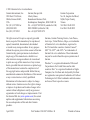 2
2
-
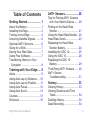 3
3
-
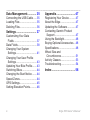 4
4
-
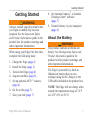 5
5
-
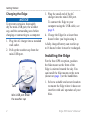 6
6
-
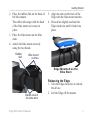 7
7
-
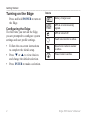 8
8
-
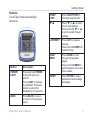 9
9
-
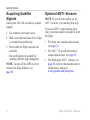 10
10
-
 11
11
-
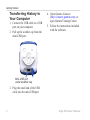 12
12
-
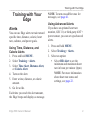 13
13
-
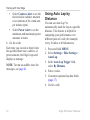 14
14
-
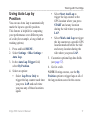 15
15
-
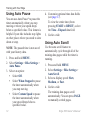 16
16
-
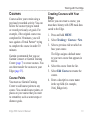 17
17
-
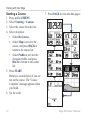 18
18
-
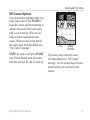 19
19
-
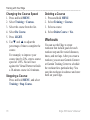 20
20
-
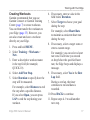 21
21
-
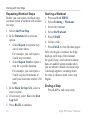 22
22
-
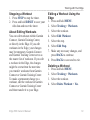 23
23
-
 24
24
-
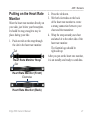 25
25
-
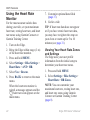 26
26
-
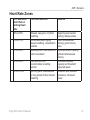 27
27
-
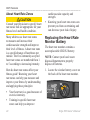 28
28
-
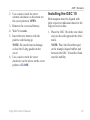 29
29
-
 30
30
-
 31
31
-
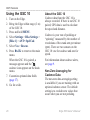 32
32
-
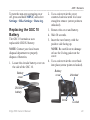 33
33
-
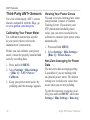 34
34
-
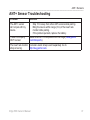 35
35
-
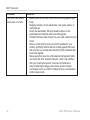 36
36
-
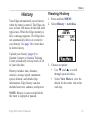 37
37
-
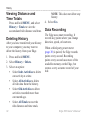 38
38
-
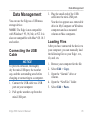 39
39
-
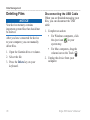 40
40
-
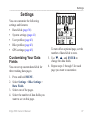 41
41
-
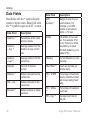 42
42
-
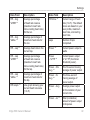 43
43
-
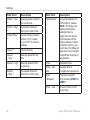 44
44
-
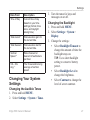 45
45
-
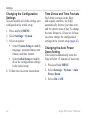 46
46
-
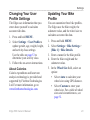 47
47
-
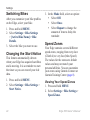 48
48
-
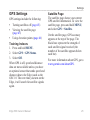 49
49
-
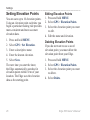 50
50
-
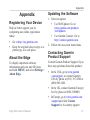 51
51
-
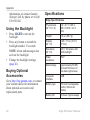 52
52
-
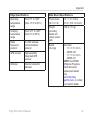 53
53
-
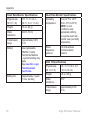 54
54
-
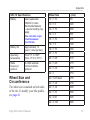 55
55
-
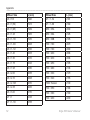 56
56
-
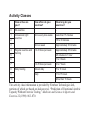 57
57
-
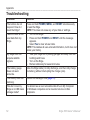 58
58
-
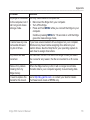 59
59
-
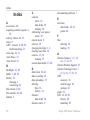 60
60
-
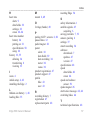 61
61
-
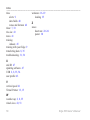 62
62
-
 63
63
-
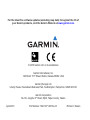 64
64
Garmin 500 User manual
- Category
- Heart rate monitors
- Type
- User manual
- This manual is also suitable for
Ask a question and I''ll find the answer in the document
Finding information in a document is now easier with AI
Related papers
-
Garmin Edge 605 Owner's manual
-
Garmin Edge 605 User manual
-
Garmin Edge 500 Owner's manual
-
Garmin Edge® 800 Owner's manual
-
Garmin Edge® 510 Owner's manual
-
Garmin Edge® 810 Owner's manual
-
Garmin Edge 510 Owner's manual
-
Garmin Edge 605 User manual
-
Garmin Edge 810 Owner's manual
-
Garmin Edge Series Edge® 705 User manual
Other documents
-
Globalsat GB-1000 Installation guide
-
Globalsat BA-200 User manual
-
 OOBIK BS-50 User manual
OOBIK BS-50 User manual
-
Outbound GR-C100 User manual
-
BodyCraft Dual Cadence/Speed Sensor Owner's manual
-
Graco 800 User manual
-
Shark BS60 User manual
-
Cateye CC-HB1OO User manual
-
Cateye CC-HB1OO User manual
-
Cateye OS 1.0 - SET-UP Setup Manual