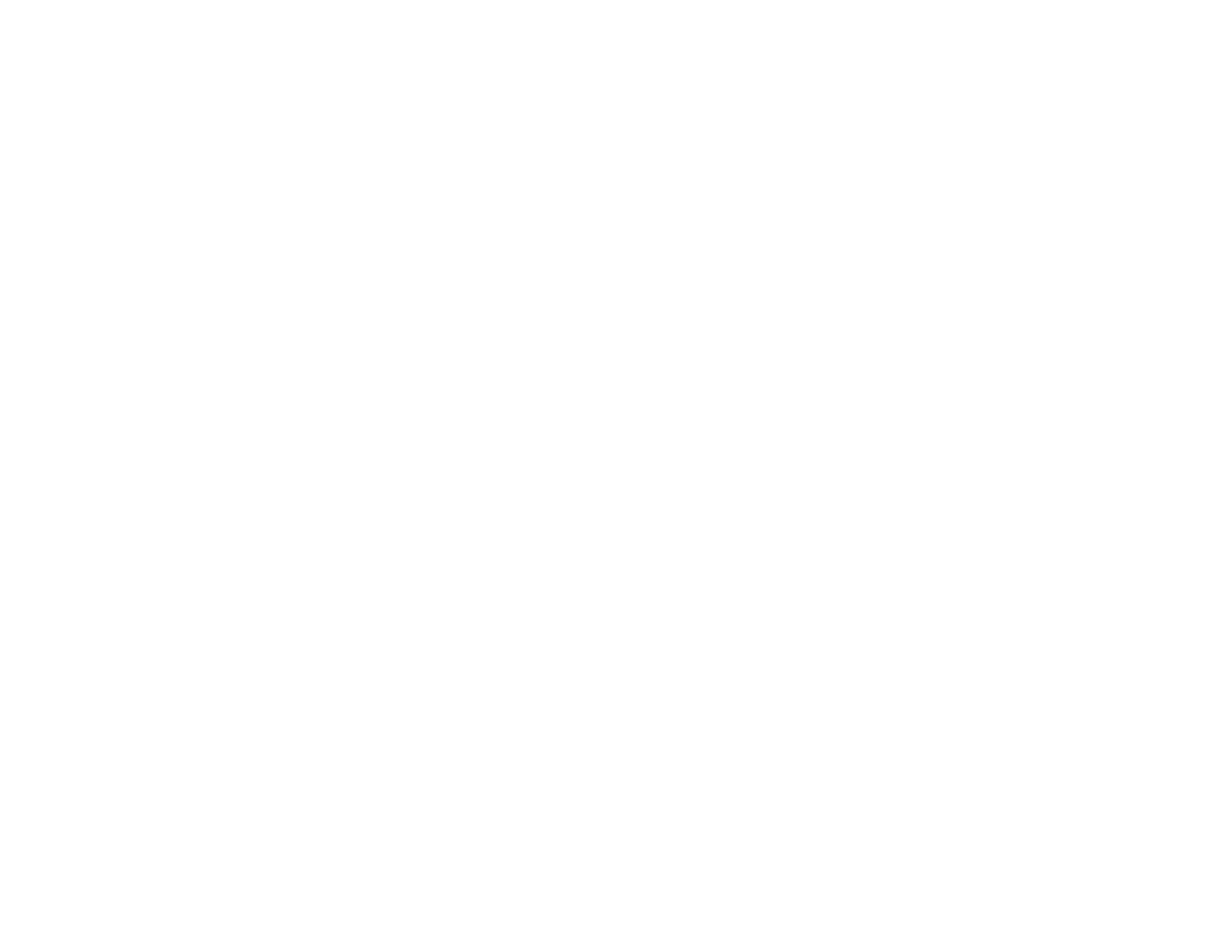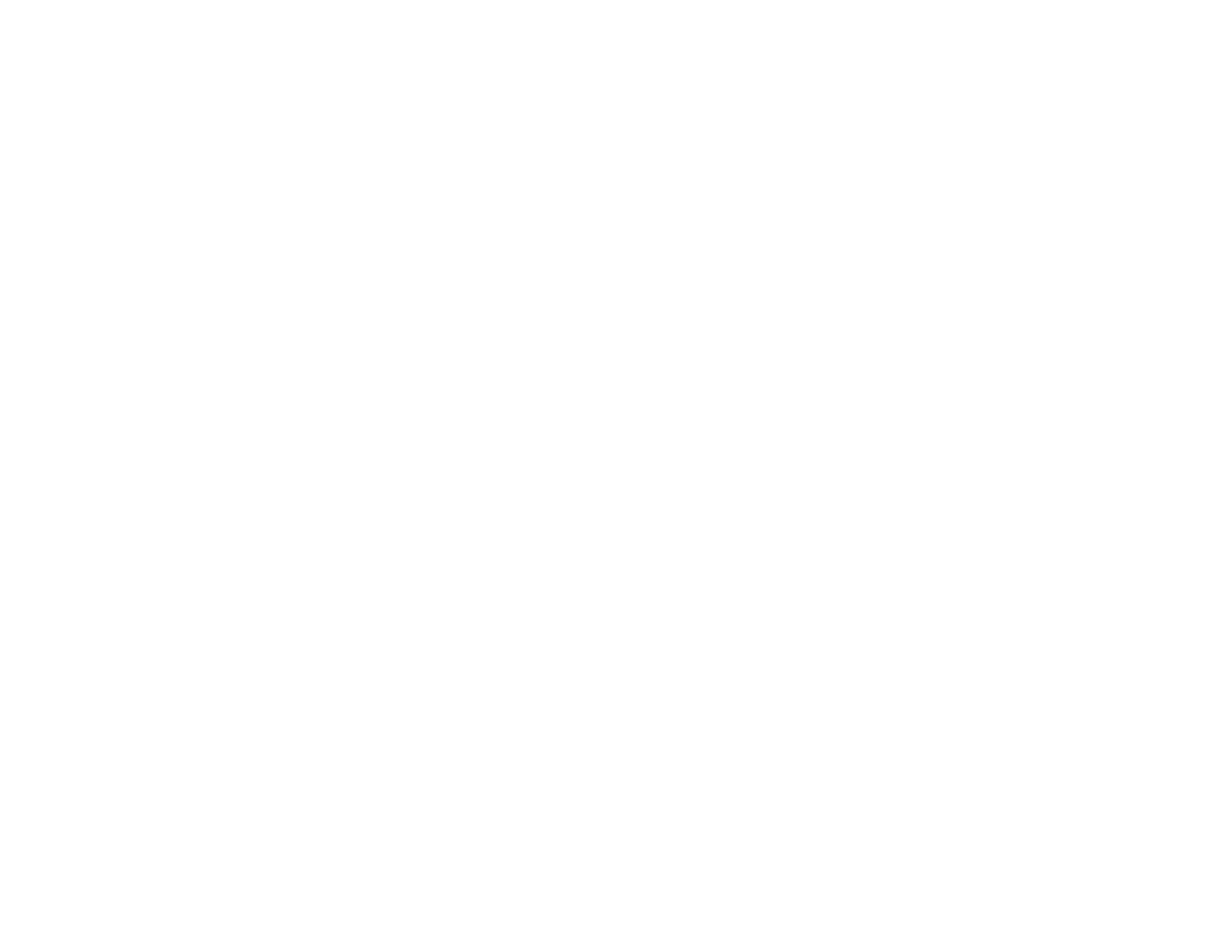
Setting Up Contacts Using the Product Control Panel................................................................. 270
Creating a Contact.................................................................................................................. 270
Editing or Deleting a Contact .................................................................................................. 272
Creating a Contact Group....................................................................................................... 273
Editing or Deleting a Contact Group........................................................................................ 275
Setting Up Speed/Group Dial Lists Using the Fax Utility - Windows............................................ 277
Setting Up Speed/Group Dial Lists Using the Fax Utility - OS X.................................................. 281
Sending Faxes................................................................................................................................. 283
Sending Faxes from the Product Control Panel........................................................................... 283
Sending a Fax Using the Keypad, Contact List, or History...................................................... 283
Fax Sending Options .............................................................................................................. 285
Sending a Fax at a Specified Time ......................................................................................... 287
Sending a Fax on Demand ..................................................................................................... 288
Sending a Stored Fax ............................................................................................................. 289
Dialing Fax Numbers from a Connected Telephone ............................................................... 291
Sending Faxes Using the Fax Utility - Windows .......................................................................... 292
Sending Faxes Using the Fax Utility - OS X................................................................................. 294
Receiving Faxes............................................................................................................................... 297
Fax Reception ............................................................................................................................. 297
Receiving Faxes Automatically ................................................................................................... 298
Receiving Faxes Manually........................................................................................................... 298
Forwarding Received Faxes........................................................................................................ 299
Receiving a Fax by Polling .......................................................................................................... 301
Viewing a Fax on the LCD Screen............................................................................................... 301
Checking Fax Status ....................................................................................................................... 302
Printing Fax Reports......................................................................................................................... 303
Fax Report Options ..................................................................................................................... 303
Using USB Flash Drives With Your Product ......................................................................................... 305
Inserting a USB Flash Drive............................................................................................................. 305
USB Device Photo File Specifications......................................................................................... 305
Removing a USB Flash Drive........................................................................................................... 306
Viewing and Printing From the LCD Screen..................................................................................... 306
Printing JPEG Photos.................................................................................................................. 306
9