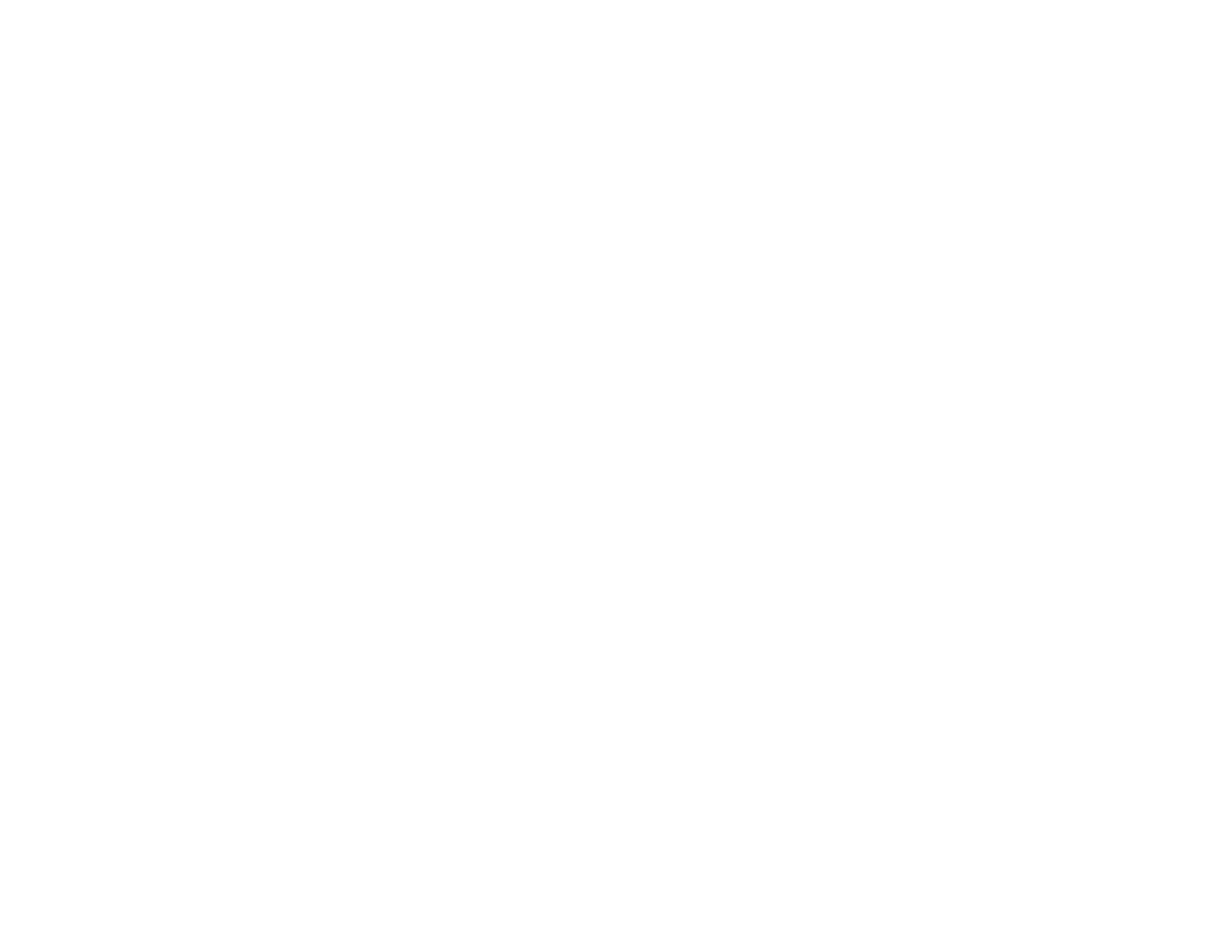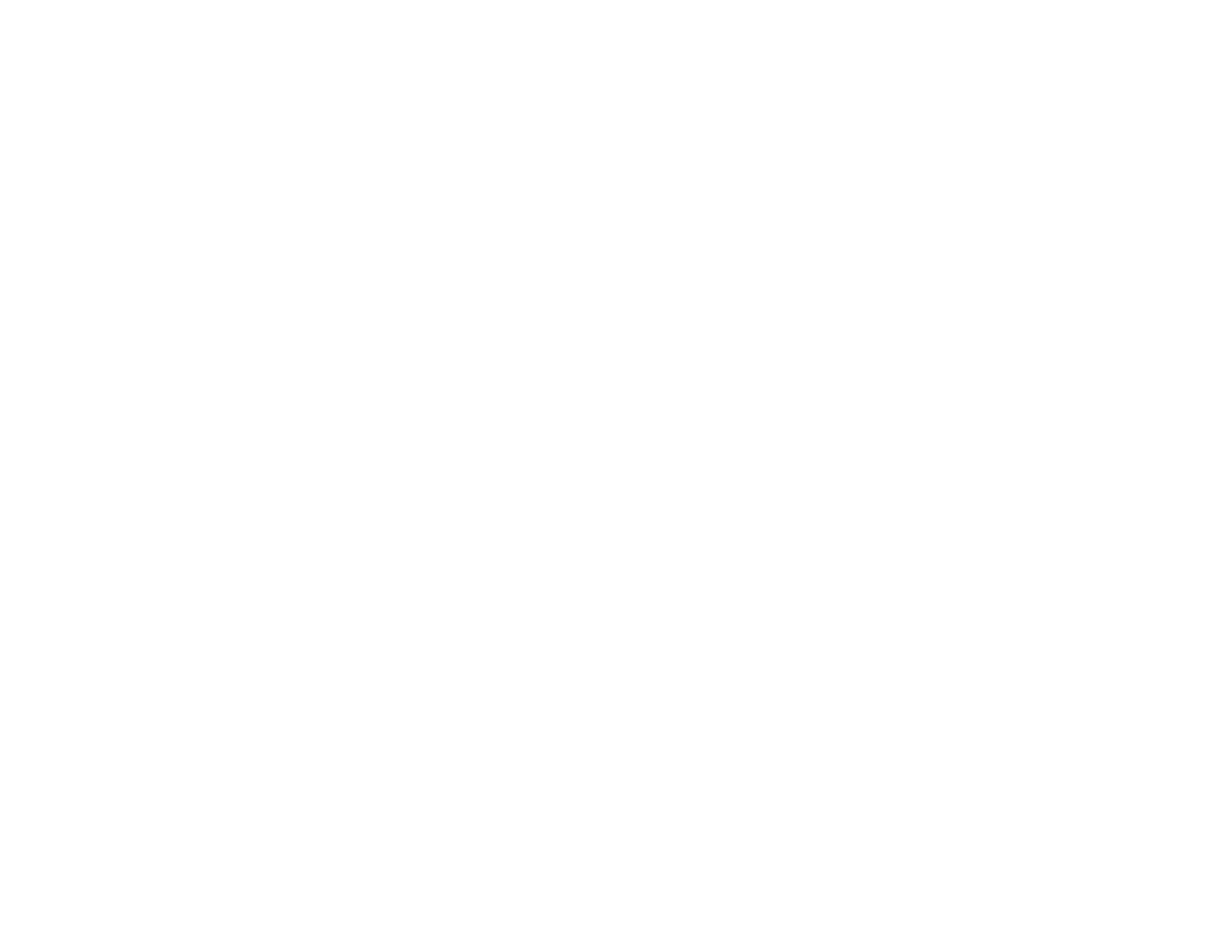
9
Slanted Printout........................................................................................................................... 225
Solving Print Quality Problems......................................................................................................... 225
White or Dark Lines in Printout .................................................................................................... 226
Blurry or Smeared Printout .......................................................................................................... 226
Faint Printout or Printout Has Gaps ............................................................................................. 228
Grainy Printout............................................................................................................................. 229
Incorrect Colors ........................................................................................................................... 230
Uninstall Your Product Software....................................................................................................... 231
Uninstalling Printing Software - Standard Epson Printer Software - Windows............................. 231
Uninstalling Product Software - OS X .......................................................................................... 232
Where to Get Help............................................................................................................................ 232
Technical Specifications ........................................................................................................................ 234
Windows System Requirements ...................................................................................................... 234
OS X System Requirements............................................................................................................. 235
Paper Specifications ........................................................................................................................ 235
Printable Area Specifications ........................................................................................................... 236
Ink Cartridge Specifications.............................................................................................................. 238
Dimension Specifications ................................................................................................................. 238
Electrical Specifications ................................................................................................................... 239
Environmental Specifications ........................................................................................................... 240
Interface Specifications .................................................................................................................... 240
Network Interface Specifications ...................................................................................................... 240
Safety and Approvals Specifications ................................................................................................ 242
PS3 Mode Fonts............................................................................................................................... 242
PCL5 Mode Fonts (Bitstream).......................................................................................................... 244
PCL6 Mode Fonts (Bitstream).......................................................................................................... 247
PCL Mode Fonts (URW)................................................................................................................... 249
Symbol Sets ..................................................................................................................................... 251
Notices ..................................................................................................................................................... 262
General Printer Safety Instructions................................................................................................... 262
Ink Cartridge Safety Instructions.................................................................................................. 264
LCD Screen Safety Instructions................................................................................................... 264
Wireless Connection Safety Instructions ..................................................................................... 265