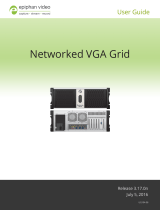Page is loading ...

For the complete user manual for your LUMiO 12x,
please visit epiphan.com/support
UG111-01
Setting up your LUMiO 12x
1. Plug in the power cable for your camera.
2. Connect your camera to a capture appliance such as
Epiphan Pearl, via HDMI™, DVI or SDI cable (cables not
provided).
3. Pair your remote control to your LUMiO 12x:
Using “CAM1” as an example: Point the remote control at your LUMiO
12x, press and hold the SET1 button on the remote control until the
indicator light on the LUMiO 12x ashes red, then press the CAM1
button; the LUMiO 12x is now mapped to the CAM1 button.
QUICK REFERENCE
LUMiO 12x™
Controlling your LUMiO 12x
FOCUS (+ and – buttons on the left): Press and hold to
increase or decrease the focus distance. Manual focus must
be enabled (see “Switching between auto and manual focus”
section of this guide).
ZOOM (+ and – buttons on the right): Press and hold to
increase or decrease the zoom.
Pan (left/right arrows): Press and hold to move your
LUMiO 12x’s lens left or right.
Tilt (up/down arrows): Press and hold to move your
LUMiO 12x’s lens up or down.
Return to default (OK button): Press to return your
LUMiO 12x’s lens to its default position (pan, tilt and
zoom settings are reset).

Switching between auto
and manual focus
AF (auto focus): Press to activate automatic focusing for
the LUMiO 12x lens. Prevents manual focus adjustments
when activated.
MF (manual focus): Press to disable auto focus and allow
for manual focus adjustments (see “Controlling your LUMIO
12x” section of this guide).
Adjusting brightness
BLC ON/BLC OFF: Press to activate or deactivate backlight
compensation.
BRIGHT + /BRIGHT - : Press and hold to increase or decrease
brightness (backlight compensation must be disabled).
QUICK REFERENCE
LUMiO 12x™
Setting presets
1. Point the remote control at the LUMiO 12x and specify
pan, tilt and zoom settings (see “Controlling your
LUMiO 12x” section of this guide).
2. Using preset “1” as an example: Press and hold the “1”
button until the indicator light on your LUMiO 12x ashes
purple (about 4 seconds); your LUMiO 12x pan, tilt and
zoom settings are now mapped to “1”. Press the “1” button
on your remote to apply this preset to your LUMiO 12x.
Clearing presets
1. Using preset “1” as an example: Point the remote control
at your LUMiO 12x, press CLR PRE and then press “1”; the
preset “1” is now cleared.
To clear all presets on your LUMiO 12x: Press and hold the CLR
PRE button until the power indicator light on the LUMiO 12x ashes
purple (about 3 seconds); all presets are now reset.
Setting video output resolution
and frame rate
Press and hold the desired video output button until the power indicator
light ashes purple (~4 seconds); the new frame rate and resolution is set.
/