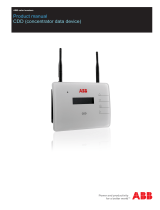Page is loading ...

CompaqTPDesktopConnector
forACMS
InstallationGuide
Order Number: AA–PG9DK–TE
May 2002
This document provides information about installing the Compaq TP
Desktop Connector software on desktop systems, and about installing the
Compaq TP Desktop Connector Gateway for ACMS software on systems
running the Compaq OpenVMS operating system and Compaq ACMS
software. It also describes activities associated with these installations,
such as the verification procedure.
Revision/Update Information: This is a revised manual.
Software Version: Compaq TP Desktop Connector
Version 3.2
Compaq Computer Corporation
Houston, Texas

© 2002 Compaq Information Technologies Group, L.P.
Compaq, the Compaq logo, ACMS, ACMS Desktop, ACMSxp, DECnet, the DIGITAL logo,
OpenVMS, and VMScluster are trademarks of Compaq Information Technologies Group, L.P. in
the U.S. and/or other countries.
Microsoft, Windows, Windows NT, and Visual C++ are trademarks of Microsoft Corporation in
the U.S. and/or other countries.
Java and all Java-based marks are trademarks or registered trademarks of Sun Microsystems,
Inc., in the U.S. and other countries.
All other product names mentioned herein may be trademarks of their respective companies.
Confidential computer software. Valid license from Compaq required for possession, use, or
copying. Consistent with FAR 12.211 and 12.212, Commercial Computer Software, Computer
Software Documentation, and Technical Data for Commercial Items are licensed to the U.S.
Government under vendor’s standard commercial license.
Compaq shall not be liable for technical or editorial errors or omissions contained herein. The
information in this document is provided "as is" without warranty of any kind and is subject
to change without notice. The warranties for Compaq products are set forth in the express
limited warranty statements accompanying such products. Nothing herein should be construed
as constituting an additional warranty.

Contents
Preface ..................................................... ix
Part I Using the Software Products Library CD
1 Before Installing TP Desktop Connector from the Software
Products Library CD
1.1 Overview of the Software Products Library Installation ....... 1–1
1.2 Software and Hardware Prerequisites . . ................... 1–2
1.3 Installation Procedure Requirements . . . ................... 1–3
2 Installing TP Desktop Connector from the Software Products
Library CD
2.1 Installing the TP Desktop Connector Gateway for ACMS
Software . ........................................... 2–1
2.2 Installing the Client Kit................................ 2–2
3 After Installing from the Software Products Library CD
3.1 After Installing the Gateway Software. . ................... 3–1
3.2 After Installing TP Desktop Connector Client Software ........ 3–1
3.2.1 Editing Startup Files ............................... 3–2
3.2.2 After Installing Non–VMS Clients . . ................... 3–2
3.2.2.1 Transferring Client Files to a Windows System ........ 3–3
3.2.2.2 Transferring Client Files to a Tru64 UNIX System . . . . . 3–4
3.2.3 Installing the Client Services Interface on OpenVMS
Systems ......................................... 3–5
3.2.4 Verifying the Motif Client Sample on OpenVMS .......... 3–5
3.3 Setting Up the Avertz ACMS Sample Application on an
OpenVMS System . ................................... 3–6
iii

3.3.1 Using the Avertz ACMS Sample with Rdb Version 6.0 with
Multiversion ...................................... 3–7
3.3.2 User Name Quotas for the Avertz ACMS Sample . . ....... 3–8
3.3.3 Access Control List for the Avertz ACMS Sample . . ....... 3–8
3.3.4 Rebuilding the Avertz ACMS Sample. . . ................ 3–8
Part II Installing the TP Desktop Connector Client Software
4 TPware Product Suite CD-ROM Overview
4.1 TPware Product Suite CD-ROM Contents . . ................ 4–1
5 Before Installing TP Desktop Connector Software
5.1 Installation Overview . . ................................ 5–1
5.2 Preparing to Install TP Desktop Connector Software. . . ....... 5–1
5.2.1 Product Licenses . . ................................ 5–2
5.2.2 Disk Space ....................................... 5–2
5.2.2.1 Windows Platforms ............................. 5–2
5.2.2.2 Non-Windows Platforms . . ........................ 5–2
5.3 Removing the Installed Software . ........................ 5–3
6 Installing TP Desktop Connector Software on Windows
Operating Systems
6.1 Installation Procedure on Windows Operating Systems . ....... 6–1
6.2 After Installing TP Desktop Connector Software ............. 6–2
6.2.1 Setting Up the TPware Environment . . . ................ 6–2
6.2.2 Accessing the ACMS System . ........................ 6–3
6.2.3 Defining the Network Transport for the Client Services
Interface. ........................................ 6–3
6.2.4 Verifying the TP Desktop Connector Installation . . . ....... 6–3
6.2.5 Running the Windows Sample Client Application . . ....... 6–3
6.2.6 Code Conversion Libraries for Kanji . . . ................ 6–4
iv

7 Installing the TP Desktop Connector Client Services on
Non-Windows Systems
7.1 Overview of the Client Services Installation ................ 7–1
7.1.1 Software Prerequisites . . . ........................... 7–2
7.1.2 Disk Space ....................................... 7–2
7.1.3 Resources ........................................ 7–2
7.2 Installing the Client Services for OpenVMS ................ 7–3
7.2.1 Setting Up the Client Services ........................ 7–3
7.2.2 Installing the Motif Sample Client for OpenVMS ......... 7–4
7.2.3 Verifying the Motif Sample Installation on OpenVMS ...... 7–5
7.2.4 Setting Up the Avertz ACMS Sample Application on an
OpenVMS System ................................. 7–6
7.2.4.1 Using the Avertz ACMS Sample with Rdb Version 6.0
with Multi-Version . . . ........................... 7–7
7.2.4.2 User Name Quotas for the Avertz ACMS Sample ...... 7–7
7.2.4.3 Access Control List for the Avertz ACMS Sample ...... 7–7
7.2.4.4 Rebuilding the Avertz ACMS Sample................ 7–8
7.3 Installing the Tru64 UNIX Client Software ................. 7–9
7.3.1 Installing the Motif Sample Client on Tru64 UNIX
Platforms ........................................ 7–10
7.3.2 Verifying the Motif Sample Installation on Tru64 UNIX
Platforms ........................................ 7–11
Part III Installing the Gateway Software
8 Preparing to Install TP Desktop Connector Gateway for
ACMS Software
8.1 Required Operating System Components ................... 8–1
8.2 Prerequisite Software.................................. 8–1
8.3 Installation Procedure Requirements . . . ................... 8–1
8.3.1 Disk Space ....................................... 8–2
8.3.2 Privileges and Authorization ......................... 8–2
8.3.3 OpenVMS License Management Facility ................ 8–3
8.3.4 System Disk Backup ............................... 8–4
8.3.5 Stopping the ACMS System and Gateway .............. 8–4
8.3.6 Locating the Saveset Directory ....................... 8–4
v

9 Installing TP Desktop Connector Gateway for ACMS Software
9.1 General Installation Information . ........................ 9–1
9.1.1 Accessing the Online Release Notes .................... 9–1
9.1.2 Files and Logical Names Installed on Your System . ....... 9–2
9.1.3 Installation Verification Procedure ..................... 9–2
9.1.4 Aborting the Installation ............................ 9–3
9.2 Installation Procedure . ................................ 9–3
9.2.1 Invoking VMSINSTAL .............................. 9–3
9.2.2 Installation Questions .............................. 9–4
9.2.3 Informational Messages ............................. 9–7
9.2.4 Running the Installation Verification Procedure . . . ....... 9–8
9.2.5 Completing the Installation Procedure. . ................ 9–8
9.3 Recovering from System and Installation Failures............ 9–8
9.3.1 System Failures . . . ................................ 9–8
9.3.2 Installation Failures ............................... 9–9
9.3.3 IVP Error Recovery ................................ 9–10
10 After Installing TP Desktop Connector Gateway for ACMS
Software
10.1 Editing the OpenVMS System Files ....................... 10–1
10.1.1 Editing the System Startup File ...................... 10–1
10.1.2 Editing the System Shutdown File .................... 10–3
10.2 Performing Cluster Procedures . . ........................ 10–3
10.3 Matching Client and Server Versions ...................... 10–3
11 Running the TP Desktop Connector Gateway for ACMS IVP
11.1 IVP Operations ...................................... 11–1
11.2 Running the IVP Independently . ........................ 11–1
11.2.1 IVP Requirements . ................................ 11–1
11.2.2 IVP Steps ........................................ 11–2
11.2.3 IVP Error Recovery ................................ 11–2
Part IV Appendixes
vi

A Files Installed
B Common Configuration Errors
B.1 Errors Related to the Desktop System . . ................... B–1
B.1.1 Errors on OpenVMS Desktops ........................ B–1
B.1.2 Errors on Tru64 UNIX Desktops . . . ................... B–1
B.2 Errors Related to the ACMS System . . . ................... B–2
Index
Examples
2–1 Sample Client Installation ........................... 2–2
Tables
1–1 TP Desktop Connector Disk Space Requirements ......... 1–3
2–1 TP Desktop Connector Files on the Software Products
Library CD....................................... 2–1
3–1 Contents of ACMSDI$NONVMS_CLIENTS .............. 3–2
3–2 VR_DA_BLD_MMS.COM Parameters .................. 3–9
4–1 Contents of the TPware Product Suite CD ............... 4–1
5–1 TP Desktop Connector Client Services Disk Space
Requirements on Non-Windows Systems ................ 5–2
7–1 VR_DA_BLD_MMS.COM Parameters .................. 7–8
8–1 Disk Space Requirements ........................... 8–2
A–1 Files Installed for TP Desktop Connector Client Services for
OpenVMS Systems................................. A–1
A–2 Files Installed for the Motif Sample for OpenVMS
Systems ......................................... A–1
A–3 Files Installed for the Visual Basic Windows Sample....... A–3
A–4 Files Installed for the Forced NonBlocking Tutorial........ A–4
A–5 Files Installed for the Client Services for Tru64 UNIX
Systems ......................................... A–4
A–6 Files Installed for the Motif Sample for Tru64 UNIX
Systems ......................................... A–4
vii


Preface
This guide presents information about installing the Compaq TP Desktop
Connector software on desktop platforms, and the TP Desktop Connector
Gateway for ACMS software on OpenVMS platforms.
Intended Audience
This document is intended for:
• System managers responsible for Compaq ACMS transaction processing
installations.
• Programmers developing client applications with Compaq TP Desktop
Connector software.
To perform the installation and deinstallation procedures described in this
guide, you must have administrator (for Windows platforms), SYSTEM (for
OpenVMS platforms), or superuser (for Tru64 UNIX platforms) privileges, and
you should be familiar with your operating system’s installation procedure.
Related Software
Compaq TP Desktop Connector is part of a transaction processing software
suite that also contains the following product variants:
• Compaq TP Desktop Connector for ACMSxp
• Compaq TP Web Connector
Complete information about the relationships of other software products
with TP Desktop Connector software is available in the Software Product
Description (SPD). The SPD also identifies which versions of your operating
system are compatible with TP Desktop Connector software.
Your product kit includes a copy of the SPD. You can also find it on the
Compaq Web site at
www.compaq.com
by searching for TP Desktop Connector in
Software Product Descriptions.
ix

Related Documents
Installation instructions for the ACMSxp version of TPware software appears
in the following manual:
• Compaq TP Desktop Connector for ACMSxp Installation Guide
The following manuals contain information about building client applications
with TP Desktop Connector products:
• Compaq TP Desktop Connector Getting Started
• Compaq TP Web Connector Getting Started
The following documents contain information on the TP Desktop Connector
Client Services Interface:
• Compaq TP Desktop Connector for ACMS Client Application
Programming Guide
• Compaq TP Desktop Connector for ACMS Client Services Reference
Manual
• Compaq TP Desktop Connector for ACMS Gateway Management Guide
Other manuals contain information about installing and managing your ACMS
system and TP Desktop Connector Gateway for ACMS software:
• Compaq ACMS for OpenVMS Installation
Describes the installation of ACMS software on OpenVMS systems.
• Compaq ACMS for OpenVMS Managing Applications
Explains how to start and stop the ACMS system, monitor system
performance, and perform some tuning operations. It also tells how to
install applications and how to authorize users, devices, and applications.
This guide does not provide details about the OpenVMS installation procedure.
For that information, refer to the Installation and Operations manual for
the particular device that you use. That manual describes the following
procedures:
• Handling and mounting the distribution media
• Readying the current system and target system devices
For information on recommended system management and operations policies
and procedures, refer to your site management guide and the volumes in
the OpenVMS documentation set that pertain to system management and
operations.
x

Finally, the Compaq TP Desktop Connector Release Notes contain informa-
tion about new features and current restrictions for TP Desktop Connector
software. In your Web browser, open the
dskcon_release_notes.htm
file in
the
intel32
directory on the TPware Product Suite CD. On the OpenVMS
Software Products Library CD, the Release Notes are contained in the
installation procedures. Compaq recommends that you read the Release Notes
before you install the software.
Structure
This manual contains multiple parts, as shown in the following table:
Component Description
Part I: Using the Software Products Library CD
Chapter 1 Explains how to prepare your OpenVMS system for installing TP
Desktop Connector software from the Software Products Library CD.
Chapter 2 Explains how to install TP Desktop Connector and gateway software
from the Software Products Library CD.
Chapter 3 Describes tasks that might be needed on your OpenVMS system
after installing TP Desktop Connector software from the Software
Products Library CD. It also provides references to information on
post-installation tasks for TP Desktop Connector client software on
other platforms.
Part II: Installing the TP Desktop Connector Client Software
Chapter 4 Describes the TPware Product Suite CD medium on which TP
Desktop Connector software is distributed and which portions
apply to installing TP Desktop Connector software and related
components.
Chapter 5 Explains how to prepare your system for installing TP Desktop
Connector software from the TPware Product Suite CD.
Chapter 6 Describes how to install the TP Desktop Connector software on a
Windows operating system.
Chapter 7 Describes how to install the TP Desktop Connector Client Services
Interface software and sample client applications on the following
desktop platforms:
Compaq OpenVMS
Tru64 UNIX
xi

Component Description
Part III: Installing the Gateway Software
Chapter 8 Explains how to prepare your OpenVMS system for installing TP
Desktop Connector gateway for ACMS software.
Chapter 9 Describes how to install the TP Desktop Connector gateway for
ACMS software and sample server-side applications and run the
Installation Verification Procedure (IVP). It also tells you how to
recover from system and installation failures.
Chapter 10 Describes postinstallation procedures that prepare the OpenVMS
system for running gateway software.
Chapter 11 Describes how to run the installation verification procedure (IVP)
separately from the installation procedure.
Part IV: Appendixes
Appendix A Lists the files that are installed on your system for the various
sample programs.
Appendix B Contains helpful hints about errors that might occur when you run
one of the sample applications.
The information in Part IV applies no matter from which CD-ROM you
installed the software.
Conventions
This manual uses the following conventions:
Convention Description
TP Desktop Connector Represents the Compaq TP Desktop Connector product
software.
Gateway Represents the Compaq TP Desktop Connector Gateway for
ACMS software.
UPPERCASE In text, the names of OpenVMS directories, commands,
logicals, and so on, are set in all capital letters.
FTP Represents the file transfer program of your choice, not
necessarily File Transfer Protocol. You can substitute any
method that works on your installation and target platforms.
italics In text, italics indicate emphasis, a product name, or the title
of a book.
xii

Convention Description
courier
This font indicates a command, programming language, or an
object on your screen.
user input
In examples, letters that you actually type are highlighted in
boldface type.
node
In syntax format and examples, italic type indicates variables,
parameters, or arguments. You need to substitute the
appropriate value.
E:\
In examples, the CD-ROM device is assumed to be drive E:.
Substitute the correct letter for your system, if needed.
C:\TPware\
This is the default destination for the TPware Product
Suite installation program. Most examples in this book
use the default. If you choose a different folder during the
installation, substitute that drive and folder name.
.
.
.
In examples, a vertical ellipsis indicates that information not
directly related to the example has been omitted.
Microsoft Windows When used alone, Windows indicates any supported member
of the family of Microsoft Windows operating systems. Where
necessary, specific Windows operating systems are mentioned.
For a list of Microsoft Windows operating systems supported
by TPware products, see the product’s Software Product
Description (SPD).
xiii


PartI
Using the Software Products Library CD
Part I describes how to install Compaq TP Desktop Connector and Compaq TP
Desktop Connector Gateway for ACMS software from the OpenVMS Software
Products Library compact disk. Part I presents the following major topics:
• Before Installing TP Desktop Connector from the Software Products
Library CD
• Installing TP Desktop Connector from the Software Products Library CD
• After Installing from the Software Products Library CD
For client installations using the TPware Product Suite CD, see Part II. For
TP Desktop Connector Gateway for ACMS software installation using the
TPware Product Suite CD, see Part III.


1
Before Installing TP Desktop Connector
from the Software Products Library CD
This chapter discusses the preparations and requirements necessary for
installing Compaq TP Desktop Connector and Compaq TP Desktop Connector
Gateway for ACMS software on an OpenVMS system from the Software
Products Library CD and also provides a general overview of the installation
process.
If you have the TPware Product Suite CD, see Part II for client installation
information or Part III for TP Desktop Connector Gateway for ACMS software
installation information.
TP Desktop Connector software includes online Release Notes and gives you
the option of printing or displaying them during the installation procedure.
Compaq strongly recommends that you read the Release Notes before
proceeding with the installation, in case they contain important information
regarding the installation procedure.
1.1 Overview of the Software Products Library Installation
The Compaq TP Desktop Connector software is delivered in two distinct
product savesets, one for the gateway software that runs on the OpenVMS
platform and one for all types of desktop clients:
• The gateway saveset (ACMSDIA031.*)
Delivers the software required on an OpenVMS system to enable access to
Compaq ACMS from the desktop systems. Also includes server-side sample
applications.
You install the gateway software with a regular VMSINSTAL command.
• The client saveset (TPW032.A)
Delivers the software required for application development in a
multiplatform, networked, desktop systems environment. Also includes
sample client applications.
Before Installing TP Desktop Connector from the Software Products Library CD 1–1

You install the client software by starting with a VMSINSTAL command
on an OpenVMS system. This places on the OpenVMS system the client
software in the form of self-extracting archive files. The next steps depend
on your target desktop platform.
The use of the Software Products Library CD and VMSINSTAL is described in
Chapter 2.
The procedure for installing the client software and the accompanying sample
client application files consists of the following general steps (described in
Chapter 3):
1. Transfer from your OpenVMS system to your target desktop system a file
or files created when you run VMSINSTAL. You use a file transfer program
such as FTP.
If your target desktop is an OpenVMS system, all the files are in place in a
public systemwide directory (see Section 3.2).
2. On the target desktop system, expand the file that you transferred from
the OpenVMS system.
• If your target desktop is a Windows system, expand the self-extracting
archive file as explained in Section 3.2.2.1.
• If your target desktop is a Tru64 UNIX system, expand the self-
extracting archive file as explained in Section 3.2.2.2.
After you deploy the files on the target desktop system, the procedures
to continue the installation and perform setup operations are the same
as those for the TPware Product Suite CD medium. The documentation
provides pointers to the relevant procedures in Part II.
3. Run the sample application to verify that the installation functions
properly.
The following sections discuss the requirements necessary before installing the
Compaq TP Desktop Connector software.
1.2 Software and Hardware Prerequisites
The Compaq TP Desktop Connector Software Product Description (SPD),
included in the product kit, contains complete information on software
products, networks, and systems required for installing and using TP Desktop
Connector client and gateway software.
1–2 Before Installing TP Desktop Connector from the Software Products Library CD

In addition, installing TP Desktop Connector software requires a certain
amount of free storage space. Table 1–1 summarizes the storage requirements
for TP Desktop Connector during and after installation.
Table 1–1 TP Desktop Connector Disk Space Requirements
Blocks During
Installation
Blocks After
Installation
TP Desktop Connector Gateway for ACMS software 23,304 6,500
OpenVMS client files 34,383 3,300
To determine the number of free disk blocks on the current system disk, enter
the following command at the DCL prompt:
$ SHOW DEVICE SYS$SYSDEVICE
In the output column under the heading
Free Blocks
is the number of 512-byte
blocks available on the device.
1.3 Installation Procedure Requirements
Both the gateway and client installations from the Software Products Library
CD use the VMSINSTAL command. Section 2.1 describes the gateway and
server-side instructions. Section 2.2 describes the client installation process.
Before Installing TP Desktop Connector from the Software Products Library CD 1–3

/