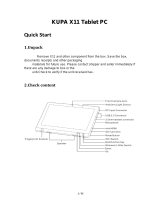Page is loading ...

Compaq Computer Corporation
ELSA GLoria Synergy Graphics
Controller
Installation Guide
Order Number: EK-COMGS-IG. C01
This guide describes the installation of the ELSA GLoria Synergy graphics controller
on supported Compaq products.

© 2000 Compaq Computer Corporation
Compaq, the Compaq logo, Compaq Insight Manager, AlphaServer, StorageWorks, and TruCluster Registered in
U.S. Patent and Trademark Office. OpenVMS and Tru64 are trademarks of Compaq Information Technologies
Group, L.P. in the United States and other countries.
Linux is a registered trademark of Linus Torvalds in several countries. UNIX is a trademark of The Open Group in
the United States and other countries. All other product names mentioned herein may be trademarks of their
respective companies.
Compaq shall not be liable for technical or editorial errors or omissions contained herein. The information in this
document is provided “as is” without warranty of any kind and is subject to change without notice. The warranties
for Compaq products are set forth in the express limited warranty statements accompanying such products.
Nothing herein should be construed as constituting an additional warranty.
FCC NOTICE: This equipment generates and uses radio frequency energy. It has been type tested and found to
comply with the limits for a Class B computing device in accordance with the specifications in Subpart G of Part 15
of FCC Rules, which are designed to provide reasonable protection against such radio and television interference in
a residential installation.

iii
Contents
Preface............................................................................................................................v
Chapter 1 Overview
1.1 Introduction........................................................................................... 1-1
1.2 Module Description ............................................................................... 1-1
1.3 Connector Pinouts................................................................................. 1-4
1.4 Specifications ........................................................................................ 1-5
Chapter 2 Installation
2.1 Introduction........................................................................................... 2-1
2.2 Unpacking............................................................................................. 2-1
2.3 Installation Procedure (Windows NT 4.0)............................................. 2-2
2.3.1 New Installation or Upgrade of Windows NT................................. 2-2
2.3.2 Software Driver Installation........................................................... 2-2
2.3.3 Changing Windows NT Display Characteristics ............................ 2-4
2.4 Hardware Installation........................................................................... 2-4
Chapter 3 Compaq Tru64 UNIX Configuration
3.1 Resolutions............................................................................................ 3-1
3.2 Configuring Graphics Resolution or Vertical Refresh Rate.................. 3-2
3.2.1 Current Graphics Resolution.......................................................... 3-2
3.2.2 Changing the Resolution & Refresh Rate Using the X servers File3-2
3.2.3 How to Determine which GUI Is in Use ......................................... 3-2
3.3 Multihead Support................................................................................ 3-6
3.3.1 Matching X Server Primary Screen with VGA Console.................. 3-6
3.4 Messages............................................................................................... 3-6
Chapter 4 Compaq OpenVMS Configuration
4.1 Installation Preparation........................................................................ 4-1
4.2 Installation............................................................................................ 4-2

iv
4.2.1 OpenVMS Version 7.3..................................................................... 4-2
4.2.2 OpenVMS Version 7.2-1H1, 7.2-1, and 7.1-2.................................. 4-2
4.3 Video Resolutions Supported ................................................................ 4-3
4.4 Default Settings .................................................................................... 4-4
4.5 Determining Current Settings.............................................................. 4-4
4.6 Overriding Default Settings.................................................................. 4-4
4.7 Multihead Support................................................................................ 4-5
4.7.1 Matching Primary Screen with VGA Console........................ 4-6
4.8 Messages............................................................................................... 4-6
4.8 POLYCENTER Software Installation................................................... 4-6
Figures
1–1 ELSA GLoria Synergy Graphics Controller.......................................... 1-3
Tables
1–1 ELSA GLoria Synergy Graphics Controller.......................................... 1-1
1–2 Supported Systems and Support Matrix............................................... 1-2
1–3 Standard 15-Pin VGA Connector Pinout .............................................. 1-4
1–4 ELSA GLoria Synergy Graphics Controller Specifications................... 1-5
3–1 Supported Tru64 UNIX Video Modes ................................................... 3-1
4–1 OpenVMS Versions Supporting the ELSA GLoria Synergy Graphics
Controller .............................................................................................. 4-2
4–2 Supported OpenVMS Video Modes ....................................................... 4-3

v
Preface
Intended Audience
This manual is for owners installing the ELSA Gloria Synergy graphics
controller in a computer system.
Document Structure
This manual has four chapters.
• Chapter 1, Overview, provides an overview of the ELSA GLoria Synergy
graphics controller.
• Chapter 2, Installation, describes how to install the Compaq ELSA
GLoria Synergy graphics controller in your Compaq personal workstation
running Windows NT.
• Chapter 3, Compaq Tru64 UNIX Configuration, describes how to
configure the Compaq ELSA GLoria Synergy graphics controller in systems
running the Tru64 UNIX or DIGITAL UNIX operating system.
• Chapter 4, Compaq OpenVMS Configuration, describes how to
configure the Compaq ELSA GLoria Synergy graphics controller in systems
running the OpenVMS operating system.
Compaq ELSA GLoria Synergy Graphics Controller
Documentation
The following related documentation may be used when Graphics Support Services Software is
available for use with the ELSA GLoria Synergy graphics controller.
• Graphics Support Services Software Version 4.8 for Microsoft Windows NT Installation and User
Guide for Alpha Systems
• Compaq Open3d documentation for Tru64 UNIX

vi
Conventions Used in This Guide
In this guide, every use of Windows NT means the Windows NT operating system.
This guide also uses the following conventions:
Convention Meaning
Note A note calls the reader’s attention to any item of
information that may be of special importance.
Caution A caution contains information essential to avoid damage
to the equipment.
italic type Italic type indicates complete titles of manuals.
bold type Bold type indicates text that is highlighted for emphasis.
Monospaced In text, this typeface indicates the exact name of a
command, routine, partition, pathname, directory, or file.
Information on the Internet
Visit the Compaq Web site at www.compaq.com for service tools and more
information about the ELSA GLoria Synergy graphics controller.

Overview 1-1
Chapter 1
Overview
1.1 Introduction
This chapter provides a brief overview of the ELSA GLoria Synergy and PowerStorm
4D10T graphics controllers. The modules are essentially the same. This manual will refer
to the ELSA GLoria Synergy graphics controller only for clarity; the PowerStorm 4D10T
graphics controller will be referred to only where a significant difference exists.
1.2 Module Description
The Compaq ELSA GLoria Synergy and PowerStorm 4D10T accelerator modules are
single expansion-slot, 32-bit PCI bus graphics options that provide 2D graphics
acceleration for Alpha workstations and Intel systems running Windows NT. They are
based on 3Dlabs’ Permedia2 graphics chip.
Option numbers are listed in Table 1–1.
Table 1–1 ELSA GLoria Synergy Graphics Controller
Option Description
SN-PBXGK-BB ELSA GLoria Synergy graphics controller with 8 MB of SGRAM memory
SN-PBXGK-AB PowerStorm 4D10T graphics controller with 8 MB of SGRAM memory

1-2 ELSA GLoria Synergy Graphics Controller Installation Guide
Table 1–2 provides a support matrix for the SN-PBXGK-BB and SN-PBXGK-BC ELSA
GLoria Synergy graphics controllers.
Table 1– 2 Supported Systems and Support Matrix
Option System
SN-PBXGK-BB Compaq Professional Workstation
XP1000
DPWS 433a(u) (enhanced)
500a(u) (enhanced)
600a(u) (enhanced
SN-PBXGK-AB DPWS 433a(u) (enhanced)
500a(u) (enhanced
600a(u) (enhanced)
The ELSA GLoria Synergy graphics controller modules contain one switch jumper for
enabling or disabling the VGA capability when more than one VGA graphics module is
installed in the same system.

Overview 1-3
Figure 1– 1 ELSA GLoria Synergy Graphics Controller
2
1
ML014687
Standard 15-pin VGA connector
VGA enable/disable switch
(switch default = enabled)

1-4 ELSA GLoria Synergy Graphics Controller Installation Guide
1.3 Connector Pinouts
Table 1–3 contains a listing of the pins and signals found on the standard 15-pin VGA
connector.
Table 1– 3 Standard 15-Pin VGA Connector Pinout
Pin No. Signal
1 RED VIDEO
2 GREEN VIDEO
3 BLUE VIDEO
4 NC (no connection)
5 GROUND
6 GROUND
7 GROUND
8 GROUND
9 +5V SUPPLY
10 GROUND
11 Monitor ID2
12 BI-DIRECTIONAL DATA
13 HORIZONTAL SYNC or COMPOSITE SYNC
14 VERTICAL SYNC (VCLK)
15 DATA CLOCK

Overview 1-5
1.4 Specifications
Table 1–4 lists the specifications for the ELSA GLoria Synergy graphics controller.
Table 1– 4 ELSA GLoria Synergy Graphics Controller Specifications
Resolution 1920 x 1200 8,16 bit (maximum) @ 75 Hz
1280 x 1024 8, 16, 24 bit (maximum) @ 75 Hz
Color planes 32 bit double buffered
Z-buffer 16 bit
Unified memory (frame buffer, Z-buffer,
texture memory)
8 MB
Form factor Single half-length PCI card
PCI PCI 2.1, 32-bit, 33 MHz, 5V signaling
Input voltage 3.3 Vdc, 5 Vdc, +12 Vdc
Power 25 W maximum
Operating temperature 10°C to 40°C (50°F to 104°F)
Relative humidity 10% to 90% noncondensing


Installation 2-1
Chapter 2
Installation
2.1 Introduction
This chapter describes the installation of the ELSA GLoria Synergy graphics controller in a
Compaq personal workstation system. Topics included in this chapter are:
• Unpacking
• Windows NT 4.0 installation
• Hardware installation
2.2 Unpacking
The graphics option hardware is packaged in a single carton that contains the following:
Description Part Number
Graphics option SN-PBXGK-BB
ELSA GLoria Synergy Graphics Controller
Installation Guide (this manual)
EK-COMGS-IG
CD-ROM containing Windows NT and UNIX
software drivers for Alpha and Intel systems
GSSS Version 4.8

2-2 ELSA GLoria Synergy Graphics Controller Installation Guide
2.3 Installation Procedure (Windows NT 4.0)
___________________________Note ____________________________
If a graphics option other than the ELSA GLoria Synergy graphics controller was
previously operating in the system, keep that option installed and refer to Section
2.3.2. If the previously installed graphics option is not available or it is not
operational, refer to Section 2.3.1.
____________________________________________________________
2.3.1 New Installation or Upgrade of Windows NT
Before installing the software drivers during a Windows NT upgrade or new installation,
install the ELSA GLoria Synergy graphics controller as described in Section 2.4. You can
then install Windows NT as described in the Windows NT documentation.
During Windows NT installation, a hardware and software component list is displayed, like
the one shown here:
Computer: Compaq Personal Workstation xxx (xxx = CPU type)
Display: VGA Compatible
Keyboard: XT, AT, or Enhanced Keyboard (83-104 keys)
Keyboard Layout: US
Pointing Device: Mouse Port Mouse
No Changes: The above list matches my computer
When you have completed the Windows NT installation, go to Section 2.3.2.
2.3.2 Software Driver Installation
If you have purchased the ELSA GLoria Synergy graphics controller as an add-on, you must
install the software drivers. Install the 2D and 3D drivers (the Compaq optimized OpenGL
support) from the included diskettes (or the Graphics Support Services Software CD-ROM
that will be included in future releases) by performing the following steps:
1. Boot your system and log into Windows NT if you have not already done so.
2. From the desktop, choose My Computer.
3. From My Computer, choose Control Panel.
4. From Control Panel, choose Display.

Installation 2-3
5. From the Display Properties dialog box, choose the Settings tab.
6. From the Settings dialog box, choose the Display Type button to see the driver and
adapter (board) information.
7. From the Display Type dialog box, choose Change.
8. From the Change Display dialog box, choose Have Disk.
9. In the Install from Disk dialog box, you are prompted to insert the manufacturer’s
installation disk into the selected drive. Insert the appropriate diskette (Alpha or Intel)
into the floppy drive (or the Graphics Support Services Software CD-ROM that will be
included in future releases into the CD-ROM drive unit).
10. Enter the path of the PowerStorm 4D10T driver and choose OK.
The path is of the following format, where
dev:\ is the drive name (for example, A:\
for floppy diskettes or
E:\ for the E drive):
dev:\ (Alpha or Intel systems - Floppy Diskettes)
dev:\i386\pbxgk\nt40
(Intel systems - GSSS CD-ROM)
or
dev:\alpha\pbxgk\nt40 (Alpha workstations - GSSS CD-ROM)
11. In the Change Display dialog box, the driver whose path you just defined is displayed.
Confirm this choice by choosing OK. The driver name displayed is:
PowerStorm 4D10T
12. When the message displays stating that this is a third party driver, confirm by choosing
Yes. A status box displays reflecting the progress of the driver installation.
13. When the files have been copied to your hard disk, a dialog box indicating that the
driver was successfully installed is displayed. Choose OK and remove the CD-ROM
from the drive.
14. Choose Close to close the Display Type dialog box.
15. Choose Close to close the Display application.
16. When a message displays stating that you must restart your computer to use the new
display driver, choose No.
17. Shut down your system by choosing Shut Down from the Start menu, then remove
power from your computer system and install the PowerStorm 4D10T graphics option
as described in Section 2.4 if you haven’t already done so.

2-4 ELSA GLoria Synergy Graphics Controller Installation Guide
18. After installing the ELSA GLoria Synergy graphics controller, reboot your system to
access the new display driver. After your system reboots, a message displays indicating
that the default screen resolution and refresh rate are being used. For information on
changing these values, refer to Section 2.3.3.
2.3.3 Changing Windows NT Display Characteristics
After installing the ELSA GLoria Synergy graphics controller, you can change the screen
resolution and refresh rate, collectively referred to as the display mode. Before changing the
display mode, you should verify that your monitor can accept the new values (refer to the
monitor documentation). To change the display resolution and refresh rate, perform the
following steps:
1. From the desktop, choose My Computer.
2. From My Computer, choose Control Panel.
3. From Control Panel, choose Display.
4. From the Display Properties dialog box, choose the Settings tab.
5. From the Settings dialog box, click on the arrows in the Desktop Area to change the
screen resolution.
To change the refresh rate, choose one of the options in Refresh Frequency. (You can
also change the resolution and refresh rate by choosing List All Modes and the desired
mode, and then choosing OK.) If the refresh rate selected is not supported by the
resolution you chose, the resolution will automatically change to the nearest value
supported by that refresh rate, or the refresh rate will change to support the resolution.
6. Choose Test to verify that the settings work correctly. A test pattern will be displayed
on your monitor for about five seconds.
7. You will now see the question “Did you see the test bitmap properly?”. If you are
satisfied with the video display, choose Yes.
Choose OK to accept the changed settings.
8. You may have to adjust your monitor to align the new resolution to the monitor. This is
typically done by using the controls on the front or side of the monitor.
2.4 Hardware Installation
The following section describes how to install the ELSA GLoria Synergy graphics controller.
To install the graphics option, perform the following steps:

Installation 2-5
___________________________Note ____________________________
Before installing the graphics controller, check your monitor specification for signal
compatibility and supported features offered by the graphics option.
____________________________________________________________
_________________________ Caution ___________________________
Static electricity can damage sensitive electronic components. When handling
your graphics option, use an antistatic wriststrap that is connected to a grounded
surface on your computer system.
____________________________________________________________
1. Perform a normal power-down of your computer system and disconnect the monitor
cable.
2. Remove the cover from your computer (refer to your system documentation).
3. Put on an antistatic wriststrap.
_________________________ Caution ___________________________
An antistatic wriststrap must be worn when handling any module to prevent
damage to the module.
____________________________________________________________
4. If your computer has an existing graphics module, remove the screw that secures it and
then remove the module.
5. If your system had a previously installed graphics option, you can use that slot if it is a
PCI slot, or you can select any empty PCI expansion slot. Remove the slot cover if you
are using a new slot. Refer to your system owner’s guide for information about graphics
option slots.
6. Grasp the top edge of the graphics controller, carefully insert it into the slot, and seat it
firmly.
7. Secure the module retaining bracket.
8. Replace the computer cover.
9. Ensure that the monitor cable is connected to the video output connector located on the
back of the graphics option.
10. Perform a normal power-up of your computer system.


Compaq Tru64 UNIX Configuration 3-1
Chapter 3
Compaq Tru64 UNIX Configuration
The following two configurations are supported by both Compaq Tru64 UNIX
and DIGITAL UNIX:
• ELSA GLoria 8 MB of video memory. PCI Vend_ID: 0x104c, Dev_ID:
0x3d07, Sub_Vend_ID: 0x1048.
• Powerstorm 4D10T 8 MB of video memory. PCI Vend_ID: 0x104c,
Dev_ID: 0x3d07, Sub_Vend_ID: 0x1011, Sub_Dev_ID: 0x4d10.
3.1 Resolutions
ELSA GLoria Synergy and PowerStorm 4D10T graphics controllers are capable
of supporting various graphics resolutions and refresh rates as shown in Table
3–1.
Table 3–1 Supported Tru64 UNIX Video Modes
Resolution
Color Depths
(Bits per Pixel)
Refresh Rates
640x480 8, 16, 24 60, 65, 70, 75, 85 Hz
800x600 8, 16, 24 60, 65, 70, 75, 85 Hz
1024x768 8, 16, 24 60, 65, 70, 75, 85 Hz
1152x870 8, 16, 24 60, 65, 70, 75, 85 Hz
1152x900 8, 16, 24 60, 65, 70, 75, 85 Hz
1280x1024 8, 16, 24 60, 65, 70, 75 Hz
1280x1024 8, 16 85 Hz
1600x1200 8, 16 60, 65, 70, 75 Hz
1600x1280 8, 16 60, 65, 70, 75 Hz
1920x1080 8, 16 60, 65, 70, 75 HZ
1920x1200 8, 16 60, 65, 70, 75 HZ

3-2 ELSA GLoria Graphics Controller Installation Guide
3.2 Configuring Graphics Resolution or Vertical
Refresh Rate
There are two X server related files that can be used to configure or change
characteristics of the X server. Systems by default use a file named "Xservers"
to start and optionally pass startup configuration parameters to the X server.
3.2.1 Current Graphics Resolution
The graphics Resolution and Refresh Rate is set at the default value, 1024x768
at 70Hz Refresh Rate. The graphics resolution of a running system can be
obtained by executing the command /usr/sbin/sizer -gr. The Refresh Rate being
used can be obtained from the /var/dt/Xerrors file. The Refresh Rate has to be
determined by reviewing what the documented refresh rate is for the resolution
being used, or if the rate has been previously changed, the non-default value
may be obtained from the Xservers file.
3.2.2 Changing the Resolution & Refresh Rate Using the
Xservers File
The steps necessary to change the X servers graphics resolution differ
depending on which X Windowing System is in use, XDM/Motif or the new
standard CDE (Common Desktop Environment). The CDE GUI is the default
GUI for systems shipped with V4.0 and higher. The XDM/motif GUI is still
available for systems running V4.0-*. So, first determine which GUI is in use for
the system and then proceed to the appropriate section of this document, "How
to Change the Resolution and Refresh Rate on XDM GUI" or "How to Change
the Resolution and Refresh Rate on CDE GUI".
3.2.3 How to Determine which GUI Is in Use
1. Check the environment variable XLOGIN defined in the file /etc/rc.config.
Example (showing the CDE GUI being used):
# /usr/sbin/rcmgr get XLOGIN
cde
#
2. If the variable is defined to be "cde," the default GUI is CDE. If the variable
is defined to be "xdm," the default GUI is XDM/Motif.
How to Change the Resolution and Refresh Rate on XDM GUI
1. Log in to the system as "root".
/