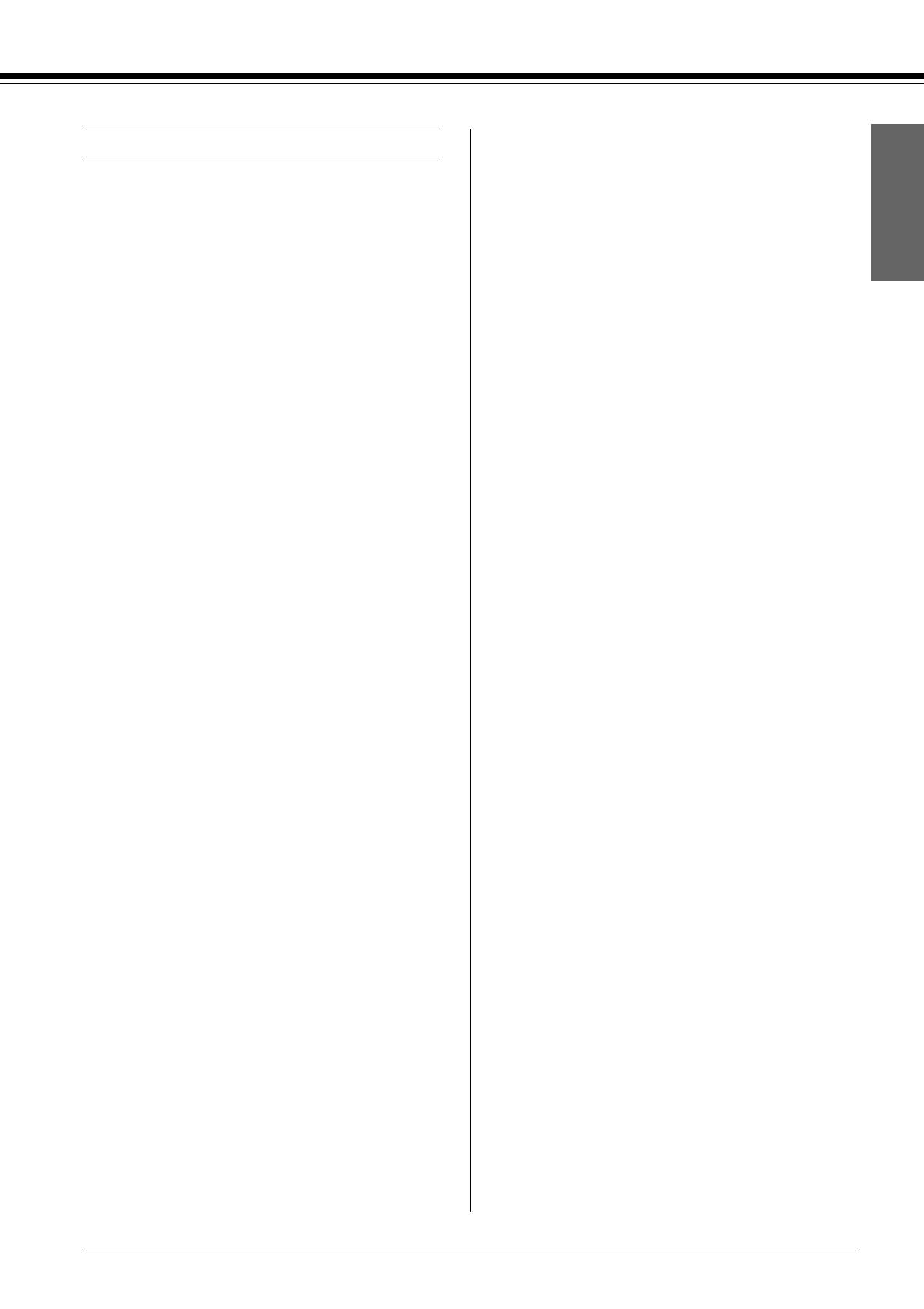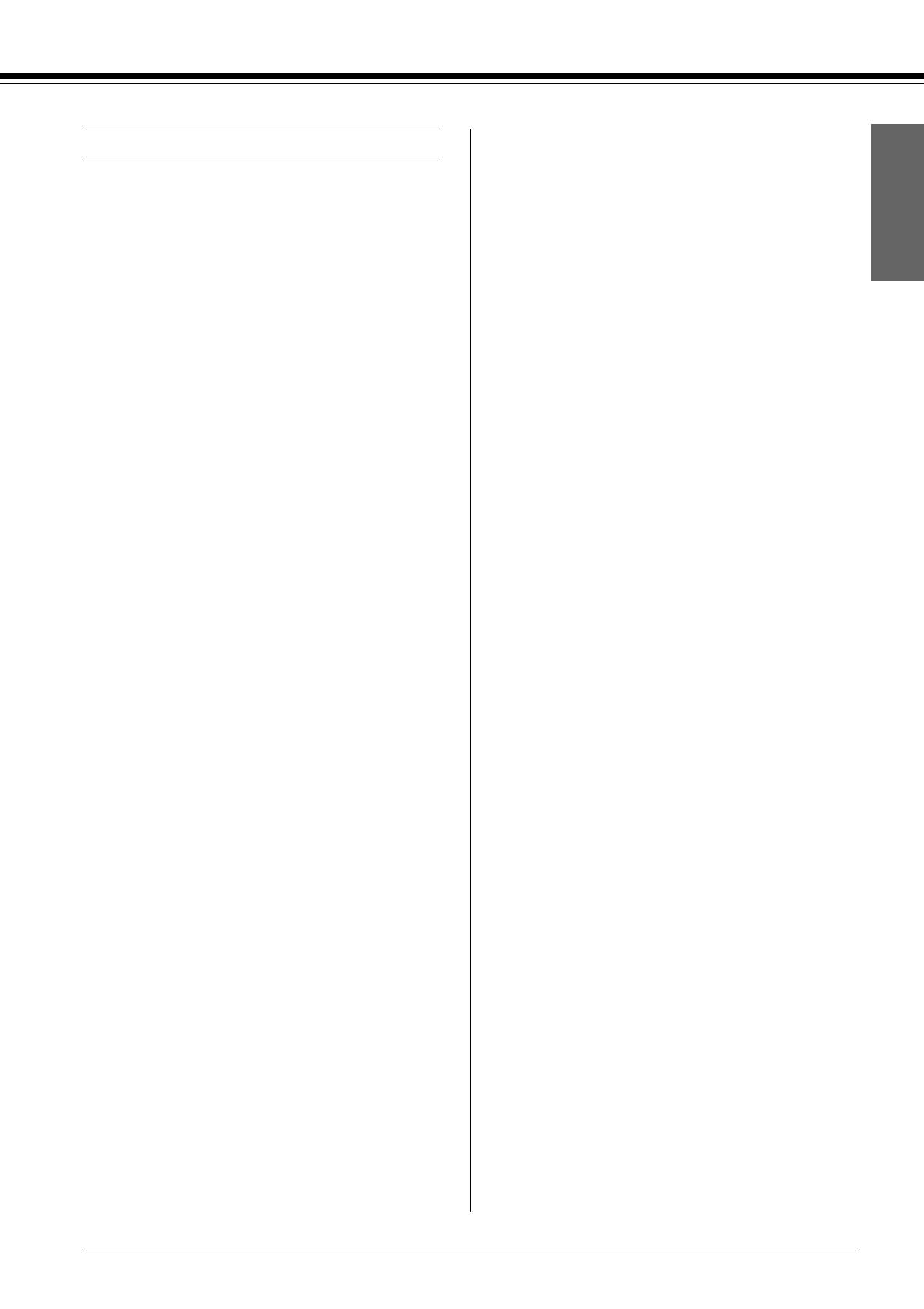
R4CD380/E850
Unpacking and Setup Guide
Rev.C
ENGLISH.FM A4 size
4/6/05
R
Proof Sign-off:
KOW M.Arai K.Nishi
K.Nishi
NOC K.Lee
3
English
Safety Instructions
Read all of these instructions before using your
printer. Also be sure to follow all warnings and
instructions marked on the printer.
Warning, Cautions, and Notes
w
Warnings must be followed carefully to avoid
bodily injury.
c
Cautions must be observed to avoid damage to
your equipment.
Notes contain important information and useful tips
on the operation of your printer.
Important Safety Instructions
Read all of these instructions before using your
printer. Also be sure to follow all warnings and
instructions marked on the printer.
❏ Do not block or cover the openings in the
printers cabinet.
❏ Do not insert objects through the slots. Take
care not to spill liquid on the printer.
❏ Use only the type of power source indicated
on the printer's label.
❏ Do not use a damaged or frayed power cord.
❏ If you use an extension cord with the printer,
make sure the total ampere rating of the
devices plugged into the extension cord does
not exceed the cord’s ampere rating. Also,
make sure the total ampere rating of all
devices plugged into the wall outlet does not
exceed the wall outlet’s ampere rating.
❏ Do not attempt to service the printer yourself.
❏ Unplug the printer and refer servicing to
qualified service personnel under the
following conditions:
T he power cord or plug is damaged; liquid has
entered the printer; the printer has been
dropped or the cabinet damaged; the printer
does not operate normally or exhibits a
distinct change in performance.
❏ The interface connector (including Type B
interface card) and the connector for optional
Auto Take-up Reel Unit are Non-LPS
(non-limited power source).
A Few Precautions
When choosing a place for the printer
❏ Avoid places subject to rapid changes in
temperature and humidity. Also keep the
printer away from direct sunlight, strong
light, or heat sources.
❏ Avoid places subject to shocks and vibrations.
❏ Keep the printer away from the dusty areas.
❏ Place the printer near a wall outlet where the
plug can be easily unplugged.
When using the printer
❏ Do not put your hand inside the printer or
touch the ink cartridges during printing.
❏ Do not move the print heads by hand;
otherwise you may damage the printer.
When Handling the Ink Cartridges
❏ Keep ink cartridges out of the reach of
children and do not drink their contents.
❏ Store ink cartridges in a cool, dark place.
❏ If ink gets on your skin, wash it off with soap
and water. If ink gets in your eyes, flush them
immediately with water.