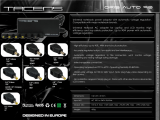Page is loading ...

Chapter 1: SYSTEM DESCRIPTION
SCOPE
This document describes the functional specifications for the Compal NoteBook personal
computer ACY25 series. The system is hardware and software compatible with the IBM
PC/AT personal computer.
SYSTEM
• Intel Mobile P4 1.4G/1.5G/1.6G/1.7G/1.8G/1.9G/2.0GHz (μFCPGA CPU)
• SIS650(SIS315 VGA embedded)
• SB SIS961 for system controller, PCI controller, LPC, AC_link interface, IDE controller &
USB interface.
• SMSC LPC47N227 for FDC, one Serial ports and one Parallel port
• NS87591 for Keyboard Controller, Keyboard Scanner and Battery management Unit
• ENE CB1420 for Card Bus PCMCIA controller.
• Realtech ALC202A for AC97 codec
• Realtech 8100BL for On Board LAN controller
Memory
• Two 200-pin +2.5V DDR SO-DIMM connector, supporting PC1600/PC2100 DDR SDRM
memory card. Maximum upgradable to 1GMB by two 512MB DDR SO-DIMM modules.
128MB, 256MB, 512MB DDR SDRM RAM module.
• 512KB L2 Cache on CPU
BIOS
• 512KB Flash ROM for system and Keyboard BIOS (Bootblock)
a) Suspend to Disk
b) Password protection for System and HDD
c) PC99 and windows WinXP/W2K ready with PnP
d) ACPI compliant BIOS
e) Support windowXP
f) Various hot key for system control
Power
• The charging time from empty to full capacity 3hrs typical (system off), 6.0hrs typical
(system on) at room temperature. based on system loading.
• More than 300 charging / discharging cycles.
• 2.5hr battery mark operation time with PMU disable, APCI enabled and backlight adjusted
to 3/7 Maximum brightness.
• 8-cell Li-Ion of 18650 size battery pack with 57.7wh capacity
Chapter 1-1

One 2.5" (9.5mm) up to 40GB Hard Disk
• Bus Master IDE
• Removable
• Support Ultra 100 synchronous DMA(ATA-100)
LAN on board 3COM Realtech 8100BL
Options
• Removable 2.5" IDE HDD, upto 40GB
• Removable Module : CD-ROM, DVD, CDRW, CDRW/DVD COMBO.
• MINI-PCI AC-Link soft modem
• 128MB/256MB/512MB PC1600/PC2100 DDR SO-DIMM modules
• LiIon Main Battery Pack
Touch Pad with two buttons(Standards Compliance)
• ACPI compliance
• Win XP and W2K hardware compliance
I/O Ports
• One 25 pins Parallel port, EPP/ECP Capability
• One 15 pins CRT port
• One 6 pins external PS2/AT full keyboard connector
• One Audio Microphone in, Line out port (with Digital volume control)
• Build in Microphone
• One 3 pins AC Adapter Jack
• One type III/Two type II PCMCIA Card Bus slots
• Three 4 pins USB port
• One RJ11/RJ45 for modem and LAN
PCMCIA Controller
• PC card 95 supported with one type III/two type II card sockets
• SRAM, OTPROM, FLASH ROM, mask ROM memory card up to 64MB
• MODEM/LAN card
• 32bit PCI bus
• Card bus card
Chapter 1-2

Excellent Power Management Function
• Standby mode or Hibernation mode, by time out or by hot key
• Speedstep option
• HDD Local Stand-By mode by time out
• LCD Local Stand-By mode by time out
• Low battery alarm by beep and system window (power state indication using the 2 LED on
the palm rest add detail here)
• System status indicators
a) LED system window by 3 LED′s for Num Lock, Caps Lock, Scroll Lock display
b) 4 LED’S indicators
1) POWER: System Active - LED is solid green
Suspend - LED is solid amber
2) IDE : Action - LED flashes green as accessed
3) BATTERY: Charging - LED is blinking green per four seconds
Fully charged - LED is solid green
Discharging - LED is off
Low batt. (10%) - LED is sold amber;
Critical low (5%) - LED is fast blinking amber per second
system beeps when critical low first reached.
4) Wireless: LED is solid green
• Auto-backlight off when LCD cover closed
• ACPI 1.0B supported
Switch
• Power switch
• LCD Lid switch
• Internet switch
• Wireless ON/OFF switch
• E-mail switch
AC Adapter
• Universal AC adapter module. 90-265V
AC
, 47-63HZ, 70W.
Security
• Boot-up password protection
• Single level password architecture. (Supervisor)
• HDD Password
Memory Card & DDR SO-DIMM Socket
• 128MB, 256MB, 512MB +2.5V PC1600/PC2100 200-Pin DDR SO-DIMM Memory Card
Ready.
Chapter 1-3

Electrical specifications
Mother Board
Microprocessor
• Intel μFCPGA
• Design for Mobile, Northwood, PENTIUM 4
• Level 2 Cache controller supported
• Level 1 Write-Back Cache supported
System Logic
• SIS
• Host Bridge/ controller processor host Bus support
• Integrated DRAM controller
• VB BUS Interface
• Power management Functions
• Hyber Link Interface
Memory
• System SDRAM
128MB,256MB,512MB PC1600 /PC2100 DDR SO-DIMM memory modules upgradable to
1GMB extended memory maximum
• System + EC ROM BIOS
512KB Flash ROM
Fixed Disk Interface
• PCI IDE supported
• ATA-5 supported
• PIO MODE 4 Timing supported
• Ultra 100 synchronous DMA mode supported
Video Subsystem
• Graphics Controller embedded in NB SIS650
• 256 bit graphics core
• Texture mapped 3D with point sampled, Bilinear, Trilinear, and Anisotropic filtering
• Hardware setup with support for strips and fans
• Hardware motion compensation assist for software MPEG/DVD decode
• PC 99 and PC 2001 Compliant
Chapter 1-4

Super I/O Controller
• SMSC LPC47N227
• Outstanding Features
• LPC bus interface, based on Intel’s LPC Interface Specification Revision 1.01, February
1999 (supports CLKRUN and LPCPD signals)
• PC99 and ACPI compliant
• Serial IRQ support (15 options)
• Interrupt Serializer (4 Parallel IRQs to Serial IRQ)
• Intermal FDD signal support
• 5V tolerant and back-drive protected pins (except LPC bus pins)
• 100-pin TQFP Package
Keyboard Controller
• NS87591
• KBC standard interface
• Support three independent PS/2 devices ( K/B, mouse and internal pointing device )
• Real Time Clock (RTC )
DS1287,MC146818 and PC87911 compatible
• Four on chip times
16-bit programmable timer base counter with 5 bit prescaler
8-bit WATCHDOG timer
16-bit timer with 30-us resolution
16-bit general purpose timer with PWM and Capture Capabilities
• Support AMP1.2
• Active mode operating frequency 4-10 MHz
Chapter 1-5

ACPI CarBus Controller ENE CB1420
• ACPI-PCI Bus Power Management Interface specification Rev 1.1 Compliant
• Supports OnNow LAN wakeup, OnNow Ring Indicate, PCI CLKRUN#, and PME#, AND
CardBus CCLKRUN#
• Compliant with PCI specification v2.2, PC Card Standard 7.0 and JEIDA 4.1
• Yenta
TM
PCI to PCMCIA CardBus Bridge register compatible
• ExCA (Exchangeable Card Architeture) compatible registers mappable in memory and I/O
space
• Intel
TM
82365SL PCIC Register Compatible
• Supports PCMCIA_ATA Specification
• Supports 5V/3.3V PC Cards and 3.3V CardBus cards
• Supports single PC Card or CarBus slot with hot insertion and removal
• Supports multiple FIFOs for PCI/CardBus data transfer
• Supports Direct Memory Access for PC/PCI and PCI/Way on PC Card socket
• Programmable interrupt protocol: PCI, PCI+ISA, PCI/Way or PC/PCI interrupt signaling
modes
• Win’98 IRQ and PC-98/99 compliant
• D3
cold
state PME# wakeup support
• 3.3Vaux Power Support
• Integrated PC 98-Subsystem Vendor ID support, with auto lock bit
Floppy Disk Drive
• 3.5"1.44MB, 3 mode as an I/O module
Hard Disk Drive
• 2.5" up to 40 GB, 9.5mm height
CD-ROM Module
• 12.7mm height module
• CD-ROM, DVD, CDRW,COMBO
• 24X CD_ROM
Audio Port
MIC IN
• AC-coupled input,100mVP-P maximum
Line out
• 1V
P-P
Built-in Microphone
• Sensitivity-45dB
• S/N:58dB
Built-in Speakers
• 8Ω, 1W (resonant frequency 460HZ) speakerX2
Built-in Speakers
• 8Ω, 1W (resonant frequency 460HZ) speakerX2
Chapter 1-6

Display Device
• COLOR TFT/XGA LCD (CPT CLAA141XF01)
Dimensions : 298.5 (W) X 227.5 (H) X 5.5 (D) mm (max)
Active area : 285.7(W) X 214.3(H) mm, 14.1"
1024 X 768 XGA Resolution
Response time: 30 (max)
Contrast ratio 200:1 (Typ)
Brightness 150 Nit (Typ)
• COLOR TFT/XGA LCD (AU B150XN01)
Dimensions : 315.8 (W) X 240.5 (H) X 6.5 (D)mm (max)
Active area : 304.1(W) X 228.1(H)mm, 15”
1024 X 768 XGA Resolution
Response time: 40ms(max)
Contrast ratio 250:1 (Typ)
Brightness 200 Nit (Typ)
• COLOR TFT/XGA LCD (LG LP150X04)
Dimensions : 315.8(W) X 240.5 (H) X 6.8(D)mm (max)
Active area : 304.1(W)X228.1(H)mm,15.0”
1024 X 768 XGA Resolution
Response time: 30ms(max)
Contrast ratio 250:1 (Typ)
Brightness 200 Nit (Typ)
• COLOR TFT/SXGA+ LCD (IBM ITSX95C)
Dimensions : 317.3 (W) X 242. (H) X 6.3 (D) mm (max)
Active area : 304.5(W) X 228.3(H) mm, 15.0"
1400 X 1050 SXGA Resolution
Response time: 60 (max)
Contrast ratio 200:1 (Typ)
Brightness 140 Nit (Typ)
• COLOR TFT/SXGA+ LCD (LG LP150E01-A2M2)
Dimensions : 317.3(W) X 241.5(H) X 6.6 (D) mm (max)
Active area : 304.5(W) X 228.375(H) mm, 15"
1400 X 1050 SXGA+ Resolution
Response time: 50 (max)
Contrast ratio 200:1 (Typ)
Brightness 180 Nit (Typ)
• COLOR TFT/XGA LCD (AU UB141X03)
Dimensions : 298.5(W) X 226.7(H) X 5.5 (D) mm (max)
Active area : 285.696(W) X 214.272(H) mm, 14.1"
1024 X 768 XGA Resolution
Response time: 50 (max)
Contrast ratio 250:1 (Typ)
Brightness 150 Nit (Typ)
• COLOR TFT/XGA LCD (Hitachi TX38D85VC1CAB)
Dimensions : 315.5(W) X 240.5(H) X 6.8 (D) mm (max)
Active area : 304.1(W) X 228.1(H) mm, 15"
1024 X 768 XGA Resolution
Response time: 60 (max)
Contrast ratio 100:1 (Typ)
Brightness 150 Nit (Typ)
• COLOR TFT/SXGA+ LCD (CPT CLAA150PA01)
Dimensions : 317.3(W) X 242(H) X 6.8 (D) mm (max)
Active area : 304.1(W) X 228.1(H) mm, 15"
1400 X 1050 SXGA+ Resolution
Response time: 40ms (max)
Contrast ratio 200:1 (Typ)
Brightness 150 Nit (Typ)
Chapter 1-7

Keyboard
• 86 /90 keys with 101/102 key emulation
• 3.0±0.15mm full stroke keys, operating force 60±10g
• Phantom key auto detect
• Overlay numeric keypad
• Support independent pgdn/pgup/home/end keys
• Support reverse T cursor keys
• Factory-configurable different languages by OEM customer
• Window key supported
Mechanical Specification
• FOR 14.1"
12.7"(W)x10.8"(D)x1.5"(H)[322.0mm(W)x274mm(D)x38.0mm(H)]
6.7lb~7.2lb(including: HDD, CD-ROM, FDD and BATT module)
• FOR 15.0"
12.9"(W)x10.8"(D)x1.5"(H)[327mm(W)x274mm(D)x38.5mm(H)]
6.78lb~7.5lb(including: HDD, CD-ROM, FDD and BATT module)
Option Pack:
• AC adapter : 444g
• HDD Pack : 160g(9.5mm)
• BATT (Li-ion) : 414g(8cell)
• CD-ROM module : 259g
• FDD module : 202g
• Memory card reader module
Mechanical Function
• Removable HDD.
• Module (CD-ROM , BATT , DVD , FDD)
• Battery changeable (Li-ion).
• For security can use Kensington Lock.
• Scissor type key board standard pitch 3.0 m/m travel length.
• PCMCIA sockets supported with one type II cards.
Mechanical Material
• Plastic PC+ABS(Bayer, FR2000)
Environment Specification
Operating
Temperature +5°C to +35°C
Relative Humidity 10% to 90% without condensation
Altitude sea level to 10000FL
Chapter 1-8

Storage or Shipment
Temperature -20°C to +50°C
Relative Humidity 10% to 90% without condensation
Altitude sea level to 40,000ft
Chapter 1-9

Chapter 2-1
Chapter 2: Software Specification For System BIOS
System Component Summary
Platform
CY25
Processor
Intel® Mobile P4 uFCBGA/uFCPGA
FSB
400MHz
Core Logic
- SIS 650 + SIS961(SB)
- PC 133 compliant
- Integrated VGA
- SpeedStep support
- IMVP support
- DDR 266 support
System Memory
- PC1600/PC2100 DDR SDRAM memory interface design
- 0MB DDR RAM on board
- Two DDR SODIMM (200-pin/2.5V/1.25V) connectors
- Maximum memory up to 1GB with two 512MB SODIMM
- One on Bottom/RAM Door, easily removable to allow easy upgrade
System ROM
512KB flash BIOS ROM
Video Chip
- Integrated VGA chip in SiS650 North Bridge
- SMA (Shared Memory Architecture)
- 16MB VGA memory default setting, up to 64MB
Display
- 1024 x 768 XGA TFT color LCD, display area 14”
- 1024 x 768 XGA TFT color LCD, display area 15”
- 1400 x 1050 SXGA+ TFT color LCD, display area 15”
PCMCIA
- ENE CB1420 CardBus controller
- PC card 95 supported with two Type II or one Type III
- PCI Card Bus
- No ZV(Zoom Video) support
Audio Controller
- Integrated Software Audio in SiS961 South Bridge
with Realtek ALC202A AC97 Codec (No SPDIF)
- Internal microphone
Super I/O
Controller
SMC LPC47N227
Keyboard
Controller
NS PC87591 K/B Controller
Pointing Device
- ALPS Touch pad with two buttons, scroll up/down buttons.
Keyboard
- Support Windows key, Application key
- 19 mm pitch, 3.0 mm travel length
- Full size keyboard with localization, key layouts for US, Europe and Japan required
- Spill-proof
HDD
- 9.5mm height, 2.5" HDD
- Easily removable (Configurable)
- PCI Bus Master Enhanced IDE
- Support Ultra DMA-66/100
FDD
- Internal standard square type FDD drive,
- 12.7mm,
- 1.44MB, 3 mode support
Module Bay
- 12.7mm, 24X CD-ROM drive, easily configurable design
- 12.7mm, 8X CD-RW drive (Manufacture option)
- 12.7mm, 8X DVD-ROM drive (Manufacture option)
- 12.7mm, 8X DVD/CDRW COMBO (Manufacture option)
Power
70W universal AC adapter, 90-264V AC, 47-63Hz

Chapter 2-2
Status
- Power status LEDs
(Green/Amber)
- Caps/Num/Scroll lock
LEDs
- HDD activity LEDs (Green)
- Battery status/charging
LED
Controls
- Power button,
- Lid switch,
- 2 user-programmable one-touch
buttons,
- Touch pad Left/Right
- Scroll up/down button,
I/O Ports
- Parallel port,
- VGA port,
- PS/2 port,
- Microphone-in jack,
- Headphone out jack,
- Serial port
- Three USB ports,
- S-Video
- DC-in jack,
- MODEM port w/ RJ-11
connector
- LAN port w/RJ- 45
connector
- Two branded audio
speakers,
- Internal microphone,
- Composite TV-out,
- One Mini-PCI socket
LAN
- Realtek 8100 on board LAN
Mini-PCI
- Option 1: Modem only - AC Link software Modem
- Option 2: Combo - AC Link software Modem + Intersil 802.11b
- Option 3: No Modem - TBD
1394
- VIA chipset: VT6306 (Option)
- PCI single chip solution, PCI 2.2 compliant.
- OHCI v1.1
- IEEE1394.A
System Controls
Hot Keys
All Fn Key will support Sticky key mode.
Fn+ F5 Force Switching Display Mode(LCD->CRT->Simulataneous)
Fn + F10 Cursor keypad on/off.
Pressing this hot key can enable/disable the embedded cursor keypad.
Numeric lock state is logically disable.
Fn + F11 Num keypad on/off
Pressing this hot key can enable/disable the embedded Numeric keypad.
Numeric lock state is logically enable.
Fn + F12 Scroll Lock on/off
Fn +
↑
Increase Brightness (total 10 levels)
Fn +
↓
Decrease Brightness (total 10 levels)
- After rebooting, pad lock is set to off and Num lock is set to on. In this state, the embedded
cursor/number pad is not enabled on the notebook keyboard.
Note: Hot keys for brightness/contrast/Volumn up/down adjustment are in repeat mode, others
will only be updated once for each key depression.
When the embedded cursor/number pad is on, holding down Fn will turn the embedded
cursor/number pad off.

Chapter 2-3
Buttons
Power Button
Under ACPI, the power button action is under the control of the operation system.
• The following is a table of the state transitions in ACPI mode.
Initial Final Comments
Off On Does a normal reboot. Prompts for password if required.
Standby On Restores device states from RAM. Prompts for password if required.
Hibernate On Restores RAM and device states from disk. Prompts for password if
required.
On Standby,
Hibernate(
default) or
Off
. Action depends on OS setting. Can be set to Standby, Hibernate, or
Off(default).
. Note that the Off option is done under the control of the OS, so it is
functionally the same as doing a Start-Shut down but probably quicker.
Power Button Over-ride
Holding down the Power Button for 4 seconds will cause an unconditional transfer to the Off
state without notifying the operating system.
If press power button for less than 4 seconds, the system will enter suspend to RAM or OFF
state according to OS UI setting.
Lid Switch
This section describes the expected behavior of the system when the lid is opened or closed
by the user.
If the system is running under legacy mode:
• Closing the lid will turn off LCD backlight.
If the system is running under ACPI mode:
• The function of lid switch will follow the OS setting in power management (Nothing,
standby, Hibernate or Power off). If standby, the system wakes up when the lid opens. If
nothing, the backlight must still turn off when the lid is closed.
System status indicators
Please refer to Keyboard BIOS specification.
Core BIOS Features
Enhanced IDE Disk Drive Support (EDD)
In addition to AT standard disk drive support, the Phoenix NoteBIOS 4.06 also supports:
• Auto-detection and sizing of all IDE drives.
• Logical Block Addressing(LBA)
• Fast DMA support
• Ultra DMA-33/66/100 support
The CHS translation mode will be used.

Chapter 2-4
Multi Boot
The notebook can support Multi Boot for selecting the boot sequence of hard disk, floppy, CD
ROM, Network Boot in Setup. It identifies all IPL (Initial Program Load) devices in the system
and attempts to boot them in the order specified in Setup.
Quiet Boot
Quiet Boot replaces the customary technical messages during POST with a more visually
pleasing and comfortable display (OEM Logo screen). During POST, right after the
initialization of VGA, The notebook displays an illustration called the OEM screen during
system boot instead of the traditional POST screen that displays the normal diagnostic
messages.
The OEM Logo screen stays up until just before the operating system loads unless:
• Press <Esc> to change the boot order.
• Press <F2> to enter Setup. (When pressed, need to show “Entering Setup…”)
• Press <F12> to boot from LAN (When pressed, need to show “Booting from LAN…”)
• Whenever POST detects a non-terminal error, it switches to the POST screen near the
end of POST, just prior to prompting for a password.
• If the BIOS or an option ROM requests keyboard input, the system switches over to the
POST screen with prompts for entering the information. POST continues from there with
the regular POST screen.
New Interrupt 15h extensions
The BIOS must support the recently defined standard INT 15 extensions:
Big Memory
Big memory support that can reporting greater than 64 megabytes of RAM. The notebook
supports the INT 15h big-memory reporting functions of E801h, E881h, and E820h. This
feature reports all available extended memory (both below and above the 64MB limit) using
both a real mode (E801h) and a 32-bit protected mode (E881h) interface. Operating systems
can access the real-mode interface through the standard INT 15h call. They can access the
protected-mode interface through a 32-bit interrupt call, much like the EISA protected-mode
interface. The Microsoft-defined E820h function returns a complete memory map through a
series of repeated calls.
Boot Block
The Flash ROM used in many systems today offer the customer the advantage of
electronically reprogramming the BIOS without physically replacing the BIOS ROM. This
advantage, however, does create a possible hazard: power failures or fluctuations that occur
during updating the Flash ROM can damage the BIOS code, making the system unbootable.
To prevent this possible hazard, many Flash ROM include a special non-volatile region that
can never be erased. This region, called the boot block, contains a fail-safe recovery routine.
If the boot block finds corrupted BIOS, it prompts the end user to insert a diskette, from which
it loads several files that replace the corrupted BIOS on the Flash ROM with an uncorrupted
one.
Plug-n-Play (PnP) Support
To achieve the goal of PnP, a POST conflict detection and resolution (CDR) module, and a
run-time services module will be integrated into the system BIOS.
The PnP runtime service module includes multiple interfaces so that the system can support
the current DOS/Win3.1 non-PnP drivers, as well as Win95 operating system that include
specific support for the PnP BIOS specification.

Chapter 2-5
Security Features
Security features to be supported are passwords, electronic serial number, PC identification
string.
The Electronic Serial Number provides a unique way of identifying an individual notebook.
PC Identification strings allow the user or administrator to personalize the notebook for asset
tracking or identification if it is lost.
The Passwords, Serial Number, and PC Identification strings are to be stored in EEPROM.
2 Level Passwords
The notebook supports two levels of password protection. The password support consists of a
User Password and an Administrator Password. They each contain up to eight characters,
and are stored in EEPROM. Using the administration password to enter the setup utility allows
the user to access all the configurable fields. Whereas using the user password only allows
the user to configure a limited number of fields.
When the password is enabled, the notebook may display a suitable password prompt on the
main display in the following situations:.
• Turning on from off states. (No BIOS suspend/resume password)
• Entering to Setup.
The User will attempt to enter a password, then press ENTER. If the User fails to enter the
password in three tries the system will be halt.
User Password
The user can choose:
• The password will never be required
• Be required to boot.
• The user password may not be set unless the administrator password is set. If the user
wishes to only have one password then the administrator password is used.
Administrator Password
There are three primary uses for the Administrator Password:
• Protect users from changing system configuration that could cause the notebook to
malfunction.
• As the users password if only a single password is desired.
Passwords and Setup
There are individual checkbox items in Setup to allow the user to specify when to require a
password. The wording of these options should be:
Password Required to:
Boot [Enabled]
The following table lists the items in the Setup utility which can be modified by the User.
Time & Date
User password
While setting new password, three failures to enter the old password will result in the system
turning off.
Valid Password Characters
Valid Password Characters

Chapter 2-6
• The numbers 0 to 9.
• The letters A to Z (not case sensitive).
The password is stored as scan codes.
Electronic Serial Number
The electronic serial number is a ten (10) byte string which matches the manufacturing serial
number on the bottom of the notebook. The BIOS must display the electronic serial number in
the boot screen and in Setup. The format of the line should be
Serial Number: SSSSSSSSSS
where SSSSSSSSSS is the electronic serial number. The format of the serial number is:
CCYWWNNNNN
Where
CC is a two character country code (TW for Taiwan).
Y is the year of manufacture (7 = 1997, 8 = 1998, etc.)
WW is the week of manufacture (1 to 52)
NNNNN is the unit number (see below).
Unit number is a number from 00000 to 99999 and is incremented for each unit produced.
The unit number is reset at the beginning of each week. Before displaying the serial number,
the BIOS must check for the special
′
invalid
′
serial number (INVALID000). If this special serial
number is detected, the BIOS should display the message:
INVALID ELECTRONIC SERIAL NUMBER
ENTER THE SERIAL NUMBER NOW:
The BIOS must then force the user to enter the serial number and program the entered serial
number into the EEPROM. The BIOS must perform validity checks on the serial number
entered.
System boards sent to service must be preprogrammed with this invalid serial number. This is
to insure that when a service technician swaps a new main board into a system that he/she
sets the serial number to match the serial number of the system.
This same electronic serial number is used for the serial number returned by the SM BIOS.
Software Password Backdoor
Because users occasionally forget their password we need a method of removing the
password for them. This method must involve little risk to the security of the password system
in general.
The method is that the User calls up Customer Support, Support tells them to press some
*special key combination which causes a
′
secret code
′
to be displayed, the user describes this
to support representative who then use their secret decoder ring to generate a
′
super-
password
′
which they tell the user to type in. This removes (deletes) all passwords (user and
administrator).
During the password request process, three failed attempts to enter the backdoor password
will also cause system turning off.
The back door password process can only be held on the cold boot.
Thermal management
There are two types of cooling techniques used for thermal management. The first type is
passive cooling where the CPU speed is reduced or other devices power consumption is

Chapter 2-7
reduced in an effort to reduce heat generation. The second type is active cooling where a fan
is turned on to cool the system.
In non-ACPI mode(Legacy Mode), the thermal management is achieved by controlling the fan
depend on the temperature. Besides turning the fan on and off. The system may also be
shut off whenever the temperature can’t be reduced even the fan are spinning in the full
speed. The system will be turned off immediately when it’s over-heating (over 85°C). The fan
will be turned off when temperature is under 65°C. The table below listed the control point of
temperature changes:
Temperature Fan Off Fan on(100%) System Off
< 62
℃
X
65
℃
X
> 85
℃
X
Power Management
Introduction
The notebook supports ACPI power management modes. The system will dynamically switch
to ACPI mode for configuration and power management when an ACPI OS is loaded.
System Time-outs
The system Time-outs include the Standby time-out, the Suspend time-out, and the Hibernate
time-out.
System Time-outs are handled by the operating system in ACPI mode. BIOS time-outs must
be disabled. System time-outs are set using the control panel power applet.
System Power Management
The overall system can be in one of five system power states as described below:
Legacy Mode ACPI mode Power Management
Off Mech. Off (G3) All devices in the system are turned off
completely.
Soft Off (G2/S5) OS initiated shutdown. All devices in the system
are turned off completely.
On Working (G0/S0) Individual devices such as the CPU and hard
disk may be power managed in this state.
Standby (S1) CPU in Stop Clock state
VGA Standby, turn off backlite
PCMCIA Standby
Audio Power Down
Hard Disk Spin Down motor
Super I/O Low Power Mode
Suspend to RAM (S3) CPU set power down
VGA Suspend
PCMCIA Suspend
Audio Power Down
Hard Disk Power Down
CD-ROM Power Down
Super I/O Low Power mode
Save to Disk (S4) Also called Hibernate state. System Saves all
system states and data onto disk prior to power
off the whole system.

Chapter 2-8
Device Power Management
The device specific power management supported by this notebook includes the CPU and the
hard disk.
CPU power management
• ACPI mode
The operating system detects when the system is idle and places the CPU in one of the 3
CPU low power states (C1, C2 or C3) depending on how much latency it believes the
system can afford.
The C1 state is simply the CPU halt instruction. The C2 state is the CPU stop grant state.
The C3 state is the CPU stop clock state. The CPU stays in this state until an interrupt
occurs.
Hard Disk
• ACPI mode
Newer OSes use the spin down timer of the hard drive to set time-outs. The user can sets
the hard disk spin down time-out in the control panel power applet.
System Wake Up Sources
The table below lists the wake up events for all low power states:
Events S1 S3 S4 Process required
Hot Key(*1) - - - -
Power button V V V -
Lid open V V - -
Lid close - - - -
Modem Ring (Mini-PCI Modem) V V - -
Modem Ring (USB/PCMCIA Modem) - - - -
Modem Ring (Serial Port Modem) - - - -
LAN (Mini-PCI NIC) V V - -
LAN (USB/PCMCIA NIC) - - - -
AC/Battery - - - V
Thermal - - - V
RTC V V - -
COM/LPT/KB/Mouse/FDD/HDD - - - -
Audio/Video activity - - - -
PCMCIA - - - Driver
USB(*2) - - - Driver
Module swap---Battery - - - V
Module swap---non Battery - - - V
CRT(no event) plug/unplug - - - V
Hot Plug PS/2 devices - - - KB only

Chapter 2-9
Critical low battery - - - -
Field ‘Process Required’ identifies that further process for the occurred events must be
processed during wake up or resume procedure.
*1: Hot keys are not wake up source of standby, suspend to RAM and Hibernate states.
*2: Activity of the USB device is dependent on the driver support.
Power Button
The power button will wake the system from any low power state as described in the Power
Button section.
Real Time Clock Alarm
The Real Time Clock alarm interrupt will wake the system from standby, suspend.
Power Management – ACPI
Introductions
The Advanced Configuration and Power Interface (ACPI) is a well-specified power
management and configuration mechanism. It evolves the existing collection of power
management codes, APM, PnP BIOS, ..etc.
Power State Transition Diagram
The state transition diagram is identical to the one in APM mode.
Time-outs while On AC Power
OS determines the behavior of the feature.
Embedded controller
The keyboard controller will act as the ACPI embedded controller and support the ACPI EC
protocol and interface.
SCI/SMI events
All ACPI OS controllable events will be triggered as SCI. Otherwise SMI will be triggered.
PC2001
The notebook must meet Microsoft Logo requirements in accordance with the PC2001 Design
Guide and the Microsoft Logo test programs.
Miscellaneous Features
Single BIOS ROM
The system BIOS and Keyboard BIOS share one single flash ROM. The size of the flash
ROM is 512KB.
USB Support
This feature allows the use of a USB keyboard to access BIOS Setup and to be used in DOS
without additional drivers.
IDE interface
The IDE device supported master channel.
Flash utility – one BIOS ROM only
The flash utility can be used to program both system and keyboard BIOS at the same time.

Chapter 2-10
EEPROM
There is one EEPROM which is used to store many important system and user data in the
notebook The size of the EEPROM is 2K bytes.
Password Protection
Password and Security support will be implemented in this model. See the PhoenixBIOS 4.0
User Manual for sample screen and the description of Password and Security support.
VGA Support
This section describes the expected behavior when a video monitor is connected to the VGA
port on the notebook or port replicator.
The BIOS will use both of the RGB and pin 11 methods to determine the presence of an
external VGA monitor. Either case meet will indicate an external VGA monitor is present.
The BIOS setup utility will have a menu for setting up the behavior of the external VGA port
according to user preference. There are two settings:
Setting 1, AUTO: Auto-select External VGA if attached(CRT only), LCD if external not
attached.
Setting 2, BOTH: Both External VGA and LCD always on.
When setting 1 is selected the BIOS will automatically turn the internal display off and the
external monitor on, whenever an external monitor is detected. Otherwise it will enter LCD
only mode (with the backlite off if the cover lid is closed). This means that the BIOS must
check for the external video being present during POST; on resume from standby, on resume
from suspend to RAM, on resume from hibernate; on warm dock, on hot dock, on hot undock,
and on warm undock.
When setting 2 is selected, the BIOS will always turn on both the internal display and external
monitor regardless of whether an external monitor is detected.
The hot key for switching the external video (Fn + F5) must only make a temporary change. It
must not change the user
′
s preference in CMOS, it will just change the current state of the
external video port. Also the hot key must not check to see if an external monitor is detected
before switching to external only mode. It should just toggle between internal only, both, and
external only (without regard to monitor detect). The hot key setting will not survive suspend
to RAM, hibernate. In these cases the mode should be set back to the setting stored in
CMOS.
Internal Pointing Device Support
Added a new BIOS setup to enhance the PS/2 pointing devices
PS/2 Pointing Devices:
Auto-Selected: Disable internal pointing devices if external PS/2 mouse is present.
Simultaneous:
The internal pointing device is always enabled. Any external pointing device
connected will also be enabled at the same time.
• If an external PS/2 mouse is detected, it will be enabled. If USB mice are detected, they
will be enabled as well. If an external mouse contains a third mouse button, it will function
as expected.
• Double click the Mouse icon in the Windows2000/XP Control Panel to adjust pointer
speed, double click speed, right-handed versus left-handed button settings, and pointer
appearance. The settings in this applet apply to all the external and internal pointing
devices in the system. Except as described below, there are no individual pointing device
adjustments available.
• Tapping (or double tapping) on the TouchPad is equivalent to a single (or double) left
mouse click. The Synaptics TouchPad driver will be available on the hard drive and the

Chapter 2-11
customer may choose to manually install it. The Synaptics TouchPad driver should only be
installed after first selecting Touch pad only in BIOS Setup.
• Hold down center button of external PS/2 mouse: While holding down the center button of
an external mouse, move the mouse. This will cause the window to move. If the center
button is not held down, all pointing devices function normally.
• Use TouchPad: The TouchPad is locked in as the Scrolling or Magnifying Glass device.
Sweeping across the TouchPad causes the window to move. The other pointing devices
function normally.
BIOS Version and Resource Allocated
BIOS version number
The BIOS version string is in below format:
pppp.x.yy
Where:
pppp Four letter platform descriptor.
x One digit BIOS major revision number.
yy Two digit BIOS minor revision number
Below lists the BIOS version numbers that will be assigned to this platform.
Platform QA Releases Production Release
CY25 CY25_0.xx CY25_1.00
NOTE: yy starts at 0 and is incremented with each release of the specific type. During the
development and testing of the second release the engineering and QA release will
Configuration Requirements
The table below lists the possible usage of the system resources:
IRQ Hardware
00 System Timer
01 Keyboard
02 Programmable Interrupt Controller
03 Free by default or Generic
04 Communications Port (COM1)
05 PCI AUDIO/MODEM
06 Standard Floppy Disk Controller
07 ECP Printer Port (LPT1)
08 Real Time Clock
09 SCI
10 LAN / Universal Serial Bus
11 PCMCIA/VGA
12 Mouse
13 Numeric data processor
14 Primary IDE controller (hard disk)
/