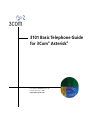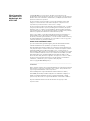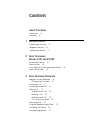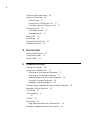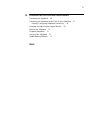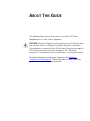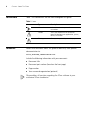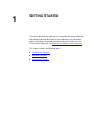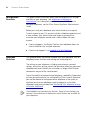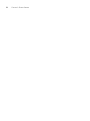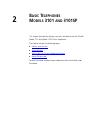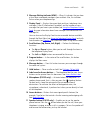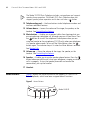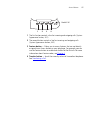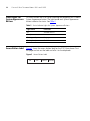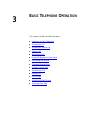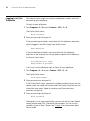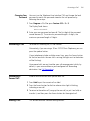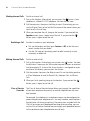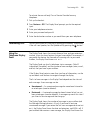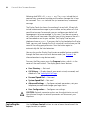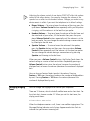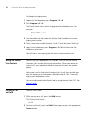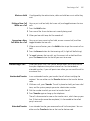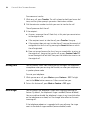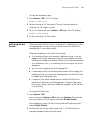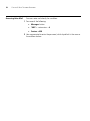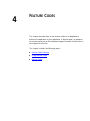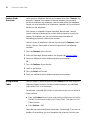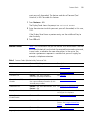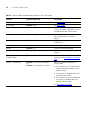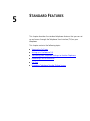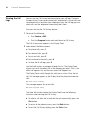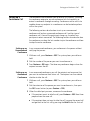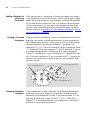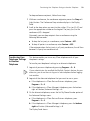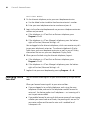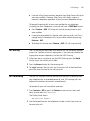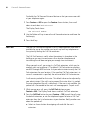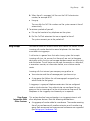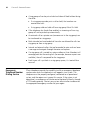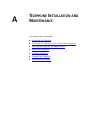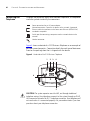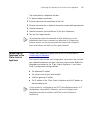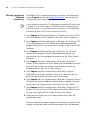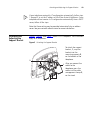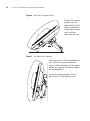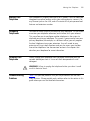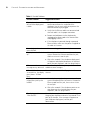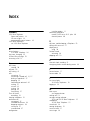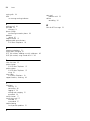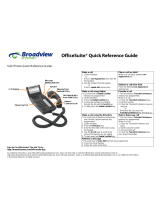3com Telephone 900-0470-01 Rev AA User manual
- Category
- Telephones
- Type
- User manual
This manual is also suitable for

http://www.3com.com/
Part Number 900-0470-01 Rev AA
Published November 2007
3101 Basic Telephone Guide
for 3Com
®
Asterisk
®

3Com Corporation
350 Campus Drive
Marlborough, MA
01752-3064
Copyright © 2007, 3Com Corporation. All rights reserved. No part of this
documentation may be reproduced in any form or by any means or used to make any
derivative work (such as translation, transformation, or adaptation) without written
permission from 3Com Corporation.
3Com Corporation reserves the right to revise this documentation and to make
changes in content from time to time without obligation on the part of 3Com
Corporation to provide notification of such revision or change.
3Com Corporation provides this documentation without warranty, term, or condition
of any kind, either implied or expressed, including, but not limited to, the implied
warranties, terms, or conditions of merchantability, satisfactory quality, and fitness
for a particular purpose. 3Com may make improvements or changes in the product(s)
and/or the program(s) described in this documentation at any time.
If there is any software on removable media described in this documentation, it is
furnished under a license agreement included with the product as a separate
document, in the hardcopy documentation, or on the removable media in a directory
file named LICENSE.TXT or !LICENSE.TXT. If you are unable to locate a copy, please
contact 3Com and a copy will be provided to you.
UNITED STATES GOVERNMENT LEGEND
If you are a United States government agency, then this documentation and the
software described herein are provided to you subject to the following:
All technical data and computer software are commercial in nature and developed
solely at private expense. Software is delivered as “Commercial Computer Software”
as defined in DFARS 252.227-7014 (June 1995) or as a “commercial item” as
defined in FAR 2.101(a) and as such is provided with only such rights as are provided
in 3Com’s standard commercial license for the Software. Technical data is provided
with limited rights only as provided in DFAR 252.227-7015 (Nov 1995) or FAR
52.227-14 (June 1987), whichever is applicable. You agree not to remove or deface
any portion of any legend provided on any licensed program or documentation
contained in, or delivered to you in conjunction with, this guide.
Portions Copyright 2005-2007 Digium, Inc.
_______________________________________________________________________
TRADEMARKS
Unless otherwise indicated, 3Com registered trademarks are registered in the United
States and may or may not be registered in other countries. 3Com, and the 3Com
logo are registered trademarks of 3Com Corporation.
Asterisk and Digium are registered trademarks and Asterisk Business Edition,
AsteriskNOW, AsteriskGUI, and Asterisk Appliance are trademarks of Digium, Inc.
Adobe is a trademark and Adobe Acrobat is a registered trademark of Adobe
Systems Incorporated. Firefox is a registered trademark of the Mozilla Foundation.
Any other trademarks mentioned in the document are the property of their
respective owners.

CONTENTS
ABOUT THIS GUIDE
Conventions 8
Comments 8
1 GETTING STARTED
Configuration Overview 10
Telephone Overview 10
Configuration Options 11
2 BASIC TELEPHONES
M
ODELS 3101 AND 3101SP
Buttons and Controls 14
Access Buttons 16
Status Lights for System Appearance Buttons 18
Access Button Label 18
3 BASIC TELEPHONE OPERATION
Logging In to Your Telephone 20
Changing Your Password 21
Answering a Call 21
Answering a Second Call 21
Making Calls 21
Making Internal Calls 22
Redialing a Call 22
Making External Calls 22
Class of Service Override 22
Terminating Calls 23
Using the Telephone Display Panel 23
Controlling the Volume 24
Changing Ringing Tones 25

4
Using the Hands Free Feature 26
Putting a Call on Hold 26
Music on Hold 27
Dialing a New Call While on a Call 27
Answering a New Call While on a Call 27
Transferring a Call 27
Unattended Transfer 27
Attended Transfer 27
Muting Calls 28
Mute Ringer 28
Activating Do Not Disturb 29
Accessing Voice Mail 30
4 FEATURE CODES
Feature Code Overview 32
Using Feature Codes 32
Feature Codes 33
5 STANDARD FEATURES
Viewing the Call Logs 36
Setting up a Conference Call 37
Setting up an Unannounced Conference 37
Setting up an Announced Conference 37
Adding a Recipient to an Existing Conference 38
Creating a Cascaded Conference 38
Dropping Conference Recipients 38
Transferring Your Telephone Settings to Another Telephone 39
Forwarding Calls to Voice Mail 40
Call Waiting 41
Call Forwarding 41
41
Call Park 42
Ring Groups 43
Ring Group Interaction With Other Features 43
Emergency Telephone Number Dialing Service 44

5
A TELEPHONE INSTALLATION AND MAINTENANCE
Connecting the Telephone 46
Connecting the Telephone to the 3Com Asterisk Appliance 47
Manually Configuring Telephone Connectivity 48
Attaching and Adjusting the Support Bracket 49
Moving Your Telephone 51
Swapping Telephones 51
Cleaning Your Telephone 51
Troubleshooting Problems 51
INDEX

6

ABOUT THIS GUIDE
This guide describes how to set up and use a 3Com® 3103 Basic
Telephone with a 3Com Asterisk Appliance.
CAUTION: The 3Com telephone system operates over the Ethernet local
area network (LAN), not through a traditional telephone connection.
Your telephone is connected to the 3Com Asterisk Appliance through an
RJ45 Ethernet connector instead of through an RJ11 telephone
connection. Your telephone will not work unless it is connected correctly.
For information about installing your telephone, see Telephone
Installation and Maintenance. Contact your administrator if you have
questions about your telephone connection.

8 CHAPTER : ABOUT THIS GUIDE
Conventions Table 1 lists conventions that are used throughout this guide.
Comments Send e-mail comments about this guide or about any Voice product
documentation to:
Include the following information with your comments:
■ Document title
■ Document part number (found on the front page)
■ Page number
■ Your name and organization (optional)
Please address all questions regarding the 3Com software to your
authorized 3Com coordinator.
Table 1 Icons
Icon Type Description
Information note Information about important features or
instructions.
Caution Alerts you to potential loss of data or
potential damage to an application, system,
device, or network.
Warning Alerts you to potential personal injury.

1
GETTING STARTED
This chapter describes the steps you must complete to use your telephone
and provides a general description of your telephone. For information
about installing your telephone and connecting to the LAN and to the
3Com Asterisk Appliance, see Telephone Installation and Maintenance
.
This chapter includes the following topics:
■ Configuration Overview
■ Telephone Overview
■ Configuration Options

10 CHAPTER 1: GETTING STARTED
Configuration
Overview
This guide includes instructions about how to configure the IP settings
manually on your telephone. (See Telephone Installation and
Maintenance.) For information about how to use a DHCP server to
configure telephones, see the 3Com Asterisk Appliance Administrator’s
Guide.
Before you install your telephone, your administrator must assign an
Asterisk account to you. This account includes a telephone extension and
a voice mailbox. Your administrator also assigns a password that
associates your telephone number and a voice mailbox with your
account.
■ If you are logged in, the Display Panel on your telephone shows the
current date and time, and your extension.
■ If you are not logged in, see Logging In to Your Telephone.
Telephone
Overview
This guide describes the features available with your telephone, such as
telephone button functions and making and forwarding calls.
The settings on your telephone, including your extension, personal
settings, and system settings, remain the same even when you move your
telephone from one Ethernet jack to another, as long as both Ethernet
connections are part of the same network.
One of the benefits of network-based telephony is portability. Depending
on how your administrator has configured the 3Com Asterisk Appliance,
you may be allowed to configure another telephone in the system to
duplicate your primary telephone simply by logging in to the other
telephone using your password (see Transferring Your Telephone Settings
to Another Telephone).
Your telephone can provide many features. Some of these features are
optional. Your administrator determines which features are available for
your telephone.

Configuration Options 11
Configuration
Options
Simple telephone operations (for example, making a call, transferring a
call, and putting a call on hold) require no configuration. These
operations are described in Chapter 3
.
Many features, however, do require configuration (for example, call
forwarding). In general, you can configure these features using the
Telephone User Interface (TUI). The TUI is a phone-based interface that
allows you to manage your user account and telephone by using the
telephone keypad. You can enable or disable many features by entering a
feature code. Configuration options and prompts appear on the
telephone Display Panel. See Chapter 5
for more information about using
the TUI.
■ Basic telephone operation, such as making calls and putting a call
on hold, is described in Chapter 3
.
■ Features that must be configured, such as call forwarding, are
described in Chapter 5
.
■ Feature codes are described in Chapter 4.
Some configuration procedures require that you log out of the telephone
to change the telephone configuration (for example, setting the ringing
tone). Before you can use the telephone, you must be logged in:
■ If you are logged in, you hear the dial tone. You can make and receive
telephone calls.
■ If you are not logged in, you hear a high pitch tone. You cannot make
or receive telephone calls. If a caller dials your extension, the call goes
to voice mail. The telephone’s Message Waiting Indicator (MWI) is not
lit until you log in to the telephone.

12 CHAPTER 1: GETTING STARTED

2
BASIC TELEPHONES
M
ODELS 3101 AND 3101SP
This chapter describes the buttons, controls, and features on the 3Com®
Model 3101 and Model 3101SP Basic Telephones.
The chapter includes the following topics:
■ Buttons and Controls
■ Access Buttons
■ Status Lights for System Appearance Buttons
■ Access Button Label
To verify the model number of your telephone, refer to the label under
the phone.

14 CHAPTER 2: BASIC TELEPHONES MODELS 3101 AND 3101SP
Buttons and
Controls
Figure 1 shows the buttons and controls on the Model 3101SP Basic
Telephone. The Model 3101 Basic Telephone does not include a
microphone, 8, or a speaker button and its indicator light, 10. All other
controls are identical on the two telephones.
Figure 1 Model 3101SP Basic Telephone
1 Soft buttons — Use the soft buttons to navigate through Display Panel
options. A button’s function depends on the option selected. The buttons
are, left to right:
■ Slct (Select) — Use this button to select a displayed item. For example,
you can use this button to automatically dial a previously placed or
received call or a missed call.
■ Back — Use this button to move the cursor backwards one space and
delete the current space. You can also use this button to sort displayed
items.
■ Exit — Use this button to exit the currently displayed option.
123
4
6
7
8
91011
12
13
14
15
16
17
Extension : 6010
Extension : 6010
June 29 10:34:15 PM
June 29 10:34:15 PM
5

Buttons and Controls 15
2 Message Waiting Indicator (MWI) — When lit, indicates that you have
at least one unreviewed message in your mailbox. Also, this indicator
flashes when your telephone rings.
3Display Panel — Displays the current date and time, telephone status
messages, Caller ID information (if enabled), and the number of new
messages that you have in your mailbox (see Using the Telephone Display
Panel for more information about how message status determines the
message list).
You can also use the Display Panel to view or enable features available
through the Main Menu (see Using the Telephone Display Panel
) and with
feature codes (see Chapter 4
for information about using feature codes).
4 Scroll buttons (Up, Down, Left, Right) — Perform the following
functions:
■ The Up and Down buttons allow you to scroll through the items in
the telephone Display Panel.
■ The Left and Right buttons are reserved for future use.
5 Program button — In the center of the scroll buttons, this button
displays the Main menu.
6 Message button
— Press this button to access your messages through
the voice mail system.
7 Hold button — Places a caller on hold. See Putting a Call on Hold
8 Label area for Access buttons — The telephone label for your Access
buttons can be printed from this document. See Access Button Label
.
9 Microphone (3101SP only) — Activated when the telephone is in
speaker phone mode, that is, after you press the (speaker) button.
For best results, keep the area around the microphone free of
obstructions. To minimize the effects of background noise, the
microphone is directional; it performs best when you are directly in front
of the telephone.
10 Access buttons— Buttons that are assigned specific features (for
example, Transfer) or that control a line for incoming and outgoing calls.
See Access Buttons
.
11 Speaker button (3101SP only) — Enables you to use the speaker
phone feature. Press the button before you dial the call, when your
telephone is ringing, or while a call is in progress. To turn the speaker off
and resume the conversation, pick up the handset.

16 CHAPTER 2: BASIC TELEPHONES MODELS 3101 AND 3101SP
The Model 3101SP Basic Telephone includes a microphone and supports
speaker phone operation. The Model 3101 Basic Telephone does not
support speaker phone operation and it does not have a button.
12 Telephone key pad — Use these buttons to dial telephone numbers and
to access additional features.
13 Volume down — Lowers the volume of the ringer, the speaker, or the
handset. See Controlling the Volume
.
14 Mute button
— Enables you to prevent callers from hearing what you
are saying during a telephone call, although you can still hear them. Press
the button to turn off the telephone’s mouthpiece when you are
using the handset or the microphone (3101SP only) when your telephone
is in speaker phone mode. To turn off the Mute feature, press the
button again. The indicator lamp is lit when the Mute feature is enabled.
See Muting Calls
.
15 Volume up — Raises the volume of the ringer, the speaker, or the
handset. See Controlling the Volume
.
16 Speaker — Enables you to use the speaker phone feature. Press the
button before you dial the call, when your telephone is ringing, or while a
call is in progress. To turn the speaker phone off and resume the
conversation, pick up the handset.
17 Handset
Access Buttons Figure 2 displays the Access buttons on the Model 3101 and 3101SP
Basic Telephones, which have been assigned default functions.
Figure 2 Access Buttons
-ODEL30

Access Buttons 17
1 The first button controls a line for incoming and outgoing calls (System
Appearance button; SA1).
2 The second button controls a line for incoming and outgoing calls
(System Appearance button; SA2).
3 Feature button — Allows you to access features that are not directly
assigned to an Access button on your telephone. For example, you can
use the Feature button to enable and disable Do Not Disturb. For more
information about feature codes, see Chapter 4
.
4 Transfer button — Sends the currently active call to another telephone.
See Transferring a Call
.
-ODEL

18 CHAPTER 2: BASIC TELEPHONES MODELS 3101 AND 3101SP
Status Lights for
System Appearance
Buttons
An Access button that is set up for incoming and outgoing calls is called a
System Appearance button. The light beside each System Appearance
button indicates the status. See Tabl e 2
.
Access Button Label Figure 3 shows the access button label for the 3101 Basic phone. Print
this page and cut out the label and affix it to the telephone.
Figure 3 Access Button Label
Table 2 Status Indicator Lights for System Appearance Buttons
Light status Line state
Off Available for use
Steady In use
Blinking quickly Ringing
Blinking slowly On hold
SA1 SA2 Feature Transfer

3
BASIC TELEPHONE OPERATION
This chapter includes the following topics:
■ Logging In to Your Telephone
■ Answering a Call
■ Answering a Second Call
■ Making Calls
■ Terminating Calls
■ Using the Telephone Display Panel
■ Controlling the Volume
■ Changing Ringing Tones
■ Putting a Call on Hold
■ Transferring a Call
■ Muting Calls
■ Mute Ringer
■ Activating Do Not Disturb
■ Accessing Voice Mail

20 CHAPTER 3: BASIC TELEPHONE OPERATION
Logging In to Your
Telephone
Your administrator assigns an extension (telephone number) and initial
password to your telephone.
To log in to your telephone:
1 Press Program+ 5 + 6 or press Feature + 410 + 5 + 6.
The Display Panel shows:
Enter Password:
2 Enter your password and press #.
If the password you entered is associated with the telephone extension,
you are logged in and the Display Panel briefly shows:
PBX1 Connected
If the password you entered is not associated with the telephone
extension or the extension has not yet been assigned to the telephone,
the Display Panel shows:
Use Program btn to login
Wrong number or password
In this case, use the following steps to log in to your telephone:
1 Press Program + 5 + 4 or press Feature + 410 + 5 + 4.
The Display Panel shows:
Local Phone Number:
2 Enter your extension and press #.
If the Display Panel shows a previously assigned number that you want to
replace, press the middle soft button under the Display Panel to move the
cursor back one space. Repeat as necessary and then enter your
extension and press #.
3 Enter your password and press #.
Enter Password:
Alternatively, to set a password locally, you can use the Password Stored
Locally feature code (434), then enter the password. You can use this
method in place of Step 1 above. See Chapter 4
for information about
feature codes.
Page is loading ...
Page is loading ...
Page is loading ...
Page is loading ...
Page is loading ...
Page is loading ...
Page is loading ...
Page is loading ...
Page is loading ...
Page is loading ...
Page is loading ...
Page is loading ...
Page is loading ...
Page is loading ...
Page is loading ...
Page is loading ...
Page is loading ...
Page is loading ...
Page is loading ...
Page is loading ...
Page is loading ...
Page is loading ...
Page is loading ...
Page is loading ...
Page is loading ...
Page is loading ...
Page is loading ...
Page is loading ...
Page is loading ...
Page is loading ...
Page is loading ...
Page is loading ...
Page is loading ...
Page is loading ...
-
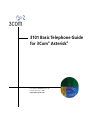 1
1
-
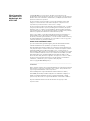 2
2
-
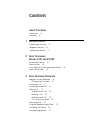 3
3
-
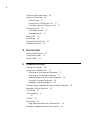 4
4
-
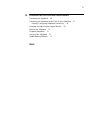 5
5
-
 6
6
-
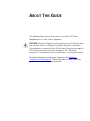 7
7
-
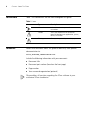 8
8
-
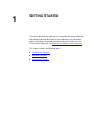 9
9
-
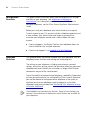 10
10
-
 11
11
-
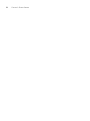 12
12
-
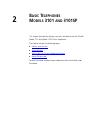 13
13
-
 14
14
-
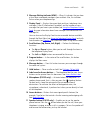 15
15
-
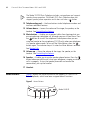 16
16
-
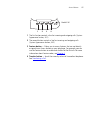 17
17
-
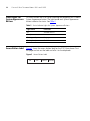 18
18
-
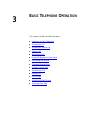 19
19
-
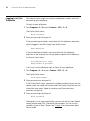 20
20
-
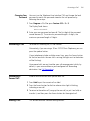 21
21
-
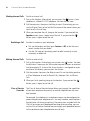 22
22
-
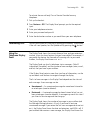 23
23
-
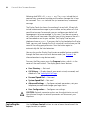 24
24
-
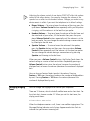 25
25
-
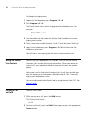 26
26
-
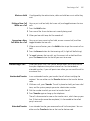 27
27
-
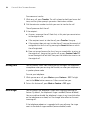 28
28
-
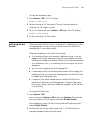 29
29
-
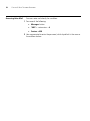 30
30
-
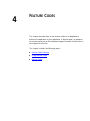 31
31
-
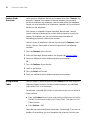 32
32
-
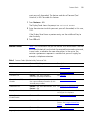 33
33
-
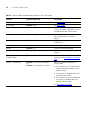 34
34
-
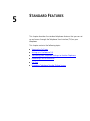 35
35
-
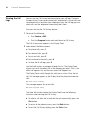 36
36
-
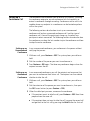 37
37
-
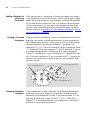 38
38
-
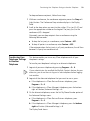 39
39
-
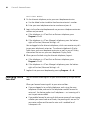 40
40
-
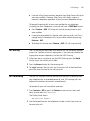 41
41
-
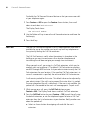 42
42
-
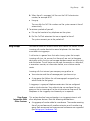 43
43
-
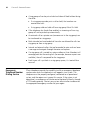 44
44
-
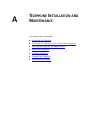 45
45
-
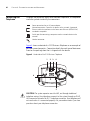 46
46
-
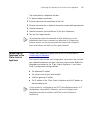 47
47
-
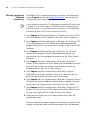 48
48
-
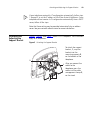 49
49
-
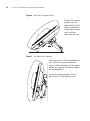 50
50
-
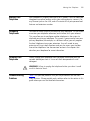 51
51
-
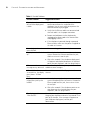 52
52
-
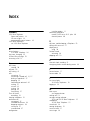 53
53
-
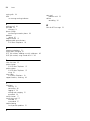 54
54
3com Telephone 900-0470-01 Rev AA User manual
- Category
- Telephones
- Type
- User manual
- This manual is also suitable for
Ask a question and I''ll find the answer in the document
Finding information in a document is now easier with AI
Related papers
Other documents
-
Spracht cp-2010 User manual
-
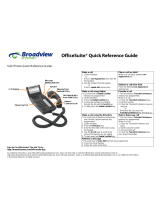 Broadview OfficeSuite Quick Reference Manual
Broadview OfficeSuite Quick Reference Manual
-
Ericsson 203 Digital User manual
-
Digium G100 Series Administrator's Manual
-
Auta 761301 Audio Compact Guard Porter User manual
-
Auta CCA GUARD PORTER User manual
-
Auta 760595 Compact Guard Porter CCI User manual
-
Digium Digium User manual
-
Gateway G200 User manual
-
H3C Aolynk EP302 Quick start guide