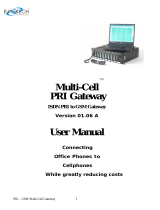Page is loading ...

Gateway Series
G100 / G200 / G400 / G800
Administrator Manual
601-00020 Rev. B

Digium, Inc.
445 Jan Davis Drive
Huntsville, AL 35806
United States
Main Number: +1 (256)-428-6000
Tech Support: +1 (256)-428-6161
U.S. Toll Free: +1 (877)-344-4861
Sales: +1 (256)-428-6262
www.digium.com
www.asterisk.org
www.asterisknow.org
© Digium, Inc. 2013
All rights reserved.
No part of this publication may be copied, distributed, transmitted, transcribed, stored in a
retrieval system, or translated into any human or computer language without the prior written
permission of Digium, Inc.
Digium, Inc. has made every effort to ensure that the instructions contained in this document
are adequate and error free. The manufacturer will, if necessary, explain issues which may
not be covered by this documentation. The manufacturer’s liability for any errors in the
documents is limited to the correction of errors and the aforementioned advisory services.
This document has been prepared for use by professional and properly trained personnel,
and the customer assumes full responsibility when using it.
Adobe and Acrobat are registered trademarks, and Acrobat Reader is a trademark of Adobe
Systems Incorporated.
Asterisk, Digium, Switchvox, and AsteriskNOW are registered trademarks and Asterisk
Business Edition, AsteriskGUI, and Asterisk Appliance are trademarks of Digium, Inc.
Any other trademarks mentioned in the document are the property of their respective owners.
Digium, Inc. Page 2

Introduction to Gateway Series Documentation
This manual contains product information for the Gateway Series
appliances. Be sure to refer to any supplementary documents or release
notes that were shipped with your equipment. The manual is organized in
the following manner:
Chapter/
Appendix
Title Description
1
Overview Identifies the features of your unit.
2
Unit Installation Provides instructions for installing the unit.
3
Configuration Provides instructions on how to configure the unit.
4
Troubleshooting Explains resolutions to common problems and
frequently asked questions pertaining to unit
installation and usage.
A
Pin Assignments Describes the states supported by the unit.
B
Specifications Details unit specifications.
C
Glossary and
Acronyms
Defines terms related to this product.
Digium, Inc. Page 4

Symbol Definitions
Caution statements indicate a condition where damage to the unit or
its configuration could occur if operational procedures are not
followed. To reduce the risk of damage or injury, follow all steps or
procedures as instructed.
The ESD symbol indicates electrostatic sensitive devices. Observe
precautions for handling devices. Wear a properly grounded
electrostatic discharge (ESD) wrist strap while handling the device.
The Electrical Hazard Symbol indicates a possibility of electrical
shock when operating this unit in certain situations. To reduce the
risk of damage or injury, follow all steps or procedures as
instructed.
Digium, Inc. Page 5

Important Safety Instructions
Servicing.
Do not attempt to service this unit. There are no user-serviceable
parts inside. Refer servicing to qualified service personnel.
Batteries.
The batteries in the unit are not user-serviceable. Refer servicing to
qualified service personnel.
CAUTION - Risk of explosion if battery is replaced by an incorrect
type. Batteries should be disposed of according to the local laws and
regulations of your region.
ATTENTION - II y a danger d’explosion s’il y a remplacement
incorrect de la batterie. Remplacer uniquement avec une batterie du
même type ou d’un type equivalent recommandé par le
constructeur.Mettre au rebut les batteries usages conformément aux
instructions du fabricant.
Water and Moisture.
Do not spill liquids on this unit. Do not operate this equipment in a
wet environment.
Heat.
Do not operate or store this product near heat sources such as
radiators, air ducts, areas subject to direct, intense sunlight, or other
products that produce heat.
Caution.
To reduce the risk of fire, use only No. 26 AWG or larger
telecommunication wiring for network connections.
Static Electricity.
To reduce the risk of damaging the unit or your equipment, do not
attempt to open the enclosure or gain access to areas where you are
not instructed to do so. Refer servicing to qualified service personnel.
Save these instructions for future reference.
Digium, Inc. Page 6

TABLE OF CONTENTS
Chapter 1
Overview . . . . . . . . . . . . . . . . . . . . . . . . . . . . . . . . . . . . . . . . . . . . . . .11
Echo-Cancellation . . . . . . . . . . . . . . . . . . . . . . . . . . . . . . . . . . . . . .15
Chapter 2
Unit Installation . . . . . . . . . . . . . . . . . . . . . . . . . . . . . . . . . . . . . . . . . .16
Unpacking the Unit . . . . . . . . . . . . . . . . . . . . . . . . . . . . . . . . . . . . .17
Shipment Inspection . . . . . . . . . . . . . . . . . . . . . . . . . . . . . . . . . . . .18
Front Panel Identification . . . . . . . . . . . . . . . . . . . . . . . . . . . . . . . .19
Unit Identification . . . . . . . . . . . . . . . . . . . . . . . . . . . . . . . . . . . . . .23
Hardware Installation . . . . . . . . . . . . . . . . . . . . . . . . . . . . . . . . . . .24
Connecting to the Gateway Series . . . . . . . . . . . . . . . . . . . . . . . . .33
Chapter 3
Configuration . . . . . . . . . . . . . . . . . . . . . . . . . . . . . . . . . . . . . . . . . . . .45
Settings and Configuration . . . . . . . . . . . . . . . . . . . . . . . . . . . . . . .49
Logging and Reporting . . . . . . . . . . . . . . . . . . . . . . . . . . . . . . . . . .65
Status and Diagnostics . . . . . . . . . . . . . . . . . . . . . . . . . . . . . . . . . .66
Maintenance . . . . . . . . . . . . . . . . . . . . . . . . . . . . . . . . . . . . . . . . . .72
Chapter 4
Troubleshooting . . . . . . . . . . . . . . . . . . . . . . . . . . . . . . . . . . . . . . . . .77
Frequently Asked Questions . . . . . . . . . . . . . . . . . . . . . . . . . . . . . .80
Free Installation Support . . . . . . . . . . . . . . . . . . . . . . . . . . . . . . . . .84
Digium, Inc. Page 7

Table Of Contents
Appendix A
Pin Assignments . . . . . . . . . . . . . . . . . . . . . . . . . . . . . . . . . . . . . . . . .85
Appendix B
Specifications . . . . . . . . . . . . . . . . . . . . . . . . . . . . . . . . . . . . . . . . . . .87
Appendix C
Glossary and Acronyms . . . . . . . . . . . . . . . . . . . . . . . . . . . . . . . . . . .89
Digium, Inc. Page 8

List of Figures
Figure 1: TDM PBX to VoIP Scenario . . . . . . . . . . . . . . . . . . .13
Figure 2: VoIP PBX to TDM Scenario . . . . . . . . . . . . . . . . . . .13
Figure 3: TDM PBX to TDM and VoIP Scenario . . . . . . . . . . .14
Figure 4: G100 Single Port Appliance . . . . . . . . . . . . . . . . . . .19
Figure 5: G200 Dual Port Appliance . . . . . . . . . . . . . . . . . . . .20
Figure 6: G800 Octal Port Appliance . . . . . . . . . . . . . . . . . . . .21
Figure 7: Side-by-side Rack Mounting . . . . . . . . . . . . . . . . . . .29
Figure 8: Acceptable Wall Mount Orientation . . . . . . . . . . . . .30
Figure 9: IP Configuration Menu for G100 / G200 . . . . . . . . . .36
Figure 10: IP Configuration Menu for G400 / G800 . . . . . . . . . .40
Figure 11: Login Screen . . . . . . . . . . . . . . . . . . . . . . . . . . . . . . .46
Figure 12: Main Menu . . . . . . . . . . . . . . . . . . . . . . . . . . . . . . . .48
Digium, Inc. Page 9

Chapter 1
Overview
Digium's Gateway Series is a converged media gateway product line
designed to interface between TDM (T1/E1) and IP networks (SIP). The
Gateway Series connects legacy telephone systems to IP networks and
seamlessly integrates VoIP PBXs with the PSTN. Powered by innovative
hardware and software solutions, Digium’s Gateway Series are managed
by a simple, intuitive web-based interface.
Digium, Inc. Page 11

Chapter 1: Overview
Supported Voice Modes:
PRI CPE and PRI NET (T1 / E1)
– National ISDN 1 / NI1
– National ISDN 2 / NI2
– EuroISDN
– 4ESS (AT&T)
– 5ESS (Lucent)
– DMS100
– Q.SIG
E&M (T1 only)
– Wink
– Feature Group B
– Feature Group D
FXO and FXS (T1 only)
– Ground Start
– Loop Start
– Loop Start with Disconnect Detect (Kewlstart)
SIP
Example scenarios utilizing the Gateway Series are illustrated in Figure 1,
Figure 2, and Figure 3.
Digium, Inc. Page 12

Chapter 1: Overview
Figure 1: TDM PBX to VoIP Scenario
Figure 2: VoIP PBX to TDM Scenario
Digium, Inc. Page 13

Chapter 1: Overview
Figure 3: TDM PBX to TDM and VoIP Scenario
Digium, Inc. Page 14

Chapter 1: Overview
Echo-Cancellation
Administrators connecting their Gateway Series appliances to the PSTN
or other devices are likely to be placing calls that will result, at some
point, in an unbalanced 4-wire/2-wire hybrid. The result of this hybrid is
the reflection of a near-end echo to the calling party. Elimination of this
echo is the responsibility of echo cancellation.
The Gateway Series appliance utilizes hardware-based voice processors
for echo cancellation and codec transcoding. Its hardware echo canceller
is designed to handle up to 128ms of echo cancellation across all channels
and provides a G.168 compliant echo cancellation solution.
If not explicitly disabled in the Gateway Series web GUI, the hardware-
based echo canceller will automatically operate and cancel all network
echo within its tail range (1024 taps).
Digium, Inc. Page 15

Chapter 2
Unit Installation
This chapter provides the following information:
Unpacking the Unit on page 17
Shipment Inspection on page 18
Front Panel Identification on page 19
Unit Identification on page 23
Hardware Installation on page 24
Note: The Gateway Series appliance installation instructions are
written so that they will apply to any model in the series. Examples
and model specific information are included as needed.
Digium, Inc. Page 16

Chapter 2: Unit Installation
Unpacking the Unit
When you unpack your unit, carefully inspect it for any damage that may
have occurred in shipment. If damage is suspected, file a claim with the
carrier and contact the reseller from which the unit was purchased. If the
unit was purchased directly from Digium, contact Digium Technical
Support at +1 (256)-428-6161. Keep the original shipping container to
use for future shipment or proof of damage during shipment.
Note: Only qualified service personnel should install the unit. Users
should not attempt to perform this function themselves. The installer
must ensure that the equipment is reliably earth grounded in
accordance with the National Electrical Code.
Digium, Inc. Page 17

Chapter 2: Unit Installation
Shipment Inspection
The following items are included in shipment of a Gateway Series
appliance:
Gateway Series appliance
Power cord with attached T1/E1 loopback plug
Mounting brackets (2 each)
Bracket mounting screws, #8-32 black truss head, Phillips, 3/16”
length (6 each)
Side-by-side mounting screws, #6-32 pan head, Phillips, 3/16” length
(3 each)
Side-by-side mounting shoulder washers (3 each)
Rubber feet (4 each)
Ground nut
Double-crimp ground ring terminal
Quickstart Guide
Note: After inspecting the shipment, Digium requires that the
appliance be registered for support eligibility. Unregistered appliances
are not eligible for Digium support. Please refer to Free Installation
Support on page 84 for additional information on how to obtain
assistance from Digium Technical Support.
Digium, Inc. Page 18

Chapter 2: Unit Installation
Front Panel Identification
This section describes the components on the front panel of the Gateway
Series models.
USB
Recovery
T1/E1
Gigabit
Status
Ethernet
Device
Status
Ethernet
Status
T1/E1
Port
Figure 4: G100 Single Port Appliance
Digium, Inc. Page 19

Chapter 2: Unit Installation
USB
Recovery
T1/E1
Gigabit
Status
Ethernet
Device
Status
Ethernet
T1/E1
Status
Port
Figure 5: G200 Dual Port Appliance
Digium, Inc. Page 20
/