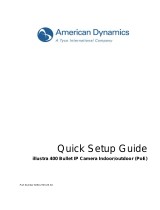A3x, A4x Bullet Camera
Hardware Manual
A31, A41, A42, A43, A47, A49
Ver. 2019/07/12

www.acti.com
Hardware Manual
2
Table of Contents
Precautions 4
Safety Instructions ........................................................................... 6
Introduction 7
List of Models .................................................................................... 7
Package Contents ............................................................................. 8
Physical Description ........................................................................ 9
A31 ................................................................................................ 9
A49 ................................................................................................ 9
A41, A42, A43, A47 ...................................................................... 10
Mounting Options ........................................................................... 11
Installation Procedures 12
Step 1: Prepare for Installation ...................................................... 12
Step 2: Mount the Camera ............................................................. 13
Step 3: Waterproof and Connect the Cable(s) .............................. 14
Using Waterproof Tape (for A31, A41 ~ A47) ............................... 14
Using the Cable Gland on A49 ..................................................... 15
Step 4: Connect to Network ........................................................... 18
Step 6: Access the Camera Live View ........................................... 18
Other Connections 19
Connecting a Power Adapter (Optional) ....................................... 19
How to Connect Audio Input / Output Devices
(Optional for A41~A47 only)....................................................... 19
Connecting the Digital Input / Output Devices
(Optional for A41~A47 only)....................................................... 20
How to Connect DI/DO Devices ................................................... 20

www.acti.com
Hardware Manual
3
Other Adjustments and Accessories 21
How to Install / Remove the Memory Card (A49 only) ................. 21
How to Insert the Memory Card ................................................... 21
How to Remove the Memory Card ............................................... 21
How to Reset the Camera (A41~A47 only) .................................... 22
Accessing the Camera 23
Configure the IP Addresses ........................................................... 23
Access the Camera ......................................................................... 29

www.acti.com
Hardware Manual
4
Precautions
Read these instructions
You should read all the safety and operating instructions before using this product.
Heed all warnings
You must adhere to all the warnings on the product and in the instruction manual. Failure to follow
the safety instruction given may directly endanger people, cause damage to the system or to
other equipment.
Servicing
Do not attempt to service this video device yourself as opening or removing covers may expose
you to dangerous voltage or other hazards. Refer all servicing to qualified service personnel.
Trademarks
All names used in this manual are probably registered trademarks of respective companies.
Liability
Every reasonable care has been taken during the writing of this manual. Please inform your local
office if you find any inaccuracies or omissions. We cannot be held responsible for any
typographical or technical errors and reserve the right to make changes to the product and
manuals without prior notice.

www.acti.com
Hardware Manual
5
Federal Communications Commission Statement
This device complies with Part 15 of the FCC Rules. Operation is subject to the following two
conditions:
1. This device may not cause harmful interference.
2. This device must accept any interference received, including interference that may cause
undesired operation.
Note: This equipment has been tested and found to comply with the limits for a Class A digital
device, pursuant to Part 15 of the FCC Rules. These limits are designed to provide reasonable
protection against harmful interference when the equipment is operated in a commercial
environment. This equipment generates, uses, and can radiate radio frequency energy, and if it is
not installed and used in accordance with the instruction manual, it may cause harmful
interference to radio communications. Operation of this equipment in a residential area is likely to
cause harmful interference, in which case the user will be required to correct the interference at
their own expense.
European Community Compliance Statement
This product has been tested and found to comply with the limits for Class A
Information Technology Equipment according to European Standard EN 55022
and EN 55024. In a domestic environment, this product may cause radio interference in which
cause the user may be required to take adequate measures.

www.acti.com
Hardware Manual
6
Safety Instructions
Cleaning
Disconnect this video product from the power supply before cleaning.
Attachments
Do not use attachments not recommended by the video product manufacturer as they may cause
hazards.
Water and Moisture
Do not use this video product near water, for example, near a bathtub, washbowl, kitchen sink, or
laundry tub, in a wet basement, or near a swimming pool and the like.
Don’t use accessories not recommended by the manufacturer
Only install this device in a dry place protected from weather
Servicing
Do not attempt to service this video product yourself as opening or removing covers may expose
you to dangerous voltage or other hazards. Refer all servicing to qualified service personnel.
Damage Requiring service
Disconnect this video product from the power supply immediately and refer servicing to qualified
service personnel under the following conditions.
1) When the power-supply cord or plug is damaged
2) If liquid has been spilled, or objects have fallen into the video product.
3) If the video product has been directly exposed to rain or water.
4) If the video product does not operate normally by following the operating Instructions in this
manual. Adjust only those controls that are covered by the instruction manual, as an improper
adjustment of other controls may result in damage, and will often require extensive work by a
qualified technician to restore the video product to its normal operation.
Safety Check
Upon completion of any service or repairs to this video product, ask the service technician to
perform safety checks to determine if the video product is in proper operating condition.

www.acti.com
Hardware Manual
7
Introduction
List of Models
This hardware manual contains the following models:
A31
3MP Bullet with D/N, Adaptive IR, Extreme WDR, SLLS, Fixed
lens
A41
3MP Zoom Bullet with D/N, Adaptive IR, Extreme WDR, SLLS,
4.3x Zoom lens
A42
5MP Zoom Bullet with D/N, Adaptive IR, Extreme WDR, SLLS,
2.8x Zoom lens
A43
2MP Zoom Bullet with D/N, Adaptive IR, Extreme WDR, ELLS,
4.3x Zoom lens
A47
2MP, Zoom Bullet, Day / Night, Extreme WDR, Extreme Low
Light Sensitivity, 4.3x Zoom Lens
A49
3MP, Zoom Bullet, Day / Night, Extreme WDR, Superior Low
Light Sensitivity, 4.3x Zoom Lens

www.acti.com
Hardware Manual
8
Package Contents
Camera
Mounting Screw Kit
Camera Base Wrench
Drill Template
Cable Gland with Washer
(for A49 only)
DI/DO Terminal Block
(A41~A47 only)
Quick Installation Guide
Warranty Card
WARRANTY
CARD

www.acti.com
Hardware Manual
9
Physical Description
A31
Side Back
A49
Item
Description
1
Ethernet Port
Connects to a network using a standard Ethernet cable.
2
DC 12V Power Input
Connects the camera to an external power adapter (not
included). See Connecting a Power Adapter (Optional) on
page 19 for more information.
3
Memory Card Slot
(A49 only)
Insert a memory card into the slot for local recording. See How
to Install / Remove the Memory Card (A49 only) on page 21.

www.acti.com
Hardware Manual
10
A41, A42, A43, A47
Item
Description
1
Audio Output
This jack connects to an audio output device, such as a speaker.
See How to Connect Audio Input / Output Devices (Optional
for A41~A47 only) on page 19.
2
DC 12V Power Input
Connects the camera to an external power adapter (not
included). See Connecting a Power Adapter (Optional) on
page 19 for more information.
3
Reset Button
Restores the factory default settings of the camera, including the
administrator’s password. See How to Reset the Camera
(A41~A47 only) on page 22.
4
BNC Video Output
Connects the camera directly to a monitor with BNC input.
5
Audio Input
This jack connects to a microphone. See How to Connect
Audio Input / Output Devices (Optional for A41~A47 only) on
page 19
6
Ethernet Port
Connects to a network using a standard Ethernet cable.
7
Digital Input / Output
Connects to digital input or output devices, such as an alarm
trigger, panic button, etc. Digital Input (DI) and Digital Output
(DO) devices are used in applications like motion detection,
event triggering, alarm notifications, etc. See Connecting the
Digital Input / Output Devices
(Optional for A41~A47 only) on page 20.

www.acti.com
Hardware Manual
11
Mounting Options
There are several mounting options that you can use to install the camera. Select the most
suitable solution for your installation environment.
Mount Types
Accessories
Wall
Suitable when mounting the camera directly on walls using the integrated
bracket. See Installation Procedures on page 12.
Ceiling
Suitable when mounting the camera directly on walls using the integrated
bracket. See Installation Procedures on page 12.
Vertical Pole
Suitable when mounting the camera on vertical poles.
NOTE:
For more information about the mounting solutions and accessories, please check the
Mounting Accessory Selector in our website (http://www.acti.com/mountingselector).
The above mounting accessories are not included in the package. Contact your sales
agents to purchase.

www.acti.com
Hardware Manual
12
Installation Procedures
This section describes the procedures in installing the camera on a flat surface such as a hard or
dropped ceiling and straight or tilted walls. Before installation, make sure the wall or ceiling can
bear more than the weight of the camera.
Step 1: Prepare for Installation
1. For A49 cameras, if a memory card will be used, install the card first before mounting the
camera. See How to Insert the Memory Card on page 21.
2. Depending on the wall material, purchase applicable screws and screws plugs (as needed)
that can hold the camera and bracket weight on the wall.
3. Attach the supplied drill template sticker on the wall.
4. Determine how the cable will be routed: pass through the wall or along the wall.
If the cable will pass through the wall, drill the cable hole and the three (3) screw
holes on the wall.
If the cable will be routed along the wall, just drill the three (3) screw holes on the
wall.
5. Detach the drill template sticker from the wall and insert the plastic plugs into the screw
holes.
Cable hole

www.acti.com
Hardware Manual
13
Step 2: Mount the Camera
1. Mark the location of the screw holes based on the drill template included in the package.
NOTE: Depending on the surface where you will install the camera, it may be necessary to
drill three (3) holes and use the supplied screw tox.
2. Attach the camera to the surface using the three (3) supplied screws.
3. Adjust the camera installation angle and orientation, and then tighten the two (2) screws to fix
its position.

www.acti.com
Hardware Manual
14
Step 3: Waterproof and Connect the Cable(s)
The camera and the pre-installed network cable, “pigtail”, are resistant to salt, water, weak acid,
alcohol, oil, grease and other common solvents. However, users must ensure that the cable
connection and the network side cable itself are also protected from different environmental
factors.
Using Waterproof Tape (for A31, A41 ~ A47)
Regardless of the shape of the camera cable connector, the simplest way to waterproof to
connection is by using the waterproof tape.
Connect an Ethernet cable from the network side to the Ethernet port of the camera and wrap the
connection with waterproof tape to complete the installation.
NOTES on using Ethernet cables: For outdoor installations, it is recommended to use
exterior-grade Ethernet cables (CAT5/CAT5e/CAT6); ordinary Ethernet cables are only designed
for indoor use and may deteriorate quickly when exposed to outdoor elements. Exterior-grade
Ethernet cables are waterproof and do not require a conduit.
Camera Side
Network Side

www.acti.com
Hardware Manual
15
Using the Cable Gland on A49
This section describes how to waterproof the cable-out or “pigtail” of A49 camera using the
bundled cable gland.
Before connection, prepare an exterior-grade Ethernet cable with RJ-45 connector (without
sleeve).
Perform the following to waterproof the “pigtail” using the cable gland:
1. Attach the washer to the Ethernet connector of the camera.
2. Detach the clamping nut and sealing insert from the gland body:
3. Insert the clamping nut into the Ethernet cable.
Gland Body
Clamping Nut
Sealing Insert

www.acti.com
Hardware Manual
16
4. Insert the sealing insert through the Ethernet cable.
5. Insert the cable through the gland body.
6. Push the sealing insert into the gland body.
7. Connect the RJ-45 connector to the camera connector.

www.acti.com
Hardware Manual
17
8. Attach the gland body to the camera connector.
9. Attach the clamping nut to the gland body to complete the cable solution.
NOTE: Make sure the clamping nut is tightly attached to the cable gland body and the sealing
insert is squeezed tightly.

www.acti.com
Hardware Manual
18
Step 4: Connect to Network
Connect the other end of the network cable to a switch or injector. Then, connect the switch or
injector to a network, PC, and a power source. See Power-over-Ethernet (PoE) connection
example below.
Network
AC Power
Source
PoE Injector
Power Cable
Ethernet Cable
Ethernet Cable
(Data + Power)
Ethernet Cable
(Data)
Camera
Step 6: Access the Camera Live View
See Accessing the Camera on page 23 for more information on how to access the Live View of
the camera.

www.acti.com
Hardware Manual
19
Other Connections
This section describes the procedures in preparing the external devices that you can connect to
the camera. The camera supports DC12V power input, Digital Input and Output (DI/DO) and
Audio Input and Output devices using the bundled terminal blocks. The use of these devices,
however, is optional.
NOTE: After connecting external devices, use a waterproof tape to protect the cable connection
or house the cable inside a junction box (purchased separately).
Connecting a Power Adapter (Optional)
The camera can be powered by a Power over Ethernet (PoE) switch that is IEEE802.3af
compliant. In case of using a non-PoE switch or your PoE switch has a limited power supply, you
can purchase a power adapter and directly connect the camera to a power outlet.
NOTE: The power adapter is not bundled in the package.
How to Connect Audio Input / Output Devices
(Optional for A41~A47 only)
If using an audio input device, such as a microphone with a built-in amplifier, connect the device
to the Mic Input jack (RED) of the camera. If using an audio output device, such as a speaker,
connect the device to the Audio Output jack (GREEN) jack of the camera.
NOTE: Make sure that the connected audio input device has a built-in amplifier. Connecting an
ordinary microphone will dwarf sounds and will result in inaudible recording.
Audio Output Jack
Audio Input Jack
Audio Device

www.acti.com
Hardware Manual
20
Connecting the Digital Input / Output Devices
(Optional for A41~A47 only)
Depending on your surveillance needs, you may connect digital input / output or audio input /
output devices to your camera. The camera comes with one (1) terminal block for both digital and
audio input/output devices.
How to Connect DI/DO Devices
Digital Input (DI) devices can be used to notify the camera about an activity in the camera site. DI
can be triggers of events. For example, you can connect a “panic button” to the camera; as such
when the panic button is pressed, the alarm signal will be sent through the camera. Other
common DI device applications are emergency button, smoke detector, passive infrared sensor,
etc.
Digital Output (DO) devices are external devices that are activated by the camera upon an event
inside the camera. For example, you can connect an “alarm horn” to the camera; as such when
an event occurs inside the camera (e.g. detected intruder), the alarm horn will sound. Other
common DO device applications are motion-triggered lights, electric fence, magnetic door locks,
etc.
To connect digital input / output devices (DI/DO), map the pins to one of the pin combinations
below:
Device
Pin
Mapping Instructions
Digital Output (DO)
5V
Connect the wires of the output device to 5V and
DO.
DO
Digital Input (DI)
GND
Connect the wires of the input device to GND
and DI.
DI
NOTE: For more information on DI/DO connections, please refer to the Knowledge Base article
All about Digital Input and Digital Output downloadable from the link below
(http://www.acti.com/kb/detail.asp?KB_ID=KB20091230001).
Page is loading ...
Page is loading ...
Page is loading ...
Page is loading ...
Page is loading ...
Page is loading ...
Page is loading ...
Page is loading ...
Page is loading ...
/