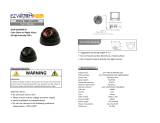Page is loading ...

Bullet Camera
Hardware Manual
E44A, E45A, E46A
2016/06/21

www.acti.com
Hardware Manual
2
Table of Contents
Precautions 4
Safety Instructions ........................................................................... 6
Introduction 7
List of Models .................................................................................... 7
Package Contents ............................................................................. 8
Physical Description ........................................................................ 9
Installation Procedures 10
Step 1: Insert the Memory Card (Optional) ................................... 10
Step 2: Mount the Camera.............................................................. 13
Step 3: Waterproof and Connect the Cable(s) .............................. 14
How to Use the Cable Gland ........................................................ 16
How to Use the Conduit Gland ..................................................... 19
Step 4: Connect to Network ........................................................... 23
Step 5: Access the Camera Live View ........................................... 23
Other Connections 24
How to Connect DI/DO Devices (Optional) ................................... 24
How to Connect Audio Input / Output Devices (Optional) ........... 28
Other Adjustments and Accessories 29
Adjust the Viewing Angle ............................................................... 29
Attach the Sunshield ...................................................................... 30
Reset the Camera ........................................................................... 32
How to Reset the Camera? .......................................................... 32

www.acti.com
Hardware Manual
3
Accessing the Camera 36
Configure the IP Addresses ........................................................... 36
Using DHCP Server to Assign IP Addresses ................................ 36
Using the Default Camera IP Address .......................................... 38
Access the Camera ......................................................................... 40

www.acti.com
Hardware Manual
4
Precautions
Read these instructions
Read all the safety and operating instructions before using this product.
Heed all warnings
Adhere to all the warnings on the product and in the instruction manual. Failure to follow the
safety instructions given may directly endanger people, cause damage to the system or to
other equipment.
Servicing
Do not attempt to service this product yourself as opening or removing covers may expose you
to dangerous voltage or other hazards. Refer all servicing to qualified service personnel.
Trademarks
ACTi and ACTi logo are registered trademarks of ACTi Corporation. All other names and
products used in this manual are registered trademarks of their respective companies.
Liability
Every reasonable care has been taken during the writing of this manual. Please inform your
local office if you find any inaccuracies or omissions. ACTi will not be held responsible for any
typographical or technical errors and reserves the right to make changes to the product and
manuals without prior notice.

www.acti.com
Hardware Manual
5
Federal Communications Commission Statement
This equipment has been tested and found to comply with the limits for a
class B digital device, pursuant to Part 15 of the FCC Rules. These limits are
designed to provide reasonable protection against harmful interference in a
residential installation. This equipment generates, uses, and can radiate radio frequency
energy and, if not installed and used in accordance with the instructions, may cause harmful
interference to radio communications. However, there is no guarantee that interference will not
occur in a particular installation. If this equipment does cause harmful interference to radio or
television reception, which can be determined by turning the equipment off and on, the user is
encouraged to try to correct the interference by one or more of the following measures:
Reorient or relocate the receiving antenna.
Increase the separation between the equipment and receiver.
Connect the equipment into an outlet on a circuit different from that to which the
receiver is connected.
Consult the dealer or an experienced radio/TV technician for help.
Warning: Changes or modifications to the equipment that are not expressly approved by the
responsible party for compliance could void the user’s authority to operate the equipment.
European Community Compliance Statement
This product has been tested and found to comply with the limits for Class B
Information Technology Equipment according to European Standard EN 55022
and EN 55024. In a domestic environment, this product may cause radio interference in which
cause the user may be required to take adequate measures.

www.acti.com
Hardware Manual
6
Safety Instructions
Cleaning
Disconnect this product from the power supply before cleaning.
Accessories and Repair Parts
Use only the accessories and repair parts recommended by the manufacturer. Using other
attachments not recommended by the manufacturer may cause hazards.
Water and Moisture
Install other devices (such as PoE injector, alarm, etc.) that will be used with the camera in a
dry place protected from weather.
Servicing
Do not attempt to service this product yourself. Refer all servicing to qualified service
personnel.
Damage Requiring service
Disconnect this product from the power supply immediately and refer servicing to qualified
service personnel under the following conditions.
1) When the power-supply cord or plug is damaged
2) If liquid has been spilled, or objects have fallen into the product.
3) If the inner parts of product have been directly exposed to rain or water.
4) If the product does not operate normally even by following the operating instructions in this
manual. Adjust only those controls that are covered by the instruction manual, as improper
adjustment of other controls may result in damage, and will often require extensive work
by a qualified technician to restore the product to its normal operation.
Safety Check
Upon completion of any service or repairs to this product, ask the service technician to perform
safety checks to determine if the product is in proper operating condition.

www.acti.com
Hardware Manual
7
Introduction
List of Models
This hardware manual contains the following models:
E44A
2MP Bullet with D/N, Adaptive IR, Basic WDR, SLLS, Vari-focal
lens
E45A
1MP Bullet with D/N, Adaptive IR, Superior WDR, Vari-focal
lens
E46A
3MP Bullet with D/N, Adaptive IR, Superior WDR, Vari-focal
lens

www.acti.com
Hardware Manual
9
Physical Description
Item
Description
1
Ethernet Port
Connects to a network using a standard Ethernet cable.
2
Audio Input
Connects to audio input devices, such as a microphone with
built-in amplifier, etc.
NOTE 1: The microphone must have a built-in amplifier.
Connecting an ordinary microphone will dwarf sounds and will
result in inaudible recording.
NOTE 2: If the audio connectors will not be used, leave the
rubber caps on to ensure cables remain waterproof and eliminate
short-circuit hazards.
3
Audio Output
Connects to audio output devices, such as a speaker, etc.
NOTE: If the audio connectors will not be used, leave the rubber
caps on to ensure cables remain waterproof and eliminate
short-circuit hazards.
4
Digital Input / Output
Connects to digital input or output devices, such as an alarm
trigger, panic button, etc. Digital Input (DI) and Digital Output
(DO) devices are used in applications like motion detection,
event triggering, alarm notifications, etc. See How to Connect
DI/DO Devices (Optional) on page 24 for information on how to
connect DI/DO devices to your camera.

www.acti.com
Hardware Manual
10
Installation Procedures
Step 1: Insert the Memory Card (Optional)
If there is a need to install a memory card for local storage recording, insert the memory card
to the camera first before mounting the camera. Follow the procedures below:
1. Remove the three (3) screws securing the integrated bracket.
2. Detach the integrated body from the camera back cover.
3. Remove the clamping nut and rubber insert to loosen the cable within the gland.
NOTE: Connectors are connected inside the camera, be careful when pulling the rubber
insert from the gland.

www.acti.com
Hardware Manual
11
4. Twist to open the back cover and slowly lift the cover.
NOTE: Connectors are connected inside the camera, do not abruptly lift the cover.
5. Insert the memory card, with the metallic contacts facing down, into the slot until it clicks
into place.
6. Before closing the back cover, make sure the Ethernet cable connector is connected to the
main board. If the cable is disconnected, connect as shown below.

www.acti.com
Hardware Manual
13
Step 2: Mount the Camera
1. Attach the bracket to the camera.
2. Mark the location of the screw holes based on the drill template included in the package.
NOTE: Depending on the surface where you will install the camera, it may be necessary to
drill three (3) holes and use the supplied screw tox.
3. Attach the camera to the surface using the three (3) supplied screws.
4. Adjust the camera installation angle and orientation, and then tighten the two (2) screws to
fix its position.

www.acti.com
Hardware Manual
14
Step 3: Waterproof and Connect the Cable(s)
The camera and the pre-installed network cable, “pigtail”, are resistant to salt, water, weak acid,
alcohol, oil, grease and other common solvents. However, users must ensure that the cable
connection and the network side cable itself are also protected from different environmental
factors.
First, ensure that the pre-installed cable (from the area boxed in blue up to the connectors) as
marked below is routed downwards at all times after the installation. See examples below:
For Ethernet connection, there are two waterproofing methods.
Bundled Accessory
Description
Cable Gland
Use this solution when connecting an Exterior-grade
Ethernet cable between the camera and a
Power-over-Ethernet (PoE) switch or injector. See How
to Use the Cable Gland on page 16.
Conduit Gland
Use this solution when connecting a standard indoor
Ethernet cable between the camera and a
Power-over-Ethernet (PoE) switch / injector. A flexible
conduit (trade size 1/2”) is required to house the Ethernet
cable. See How to Use the Conduit Gland on page 19.
NOTE: The flex conduit is not included in the package
and must be purchased separately.
Audio and digital input/output devices can be connected to the camera, for more information,
see Other Connections on page 24.
CORRECT
CORRECT
WRONG

www.acti.com
Hardware Manual
16
How to Use the Cable Gland
This section describes how to waterproof the cable-out or “pigtail” of the camera using the
bundled cable gland. An exterior-grade Ethernet cable is required. The camera may or may not
have to be installed first before doing the cable connections (see related installation
procedures for details).
Before connection, prepare the following materials:
Cable Gland
(included in the camera package)
Exterior-Grade Ethernet Cable
(not included in the package)
NOTE: Exterior-grade cables are already
waterproof. Not included in the package.
Washer
(included in the camera package)
Perform the following to waterproof the “pigtail” using the cable gland:
1. Disassemble the cable gland as shown below:
Cable Gland
Sealing
Insert
Clamping
Nut

www.acti.com
Hardware Manual
18
6. Connect the Ethernet cable connector to the “pigtail” connector.
7. Attach the gland body to the “pigtail”.
NOTE: Make sure the gland body is tightly attached to the “pigtail” and the washer is
secured between them.
8. Insert the sealing insert into the cable gland body and then attach the clamping nut to
complete the cable solution.
NOTE: Make sure the clamping nut is tightly attached to the cable gland body and the
sealing insert is squeezed tightly.

www.acti.com
Hardware Manual
19
How to Use the Conduit Gland
This section describes how to waterproof the cable-out or “pigtail” of the camera using the
bundled conduit gland and flexible conduit. This is the recommended solution if an
exterior-grade Ethernet cable is not available.
Before connection, prepare the following materials:
Conduit Gland
(included in the camera package)
Flexible Conduit
1/2" Trade size
(not included in the package)
NOTE: Not included in the package.
Washer
(included in the camera package)
Ethernet Cable
CAT 5 or CAT 6
(not included in the package)
Perform the following to waterproof the “pigtail” using the conduit gland:
1. Disassemble the conduit gland as shown below:
Cable Gland
Sealing
Nut
Clamping
Nut

www.acti.com
Hardware Manual
20
2. Pull the Ethernet cable through the flex conduit. Leave enough length of the cable outside
the flex conduit.
3. Insert the clamping nut through the flex conduit.
4. Insert the sealing nut and fix it at the end of the flex conduit.
5. Insert the gland body into the Ethernet cable.
/