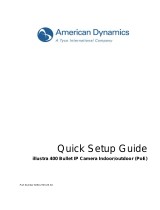Page is loading ...

Zoom Bullet Series
Hardware Manual
B420, B421
2019/07/01

www.acti.com
Hardware Manual
2
Table of Contents
Precautions ............................................................. 4
Safety Instructions .................................................................................... 6
Introduction ............................................................. 7
The List of Models ..................................................................................... 7
Package Contents ...................................................................................... 8
Physical Description ................................................................................. 9
Mounting Options ..................................................................................... 11
Installation Procedures ........................................ 12
Step 1: Before Installation ...................................................................... 12
Step 2: Cable Connections ..................................................................... 13
Step 3: Route the Cables and Mount the Bracket ................................. 15
Step 4: Connect the Cables to the Camera ........................................... 16
Connect External Devices ..................................................................... 16
Connect the Ethernet Cable .................................................................. 17
Step 5: Mount the Camera to the Bracket .............................................. 19
Step 6: Pan and Tilt the Camera ............................................................. 20
Step 7: Connect Camera to Network ...................................................... 21
Step 8: Access Camera Live View .......................................................... 21
Other Connections................................................ 22
Connecting a Power Adapter (Optional) ................................................ 22
Connecting Digital Input / Output Devices (Optional) .......................... 25
Connecting Audio Input / Output Devices (Optional) ........................... 28
Connecting a Serial Device (Optional) ................................................... 28
Other Adjustments and Accessories .................. 30
How to Install / Remove a Memory Card (Optional) .............................. 30
How to Insert the Memory Card ............................................................ 30

www.acti.com
Hardware Manual
3
How to Remove the Memory Card ........................................................ 30
How to Reset the Camera ....................................................................... 31
Accessing the Camera ......................................... 32
Configure the IP Addresses .................................................................... 32
Access the Camera .................................................................................. 36

www.acti.com
Hardware Manual
4
Precautions
Read these instructions
Read all the safety and operating instructions before using this product.
Heed all warnings
Adhere to all the warnings on the product and in the instruction manual. Failure to follow the
safety instructions given may directly endanger people, cause damage to the system or to other
equipment.
Servicing
Do not attempt to service this product yourself as opening or removing covers may expose you to
dangerous voltage or other hazards. Refer all servicing to qualified service personnel.
Trademarks
ACTi and ACTi logo are registered trademarks of ACTi Corporation. All other names and products
used in this manual are registered trademarks of their respective companies.
Liability
Every reasonable care has been taken during the writing of this manual. Please inform your local
office if you find any inaccuracies or omissions. ACTi will not be held responsible for any
typographical or technical errors and reserves the right to make changes to the product and
manuals without prior notice.

www.acti.com
Hardware Manual
5
Federal Communications Commission Statement
This equipment has been tested and found to comply with the limits for a class B
digital device, pursuant to Part 15 of the FCC Rules. These limits are designed
to provide reasonable protection against harmful interference in a residential
installation. This equipment generates, uses, and can radiate radio frequency energy and, if not
installed and used in accordance with the instructions, may cause harmful interference to radio
communications. However, there is no guarantee that interference will not occur in a particular
installation. If this equipment does cause harmful interference to radio or television reception,
which can be determined by turning the equipment off and on, the user is encouraged to try to
correct the interference by one or more of the following measures:
Reorient or relocate the receiving antenna.
Increase the separation between the equipment and receiver.
Connect the equipment into an outlet on a circuit different from that to which the
receiver is connected.
Consult the dealer or an experienced radio/TV technician for help.
Warning: Changes or modifications to the equipment that are not expressly approved by the
responsible party for compliance could void the user’s authority to operate the equipment.
European Community Compliance Statement
This product has been tested and found to comply with the limits for Class B
Information Technology Equipment according to European Standard EN 55022
and EN 55024. In a domestic environment, this product may cause radio interference in which
cause the user may be required to take adequate measures.

www.acti.com
Hardware Manual
6
Safety Instructions
Cleaning
Disconnect this product from the power supply before cleaning.
Accessories and Repair Parts
Use only the accessories and repair parts recommended by the manufacturer.
Water and Moisture
Install other devices (such as PoE injector, alarm, etc.) that will be used with the camera in a dry
place protected from weather.
Servicing
Do not attempt to service this product yourself. Refer all servicing to qualified service personnel.
Damage Requiring service
Disconnect this product from the power supply immediately and refer servicing to qualified
service personnel under the following conditions.
1) When the power-supply cord or plug is damaged
2) If liquid has been spilled, or objects have fallen into the product.
3) If the inner parts of product have been directly exposed to rain or water.
4) If the product does not operate normally by following the operating instructions in this manual.
Adjust only those controls that are covered by the instruction manual, as improper adjustment
of other controls may result in damage, and will often require extensive work by a qualified
technician to restore the product to its normal operation.
Safety Check
Upon completion of any service or repairs to this product, ask the service technician to perform
safety checks to determine if the product is in proper operating condition.

www.acti.com
Hardware Manual
7
Introduction
The List of Models
This hardware manual contains the following models:
B420
5MP Outdoor Zoom Bullet with D/N, Adaptive IR, Extreme WDR, SLLS,
36x Zoom lens
B421
3MP Outdoor Zoom Bullet with D/N, Adaptive IR, Extreme WDR, SLLS,
36x Zoom lens
From the installation perspective these models are very similar; therefore you can use one
manual for all of them.

www.acti.com
Hardware Manual
8
Package Contents
Camera
Bracket
Screws, Wall Plugs &
Washers
Bracket Wrench
Silicon Bags
Drill Template
i Block
(for DI/DO)
Terminal Block
(for Power)
Terminal Block
(for DI/DO)
Terminal Block
(for Serial Connection)
Terminal Block
(for Audio)
Quick Installation Guide
Warranty Card
NOTE: The pictures are for reference only. Actual items may slightly vary.
Drill Template
Warranty Card

www.acti.com
Hardware Manual
9
Physical Description
Item
Description
1
Fan
Connects to a network using a standard Ethernet
cable.
2
DC 12V
Power Input
In case the camera is connected to a non-PoE (Power
over Ethernet) switch, use this connector to connect
the camera to an external power adapter (not
included). See Connecting a Power Adapter
(Optional) on page 22 for more information.
3
Ethernet Port
Connects to the network using an Ethernet cable.
4
Digital Input /
Output
Connects to digital input or output devices, such as an
alarm trigger, panic button, etc. Digital Input (DI) and
Digital Output (DO) devices are used in applications
like motion detection, event triggering, alarm
notifications, etc. See Connecting Digital Input /
Output Devices (Optional) on page 25 for
information on how to connect DI/DO devices to your
camera.
5
Audio Input /
Output
This connector connects to audio input and output
devices, such as microphones and speakers. See
Connecting Audio Input / Output Devices
(Optional) on page 28 for more information.
6
Serial Port
This port connects to serial devices via RS-485 or
RS-422 protocols. Use the supplied serial port
terminal block to connect wires from the camera to the

www.acti.com
Hardware Manual
10
Item
Description
serial devices. See Connecting a Serial Device
(Optional) on page 28 for more information.
7
Analog Video
Output
This connector connects to an analog video output
device through BNC connection.
8
Memory Card
Slot
Insert a memory card into this slot for local video
recording purposes. See How to Install / Remove a
Memory Card (Optional) on page 30.
NOTE: Supports microSDHC and microSDXC cards.
9
Reset Button
Use the reset button to restore the camera to its
factory default settings. See How to Reset the
Camera on page 31.

www.acti.com
Hardware Manual
11
Mounting Options
There are several mounting options that you can use to install the camera. Select the most
suitable solution for your installation environment.
Mount Types
Accessories
Wall Mount
Suitable when mounting the camera directly on walls using the integrated
bracket. See Installation Procedures on page 12.
Vertical Pole
Mount
Suitable when mounting the camera on vertical poles. Use a junction box
(optional and sold separeately) to protect the cable connections.
PMAX-0508
NOTE:
For more information about the mounting solutions and accessories, please check the
Mounting Accessory Selector in our website (http://www.acti.com/mountingselector).
The above mounting accessories are not included in the package. Contact your sales
agents to purchase.

www.acti.com
Hardware Manual
12
Installation Procedures
This section describes the procedures in installing the camera on the wall using the integrated
bracket.
IMPORTANT! Before installation, make sure the wall can bear more than the weight of the
camera and its bracket.
NOTE: The following procedures and pictures are based on the cable going along the wall; same
procedures apply when the cable will pass through the wall, unless otherwise specified.
Step 1: Before Installation
Take note that the camera has two (2) cable glands which are already mounted on the camera.
One gland is for the Ethernet cable; the other gland that has a rubber insert, is for external
devices such as audio, digital input or output devices or DC 12 V power. If no external devices will
be connected, do not remove the rubber insert from the gland.
The following steps may or may not be applicable to your installation environment. However, if
needed, these steps must be done before installing the camera.
1. Using the bundled screw wrench, open the camera cover.
Ethernet Cable Gland
External Devices Cable Gland

www.acti.com
Hardware Manual
13
2. If needed, insert the memory card into the slot with the metal contacts facing the video output
connector. See How to Install / Remove a Memory Card (Optional) on page 30 for more
details.
Step 2: Cable Connections
If other external devices will be connected to the camera, the cables must pass through the cable
gland and connect to the corresponding terminal blocks supplied with the camera. Otherwise,
skip this step, close the camera cover and proceed to Step 3: Route the Cables and Mount the
Bracket on page 15.
1. Open the camera cover.
2. Remove the smaller cable gland from the camera housing and set it aside (make sure to
keep all its components intact as the cable will be used later).
Lock Nut

www.acti.com
Hardware Manual
14
3. Whatever device you will connect, make sure to insert the cable through the cable gland.
Detach the cable gland and insert as below:
4. Map the pins to connect the device. See below sections for instructions.
Connecting a Power Adapter (Optional) on page 22.
Connecting Digital Input / Output Devices (Optional) on page 25.
Connecting Audio Input / Output Devices (Optional) on page 28.
Connecting a Serial Device (Optional) on page 28.
5. Close the camera cover.
Gland Body
Clamping Nut
Sealing Rubber and Claw

www.acti.com
Hardware Manual
15
Step 3: Route the Cables and Mount the Bracket
1. Attach the supplied drill template on the surface.
2. Determine how the cable will be routed: pass through a hole on the surface or along the
surface.
If the cables will pass through a hole on the surface, drill the cable hole and the four
(4) screw holes on the surface.
If the cables will be routed along the surface, just drill the four (4) screw holes.
3. Detach the drill template and insert the plastic plugs into the screw holes.
4. If the cables will pass through a hole on the surface, route the cables through the hole on
the wall.
If the cables will go along the wall, route the cables through the gap on the bracket.
5. Let all the cables pass through the bracket. Pull enough length to be able to connect to the
camera later.
IMPORTANT: Make sure that all cables have already passed through before proceeding with
mounting the bracket.

www.acti.com
Hardware Manual
16
6. When all cables have passed through the bracket, mount the bracket to the wall.
Step 4: Connect the Cables to the Camera
Connect External Devices
1. With the cables through the gland and the terminal blocks properly attached, insert the cables
through the cable hole on the camera housing.
2. Let the cable pass through the cable gland lock nut and then attach the lock nut.

www.acti.com
Hardware Manual
17
3. Connect the terminal blocks to the corresponding connectors on the camera.
4. On the bottom side of the camera, attach the clamping nut and tighten it to seal off the hole.
Connect the Ethernet Cable
1. Remove the clamping nut of the Ethernet cable gland.

www.acti.com
Hardware Manual
18
2. Insert the Ethernet cable through the gland and then through the hole.
3. Connect the Ethernet cable to the connector of the camera.
4. Attach the clamping nut and tighten to seal off the hole. Make sure both cable glands are
sealed off to avoid moisture from going into the camera.

www.acti.com
Hardware Manual
19
Step 5: Mount the Camera to the Bracket
1. Once all cables are connected, close the camera cover. Make sure the screws are tight.
2. Align the camera to the bracket and tighten the four (4) screws.

www.acti.com
Hardware Manual
20
Step 6: Pan and Tilt the Camera
1. Using the bundled screw wrench, slightly loosen the Adjustment Knob. Then, tilt and pan the
camera to desired angle.
2. When the desired tilt and pan position is achieved, tighten the Adjustment knob to fix its
position.
/