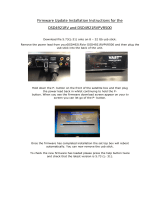Page is loading ...

p
Package Contents
Camera components
K. M32 Conduit Locking nut
J. M12 to M20 adapter
Accessories
Supplied Parts
• A. Front Cover
• B. EVO-180 Camera module
• C. Rear Enclosure
• D. Mounting Bracket
• E. Back cover
• F. Sun-shields x 2
• G. Side Conduit plug x 2 (fitted)
• H. M32 - M20 Adapter (fitted)
• I. M20 Conduit Port plug (fitted)
• J. M12 - M20 Adapter
• K. M32 Conduit Locking Nut
• L. Drilling template
• M. Screwdriver and security bit
• N. 12 pin I/O 12V Connector
• O. Quick Start Guide
• P. Infil black cover (fitted)
Option A. Surface Mounting
• Remove the back cover by
unscrewing the M20 plug
and M32 to M20 adapter.
• Refit them into the unused
port on the top.
• Drill mounting holes.
• Drill hole for cable entry within
the shaded areas.
The Evolution 180 Outdoor camera is designed for installation on flat surfaces or
pendants. The camera is supplied with a mount bracket that is used to fix the camera to
a surface or a pendant.
Note:
You will need 4 appropriate fixing screws for surface mounting.
• Route an unterminated
network cable through the
pendant mount hole.
• Screw the mount assembly
onto the pendant and lock
with the locking nut (K).
• Leave a minimum of 30cm of
ethernet cable protruding.
• Route an unterminated
network cable through the
bracket. Leave a minimum of
60cm of cable protruding.
• M12 Conduit ports are
available for side cable entry
via the M12 to M20 adapter
(J).
• Pass the network cable
through the P-clip and cable
gland.
• Pull 30cm of cable through
and then tighten the nut fully
as shown.
• Remove the sun shields.
• Undo the locking screw
(turning it anti-clockwise).
• Remove the front cover but
leave the protective film on
the dome.
• Unscrew the 4 security
screws.
• Insert the SD card into the camera module (optional).
• Plug the RJ45 into the camera module.
• Tighten up 4 security screws that fix the camera module to the rear enclosure.
• Take off the protective plastic film off the dome.
• With care, replace the front cover and tighten up the locking screw.
• Replace the sun shields.
• Both camera LEDs should be green when the camera is booted with an ethernet
connection.
• Loosen the pivot screws from
the outside.
• Hook the rear enclosure on
the mounting bracket.
• Pull the rear enclosure down
fully.
• Terminate the cable with a
RJ45.
• Aim the rear enclosure at the
required angle for the camera
• If camera is tilted, remove
infil (P).
• Tighten the pivot screws and
then the locking grub screws.
Note:
For 12V power supply installation, please refer to the User manual for more information.
Option B. Pendant Mounting
Completing the Installation
Prepare the bracket for surface mounting
1.1 1.2
1.1
2.2
1.3
2.1
2.3 2.4
Route a cable through bracket Mount bracket on pendant
Drill holes
Connect and fix camera module in enclosure
Route cable into rear enclosure
Remove the rear enclosure
Hook in rear enclosure and set mount angle

For demo and installation videos visit:
www.oncamgrandeye.com/security-systems/180_degree_cameras
Evolution 180 Outdoor Camera
QUICK START GUIDE
Read these instructions carefully before
installing or operating this camera.
This camera should be installed by a qualified
service person and the installation should
conform to local and national regulations.
This camera is not suitable for installation in
a ceiling void that is used as an air handling
space.
Certified as FCC Class A. In a domestic
environment this camera may cause radio
interference in which case the user should take
adequate measures.
DANGER: RISK OF EXPLOSION IF
REPLACING A BATTERY WITH AN
INCORRECT BATTERY TYPE.
For the A&E, Specification, Installation and User Manual, Software and
Firmware visit:
www.pelco.com
Tel: +1 559-292-1981 (International)
Email: [email protected]
Make a note of the camera’s MAC address and installation location. Find the MAC
address printed on the camera label. This information may be needed during the camera
configuration.
Power Input
Power over Ethernet
(PoE),
IEEE standard 802.3af
or 12 VDC, 1.0 A (min)
LPS, NEC Class 2
power supply
IP Rating
IP66, IP67, IP68 (2m
30min), IP69K, IK10+
Operating
Temperature
(°C / °F)
-40°C to 55°C (-40 °F
to +131°F)
Enclosure
Aluminium and
Polymer
Weight 2.6 kg (5.73 lbs)
Important
Specification
Powering the Camera
Supply power to the camera with PoE IEEE802.3af through the integrated RJ45 Ethernet port
or using the 12V DC input pins on the I/O connector. (Do not use both power sources at the
same time). Both camera LEDs will be green when the camera is booted with an ethernet
connection.
IP Settings
In order to use the camera you will need its IP address.
There are two IP modes:
• DHCP
• Static IP (Default static IP is: 192.168.0.200)
Should a DHCP server not be available, the camera adopts the default static IP address
above.
There are 2 methods for accessing the camera stream, either through the Configuration Tool
or via a Browser if the camera’s IP address is known.
Note: See the camera’s User Manual and Camera Configuration Tool User Manual for IP
Setting adjustments.
Viewing Video in Internet Explorer 11
1. Download and install VLC (https://www.
videolan.org/vlc).
Accessing the camera using any
browser
1. Enter the camera’s IP address into the
browser’s address bar.
2. Enter the camera’s User Name and
Password.
Startup
Using a Browser to access cameras
Go to the Oncam website
to download the latest
version of the Oncam
360-degree Viewer (https://
www.oncamgrandeye.
com/security-systems/360-
camera-viewer/).
Install the 360-degree Viewer
and start it. Select the top
left hand icon in menu bar
to view the list of cameras.
Select a camera in the list
and click ‘View Camera’ to
access the camera stream.
Using the 360 Degree Viewer
The camera’s web GUI has sophisticated adjustments in the IMAGE tab, for different
mounting angles and scenes.
If the camera itself is tilted, set the wall mount angle corresponding to the tilt (e.g.
-25°, -45°)
to make vertical lines in the scene parallel.
Scene offset angle allows the panoramic view to be tilted up or down to precisely
capture the desired scene.
Adjusting the angle
Technical Support
MAC Address
Next Steps
The Camera Configuration tool quickly finds the IP and MAC addresses of all Oncam
cameras connected to the network. It also allows you to change network settings, configure
multiple cameras and perform software updates.
Go to the Oncam website (https://www.oncamgrandeye.com/security-systems/camera-
configuration-tool) to download the latest version of the Camera Configuration tool and its
User Manual.
Using the Camera Configuration Tool
Start the application, and the software
will scan the network and provide a list
of all connected Oncam cameras, as
shown.
EVO-180-WED
Download our FREE ONVU360 mobile application and
put the EVO-180° real time monitoring experience right at
your fingertips.
Note:
Internet Explorer 11 is required to view live camera images in
the browser. All other browsers can be used for Configuration
Purposes only.
C2305M | Outdoor QSG | 04/2018
Copyright 2018 by Oncam Global Group AG. Oncam is a trading name of Oncam Global Group AG. All rights reserved.
All screen images are simulated. Specifications and configurations subject to change without notice.
Legal Notice: Parts of this product are protected by patents.
Default Password
User Name: admin Password: admin
Go to the Pelco website (www.pelco.com/vxtoolbox) to download the latest VX Toolbox used
to discover and configure Pelco cameras (in absence of a VMS).
/