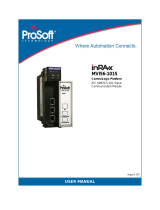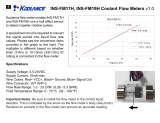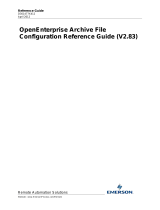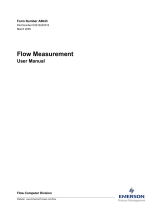MVI56E-AFC / MVI69E-AFC ♦ Enhanced Liquid and Gas Flow Computer
ControlLogix® and CompactLogix™ Reference Guide
Page 6 of 276 ProSoft Technology, Inc.
14.2.2 Modbus Address Examples .............................................................. 140
14.2.3 Meter-relative Data ........................................................................... 140
14.2.4 Scratchpad ........................................................................................ 141
14.3 Virtual Slave ...................................................................................... 142
14.3.1 Virtual Slave Example Application .................................................... 142
14.4 Virtual Slave Addressing Collisions .................................................. 146
14.5 Modbus Pass-Through ..................................................................... 147
14.6 Disabling Pass-Through ................................................................... 149
15 ControlLogix Ladder Logic Details 150
15.1 Enable Status.................................................................................... 150
15.2 Enable/Disable Meter ....................................................................... 151
15.3 Wallclock ........................................................................................... 152
15.4 Meter Profile ...................................................................................... 153
15.5 Meter Process Variables ................................................................... 154
16 CompactLogix Ladder Logic Details 156
16.1 Enable Status.................................................................................... 156
16.2 Enable/Disable Meter ....................................................................... 157
16.3 Wallclock ........................................................................................... 158
16.4 Meter Profile ...................................................................................... 159
16.5 Meter Process Variables ................................................................... 160
17 Importing UDTs 163
17.1 Backplane-Return Configuration....................................................... 163
17.1.1 Importing a Backplane-Return UDT ................................................. 164
17.1.2 Copying the Backplane-Return data ................................................. 164
17.1.3 Viewing Process Input and Component Analysis Data .................... 164
17.2 Archive Configuration ....................................................................... 165
17.2.1 Importing an Archive Configuration UDT .......................................... 165
17.2.2 Copying the Archive Data ................................................................. 165
17.2.3 Viewing Archive Data ........................................................................ 166
18 Molar Analysis (For Gas Product Only) 167
19 Site Status on PLC 171
19.1 Modbus Master ................................................................................. 172
19.2 Modbus Pass-Through ..................................................................... 176
19.3 Modbus Gateway .............................................................................. 177
20 Diagnostics and Troubleshooting (MVI56E-AFC) 187
20.1 MVI56E-AFC User LED & Alarm Info ............................................... 187
20.2 NVRAM LEDs ................................................................................... 188
20.3 Meter Alarms ..................................................................................... 188
20.4 Checksum Alarms ............................................................................. 190
20.5 Events ............................................................................................... 190
20.6 Audit Scan ......................................................................................... 191
21.1 Retrieving the Data ........................................................................... 196