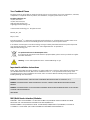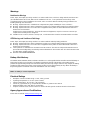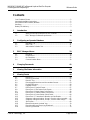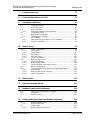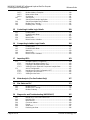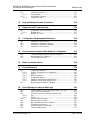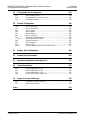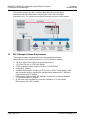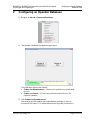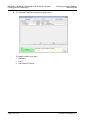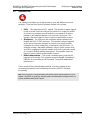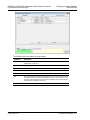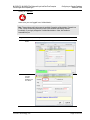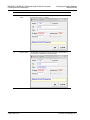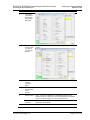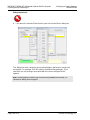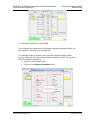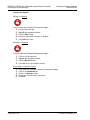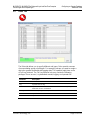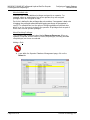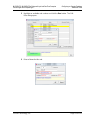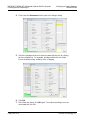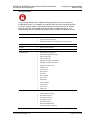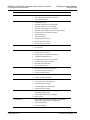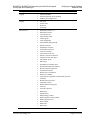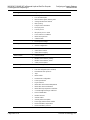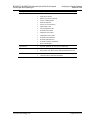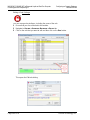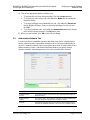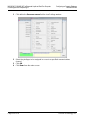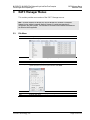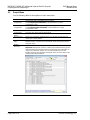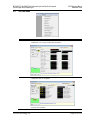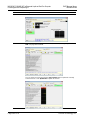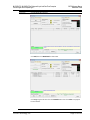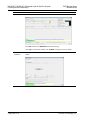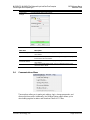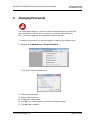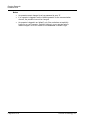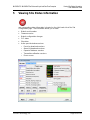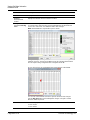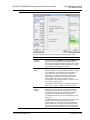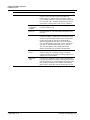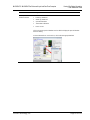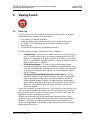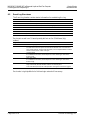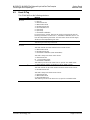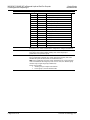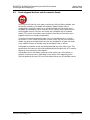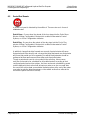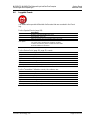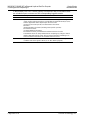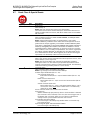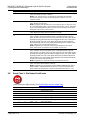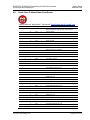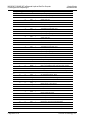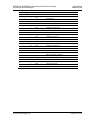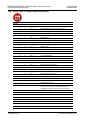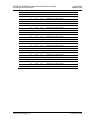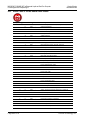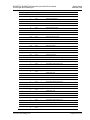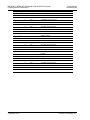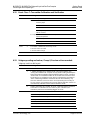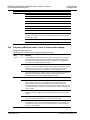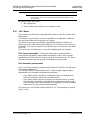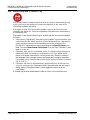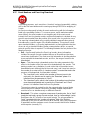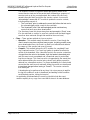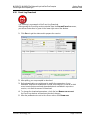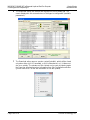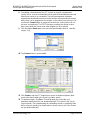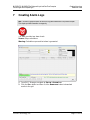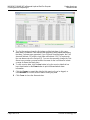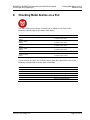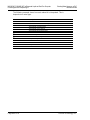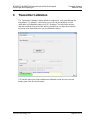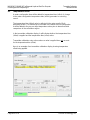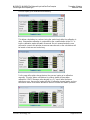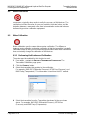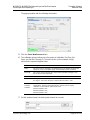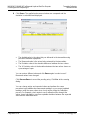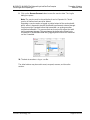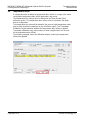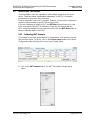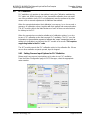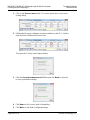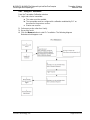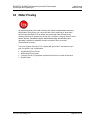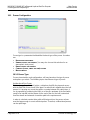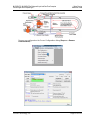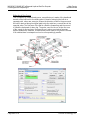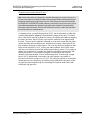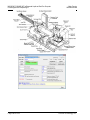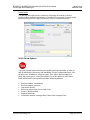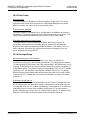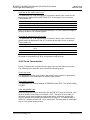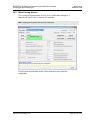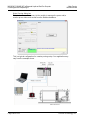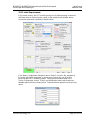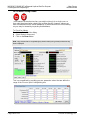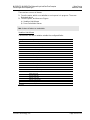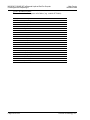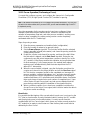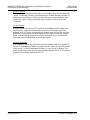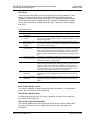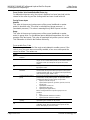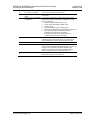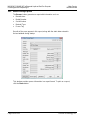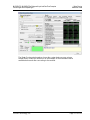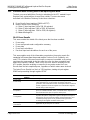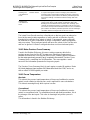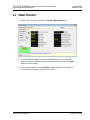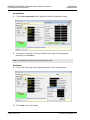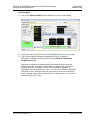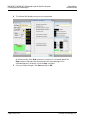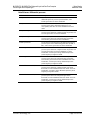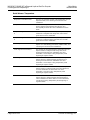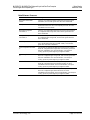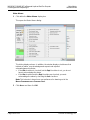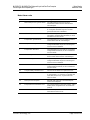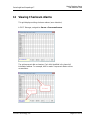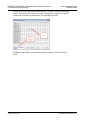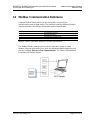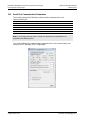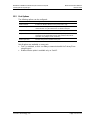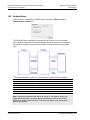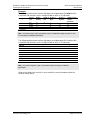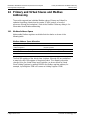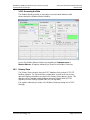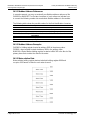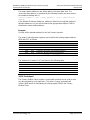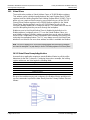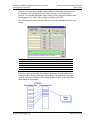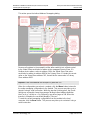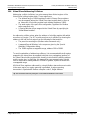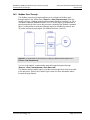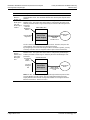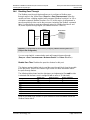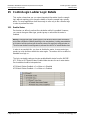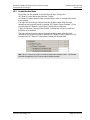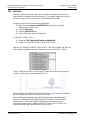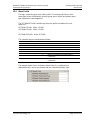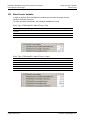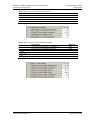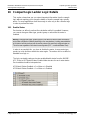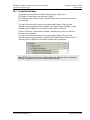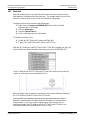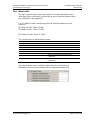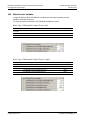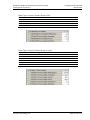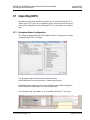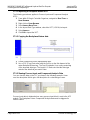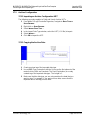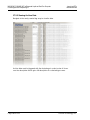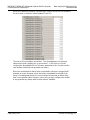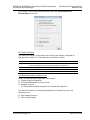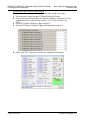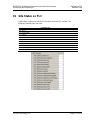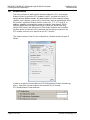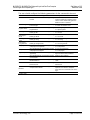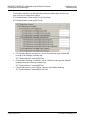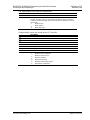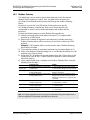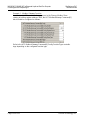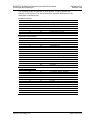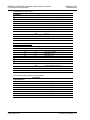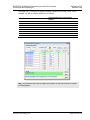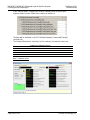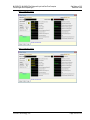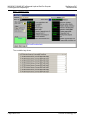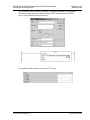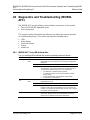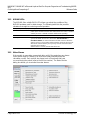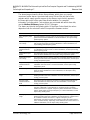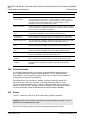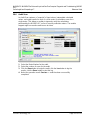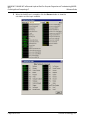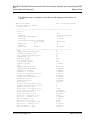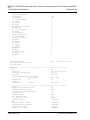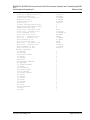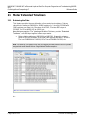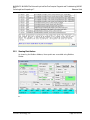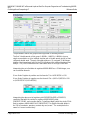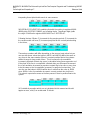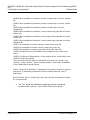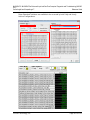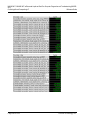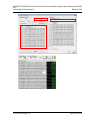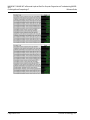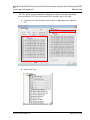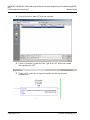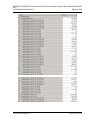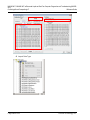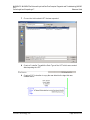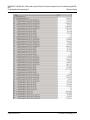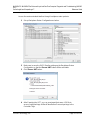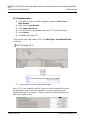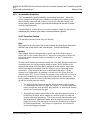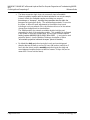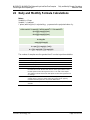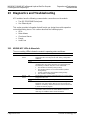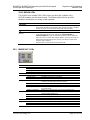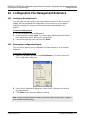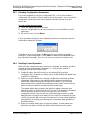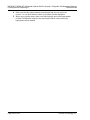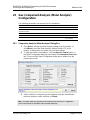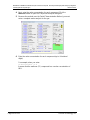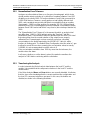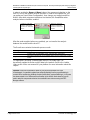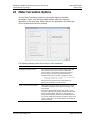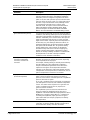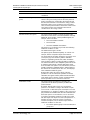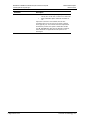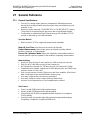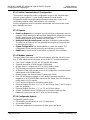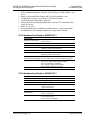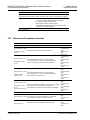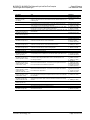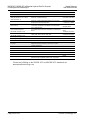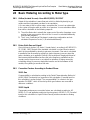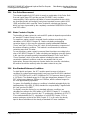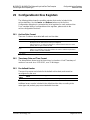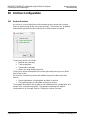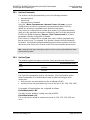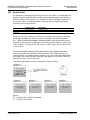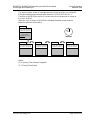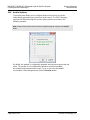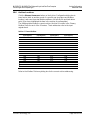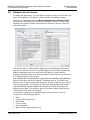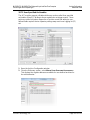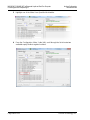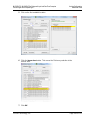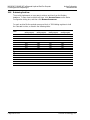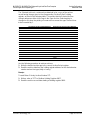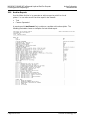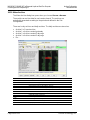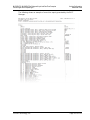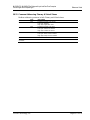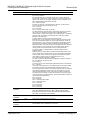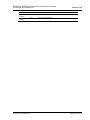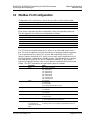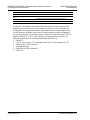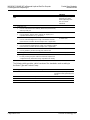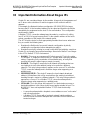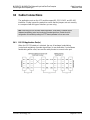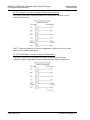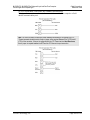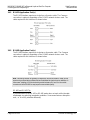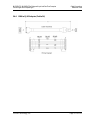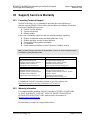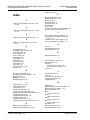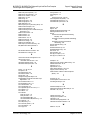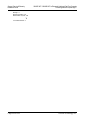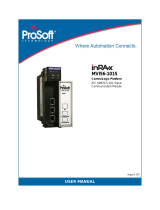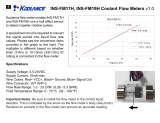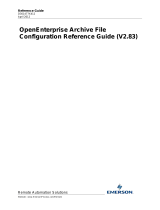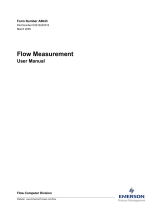MVI56E-AFC / MVI69E-AFC
Enhanced Liquid and Gas Flow
Computer
ControlLogix
®
and CompactLogix
™
May 27, 2020
REFERENCE GUIDE

Your Feedback Please
We always want you to feel that you made the right decision to use our products. If you have suggestions, comments,
compliments or complaints about our products, documentation, or support, please write or call us.
ProSoft Technology, Inc.
+1 (661) 716-5100
+1 (661) 716-5101 (Fax)
www.prosoft-technology.com
© 2020 ProSoft Technology, Inc. All rights reserved.
MVIxxE_AFC_RG
May 27, 2020
ProSoft Technology
®
, is a registered copyright of ProSoft Technology, Inc. All other brand or product names are or
may be trademarks of, and are used to identify products and services of, their respective owners.
In an effort to conserve paper, ProSoft Technology no longer includes printed manuals with our product shipments.
User Manuals, Datasheets, Sample Ladder Files, and Configuration Files are provided at:
www.prosoft-technology.com
For professional users in the European Union
If you wish to discard electrical and electronic equipment (EEE), please contact your dealer or supplier
for further information.
Warning – Cancer and Reproductive Harm – www.P65Warnings.ca.gov
Important Installation Instructions
Power, Input, and Output (I/O) wiring must be in accordance with Class I, Division 2 wiring methods, Article 501 to 4
(b) of the National Electrical Code, NFPA 70 for installation in the U.S., or as specified in Section 18-1J2 of the
Canadian Electrical Code for installations in Canada, and in accordance with the authority having jurisdiction. The
following warnings must be heeded:
WARNING - EXPLOSION HAZARD - SUBSTITUTION OF COMPONENTS MAY IMPAIR SUITABILITY FOR CLASS I, DIV. 2;
WARNING - EXPLOSION HAZARD - WHEN IN HAZARDOUS LOCATIONS, TURN OFF POWER BEFORE REPLACING OR WIRING
MODULES
WARNING - EXPLOSION HAZARD - DO NOT DISCONNECT EQUIPMENT UNLESS POWER HAS BEEN SWITCHED OFF OR THE AREA
IS KNOWN TO BE NON-HAZARDOUS.
Class 2 Power
MVI (Multi-Vendor Interface) Modules
WARNING - EXPLOSION HAZARD - DO NOT DISCONNECT EQUIPMENT UNLESS POWER HAS BEEN
SWITCHED OFF OR THE AREA IS KNOWN TO BE NON-HAZARDOUS.
AVERTISSEMENT - RISQUE D'EXPLOSION - AVANT DE DÉCONNECTER L'ÉQUIPEMENT, COUPER LE
COURANT OU S'ASSURER QUE L'EMPLACEMENT EST DÉSIGNÉ NON DANGEREUX.

Warnings
North America Warnings
Power, Input, and Output (I/O) wiring must be in accordance with Class I, Division 2 wiring methods, Article 501 to 4
(b) of the National Electrical Code, NFPA 70 for installation in the U.S., or as specified in Section 18-1J2 of the
Canadian Electrical Code for installations in Canada, and in accordance with the authority having jurisdiction. The
following warnings must be heeded:
A Warning - Explosion Hazard - Substitution of components may impair suitability for Class I, Division 2.
B Warning - Explosion Hazard - When in hazardous locations, turn off power before replacing or rewiring modules.
C Warning - Explosion Hazard - Do not disconnect equipment unless power has been switched off or the area is
known to be non-hazardous.
Avertissement - Risque d'explosion - Avant de déconnecter l'équipement, couper le courant ou s'assurer que
l'emplacement est désigné non dangereux.
D Suitable for use in Class I, Division 2 Groups A, B, C and D Hazardous Locations or Non-Hazardous Locations.
ATEX Warnings and Conditions of Safe Usage
Power, Input, and Output (I/O) wiring must be in accordance with the authority having jurisdiction.
A Warning - Explosion Hazard - When in hazardous locations, turn off power before replacing or wiring modules.
B Warning - Explosion Hazard - Do not disconnect equipment unless power has been switched off or the area is
known to be non-hazardous.
C These products are intended to be mounted in an IP54 enclosure. The devices shall provide external means to
prevent the rated voltage being exceeded by transient disturbances of more than 40%. This device must be used
only with ATEX certified backplanes.
D DO NOT OPEN WHEN ENERGIZED.
Battery Life Advisory
The MVI46, MVI56, MVI56E, MVI69, and MVI71 modules use a rechargeable Lithium Vanadium Pentoxide battery to
backup the real-time clock and CMOS. The battery should last for the life of the module. The module must be
powered for approximately twenty hours before the battery becomes fully charged. After it is fully charged, the battery
provides backup power for the CMOS setup and the real-time clock for approximately 21 days. When the battery is
fully discharged, the module will revert to the default BIOS and clock settings.
Note: The battery is not user replaceable.
Electrical Ratings
Backplane Current Load: 800 mA @ 5.1 Vdc; 3 mA @ 24 Vdc
Operating Temperature: 0°C to 60°C (32°F to 140°F)
Storage Temperature: -40°C to 85°C (-40°F to 185°F)
Shock: 30 g, operational; 50 g, non-operational; Vibration: 5 g from 10 Hz to 150 Hz
Relative Humidity: 5% to 95% with no condensation
All phase conductor sizes must be at least 1.3 mm
2
and all earth ground conductors must be at least 4mm
2
.
Agency Approvals and Certifications
Please visit our website: www.prosoft-technology.com

MVI56E-AFC / MVI69E-AFC ♦ Enhanced Liquid and Gas Flow Computer
ControlLogix® and CompactLogix™ Reference Guide
ProSoft Technology, Inc. Page 4 of 276
Contents
Your Feedback Please ................................................................................................... 2
Important Installation Instructions ................................................................................... 2
MVI (Multi-Vendor Interface) Modules ............................................................................ 2
Warnings ........................................................................................................................ 3
Battery Life Advisory ....................................................................................................... 3
1 Introduction 9
1.1 What you need to know about the AFC modules ................................. 9
1.2 EAFC Manager Software Requirements ............................................ 10
2 Configuring an Operator Database 11
2.1 Operators Tab ..................................................................................... 13
2.2 Roles Tab ............................................................................................ 21
2.3 Authorization Defaults Tab ................................................................. 31
3 EAFC Manager Menus 33
3.1 File Menu ............................................................................................ 33
3.2 Project Menu ....................................................................................... 34
3.3 On-Line Menu ..................................................................................... 35
3.4 Communications Menu ....................................................................... 39
4 Changing Passwords 41
5 Viewing Site Status Information 43
6 Viewing Events 49
6.1 Event Log ............................................................................................ 49
6.2 Event Log Structures .......................................................................... 50
6.3 Event ID Tag ....................................................................................... 51
6.4 Event-triggered Archives and Accumulator Resets ............................ 53
6.5 Period End Events .............................................................................. 54
6.6 Loggable Events ................................................................................. 55
6.7 Event Class 0: Special Events ............................................................ 57
6.8 Event Class 1: Site Datum Point Events ............................................ 58
6.9 Event Class 2: Meter Datum Point Events ......................................... 59
6.10 Event Class 3: Stream Datum Point Events ....................................... 62
6.11 Event Class 4: Prover Datum Point Events ........................................ 64
6.12 Event Class 7: Transmitter Calibration and Verification ..................... 67
6.13 Subgroup coding and values, Group 0, Session action recorded: ..... 67
6.14 Subgroup coding and values, Group 1, Session state change: ......... 68
6.15 "Rkv" Notes ......................................................................................... 69
6.16 Event Priority and a “Locked” Log ...................................................... 70
6.17 Event Numbers and Event Log Download .......................................... 71
6.18 Event Log Download ........................................................................... 73

MVI56E-AFC / MVI69E-AFC ♦ Enhanced Liquid and Gas Flow Computer
ControlLogix® and CompactLogix™ Reference Guide
ProSoft Technology, Inc. Page 5 of 276
7 Creating Alarm Logs 77
8 Checking Meter Alarms on a PLC 79
9 Transmitter Calibration 81
9.1 Temperature Offset ............................................................................. 82
9.2 Meter Verification ................................................................................ 84
9.3 Meter Calibration ................................................................................ 84
9.3.1 Performing Verification and Calibration .............................................. 84
9.4 Temperature Offset ............................................................................. 88
9.5 Multivariable Transmitters ................................................................... 89
9.5.1 Calibrating MVT Example ................................................................... 89
9.6 PLC Mediation .................................................................................... 91
9.6.1 Setting Process Input Options for PLC Mediation .............................. 91
9.6.2 Using PLC Mediation .......................................................................... 93
10 Meter Proving 95
10.1 Prover Configuration ........................................................................... 96
10.1.1 Prover Type ........................................................................................ 96
10.1.2 Prover Options .................................................................................. 101
10.1.3 Run Counts ....................................................................................... 102
10.1.4 Run Input Setup ................................................................................ 102
10.1.5 Prover Characteristics ...................................................................... 103
10.2 Meter Proving Process ..................................................................... 105
10.2.1 Initial Requirements .......................................................................... 107
10.2.2 Meter Proving Alarms ....................................................................... 108
10.2.3 Prover Operation (Performing a Prove) ............................................ 111
10.3 Meter Proving Reports ...................................................................... 116
10.4 Protected Meter Proving Data in the Input Register Bank ................ 118
10.4.1 Prove Results ................................................................................... 118
10.4.2 Meter Previous Prove Summary ....................................................... 119
10.4.3 Prover Temperature .......................................................................... 119
11 Meter Monitor 121
12 Viewing Checksum Alarms 131
13 Modbus Communication Reference 133
13.1 Serial Port Communication Parameters ........................................... 134
13.2 Port Options ...................................................................................... 135
13.3 Modbus Master ................................................................................. 136
14 Primary and Virtual Slaves and Modbus Addressing 138
14.1 Modbus Address Space .................................................................... 138
14.1.1 Accessing the Data ........................................................................... 139
14.2 Primary Slave ................................................................................... 139
14.2.1 Modbus Address References ........................................................... 140

MVI56E-AFC / MVI69E-AFC ♦ Enhanced Liquid and Gas Flow Computer
ControlLogix® and CompactLogix™ Reference Guide
Page 6 of 276 ProSoft Technology, Inc.
14.2.2 Modbus Address Examples .............................................................. 140
14.2.3 Meter-relative Data ........................................................................... 140
14.2.4 Scratchpad ........................................................................................ 141
14.3 Virtual Slave ...................................................................................... 142
14.3.1 Virtual Slave Example Application .................................................... 142
14.4 Virtual Slave Addressing Collisions .................................................. 146
14.5 Modbus Pass-Through ..................................................................... 147
14.6 Disabling Pass-Through ................................................................... 149
15 ControlLogix Ladder Logic Details 150
15.1 Enable Status.................................................................................... 150
15.2 Enable/Disable Meter ....................................................................... 151
15.3 Wallclock ........................................................................................... 152
15.4 Meter Profile ...................................................................................... 153
15.5 Meter Process Variables ................................................................... 154
16 CompactLogix Ladder Logic Details 156
16.1 Enable Status.................................................................................... 156
16.2 Enable/Disable Meter ....................................................................... 157
16.3 Wallclock ........................................................................................... 158
16.4 Meter Profile ...................................................................................... 159
16.5 Meter Process Variables ................................................................... 160
17 Importing UDTs 163
17.1 Backplane-Return Configuration....................................................... 163
17.1.1 Importing a Backplane-Return UDT ................................................. 164
17.1.2 Copying the Backplane-Return data ................................................. 164
17.1.3 Viewing Process Input and Component Analysis Data .................... 164
17.2 Archive Configuration ....................................................................... 165
17.2.1 Importing an Archive Configuration UDT .......................................... 165
17.2.2 Copying the Archive Data ................................................................. 165
17.2.3 Viewing Archive Data ........................................................................ 166
18 Molar Analysis (For Gas Product Only) 167
19 Site Status on PLC 171
19.1 Modbus Master ................................................................................. 172
19.2 Modbus Pass-Through ..................................................................... 176
19.3 Modbus Gateway .............................................................................. 177
20 Diagnostics and Troubleshooting (MVI56E-AFC) 187
20.1 MVI56E-AFC User LED & Alarm Info ............................................... 187
20.2 NVRAM LEDs ................................................................................... 188
20.3 Meter Alarms ..................................................................................... 188
20.4 Checksum Alarms ............................................................................. 190
20.5 Events ............................................................................................... 190
20.6 Audit Scan ......................................................................................... 191
21.1 Retrieving the Data ........................................................................... 196

MVI56E-AFC / MVI69E-AFC ♦ Enhanced Liquid and Gas Flow Computer
ControlLogix® and CompactLogix™ Reference Guide
ProSoft Technology, Inc. Page 7 of 276
21.2 Viewing Data Values ......................................................................... 197
21.2.1 Implementation ................................................................................. 212
21.3 Accumulator Projection ..................................................................... 213
21.3.1 Projection Periods ............................................................................. 213
22 Daily and Monthly Formula Calculations 215
23 Diagnostics and Troubleshooting 216
23.1 MVI56E-AFC LEDs & Alarm Info ...................................................... 216
23.1.1 NVRAM LEDs ................................................................................... 217
23.2 MVI69E-AFC LEDs ........................................................................... 217
24 Configuration File Management Reference 218
24.1 Loading an Existing Project .............................................................. 218
24.2 Printing the Configuration Report ..................................................... 218
24.3 Resetting Configuration Parameters ................................................ 219
24.4 Verifying Correct Operation .............................................................. 219
25 Gas Component Analysis (Molar Analysis) Configuration 221
25.1 Component Analysis (Molar Analysis) Dialog Box ........................... 221
25.2 Normalization Error Tolerance .......................................................... 223
25.3 Transferring the Analysis .................................................................. 223
26 Meter Calculation Options 225
27 General Reference 229
27.1 General Specifications ...................................................................... 229
27.1.1 Online Communication & Configuration ........................................... 230
27.1.2 Reports ............................................................................................. 230
27.1.3 Modbus Interface .............................................................................. 230
27.1.4 Configurable Options ........................................................................ 230
27.1.5 Hardware Specifications (MVI56E-AFC) .......................................... 231
27.1.6 Hardware Specifications (MVI69E-AFC) .......................................... 231
27.2 Measurement Compliance Standards .............................................. 232
28 Basic Metering According to Meter type 235
28.1 Orifice (Include V-cone): Uses AGA3 (2012) / ISO 5167 ................. 235
28.2 Pulse: Both Gas and Liquid .............................................................. 235
28.3 Correction Factors According to Product Phase .............................. 235
28.3.1 Gas ................................................................................................... 235
28.3.2 Liquid ................................................................................................ 235
28.4 Gas Pulse Measurement .................................................................. 236
28.5 Water Content of Liquids .................................................................. 236
28.6 Non-Standard Reference Conditions ................................................ 236
28.7 Archiving and Event Log ................................................................... 237
28.8 Liquid Correction Factor Details ....................................................... 237
28.9 Compressibility Factor F ................................................................... 237

MVI56E-AFC / MVI69E-AFC ♦ Enhanced Liquid and Gas Flow Computer Introduction
ControlLogix® and CompactLogix™ Reference Guide
Page 8 of 276 ProSoft Technology, Inc.
29 Configurable Archive Registers 239
29.1 Archive Data Format ......................................................................... 239
29.2 Timestamp Date and Time Format ................................................... 239
29.3 Pre-defined Header .......................................................................... 239
30 Archive Configuration 240
30.1 Archive Overview .............................................................................. 240
30.2 Archive Generation ........................................................................... 241
30.3 Archive Types ................................................................................... 241
30.4 Archive Order .................................................................................... 242
30.5 Archive Options................................................................................. 244
30.6 Archive Locations ............................................................................. 245
30.7 Editing the Archive Structure ............................................................ 246
30.7.1 User-Specified Archivables ............................................................... 247
30.8 Retrieving Archives ........................................................................... 250
30.9 Archive Reports ................................................................................ 252
30.10 Meter Archive .................................................................................... 254
30.11 Common Addressing Primary & Virtual Slaves ................................ 257
31 Modbus Port Configuration 261
32 Product Group Standards 263
33 Important Information About Bogus IPs 265
34 Cable Connections 267
34.1 RS-232 Application Port(s) ............................................................... 267
34.2 RS-422 Application Port(s) ............................................................... 270
34.3 RS-485 Application Port(s) ............................................................... 270
34.4 DB9 to RJ45 Adaptor (Cable 14) ...................................................... 271
35 Support, Service & Warranty 273
35.1 Contacting Technical Support ........................................................... 273
35.2 Warranty Information ........................................................................ 273
Index 274

MVI56E-AFC / MVI69E-AFC ♦ Enhanced Liquid and Gas Flow Computer Introduction
ControlLogix® and CompactLogix™ Reference Guide
ProSoft Technology, Inc. Page 9 of 276
1 Introduction
Note: This guide assumes you have already configured your module using the AFC Setup and
Configuration Guide. This guide does not contain initial setup information.
1.1 What you need to know about the AFC modules
ProSoft Technology’s in-chassis flow computer solutions allow you to monitor
gas and liquid meters for flow rates, accumulator values, and other calculation
results. All alarm data is displayed on our configuration screens.
This solution eliminates the need for multiple RTUs and standalone flow
computers for a multiple well pad application. This solution reduces support and
maintenance costs as well as helping to decrease your capital spend. This
simplified solution allows you to optimize your resources.
Since this flow computer sits in a ControlLogix/CompactLogix system, you can
take advantage of Rockwell Automation’s distributed I/O capability and ProSoft
Technology’s wireless radios to greatly reduce your wiring to your transmitters
and I/O devices.
The AFC modules have two serial communication ports and one Ethernet port for
Modbus communications, allowing easy access by a remote Modbus device. The
module supports Modbus TCP/IP and operates as a Modbus slave or master
device.
The Modbus database can be accessed by a Modbus Master device and by the
processor (using the Modbus Gateway Function).
The EAFC Manager software is used for easy meter configuration and
application monitoring.
For Pulse meter applications, the pulse count and pulse frequency values are
typically transmitted through high-speed counter modules in the rack.
The module performs the flow calculation based on the values transferred
through the backplane. The calculation results can be read to the processor or
polled from a remote Modbus master unit connected to one of the communication
ports.

MVI56E-AFC / MVI69E-AFC ♦ Enhanced Liquid and Gas Flow Computer Introduction
ControlLogix® and CompactLogix™ Reference Guide
Page 10 of 276 ProSoft Technology, Inc.
The following graphic provides a sample application where input data is
transferred from the transmitters to analog input cards on the Rockwell
Automation rack. The values are transferred from the processor to the module.
1.2 EAFC Manager Software Requirements
The following system requirements are the recommended minimum
specifications to successfully install and run EAFC Manager software:
1 GHz or faster 32-bit (x86) or 64-bit (x64) processor
1 GB RAM (32-bit) or 2 GB RAM (64-bit)
16 GB available hard drive space (32-bit) or 20 GB (64-bit)
Assigned IP address
Available Ethernet port, Serial port (COM port) or USB to Serial adapter cable
with necessary drivers, required for communication between EAFC Manager
software and the AFC module.
DB9 adapter cable (included with module), required for connection between
PC serial port and AFC module.
An Ethernet cable required for connections between a PC port and the
Ethernet port of the AFC module.

MVI56E-AFC / MVI69E-AFC ♦ Enhanced Liquid and Gas Flow Computer Configuring an Operator Database
ControlLogix® and CompactLogix™ Reference Guide
ProSoft Technology, Inc. Page 11 of 276
2 Configuring an Operator Database
1 Navigate to ON-LINE > OPERATOR DATABASE.
2 The Operator Database Management page opens.
The initial page displays two buttons:
CONNECT AS ADMINISTRATOR – Allows you to perform any system-wide
function.
CONNECT AS LISTER – A ‘Lister’ only performs read functions of the
Operator Database.
3 Click CONNECT AS ADMINISTRATOR.
You must log into the module with “Administrator” privileges in order to
accomplish this feature. The default Administrator Operator password is 0.

MVI56E-AFC / MVI69E-AFC ♦ Enhanced Liquid and Gas Flow Computer Configuring an Operator Database
ControlLogix® and CompactLogix™ Reference Guide
Page 12 of 276 ProSoft Technology, Inc.
4 The Operator Database Management page opens.
This page contains three tabs:
Operators
Roles
Authorization Defaults

MVI56E-AFC / MVI69E-AFC ♦ Enhanced Liquid and Gas Flow Computer Configuring an Operator Database
ControlLogix® and CompactLogix™ Reference Guide
ProSoft Technology, Inc. Page 13 of 276
2.1 Operators Tab
The Operators tab allows you to add operators, each with different roles and
privileges. There are three special Operators defined in the system:
EAFC – This represents the AFC module. This operator is always logged
in and its record cannot be changed. Its purpose is to supply its number
for inclusion in persistent records made as a consequence of actions
initiated by the module’s firmware such as Event Log records. This
operator cannot be logged in via an external communication channel.
(Backplane) – The represents the backplane interface between the
module and the PLC/PAC processor. This operator is always logged in
and its record cannot be changed. Its purpose is to supply operator
information for actions initiated by, or managed by the processor. For
example, running a transmitter calibration session via the process from
and HMI or supplying its operator number for Event Log records created
as a result of Modbus gateway transactions. This operator cannot be
logged in via an external communication channel.
Default Administrator – This record is available during cold start for
logging into the module. This operator cannot be deleted, and editing is
limited to its Lockout flag and its Password. The default administrator
password is 0.
These records all have Administrator privilege, so actions initiated by the
corresponding operator have full authority to exercise all EAFC Manager
functionality.
Note: Be sure to either (a) change the default administrator operator default password to a value
between 1 and 65535, or (b) setup an alternate operator with administrator privileges and lock out
(disable) the Default Administrator Operator.

MVI56E-AFC / MVI69E-AFC ♦ Enhanced Liquid and Gas Flow Computer Configuring an Operator Database
ControlLogix® and CompactLogix™ Reference Guide
Page 14 of 276 ProSoft Technology, Inc.
The following table describes each parameter.
Parameter
Description
Number
This is the operator number. The operator number for the default
administrator is always 3.
Tag
Tag assigned to this operator. May be used as a login name.
Lk
Lockout flag. If set, this operator cannot log into the module.
Privileges
Privileges assigned to this operator based on roles.
Roles
Inherited roles assigned to this operator.
PW
This is a password assigned to the operator. This column will only be blank
or contain “zero”. Zero acts as a wildcard and if set, a user can gain access
using any password at all. This is used in exceptional cases and should be
avoided unless absolutely necessary.
Name
This can be the name of the operator or the name of a an operation.

MVI56E-AFC / MVI69E-AFC ♦ Enhanced Liquid and Gas Flow Computer Configuring an Operator Database
ControlLogix® and CompactLogix™ Reference Guide
ProSoft Technology, Inc. Page 15 of 276
Adding an Operator
Make sure you are logged in as Administrator.
Note: These windows and functions are only available if logged in as Administrator. If logged in as
“Lister”, similar windows are presented, but with much less detail and severely reduced
functionality. If your login privileges don’t include Administrator or Lister, this interface is
inaccessible to you.
Step
Task
Description
1
Click the Add
button.
The Add new operator dialog opens:
2
Add an
operator
number
between 100
and 32767.

MVI56E-AFC / MVI69E-AFC ♦ Enhanced Liquid and Gas Flow Computer Configuring an Operator Database
ControlLogix® and CompactLogix™ Reference Guide
Page 16 of 276 ProSoft Technology, Inc.
Step
Task
Description
3
Enter a Tag
name.
This is an alternative means of locating a record in the database. It
functions the same as a user ID.
4
Enter a Name.
This identifies the operator, typically the name of the operator. It
could also be a definition of a set of privileges.

MVI56E-AFC / MVI69E-AFC ♦ Enhanced Liquid and Gas Flow Computer Configuring an Operator Database
ControlLogix® and CompactLogix™ Reference Guide
ProSoft Technology, Inc. Page 17 of 276
Step
Task
Description
5
Click within
the Privileges
field to open
the Privileges
dialog box.
6
Select the
privileges that
you want to
assign to this
operator.
In this example, we’ll assign the Meter Proving privilege to this
operator.
7
Click OK to
close the
Privileges
dialog.
8
Add any
inherited roles
to the
operator.
See Adding Inherited Roles below.
9
Add password
This is a password supplied by an administrator that logs in an
operator under his or her ID. It is any number between 0 and 65535.
Value 0 should be avoided except in exceptional cases.
Update
password
If the password is changed, check this box to write the updated
password to the database.
10
Click OK.
This saves the Operator record.

MVI56E-AFC / MVI69E-AFC ♦ Enhanced Liquid and Gas Flow Computer Configuring an Operator Database
ControlLogix® and CompactLogix™ Reference Guide
Page 18 of 276 ProSoft Technology, Inc.
Adding inherited roles
1 Click within the Inherited Roles field to open the Inherited Roles dialog box.
This dialog lists roles (containing associated privileges) that may be assigned to
an operator. For example, Role #2 contains troubleshooting privileges. If you
select this role, all privileges associated with this role are assigned to this
operator.
Note: Privileges assigned to different roles are defined using the Roles tab functionality. For
information on defining roles, see page 22.

MVI56E-AFC / MVI69E-AFC ♦ Enhanced Liquid and Gas Flow Computer Configuring an Operator Database
ControlLogix® and CompactLogix™ Reference Guide
ProSoft Technology, Inc. Page 19 of 276
2 Select the inherited role and click OK.
Once complete, the operator has the privileges originally assigned, but also has
any privileges connected to the selected role.
The following shows an example of the originally assigned privilege (meter
proving), along with the other privileges that are a part of Role #2. You can view
all current operator privileges by:
Clicking on the Privileges field
Clicking on the RESOLVE PRIVILEGES button.

MVI56E-AFC / MVI69E-AFC ♦ Enhanced Liquid and Gas Flow Computer Configuring an Operator Database
ControlLogix® and CompactLogix™ Reference Guide
Page 20 of 276 ProSoft Technology, Inc.
Locking out an Operator
Editing an Operator
From the Operator Database Management page….
1 Click the Operator tab.
2 Highlight the operator’s record.
3 Click the EDIT button.
4 Make the appropriate changes or updates.
5 Click OK when done.
Deleting an Operator
From the Operator Database Management page….
1 Click on the Operator tab.
2 Highlight the operator’s record.
3 Click the DELETE button.
4 Click YES at the confirmation prompt.
Generating an Operator Report
1 From within the Operator Database Management page…
2 Click on the OPERATOR tab.
3 Click on the REPORT button.
4 Name your file and specify a directory.
5 Click OK.
Page is loading ...
Page is loading ...
Page is loading ...
Page is loading ...
Page is loading ...
Page is loading ...
Page is loading ...
Page is loading ...
Page is loading ...
Page is loading ...
Page is loading ...
Page is loading ...
Page is loading ...
Page is loading ...
Page is loading ...
Page is loading ...
Page is loading ...
Page is loading ...
Page is loading ...
Page is loading ...
Page is loading ...
Page is loading ...
Page is loading ...
Page is loading ...
Page is loading ...
Page is loading ...
Page is loading ...
Page is loading ...
Page is loading ...
Page is loading ...
Page is loading ...
Page is loading ...
Page is loading ...
Page is loading ...
Page is loading ...
Page is loading ...
Page is loading ...
Page is loading ...
Page is loading ...
Page is loading ...
Page is loading ...
Page is loading ...
Page is loading ...
Page is loading ...
Page is loading ...
Page is loading ...
Page is loading ...
Page is loading ...
Page is loading ...
Page is loading ...
Page is loading ...
Page is loading ...
Page is loading ...
Page is loading ...
Page is loading ...
Page is loading ...
Page is loading ...
Page is loading ...
Page is loading ...
Page is loading ...
Page is loading ...
Page is loading ...
Page is loading ...
Page is loading ...
Page is loading ...
Page is loading ...
Page is loading ...
Page is loading ...
Page is loading ...
Page is loading ...
Page is loading ...
Page is loading ...
Page is loading ...
Page is loading ...
Page is loading ...
Page is loading ...
Page is loading ...
Page is loading ...
Page is loading ...
Page is loading ...
Page is loading ...
Page is loading ...
Page is loading ...
Page is loading ...
Page is loading ...
Page is loading ...
Page is loading ...
Page is loading ...
Page is loading ...
Page is loading ...
Page is loading ...
Page is loading ...
Page is loading ...
Page is loading ...
Page is loading ...
Page is loading ...
Page is loading ...
Page is loading ...
Page is loading ...
Page is loading ...
Page is loading ...
Page is loading ...
Page is loading ...
Page is loading ...
Page is loading ...
Page is loading ...
Page is loading ...
Page is loading ...
Page is loading ...
Page is loading ...
Page is loading ...
Page is loading ...
Page is loading ...
Page is loading ...
Page is loading ...
Page is loading ...
Page is loading ...
Page is loading ...
Page is loading ...
Page is loading ...
Page is loading ...
Page is loading ...
Page is loading ...
Page is loading ...
Page is loading ...
Page is loading ...
Page is loading ...
Page is loading ...
Page is loading ...
Page is loading ...
Page is loading ...
Page is loading ...
Page is loading ...
Page is loading ...
Page is loading ...
Page is loading ...
Page is loading ...
Page is loading ...
Page is loading ...
Page is loading ...
Page is loading ...
Page is loading ...
Page is loading ...
Page is loading ...
Page is loading ...
Page is loading ...
Page is loading ...
Page is loading ...
Page is loading ...
Page is loading ...
Page is loading ...
Page is loading ...
Page is loading ...
Page is loading ...
Page is loading ...
Page is loading ...
Page is loading ...
Page is loading ...
Page is loading ...
Page is loading ...
Page is loading ...
Page is loading ...
Page is loading ...
Page is loading ...
Page is loading ...
Page is loading ...
Page is loading ...
Page is loading ...
Page is loading ...
Page is loading ...
Page is loading ...
Page is loading ...
Page is loading ...
Page is loading ...
Page is loading ...
Page is loading ...
Page is loading ...
Page is loading ...
Page is loading ...
Page is loading ...
Page is loading ...
Page is loading ...
Page is loading ...
Page is loading ...
Page is loading ...
Page is loading ...
Page is loading ...
Page is loading ...
Page is loading ...
Page is loading ...
Page is loading ...
Page is loading ...
Page is loading ...
Page is loading ...
Page is loading ...
Page is loading ...
Page is loading ...
Page is loading ...
Page is loading ...
Page is loading ...
Page is loading ...
Page is loading ...
Page is loading ...
Page is loading ...
Page is loading ...
Page is loading ...
Page is loading ...
Page is loading ...
Page is loading ...
Page is loading ...
Page is loading ...
Page is loading ...
Page is loading ...
Page is loading ...
Page is loading ...
Page is loading ...
Page is loading ...
Page is loading ...
Page is loading ...
Page is loading ...
Page is loading ...
Page is loading ...
Page is loading ...
Page is loading ...
Page is loading ...
Page is loading ...
Page is loading ...
Page is loading ...
Page is loading ...
Page is loading ...
Page is loading ...
Page is loading ...
Page is loading ...
Page is loading ...
Page is loading ...
Page is loading ...
Page is loading ...
Page is loading ...
Page is loading ...
Page is loading ...
Page is loading ...
Page is loading ...
Page is loading ...
Page is loading ...
Page is loading ...
Page is loading ...
Page is loading ...
Page is loading ...
Page is loading ...
Page is loading ...
Page is loading ...
Page is loading ...
Page is loading ...
Page is loading ...
Page is loading ...
Page is loading ...
-
 1
1
-
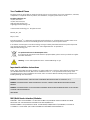 2
2
-
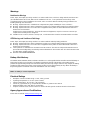 3
3
-
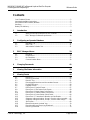 4
4
-
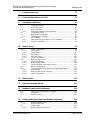 5
5
-
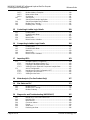 6
6
-
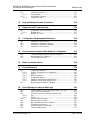 7
7
-
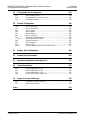 8
8
-
 9
9
-
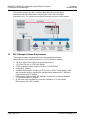 10
10
-
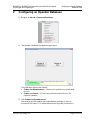 11
11
-
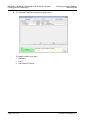 12
12
-
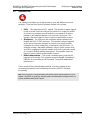 13
13
-
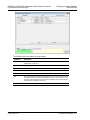 14
14
-
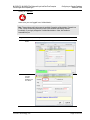 15
15
-
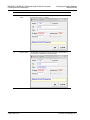 16
16
-
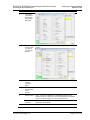 17
17
-
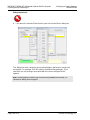 18
18
-
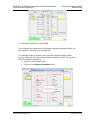 19
19
-
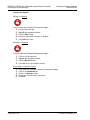 20
20
-
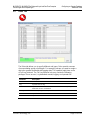 21
21
-
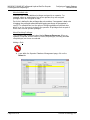 22
22
-
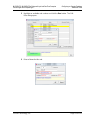 23
23
-
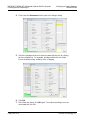 24
24
-
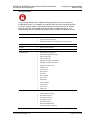 25
25
-
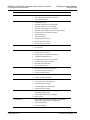 26
26
-
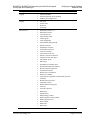 27
27
-
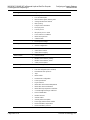 28
28
-
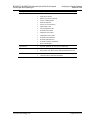 29
29
-
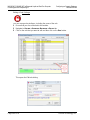 30
30
-
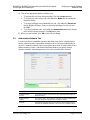 31
31
-
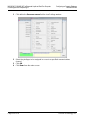 32
32
-
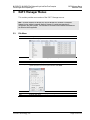 33
33
-
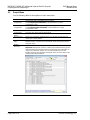 34
34
-
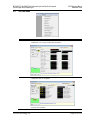 35
35
-
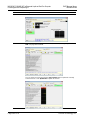 36
36
-
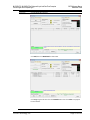 37
37
-
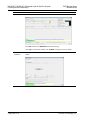 38
38
-
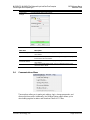 39
39
-
 40
40
-
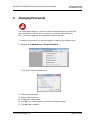 41
41
-
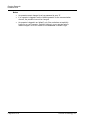 42
42
-
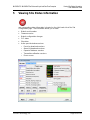 43
43
-
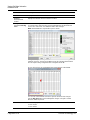 44
44
-
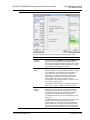 45
45
-
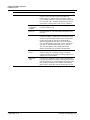 46
46
-
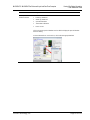 47
47
-
 48
48
-
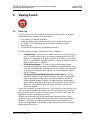 49
49
-
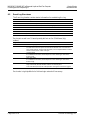 50
50
-
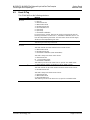 51
51
-
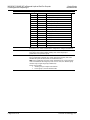 52
52
-
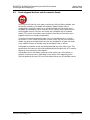 53
53
-
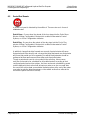 54
54
-
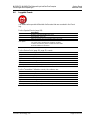 55
55
-
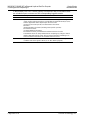 56
56
-
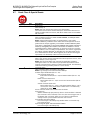 57
57
-
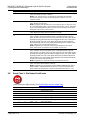 58
58
-
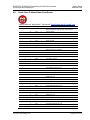 59
59
-
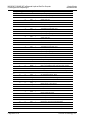 60
60
-
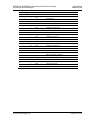 61
61
-
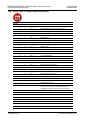 62
62
-
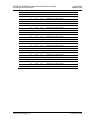 63
63
-
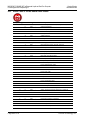 64
64
-
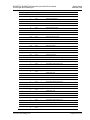 65
65
-
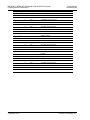 66
66
-
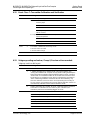 67
67
-
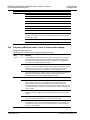 68
68
-
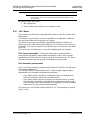 69
69
-
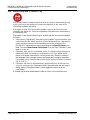 70
70
-
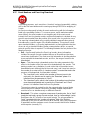 71
71
-
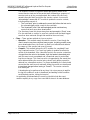 72
72
-
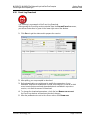 73
73
-
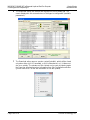 74
74
-
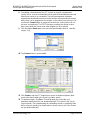 75
75
-
 76
76
-
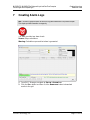 77
77
-
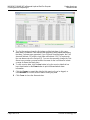 78
78
-
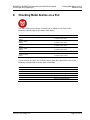 79
79
-
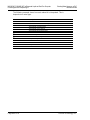 80
80
-
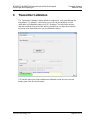 81
81
-
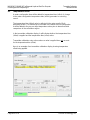 82
82
-
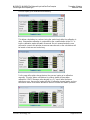 83
83
-
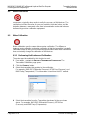 84
84
-
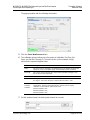 85
85
-
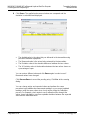 86
86
-
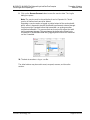 87
87
-
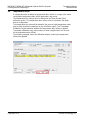 88
88
-
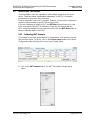 89
89
-
 90
90
-
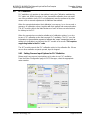 91
91
-
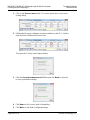 92
92
-
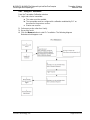 93
93
-
 94
94
-
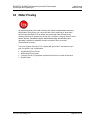 95
95
-
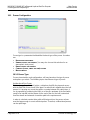 96
96
-
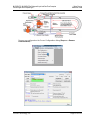 97
97
-
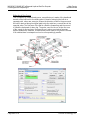 98
98
-
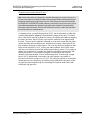 99
99
-
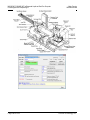 100
100
-
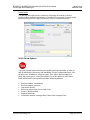 101
101
-
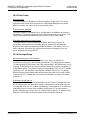 102
102
-
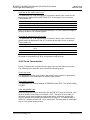 103
103
-
 104
104
-
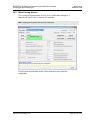 105
105
-
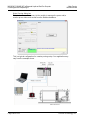 106
106
-
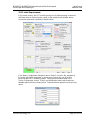 107
107
-
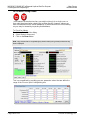 108
108
-
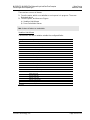 109
109
-
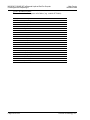 110
110
-
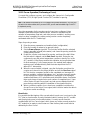 111
111
-
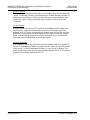 112
112
-
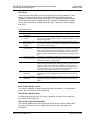 113
113
-
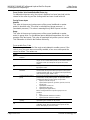 114
114
-
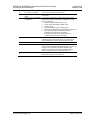 115
115
-
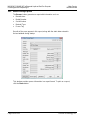 116
116
-
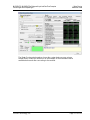 117
117
-
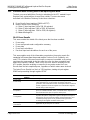 118
118
-
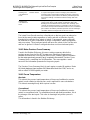 119
119
-
 120
120
-
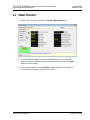 121
121
-
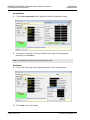 122
122
-
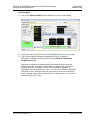 123
123
-
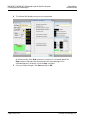 124
124
-
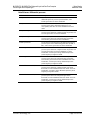 125
125
-
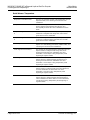 126
126
-
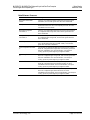 127
127
-
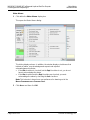 128
128
-
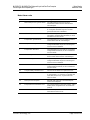 129
129
-
 130
130
-
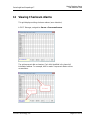 131
131
-
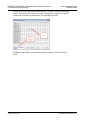 132
132
-
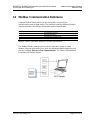 133
133
-
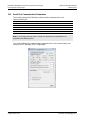 134
134
-
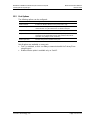 135
135
-
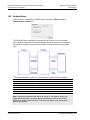 136
136
-
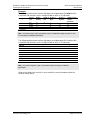 137
137
-
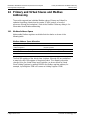 138
138
-
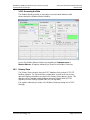 139
139
-
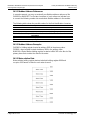 140
140
-
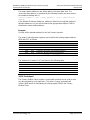 141
141
-
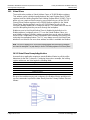 142
142
-
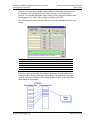 143
143
-
 144
144
-
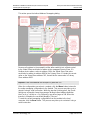 145
145
-
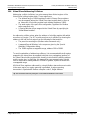 146
146
-
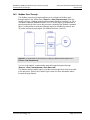 147
147
-
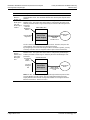 148
148
-
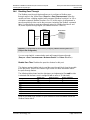 149
149
-
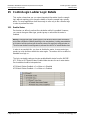 150
150
-
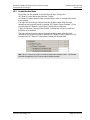 151
151
-
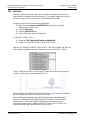 152
152
-
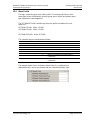 153
153
-
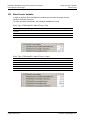 154
154
-
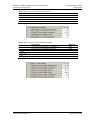 155
155
-
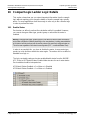 156
156
-
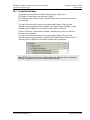 157
157
-
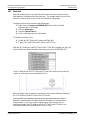 158
158
-
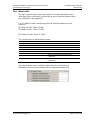 159
159
-
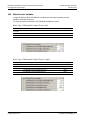 160
160
-
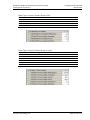 161
161
-
 162
162
-
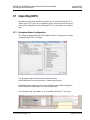 163
163
-
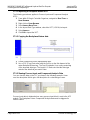 164
164
-
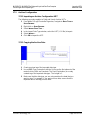 165
165
-
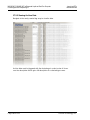 166
166
-
 167
167
-
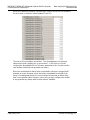 168
168
-
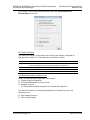 169
169
-
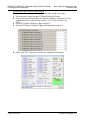 170
170
-
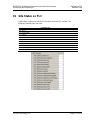 171
171
-
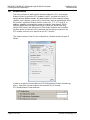 172
172
-
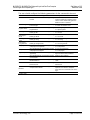 173
173
-
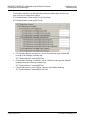 174
174
-
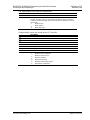 175
175
-
 176
176
-
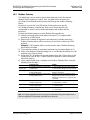 177
177
-
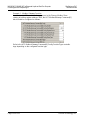 178
178
-
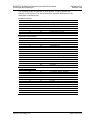 179
179
-
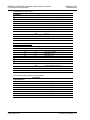 180
180
-
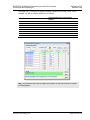 181
181
-
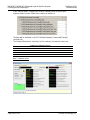 182
182
-
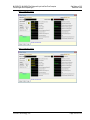 183
183
-
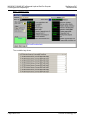 184
184
-
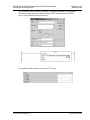 185
185
-
 186
186
-
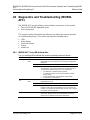 187
187
-
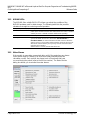 188
188
-
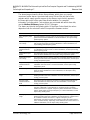 189
189
-
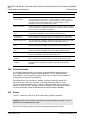 190
190
-
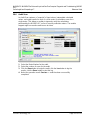 191
191
-
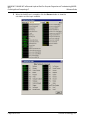 192
192
-
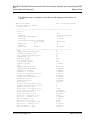 193
193
-
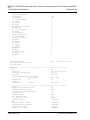 194
194
-
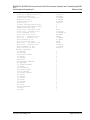 195
195
-
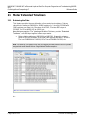 196
196
-
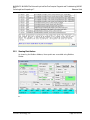 197
197
-
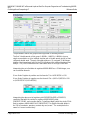 198
198
-
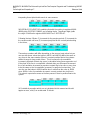 199
199
-
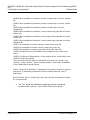 200
200
-
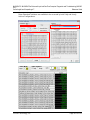 201
201
-
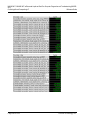 202
202
-
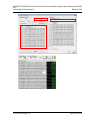 203
203
-
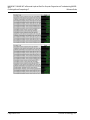 204
204
-
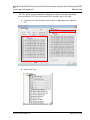 205
205
-
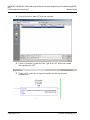 206
206
-
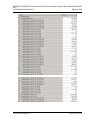 207
207
-
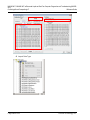 208
208
-
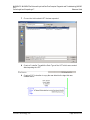 209
209
-
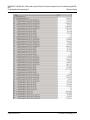 210
210
-
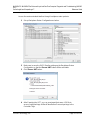 211
211
-
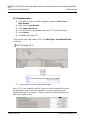 212
212
-
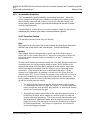 213
213
-
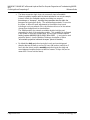 214
214
-
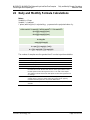 215
215
-
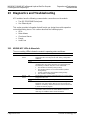 216
216
-
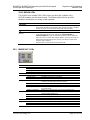 217
217
-
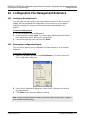 218
218
-
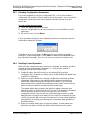 219
219
-
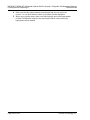 220
220
-
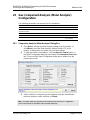 221
221
-
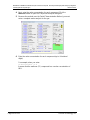 222
222
-
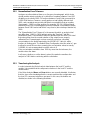 223
223
-
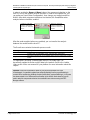 224
224
-
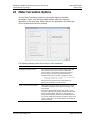 225
225
-
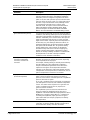 226
226
-
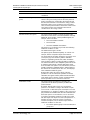 227
227
-
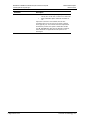 228
228
-
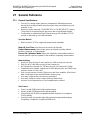 229
229
-
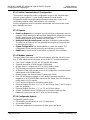 230
230
-
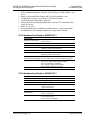 231
231
-
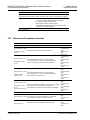 232
232
-
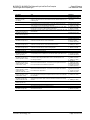 233
233
-
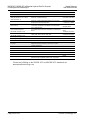 234
234
-
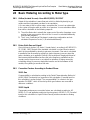 235
235
-
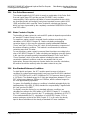 236
236
-
 237
237
-
 238
238
-
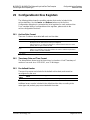 239
239
-
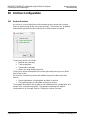 240
240
-
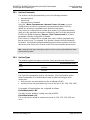 241
241
-
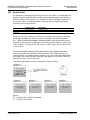 242
242
-
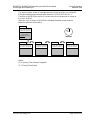 243
243
-
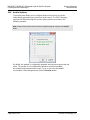 244
244
-
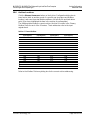 245
245
-
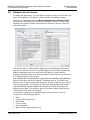 246
246
-
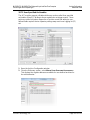 247
247
-
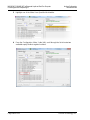 248
248
-
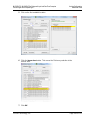 249
249
-
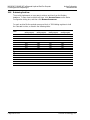 250
250
-
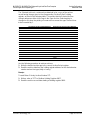 251
251
-
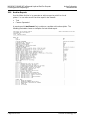 252
252
-
 253
253
-
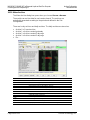 254
254
-
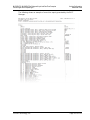 255
255
-
 256
256
-
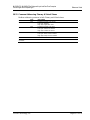 257
257
-
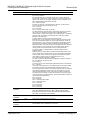 258
258
-
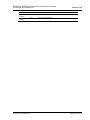 259
259
-
 260
260
-
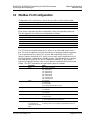 261
261
-
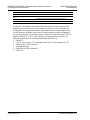 262
262
-
 263
263
-
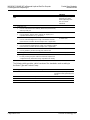 264
264
-
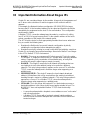 265
265
-
 266
266
-
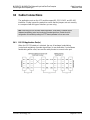 267
267
-
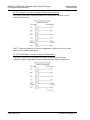 268
268
-
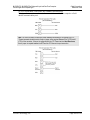 269
269
-
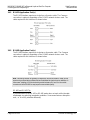 270
270
-
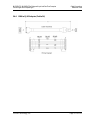 271
271
-
 272
272
-
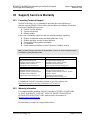 273
273
-
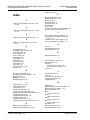 274
274
-
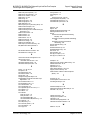 275
275
-
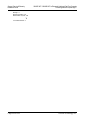 276
276
ProSoft Technology MVI69E-AFC Reference guide
- Type
- Reference guide
- This manual is also suitable for
Ask a question and I''ll find the answer in the document
Finding information in a document is now easier with AI
Related papers
-
ProSoft Technology MVI56E-AFC Configuration Guide
-
 ProSoft Technology MVI56-SMGC User manual
ProSoft Technology MVI56-SMGC User manual
-
 ProSoft Technology MVI56E-SIE User manual
ProSoft Technology MVI56E-SIE User manual
-
 ProSoft Technology MVI56E-SIE User manual
ProSoft Technology MVI56E-SIE User manual
-
 ProSoft Technology MVI56E-MCM/MCMXT User manual
ProSoft Technology MVI56E-MCM/MCMXT User manual
-
 ProSoft Technology MVI56E-SMGC User manual
ProSoft Technology MVI56E-SMGC User manual
-
Prosoft MVI56E-FLN User manual
-
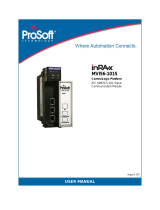 ProSoft Technology MVI56-101S User manual
ProSoft Technology MVI56-101S User manual
-
 ProSoft Technology MVI69E-MBS User manual
ProSoft Technology MVI69E-MBS User manual
-
 ProSoft Technology MVI56-EGD User manual
ProSoft Technology MVI56-EGD User manual
Other documents
-
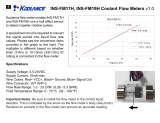 Koolance INS-FM17H User manual
Koolance INS-FM17H User manual
-
Sierra 240/241 Series Modbus User manual
-
Midmark 6261, 6263 (Powered Carts - AC) User guide
-
Novus DigiRail-4C Communications Manual
-
Micro Motion Provers User guide
-
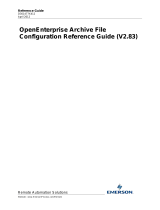 Remote Automation Solutions OpenEnterprise Archive File User guide
Remote Automation Solutions OpenEnterprise Archive File User guide
-
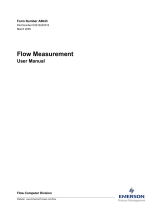 Remote Automation Solutions Flow Measurement User manual
Remote Automation Solutions Flow Measurement User manual
-
Spirit flow-x Function Reference
-
 Liquid Controls M-30 Installation guide
Liquid Controls M-30 Installation guide
-
SMAR AuditFlow User manual