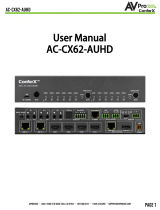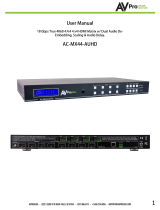Page is loading ...

User Manual
AC-MX82-AUHD
AC-MX82-AUHD-RM
(RM ~ Rack Mountable Version)
AC-MX82-AUHD/AC-MX82-AUHD-RM
Page 1

Features:
•HDMI 2.0(a/b)
•18Gbps Bandwidth Support
•4K60 4:4:4 Support
•Full HDR Support (HDR 10 & 12 Bit)
•Dolby Vision, HDR10+ and HLG Support
•HDCP 2.2 (and all earlier versions supported)
•4K > 1080p Down Scaler (Out 1) for mixed systems
•Perfect AVR Bypass deliver 18Gbps to Display and
uncompressed audio to AVR
•Advanced EDID Management
•IR, RS-232 and LAN Control Options
•Digital Toslink Out (7CH PCM, DD, DD+, DTS, DTS-MA)
•Balanced Analog Out (2CH PCM)
•Driver Support for Crestron, C4, RTI, ELAN and more
•Extracted Audio Supports DD+, DTS Master Audio on
Toslink
•Extracted Audio bound to output 1 or 2
•AVR Mirror Mode - Mirrored Outputs
Easy to use:
•
Install in seconds
•
Feature rich
•
Powerful EDID management
•
Front Panel Control
•
IR Remote
•
IR & RS-232 Control
•
LAN Control
In The Box:
•
AC-MX82-AUHD or AC-MX82-AUHD-RM
Matrix Switch
•
IR Remote Control
•
12V Locking Power Supply
•
3-Pin Terminal Block
•
Mounting Brackets
Quick Installation:
1.
Connect the HDMI input sources (Blu-ray, Set Top Box, etc...) to the AC-MX82-AUHD.
2.
Connect the HDMI output devices (AVR, Display, Distribution Amplifier, Extender) to the AC-MX82-AUHD.
3.
Power on the sources.
4.
Connect the power supply into the AC-MX82-AUHD.
5.
Turn on output devices/displays.
6.
Use the front panel controls, supplied IR remote or free LAN (IP: 192.168.001.239) to control the matrix.
The AC-MX82-AUHD is a true 8x2 HDMI matrix switch. Supporting HDMI 2.0(a/b), HDCP 2.2, up to 4K video resolution,
and up to 18 Gbps bandwidth. This switch allows any source (Blu-ray, UHD Blu-ray, satellite receiver, game consoles,
PCs, etc ... ) to be shown on any of the connected displays. This matrix equalizes and amplifies the output to ensure the
HDMI signal can be transmitted through long HDMI cables without loss of quality.
The AC-MX82-AUHD is ideal for bypassing AVR's that do not support full 18Gbps. You can bypass uncompressed HDMI
to the display while running down-scaled video into a legacy AVR. Only video is reduced and audio remains
untouched, making it an ideal component for systems where high bit rate audio is critical.
Conference room all-star. The auto-switching feature makes this unit an ideal, affordable, component for any
conference room system. Ideal for feeding a video signal into a video conferencing codec with very little setup.
This is an ideal solution for digital entertainment centers, HDTV retail, show sites, data centers, schools, conference and
training centers and more!
AC-MX82-AUHD/AC-MX82-AUHD-RM
Page 2

AC-MX82-AUHD/AC-MX82-AUHD-RM
Page 3

AC-MX82-AUHD/AC-MX82-AUHD-RM
Page 4

Device Overview:
•Definition - Matrix switches provide the ability to route any input to any output or to multiple outputs at any
time. Depending on the model, a matrix switch can route HD, UHD or AUHD content in this manner.
Additionally, since most venues have both, audio zones and video zones, the requirement to breakout or strip
off the audio is often necessary and has become almost a standard feature on most matrix switches.
•Control – Matrix switches are generally controlled via a third-party controller (like Control 4, RTI, Crestron,
etc...). Many integrators want ready-made drivers for their control system in order to make programming and
deployment easier.
•Matrix Switches are widely used in both, Commercial and Residential Applications.
Front Panel Control:
•"OUT 1 SELECT" - Toggles the active source for OUTPUT 1
•"OUT 2 SELECT" - Toggles the active source for OUTPUT 2
•"AUDIO OUTPUT SELECT" - Toggles which OUTPUT the extracted audio follows (2CH & Toslink are mirrored)
•"OUT 1 SCALER SELECT" - Toggles (On/Off) the output scaler for OUTPUT 1
oON - Signal will be scaled to 1080P
oOFF - Scaler is disabled
•Enable/Disable "Auto-Switching" - Simply PRESS & HOLD the OUTPUT SELECT button for 4 seconds to toggle
"Auto-Switching"
oWhen the LED is flashing "Auto-Switching" is enabled.
oYou can enable only one output to auto switch, or both - when both are enabled, they will be mirrored.
•AVR Mirror Mode - When enabled both outputs will be mirrored and switch regardless of the command sent
oPRESS & HOLD OUTPUT 2 SELECT and AUDIO OUTPUT SELECT buttons for 5 seconds to Enable/Disable
oAll 4 Red LEDs will flash, both outputs are now mirrored and will switch together when an output
command is sent to output 1 or output 2.
•EDID is ideally set from the Web Interface, but can be set from the front panel - see EDID section of manual
Rear Panel Overview:
•Default IP Address is 192.168.001.239
•Audio Outputs are mirrored, and can follow one output
oSPIDIF Toslink supports PCM, LPCM (up to 7CH), Dolby Digital, Dolby Digital Plus, DTS, DTS-HD, DTS
Master Audio
oAnalog supports only 2CH PCM.
If a higher codec is coming in, it will be silent (Only Toslink will work)
AC-MX82-AUHD/AC-MX82-AUHD-RM
Page 5

CONNECTION DIAGRAM
AVR BYPASS
AC-MX82-AUHD/AC-MX82-AUHD-RM
Page 6

Audio Output Logic:
You can extract audio from toslink or balance 2CH Audio. Audio outputs are an un-decoded output. This
means that what goes in, is what goes out.
Auto Switching Logic:
When the AC-MX82-AUHD is in "Auto" mode the logic is to switch to the most recently plugged in device
based on a Hot Plug Event. You can have either HDMI OUTPUT set on auto individually or they can both
be on together.
See examples:
When a new source device (like a PC) is plugged into the AC-MX82-AUHD, it automatically
switches to that input.
When an active source device is disconnected, the AC-MX82-AUHD is automatically switched
back to the last source plugged in before it (so long as it is still active). It will continue to
backtrack until it finds an active source. If no active source is found it will stop searching
after one cycle.
If you are collaborating and a PC is connected, when a new PC is plugged into the matrix it
will activate the new input on the outputs that are set to "Auto" - You can override by
pressing the front panel, or sending a remote serial or LAN command as well.
Factory Reset:
There is an easy way to reset all settings on this unit. It is especially useful if a static IP is set and the
network changes, you can reset it.
2CH Analog Port - Supports 2CH PCM audio only, which is ideal for 2 Channel systems and
zoned audio systems.
Toslink Audio Port - Supports PCM, LPCM (up to 7CH), Dolby Digital, Dolby Digital Plus, DTS,
DTS-HD, DTS Master Audio, which is ideal for multi-channel audio systems and older AVR's
that do not support 18Gbps.
Need to down-mix for combination, uncompressed and 2CH systems? Check out the AC-
ADM-AUHD and AC-ADM-COTO
NOTE - The 2CH Analog port and the Toslink port are mirrored. If the audio codec coming
into the AC-MX82-AUHD is above 2-Channel, the Analog port will be silent, however the
audio will still come out of Toslink.
•Press and hold both "Audio Select" and "Output 1 Scaler Select" buttons for 5 seconds. All
LEDs will flash one time indicating it is complete. All settings will now be reset including the
IP address back to 192.168.001.239
AC-MX82-AUHD/AC-MX82-AUHD-RM
Page 7
DHCP:
There is an easy way to enable and disable DHCP on this unit.
enable/disable
•Press and hold the "Audio Output" button for 3 seconds. All OUT1 LEDs will flash one time
indicating DHCP has been ENABLED. All OUT2 LEDs will flash one time when DHCP has been
DISABLED.

Use the chart below to pick your EDID:
1.
Press and hold both "Out 1" and "Out 2" buttons for 5 seconds.
a.
All LED flash one time. You are now in EDID management state.
2.
In the EDID management state, press the "Out 1" button to toggle to the input you want
to set the EDID for. (1=IN1, 2=IN2, 3=IN3, 4=IN4)
3.
Press the "Out 2" button to toggle through the EDID index.
4.
Once you land on the EDID you want to use, press and hold the "Out 2" button for 3
seconds. All LEDs will flash one time indicating success
5.
NOTE: When in the EDID management state, if you are inactive for 10 seconds it will
return to the normal state automatically. All LEDs flash one time.
6.
NOTE 2: We have a video available online or upon request if desired. Contact us or
request at support.avproedge.com
EDID Management:
The BEST/EASIEST WAY to setup EDID's is to use the web interface. However, we know that may not always be an
option. Since there is no screen on the device, you will have to rely on the LED's to complete EDID setup. Please
follow the steps below (This might take one or two tries to get used too.)
AC-MX82-AUHD/AC-MX82-AUHD-RM
Page 8

Web Interface
Default IP = 192.168.001.239
Sense Switch:
Use this area to route inputs to outputs
Video Scaler Mode:
This will set the scaler mode for OUTPUT 1, the options are:
•BP = Bypass - Scaler is disabled (Default)
•4K-2K = 1080P - If incoming signal is 4K, it will be downscaled to 1080P or 1900x1200 depending
on the input format.
HDMI Auto Switch:
Use this to turn the HDMI Auto Switch Feature ON/OFF per output.
AC-MX82-AUHD/AC-MX82-AUHD-RM
Page 9

Audio Status:
Enable or Disable extracted Audio, the options are:
•ON = Extracted audio ports are ON (Default)
•OFF= Extracted audio ports are muted.
Audio Binding:
Bind the audio to a specific OUTPUT. The audio will always follow one output, this means the audio switches
with the video of the output you designate, the options are:
•OUT1 = Extracted audio will follow OUTPUT 1 (Default)
•OUT 2= Extracted audio will follow OUTPUT 2
EDID Manage:
Using the built-in EDID manager, a multitude of EDID's can be set for each input, and each input can be assigned
a different EDID. This should be used to optimize sources or to manage infrastructure.
Click on the Dropdown of the INPUT you would like to set, pick the EDID, then click Apply
**See EDID list on next page**
AC-MX82-AUHD/AC-MX82-AUHD-RM
Page 10

1080P_2CH
1080P_6CH
1080P_8CH
1080P_3D_2CH
1080P_3D_6CH
1080P_3D_8CH
4K30HZ_3D_2CH
4K30HZ_3D_6CH
4K30HZ_3D_8CH
4K60HzY420_3D_2CH
4K60HzY420_3D_6CH
4K60HzY420_3D_8CH
4K60HZ_3D_2CH
4K60HZ_3D_6CH
4K60HZ_3D_8CH
1080P_2CH_HDR
1080P_6CH_HDR
1080P_8CH_HDR
1080P_3D_2CH_HDR
1080P_3D_6CH_HDR
1080P_3D_8CH_HDR
4K30HZ_3D_2CH_HDR
4K30HZ_3D_6CH_HDR
4K30HZ_3D_8CH_HDR
4K60HzY420_3D_2CH_HDR
4K60HzY420_3D_6CH_HDR
4K60HzY420_3D_8CH_HDR
4K60HZ_3D_2CH_HDR
4K60HZ_3D_6CH_HDR
4K60HZ_3D_8CH_HDR
User EDID 1
User EDID 2
User EDID 3
Copy from Out1
Copy from Out2
Web Interface: System Settings
IP Settings:
Set network settings such as:
•
Static IP
•
Subnet Mask
•
Router IP
•
TCP Port
•
Enable DHCP
Port Alias Settings:
Rename inputs and outputs for easy management.
Each custom name is limited to eight (8) characters.
*Note: To Copy a connected displays EDID, choose Copy From OUTx and click Apply. If successful the EDID will
change to User1EDID (this is where it is copied to).
AC-MX82-AUHD/AC-MX82-AUHD-RM
Page 11

IR Control:
For IR Control there is an IR Window
on the front face of the device.
IR EYE
RS-232 and TCP/IP Commands:
The AC-MX82-AUHD can be controlled with either RS-232 or TCP/IP commands. Certain switching
or format configurations can only be done using these commands. We recommend using either the
MyUART (RS-232 - free) or Hercules (TCP/IP - free) apps as they are very easy to use for sending
commands to the machine. MyUART download available on AVProEdge.com/Drivers
For TCP/IP control commands use Telnet Port 23.
For RS-232, use a null modem serial cable adapter and set the serial communications to: 57600,n,8,1
(baud: 57600, no parity, 8 data bits and 1 stop bit) with no handshaking.
Please add a return (Enter key) after each command when using direct commands.
The unified command list (ASCII) is listed below (next page).
AC-MX82-AUHD/AC-MX82-AUHD-RM
Page 12

AC-MX82-AUHD/AC-MX82-AUHD-RM
Page 13

RS-232 Wiring Diagram:
AC-MX82-AUHD/AC-MX82-AUHD-RM
Page 14

Maintenance
To ensure reliable operation of this product as well as protecting the safety of any person using
or handling this device while powered, please observe the following instructions.
•Use the power supplies provided. If an alternate supply is required, check voltage,
polarity and that it has sufficient power to supply the device it is connected to.
•Do not operate these products outside the specified temperature and humidity
range given in the above specifications.
•Ensure there is adequate ventilation to allow this product to operate efficiently.
•Repair of the equipment should only be carried out by qualified professionals as
these products contain sensitive components that may be damaged by any
mistreatment.
•Only use this product in a dry environment. Do not allow any liquids or harmful
chemicals to come into contact with these products.
•Clean this unit with a soft, dry cloth. Never use alcohol, paint thinner or benzene to
clean this unit.
Damage Requiring Service
The unit should be serviced by qualified service personnel if:
•The DC power supply cord or AC adaptor has been damaged
•Objects or liquids have gotten into the unit
•The unit has been exposed to rain
•The unit does not operate normally or exhibits a marked change in performance
•The unit has been dropped or the housing damaged
AC-MX82-AUHD/AC-MX82-AUHD-RM
Page 15

Support
Should you experience any problems while using this product, first, refer to the
Troubleshooting section of this manual before contacting Technical Support. When
calling, the following information should be provided:
•Product name and model number
•Product serial number
•Details of the issue and any conditions under which the issue is
occurring
Warranty
If your product does not work properly because of a defect in materials or
workmanship, AVProEdge (referred to as “the warrantor”) will, for the
length of the period indicated as below, (Parts/Labor (10) Years), which starts
with the date of original purchase (“Limited Warranty period”), at its
option either (a) repair your product with new or refurbished parts, or (b)
replace it with a new or a refurbished product. The decision to repair or
replace will be made by the warrantor. During the “Labor” Limited
Warranty period there will be no charge for labor. During the “Parts”
warranty period, there will be no charge for parts. You must mail-in your
product during the warranty period. This Limited Warranty is extended only
to the original purchaser and only covers product purchased as new. A
purchase receipt or other proof of original purchase date is required for
Limited Warranty service.
This warranty extends to products purchased directly from AVPro or an
authorized dealer. AVPro is not liable to honor this warranty if the product
has been used in any application other than that for which it was intended,
has been subjected to misuse, accidental damage, modification or improper
installation procedures, unauthorized repairs or is outside of the warranty
period. Please direct any questions or issues you may have to your local
dealer before contacting AVPro.
AC-MX82-AUHD/AC-MX82-AUHD-RM
Page 16

Troubleshooting
•Verify Power - The LEDs on the front of the matrix should be lit up when power is applied.
Check power supply connections to device and power
•Verify Connections - Check all cables are properly connected
•Issues with one INPUT/OUTPUT - Swap ports to see if the issue stays with the port or with the
device
oFollows the device, then it may be an EDID issue. Default out of the box is a 4K60 3D
2ch HDR. Try another canned EDID - Pg.8, 10, and 11
oTry another canned EDID or use the COPY FROM OUTx command to copy the connected
devices EDID - Pg.8, 10, and 11
•Issues with 4k but 1080 or less working
oVerify all connected devices and ports are capable of the signal you are sending
AC-MX82-AUHD/AC-MX82-AUHD-RM
Page 17

_____________________________________________
_____________________________________________
_____________________________________________
_____________________________________________
_____________________________________________
_____________________________________________
_____________________________________________
_____________________________________________
_____________________________________________
_____________________________________________
_____________________________________________
_____________________________________________
_____________________________________________
_____________________________________________
_____________________________________________
_____________________________________________
_____________________________________________
_____________________________________________
_____________________________________________
_____________________________________________
_____________________________________________
_____________________________________________
_____________________________________________
_____________________________________________
_____________________________________________
_____________________________________________
_____________________________________________
AC-MX82-AUHD/AC-MX82-AUHD-RM
Page 18

_____________________________________________
_____________________________________________
_____________________________________________
_____________________________________________
_____________________________________________
_____________________________________________
_____________________________________________
_____________________________________________
_____________________________________________
_____________________________________________
_____________________________________________
_____________________________________________
_____________________________________________
_____________________________________________
_____________________________________________
_____________________________________________
_____________________________________________
_____________________________________________
_____________________________________________
_____________________________________________
_____________________________________________
_____________________________________________
_____________________________________________
_____________________________________________
_____________________________________________
_____________________________________________
_____________________________________________
AC-MX82-AUHD/AC-MX82-AUHD-RM
Page 19

Thank you for choosing AVProEdge!
Please contact us with any questions. We are happy to be of
service!
AVProEdge
2222 E 52nd St N ~ Sioux Falls, SD 57104
1-877-886-5112 ~ 605-274-6055
support@avproedge.com
AC-MX82-AUHD/AC-MX82-AUHD-RM
Page 20
/