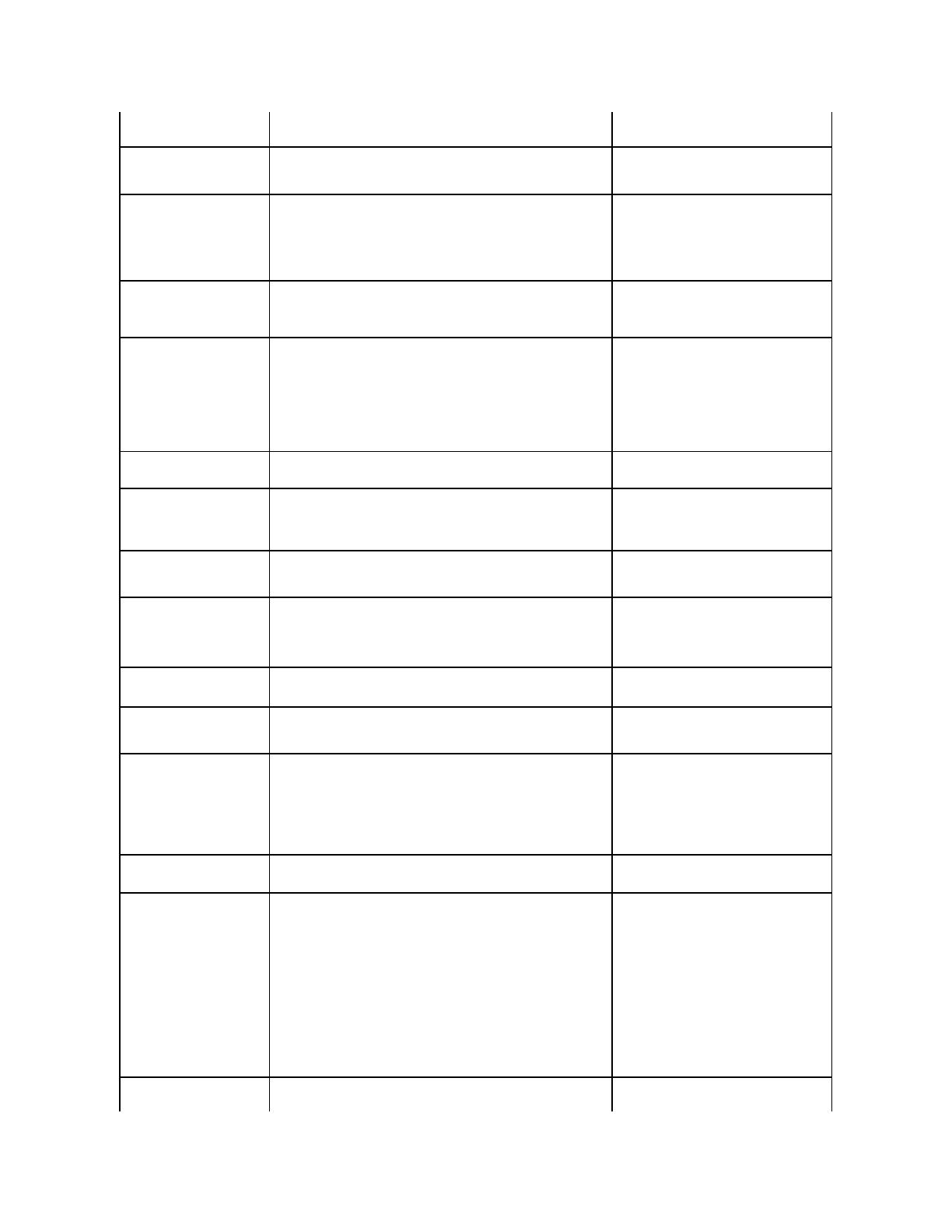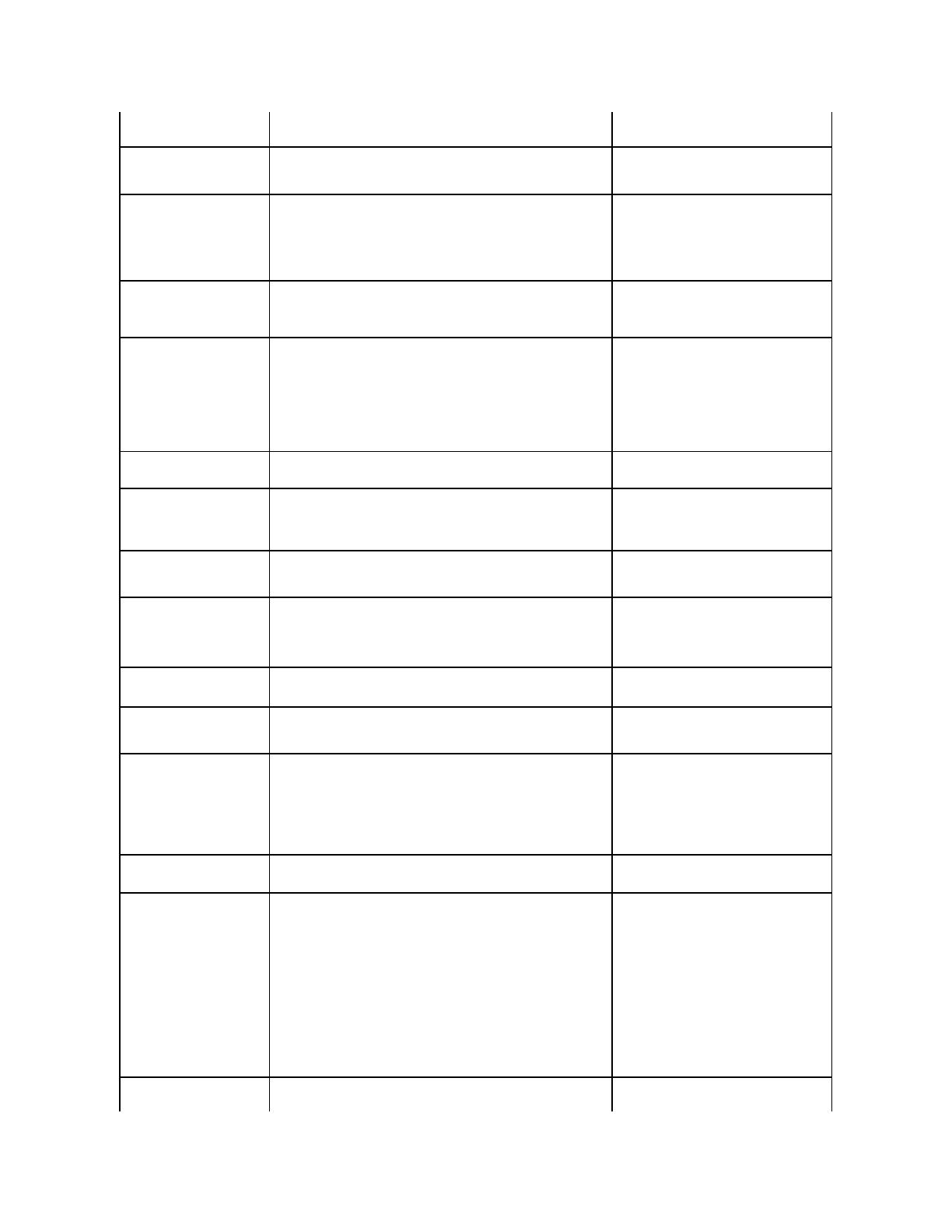
LUN - 'www' IVdsDisk.QueryExtents
'System.Runtime.InteropServices.COMException - 'Exception from
HRESULT: 0x80042444
Files to include and Files to
exclude in the Files Group
Properties window have the
same file extensions.
In the Files Group Properties window, the Files to include and Files to
exclude lists may have the same file extensions.
During the File Screening operation, the files
in the Files to include list have higher
precedence over the files in the Files to
exclude list.
BERemote.exe terminates
unexpectedly while protecting
servers running Windows
Unified Data Storage Server
2003 x64 operating system
with Backup Exec 10.x for
Microsoft Windows Server
operating systems.
BERemote.exe terminates unexpectedly while protecting Windows Unified
Data Storage Server 2003 x64 operating system with Backup Exec 10.x for
Windows Server operating systems.
Symantec addresses this issue with
Knowledge Base article 285187, located on the
Veritas Support website at
support.veritas.com.
Removing a node from a
cluster.
When you delete a server group entry in Manage Server Connections
section, access to the LUN is removed automatically.
For more information about removing,
replacing, and deleting nodes from the cluster,
see Dell PowerVault NX1950 Cluster Systems
Installation and Troubleshooting Guide that
shipped with your storage system.
Sorting By Size does not work
as expected.
In the PowerVault NX1950 Management Console, the columns are
sorted based on the character value instead of the numeric value. This
issue occurs in the following wizards:
l Create LUN wizard — Subsystem and type
l Provision a Shared Folder wizard — Shared Folder location
l Provision Storage wizard — LUN type
For example, the rows are sorted depending on the string value such as
1, 10, 100, 2, 20, 200, and so on instead of 1, 2, 10, 20, 100, 200.
Cannot restore Java RDP
session after it has been
minimized.
It is not possible to restore a Java Remote Desktop Protocol (RDP) session
to full screen mode after it has been minimized. Attempting to restore the
session appears unrecoverable.
To work around this issue, close and relaunch
the browser to establish the session with the
remote system.
The diagnostic report for the
Distributed File System (DFS)
replication group generates an
error.
When you create a diagnostic report for a replication group, the following
error message appears:
The health report cannot be generated. Error HRESULT E_FAIL has
been returned from a call to a COM component.
For more information, see the Microsoft
Knowledge Base article 912154 located on the
Microsoft Support website at
support.microsoft.com.
In the Gateway solution, the
Blink Drive Light... option
returns warning messages and
does not work.
When using the Storage Managers for SANs, the Blink Drive Light
feature does not work.
Microsoft Management
Console does not allow you to
unassign ports (WWN's) if a
LUN is assigned.
Manage Server connections does not allow you to unassign ports if LUNs
are created previously and/or assigned to the array when you attempt to
select the port.
When you attempt to perform this action, the Microsoft Management
Console crashes.
This is a known issue. To workaround this
issue, close and restart the Microsoft
Management Console or reboot the system.
System event log displays EMC
Powerpath
®
dead path for a
deleted LUN.
When you delete a LUN is from the Microsoft Management Console, the
System Event Log displays a Powerpath dead path error.
The information in the system event log is
either cached disk or LUN that is not yet
deleted. You can ignore this message.
In the Gateway solution, the
Create LUN wizard displays an
incorrect value of the available
free space.
19% of the total storage capacity is allocated for overhead requirements
and no data can be stored in this space. However, this is displayed as
available free space.
This feature is working as designed.
Unable to delete iSCSI
snapshots via the Microsoft
Management Console using
the Microsoft iSCSI snap-in.
When you create volume shadow copy on a volume, a snapshot is created
for each iSCSI virtual disk existing on the volume. You can view, restore, or
mount the snapshots from the Microsoft Management Console by going
to Microsoft iSCSI Software Target® Snapshots® Active Snapshots.
This issue occurs when you deploy multiple iSCSI virtual disks on a volume
and the volume has volume Shadow Copy. When you delete an iSCSI
Snapshot that is on this volume, the Snapshot is not be deleted and
another copy of the snapshot of other iSCSI virtual disks appear in the list.
To delete a snapshot created from a shadow
copy, delete the entire shadow copy.
Attempt to evict a node from
cluster causes a CLI error.
After you execute the CLI command cluster node <node
name> /forcecleanup the system displays an error notifying you the
attempt was unsuccessful.
Reboot the system and execute the command
again.
Extending a GUID partition
table (GPT) volume in Gateway
solutions fails.
If you extend a GPT volume without refreshing in Share and Storage
Management wizard, the volume extension fails.
To work around, perform the following
procedure:
1. Stop the share on the volume to be
extended.
2. From the Disk Management wizard
delete volume partition.
3. Go to Share and Storage
management® Volumes and click
Refresh.
4. Convert to GPT from Disk management.
5. Format and assign a drive letter to the
new volume from disk management.
6. Refresh the Share and Storage
Management console.
You can now extend the volume.
In Gateway solutions,
maximum extension on
Dell|EMC AX150 storage array
After you create a 2-TB LUN or volume on an unpartitioned AX150 storage
array, you cannot extend to maximum. This issue occurs if you use the
Share and Storage Management wizard.
l Extend the LUN from Navisphere
Manager.
l Extend the volume from Disk