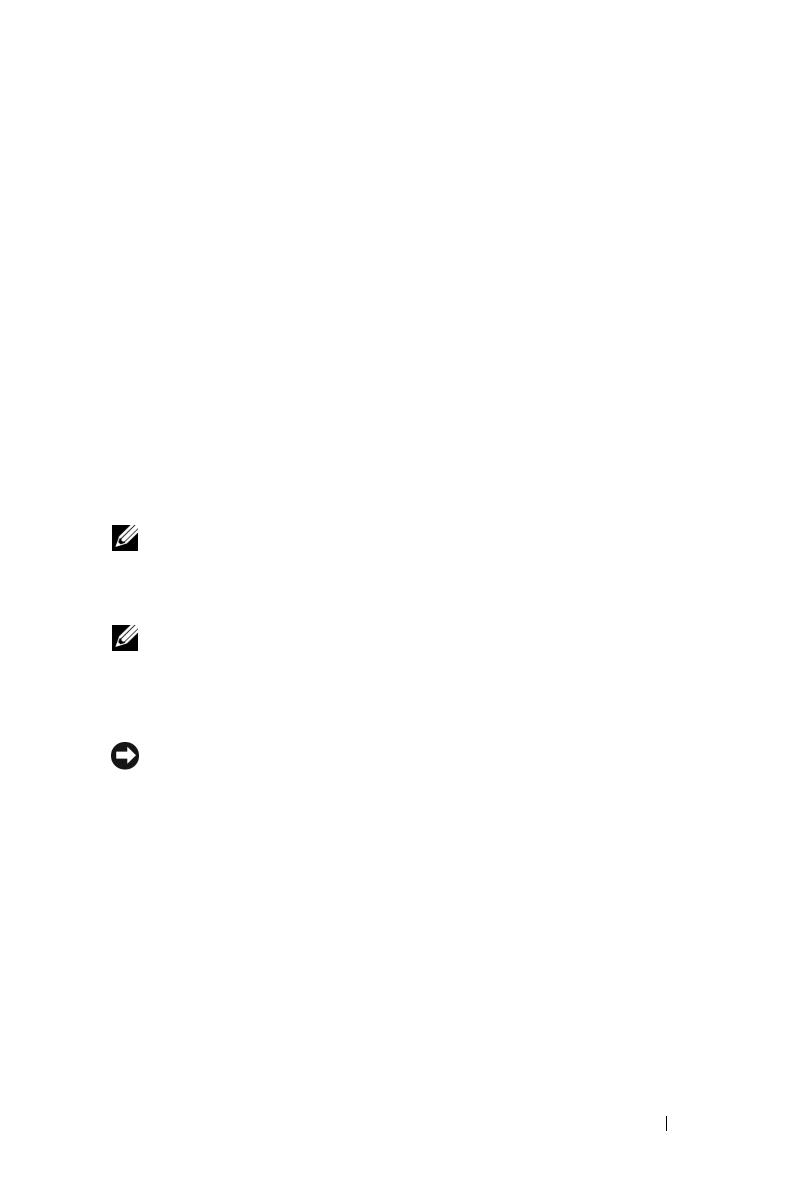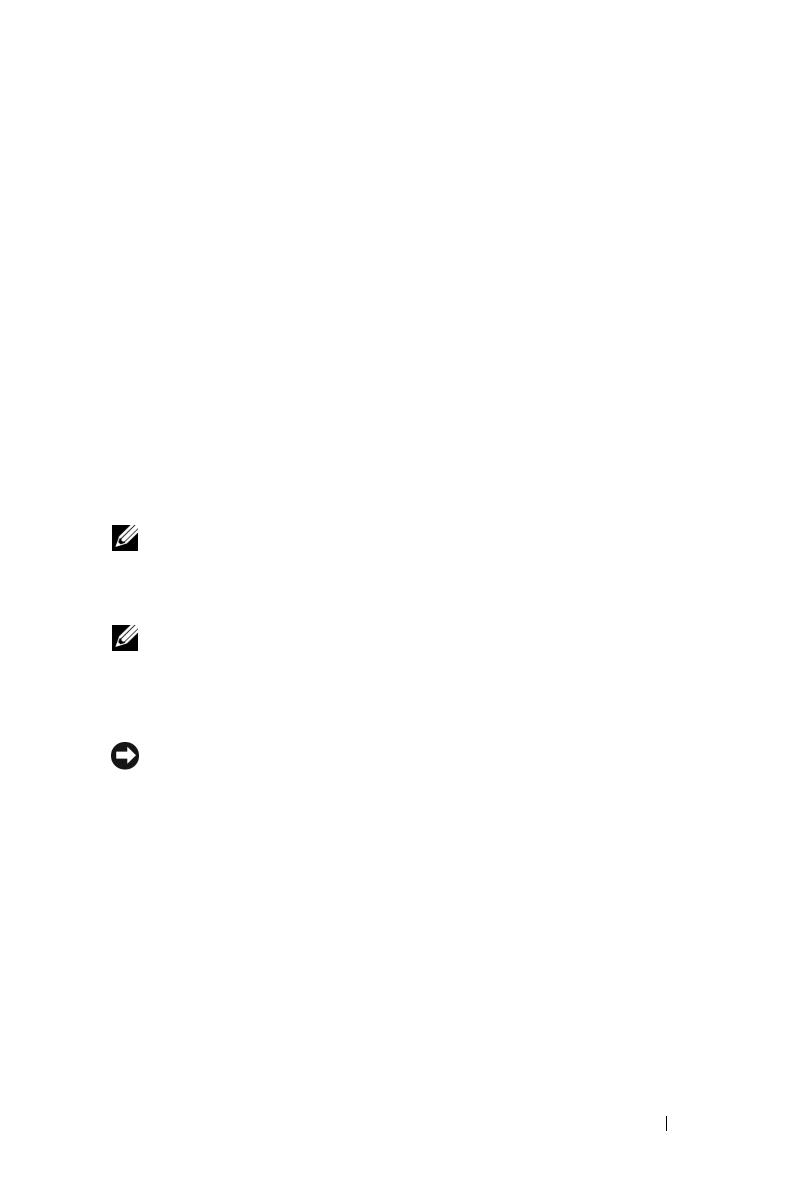
Upgrading Your Operating System 5
The Dell™ PowerVault™ NX1950 storage solution consists of multiple
components. You must perform a series of steps to upgrade the solution
from a single-node to a multiple-node cluster solution. This document
provides the steps required to upgrade the operating system from
Microsoft
®
Windows
®
Unified Data Storage Server 2003, Standard Edition
to Microsoft Windows Unified Data Storage Server 2003, Enterprise
Edition. It also includes instructions on how to update Dell solution
software components to support a cluster solution.
The following topics are covered in this document:
• Upgrading Your Operating System
• Upgrading the Dell Integrated Solution Software Components
• Upgrading the Dell|EMC SAN Gateway Solution Software
Components
• Setting Up a Cluster Configuration
NOTE: To enable a cluster solution, you must upgrade to Windows Unified Data
Storage Server 2003, Enterprise Edition. For information on setting up a cluster,
see the Dell PowerVault NX1950 Cluster Systems Installation and
Troubleshooting Guide located on the Dell Support website at support.dell.com.
NOTE: Dell recommends that you upgrade the operating system on each
cluster node before setting up the a cluster solution.
Upgrading Your Operating System
NOTICE: When you upgrade your operating system by following the procedures
in this section, only the Windows components will be upgraded. To upgrade the
Dell solution software components, see "Upgrading the Dell Integrated Solution
Software Components" on page 12. If you upgrade your operating system by
booting from the operating system DVD, a clean installation will occur and all
the operating system data will be lost.
Microsoft provides an upgrade path for your operating system software.
The PowerVault NX1950 storage system supports both Windows Unified
Data Storage Server 2003, Standard Edition and Windows Unified Data
Storage Server 2003, Enterprise Edition. The upgrade kit purchased from
Dell includes the upgrade license for Windows Unified Data Storage
Server 2003, Enterprise Edition. The Windows Unified Data Storage
Server 2003, Enterprise Edition supports the cluster solution.