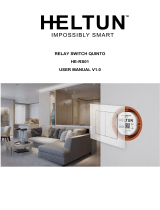14. ASSOCIATIONS
Z-Wave devices interact with other Z-Wave devices. The
relationship between one device controlling another device is
called an association. In order to control a subordinate device,
the controlling device needs to maintain a list of devices that
will receive controlling commands. These lists are called
”Association Groups”. They are always related to the specific
event triggered (e.g., sensor reports). In case the event is
triggered, all devices stored in the respective association group
will receive a joint wireless command.
14.1 Setting and Removing Associations
Associations may be assigned and removed via Z-Wave
commands. Please refer to your primary controller/Z-Wave
gateway for more information.
15. ASSOCIATION GROUPS
With Multi Channel support:
DEVICE 1 (ENDPOINT 1) RELAY OUTPUT 1
Group 1
Lifeline.
Lifeline Group to be used by primary controller, sends:
- Device Reset Notification
- Indicator Report
- Binary report
Sends Binary report On / O when relay output 1 is activated.
Max. nodes in group: 1
DEVICE 2 (ENDPOINT 2) RELAY OUTPUT 2
Group 1
Lifeline.
Sends Binary report On / O when relay output 2 is activated.
Max. nodes in group: 0
DEVICE 3 (ENDPOINT 3) RELAY OUTPUT 3
Group 1
Lifeline.
Sends Binary report On / O when relay output 3 is activated.
Max. nodes in group: 0
DEVICE 4 (ENDPOINT 4) RELAY OUTPUT 4
Group 1
Lifeline.
Sends Binary report On / O when relay output 4 is activated.
Max. nodes in group: 0
DEVICE 5 (ENDPOINT 5) RELAY OUTPUT 5
Group 1
Lifeline.
Sends Binary report On / O when relay output 5 is activated.
Max. nodes in group: 0
DEVICE 6 (ENDPOINT 6) RELAY OUTPUT 6
Group 1
Lifeline.
Sends Binary report On / O when relay output 6 is activated.
Max. nodes in group: 0
DEVICE 7 (ENDPOINT 7) RELAY OUTPUT 7
Group 1
Lifeline.
Sends Binary report On / O when relay output 7 is activated.
Max. nodes in group: 0
DEVICE 8 (ENDPOINT 8) RELAY OUTPUT 8
Group 1
Lifeline.
Sends Binary report On / O when relay output 8 is activated.
Max. nodes in group: 0
DEVICE 9 (ENDPOINT 9) RELAY OUTPUT 9
Group 1
Lifeline.
Sends Binary report On / O when relay output 9 is activated.
Max. nodes in group: 0
DEVICE 10 (ENDPOINT 10) ANALOGUE INPUT 1
Group 1
Lifeline.
Sends Multilevel Sensor Reports for input 1.
Max. nodes in group: 0
DEVICE 11 (ENDPOINT 11) ANALOGUE INPUT 2
Group 1
Lifeline.
Sends Multilevel Sensor Reports for input 2
Max. nodes in group: 0
16. CONFIGURATION PARAMETERS
Z-Wave products are supposed to work out of the box after
inclusion. Some device configuration may, however, alter
the functionality to better serve user needs or unlock further
enhanced features. All the parameters below do not feature
altering capabilities, advanced or read only flags.
10. LED BLINKING PATTERNS DESCRIPTION
The device supports numerous LED blinking patterns to make
it as easy as possible to identify what the device is doing.
Device Not in Network
The LED will blink red when the device is
not added to a Z-Wave network.
Add/Remove
When device enters add/remove mode
the LED will blink green.
If successful, the LED will light up in solid
green for 3 seconds.
If unsuccessful, the LED will light up in
solid red for 3 seconds.
0s 1s
0,5s 2s 3s xs x+3s
Successful
Unsuccessful
Factory Reset
If the button is held for more than 3 seconds, the GREEN LED will start blinking with 0.5s intervals.
When the button has been held for 20 seconds, the GREEN LED will blink rapidly with 0.1s intervals for 3 seconds.
Figure 1 (success)
Within the 3 second period the button must be released.
If the button is released within this period, the device will indicate that it has been successfully reset by lighting up in
solid GREEN for 3 seconds.
Then the device will start blinking RED because it is not included in a gateway.
0s 1s
0,5s 2s 3s 4s 5s 19s 20s 0,5s 1,5s 2,5s
1s 2s 3s 1s 2s 3s
Figure 2 (fail)
If the button is released before the 3
seconds period, the device will indicate
fail by turning RED LED on for 3 seconds.
Figure 3 (fail)
The button MUST be released between
20 and 23 seconds for local reset to take
place. If held longer, the device will ignore
the command.
11. QR-CODE PLACEMENT (DSK)
The QR-Code is needed when including a device using S2
security or SmartStart. The DSK can be found in the QR-Code
and is located;
• On the product.
• In the Quick Guide.
• On the packaging box/gift box.
12. SECURITY
S2 security enhances Z-Wave Plus with an additional layer of
AES 128-bit encryption of the wireless Z-Wave communication
to prevent hacking and man-in-middle attacks on the home
network.
This device supports S2 and has a Z-Wave DSK QR-Code label
that may be used when the device is added to the Z-Wave
home network. The primary controller will ask for a 5-digit
code. They are the first underlined 5 digits located on the
QR code sticker. The primary controller will then ask you to
confirm the rest of the code that is contained in the QR-Code.
13. NODE INFORMATION FRAME
The node information frame is the ”business card” of a Z-Wave
device. It contains information about the device type and
its technical features. The add and remove procedure of
the device is confirmed by sending out a node information
frame. Besides this, it may be necessary for certain network
operations to send out a node information frame.
0s 1s
0,5s 2s 3s 4s 5s
Released @ x seconds
0s 1s
0,5s 2s 3s 4s 5s 19s 20s 21s 22s 23s 24s20,5s 21,5s 22,5s