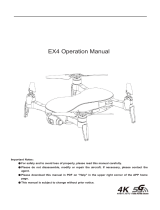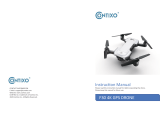Page is loading ...

Bugs 7 User Manual
Low battery warning
● If the rear indicator light flash slow, the battery icon in transmitter LCD screen is “ ”. As only the aircraft is beyond
30 meters altitude or 100 meters distance, the aircraft will return home automatically. As long as the aircraft is in 100
meters distance, the user can cancel the return by “ ”.
● When the battery icon “ ” is shown on the LCD screen (Pic. 2) with steady “beep ...beep” sound, it means that the
aircraft battery is in low voltage. At this time, the aircraft front lights glow solid on and rear lights flash rapidly.
The aircraft will return when the altitude is over 15m or the distance is over 15m; if either the flying altitude or flying
distance is less than 15m, the aircraft will land to the ground.
Pic. 1 Pic. 2
!Attention: When the aircraft is not inserted with TF card or the TF card is malfunction, photos and videos
taking can not be done by pressing the button of the remote controller, but by the icon on the APP
interface.
One-key takeoff/landing
● After the B7 unlocked, short-press the “ ” button (indicated as below), the aircraft will automatically take off and
hover at 1.5m altitude.
● When the aircraft is flying, short-press the “ ” button (indicated as below), the aircraft will automatically land on the
ground.
In aircraft’s landing automatically, press any joystick, the aircraft will exit the mode.
One-key RTH button
● Press the “ ” with the buzzer having “Di”, it means the auto- return home is on.
● The aircraft will return to lasted home point. Press the button shortly again, the return home will be closed.
-15-

Bugs 7 User Manual
Optimal transmission zone
To obtain a satisfied flight experience, please make sure that your B7 is flying ahead of the remote controller and no
obstacles between the aircraft and the remote controller.
Optimal transmission zone
Remote control low voltage warning
When the “ ” icon appears on the LCD screen and the remote control emits “beep beep” sound, it means that the
remote control battery is nearly out of power. Please change new battery for the remote control.
Signal strength indicator
● Signal strength bar “ ” shows the strength of the received signal. The more, the better.
● When the strength bar “ ” changes from weak to strong circularly, it means that the remote controller is under
signal connection status.
● There are 2 situations that the strength bar “ ” is less than 2 grids or no displaying with steady long beep sounds.
1) The distance between the aircraft and the remote controller is too far causing a weak signal.
2) The battery is removed after the aircraft connects to the remote controller.
-16-

Bugs 7 User Manual
!Attention: To change the stick mode of the remote controller, please make sure that the remote controller
is under signal connection status (the indicator light keep flashing). If not, the stick mode could
not be changed.
How to change throttle mode
Step 1. Keep pressing the red button “ ” and turn on the remote controller, the remote controller is under signal
connection status (Pic. 1);
Step 2. Keep pressing the RTH button “ ” for 3 seconds to choose the throttle control mode (Pic. 2). The throttle control
mode will change according to each press. The mode number is shown on the LCD screen. The throttle control
mode is set at mode 2 by default.
Pic. 1 Pic. 2
Throttle mode switch
Mode 1: The right stick serves as the throttle.
Mode 2: The left stick serves as the throttle.
● The remote controller is set at Mode 2 by default.
Throttle Control Stick Mode
Mode 2
(Default)
Mode 1
Throttle
control
Leftward/
Rightward
flight control
Forward/
Backward
control
Turn Left/
Right control
Throttle
control Leftward/
Rightward
flight control
Forward/
Backward
control
Turn Left/
Right contro
-17-

Bugs 7 User Manual
Install the Mobile Phone Holder
1. Pull out the mobile phone holder upwards completely (Pic. 1);
2. Tilt the holder 30 degrees towards you and then you will hear a click sound (Pic. 2);
3. Rotate and fix the support board in place (Pic. 3);
4. Adjust the mobile phone holder upward or downward according to the size of your mobile phone (Pic. 4).
Pic. 1 Pic. 2
Pic. 3 Pic. 4
-18-

APP Download &
Installation
This section introduces how to
download the “M RC PRO” APP
and connect with mobile device.
Where to download “M RC PRO” APP
● For Apple IOS system, please turn to Apple store, search “M RC PRO” or scan the QR code at right side to download
the software.
● For Android system, please turn to Google play, search “M RC PRO” or scan the QR code at right side to download
the software.
Or scan “MJXRC. NET” QR code to download the software.
FPV Real-time Image Transmission Software “M RC PRO”
App Store MJXRC.NET
-19-

1. Forbid to fly in following locations, surroundings and scenes.
2. The drone is for 16+ years old, otherwise please play under qualified supervisor.
3. Please comply with local flight laws and regulations, fly reasonably and legally.
Skyscraper Crowds Trees South pole &
North pole
Strong wind Rain Sandstorm Snow
Base station nearby High voltage wire
Waters No-fly zone
Bugs 7 User Manual
Setting
Wi-Fi
Drone4_*******
Connect WIFI
How to link the “M RC PRO” to the camera
Power on the aircraft, then enter phone setting option. Turn on WiFi, find “Drone4_*******” on the list and connect it.
When “ ” legend is shown, it means WiFi connection is successful. Exit settings and tap “M RC PRO” APP at your
mobile device.
Photos and video saving feature
1. If the camera is without TF card, videos and photos will be saved at the APP.
(The image definition of video and photo is APP received image quality).
2. If the camera is with TF card, videos and photos will be saved at the TF card.
3. Videos and photos in the TF card can be downloaded to the APP.
!Tips: Only mobile phones that support 5G WIFI (802.11.ac) can make FPV connections.
-20-

Flight limits and GEO zones
Abide by all laws and regulations when flying your B7. Flight limitations are applied by default to help users operate
this product safely and legally. Flight limitations include altitude limits, distance limits and GEO Zones.
Altitude limits, distance limits and GEO Zones function concurrently to manage flight safety when operating in GPS Mode.
Flight
This section introduces safe flight
requirements and basic aircraft
operations.
1. The aircraft, remote controller and mobile device are full charged;
2. The propellers are installed correctly;
3. The arms and propellers are unfolded;
4. Ensure the camera lens are clean;
5. Only use the designated or approved parts by manufacturer. Unauthorized parts or parts not from certified
manufacturers may cause malfunction or safety issues.
Pre-flight Checklist
1. Please don’t fly in such bad weather conditions as high temperature, snow, strong wind (≥level 5), rain or fog.
2. Always choose a wide open area for every flight. Tall structures and large metal structures may affect the accuracy
of the onboard compass and GPS system.
3. Well away from people and property. Never fly directly over people or animals.
4. To minimize interference, please do not fly the aircraft in locations near power lines, base stations, electrical
substations and broadcasting towers.
5. Aircraft and battery performance is subject to environment factors like temperature. Be very careful when flying over
6KM above sea level since the performance will be affected.
6. Your B7 cannot use GPS within the polar regions.
Flight Environment Requirements
-21-

Bugs 7 User Manual
Aircraft initialization detection
!Attention: If the aircraft is always in initialization, can’t enter compass calibration. Please place the aircraft
in ground, let the aircraft do gyro calibration to exit the initialization.
After frequency matching, the aircraft will enter into initialization test. In this time, the yellow red green light flash
alternately. The aircraft will finish the initialization about 8s in ground, then enter into compass calibration.
!● Signal connection is done once for all if the remote controller is not linked to other aircraft.
● Set the connection one by one to avoid signal connection error.
Signal connection between the aircraft and remote controller
● Keep pressing the red button “ ” and turn on the remote controller (Pic. 1). The remote controller makes 2 beep
sounds, and the indicator light “ ” keeps flashing; the remote controller is under signal connection status.
● Power on the aircraft (Pic. 2). The aircraft will make beep sounds with front and rear lights flashing and will
automatically link to the remote controller. Once the remote controller sends out a long beep sound and the indicator
light of the remote controller turns from flashing to solid on and the signal icon “ ” is shown on the LCD screen, it
means that signal connection is succeeded.
Aircraft Operations
Pic. 1 Pic. 2
-22-

Bugs 7 User Manual
Aircraft compass calibration
1. Compass calibration should be performed after successful aircraft initialization detection.
2. Aircraft compass calibration should be done for every flight. That is to say, if changing new battery or the battery
is reinstalled, compass calibration should be done again.
!
!Attention: To fly at GPS mode, please choose an open and wide space for the flight, and make sure that the
satellite amount is over 7.
Step 2: Vertical calibration
Hold the aircraft with camera facing up, and rotate it 360 degrees along the central axis for about 3 circles until
the lights of the aircraft change from flashing to solid on, the compass calibration is successful.
After the initialization, the yellow indicator light flashing, the aircraft enters into the compass horizontal calibration.
As seen below picture, rotate the aircraft horizontally for about 3 circles until the indicator light turns green and
flash, which means the horizontal calibration is complete.
● Please do not calibrate the compass in strong magnetic area, such as magnetic field, parking place or
construction areas with underground reinforcement.
● Please do not carry magnetic materials with you (such as keys, cell phones, etc) when calibrating compass.
● Please keep away from big metal when calibrating compass.
Two steps of compass calibration:
Step 1: Horizontal calibration
-23-

Bugs 7 User Manual
How to lock and unlock the aircraft
●Unlock the aircraft
Short-press the red button “ ” . The motors rotate and the aircraft is unlocked.
●Lock the aircraft
There are 2 ways to lock the aircraft that you can find it as below:
Method 1: After the aircraft landing, pull the throttle to the bottom and hold for 3 seconds. The motor will stop and
aircraft will be locked.
Method 2: The aircraft will be locked automatically once no any operation in 15 seconds after unlocked.
!Emergency stop:
● Beyond 30 meters distance and 15 meters altitude, press the “ ” and hold for 3 seconds, the aircraft
will be stop.
● The function is only for emergency, please don’t use it in normal flight.
Manual gyro calibration
!
After the aircraft and the remote controller are banded, set the aircraft on flat ground and follow the indication photo
as below to calibrate the gyro. Once the aircraft lights turn from flashing to solid on, it means that the gyro calibration
is succeeded.
The gyroscope calibration was done at the factory. Gyroscope calibration is not needed unless the aircraft
can not exit the aircraft initialization detection procedure.
-24-

Bugs 7 User Manual
Basic flight operation steps
1. Place the aircraft in a wide open area that its front is your front.
2. Turn on the aircraft and remote controller.
3. Connect the remote controller with the aircraft and then proceed aircraft initialization detection.
4. Operate the “M RC PRO” APP, connect your device with Bugs 7, enter into the Camera interface.
5. Unlock the aircraft.
6. Pull up the throttle stick then the aircraft takes off, and control the aircraft flight by left/right stick.
7. Pull down the throttle stick to land the aircraft.
8. Pull down the throttle stick to the bottom position and keep for 3 seconds to lock the aircraft.
9. Pull out the battery from the aircraft and then turn off the remote controller.
Video suggestion and tips
1. Do pre-flight checklist;
2. Choose appropriate gimbal shooting angle;
3. Fly in a good weather with no wind;
4. Perform test flights to establish flight routes and to preview scenes;
5. Push the control stick gently to keep the aircraft movement smooth and stable.
Test Flight
Please bear proper operation and flight safety guidelines in mind as it is very important for all of us.
For more information, please turn to Appendix.
Operate the aircraft
Forward
Backward Leftward
flight
Rightward
flight
Front
Rear
Remote controller Aircraft Remote controller Aircraft
Ascent
Descent
Turn
left
Turn
right Front
Rear
-25-

Appendix
Product Parameters
Gimbal
Gimbal Style Manual Angle Range
Aircraft
Gross Weight
(Battery and propellers included)
Dimensions
Max Flight Weight 249g (The drone can’t fly with loading other parts)
Max Ascent Speed
B7: ≤249g
Folded: 140*75*55mm(length*width*height)
Unfolded: 240*235*55mm(length*width*height)
3m/s
Max Speed 32km/h
Max Descent Speed 2m/s
Flight Height Limitation 120m
Max Angular Velocity 200°/s
Max Tilt Angle 35°
GNSS GPS
Operating Temperature Range 0℃-40℃
Operating Frequency 2.4-2.4835GHz (Transmitter)
5.15-5.25GHz (FPV)
Hovering Accuracy Range Indoor: Vertical±0.3m Outdoor: Vertical±0.3m
Horizontal±0.3m Horizontal±0.5m
Transmission Power (EIRP) 2.4GHz≤2dBm
5GHz≤16dBm
Diagonal 175mm
Controllable Range Tilt: 0° to -90°
-26-

Transmitter Item # GR811A
Bugs 7 User Manual
Still Image Size
Still Photography Modes
Video Resolution
Single Shot
3840x2160
3840x2160
Camera
Lens FOV: approx.120°
Aperture: f/2.5
Focal length: 3.6mm
Image Sensor 1/2.7 inch CMOS
Electronic Shutter Speed Electronic Shutter: 1/30s-1/10000s
ISO Range 100-1600 (Auto)
SD Cards Micro SD Card, Support for 32GB Capacity
Expansion Maximally, Class 10 or Up.
Video Format MP4, Compressed Format H.264
Color Mode RGB Mode
Local Video Frame Rate (In TF Card): [email protected]@25FPS
Max Video Bitrate Video 20Mbit/Transmission 2Mbit
Photo Format
Supported File System FAT32
JPEG Format
Maximum Frame Rate 720P@20FPS
Aircraft Battery
Charger
Capacity 1500mAh
Standard Input 5V/2-2.1A
Standard Output 7.6V/2A
Rated Power 15.2W
7.6VVoltage
Operating Temperature 0℃-40℃
Remote Controller
Operating Frequency 2.4-2.4835GHz
300m
Battery AA*2
Operating Temperature 0℃-40℃
Operating Current/Voltage 200mA@3V
Transmission Power (EIRP) 2.4GHz≤2dBm
Max Transmission Distance
-27-

Battery Type Li-po
Bugs 7 User Manual
Real-time Image Transmission 720p@20fps
APP
Image Transmission System WIFI 5GHz
APP Name M RC PRO
Charging Time 150 minutes
Energy 11.4Wh
Charging Temperature Range 5℃-40℃
Charging Current 2A (Max) 2A Adaptor
Net Weight about 74g
Required Operating System iOS 9.0 or later
Android 4.4 or later
Latency 200-300ms
-28-

Bugs 7 User Manual
Full package includes the following parts.
Aircraft *1 Remote Controller *1
Aircraft Battery *1 Charger *1
Propellers *4
USB Cable *1
Packing Detail
Screwdriver *1 Quick Start *1User Manual *1
Farther.Faster.Clearer
Bugs 7
User Manual
Farther.Faster.Clearer
Bugs 7
Quick Start
-29-

Bugs 7 User Manual
● Keep distance from a flying aircraft
Never use your hands to touch a flying aircraft under any circumstance. Don’t approach and touch a landed aircraft
before its propellers are completely locked.
● Keep away from heat source
The aircraft is made of metal, fiber, plastic, electronic component and other material. Please keep it away from the heat
source to avoid deformation or even damage caused by sun exposure and high temperature.
● Environmental protection requirements
To protect our blue planet, so please recycle the aircraft as per local laws and regulations.
● Safe flying
Please make sure you are in good shape mentally before every flight. Fly the aircraft as per your flying experience.
Never fly under influence of alcohol or drugs. Keep the remote controller at least 20 cm away from your body when
flying the aircraft.
● Bear proper operation and safe flight guidelines in mind
Please take a careful look at the manuals before flights for important information of product functions and operation tips,
and learn how to use the accessory, safe flight always comes first. Stay informed of and abide strictly by relevant local
laws and regulations. Keep away from any non-flight zones and respect other people's privacy.
● Practice flying together with skillful pilot
Beginners are suggested to practice flying together with skillful pilot’s guidance. Do not fly alone.
Important Statement
● This aircraft is not a toy, but hobby grade model. It should be assembled and operated properly. Pilot must operate
this aircraft in safe way. Improper operation may cause injury or property damage.
● This aircraft is applicable for pilots aged 14+ who are with skilled flying experience.
● Users are in full charge of proper operating this aircraft. Manufacturer and dealers disclaim any responsibility for
damages caused by misuse.
● Keep the small accessories away from kids to avoid accident.
Flight Safety Guidelines
Hobby grade radio control aircraft is somewhat considered to be the highest danger potential article. Users should
firmly uphold the principle of “safety comes first”. Never fly the aircraft near airports, above crowds or in zones storing
dangerous goods and understand the responsibility of the accident may cause by improper operations.
● Stay away from obstacles, crowds, power lines, trees or waters
Always choose a wide open area for every flight, well away from people and property. Never fly directly over people or
animals. Please don't fly in such bad weather conditions as high temperature, snow, strong wind (≥level 5), rain or fog.
Maintain a 7ft (2m) distance from the aircraft when taking off and landing.
● Keep the aircraft in dry environment
The aircraft is composed by sophisticated electronic components and mechanical parts. To avoid damages on the
mechanical and electronic components, please keep the aircraft in dry environment and use clean cloth to wipe the
surface and keep it clean.
-30-

Note:
a) Changes or modifications not expressly approved by the party responsible for compliance could void the user’s
authority to operate the equipment.
b) This equipment has been tested and found to comply with the limits for a Class B digital device, pursuant to
part 15 of the FCC Rules. These limits are designed to provide reasonable protection against harmful interference
in a residential installation. This equipment generates, uses and can radiate radio frequency energy and, if not
installed and used in accordance with the instructions, may cause harmful interference to radio communications.
However, there is no guarantee that interference will not occur in a particular installation. If this equipment does
cause harmful interference to radio or television reception, which can be determined by turning the equipment off
and on, the user is encouraged to try to correct the interference by one or more of the following measures:
— Reorient or relocate the receiving antenna.
— Increase the separation between the equipment and receiver.
— Connect the equipment into an outlet on a circuit different from that to which the receiver is connected.
— Consult the dealer or an experienced radio/TV technician for help.
c) The device for operation in the band 5150-5250 MHz is only for indoor use to reduce the potential for harmful
interference to co-channel mobile satellite svstems.
1. This device complies with part 15 of the FCC Rules. Operation is subject to the following two conditions:
(1) This device may not cause harmful interference, and
(2) This device must accept any interference received, including interference that may cause undesired operation.
2.FCC RF Radiation Exposure Statement Caution:
To maintain compliance with the FCC's RF exposure guidelines, place the Aircraft at least 20cm from nearby
persons and Remote Controller no more than 20cm from nearby person.
MADE IN CHINA
/