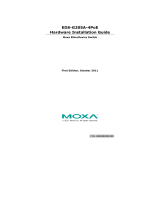- 4 -
Features
• 1/2.7” HD progressive CMOS image sensor
• High image quality with WDR (wide dynamic range) and DNR (Digital
Noise Reduction) supported
• Minimum illumination up to 0.2 lux (color)
• Supports MJPEG and H.264 Dual Codecs
• Provides 3 video streams for H.264 and MJPEG simultaneously
• Video stream up to 30 frames/sec at WXGA (1280 x 800) resolution
• Supports video quality configuration with fixed bit rate (CBR) and
fixed quality (VBR)
• Video latency under 200 ms
• DynaStream™ for network efficiency with dynamic frame rate change
• CBR Pro™ supported for high image quality with limited bandwidth
transmissions
• WXGA, 720P, SVGA, Full D1, 4CIF, VGA, CIF, QCIF resolution
• TCP, UDP, and HTTP network transmission modes
• Supports DHCP OPT66/67 for automatic configuration from TFTP
server, making it easy to batch configure several units
• Supports RTSP streaming
• Supports multicast (IGMP) video streaming
• Supports SNMP (V1/V2C/V3) for network system integration and
management
• Supports QoS (ToS) for transmission priority
• Built-in web server for easy configuration
• Accessible IP filtering
• UPnP supported
• Complies with all EN 50155 mandatory test items*
*This product is suitable for rolling stock railway applications, as defined
by the EN 50155 standard. For a more detailed statement, click here:
www.moxa.com/doc/specs/EN_50155_Compliance.pdf
• 1 10/100BaseT(X) port with M12 D-code connector
• 1 audio input with water-proof RCA-type connector
• IP66 rain and dust protection, with dehumidifying membrane
• PoE (Power-over-Ethernet, IEEE 802.3af) supported
• EN 62262 IK9 level vandal resistance
• -25 to 55°C (EN 50155, Class T1), or -40 to 70°C (EN 50155. Class TX)
operating temperature for rolling stock environments
• CE, FCC, UL 60950-1
• Built-in tamper alarm and Video Motion Detection (VMD)
• Pre, Trigger, and post snapshot images supported
• Sequential snapshot images supported
• Supports SMTP and FTP for alarm message transmission
• Supports HTTP event server
• 5-year warranty