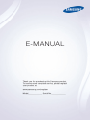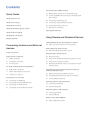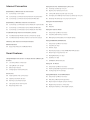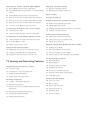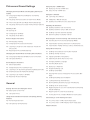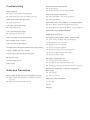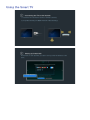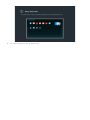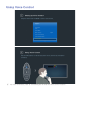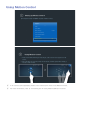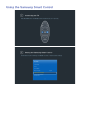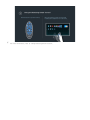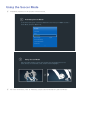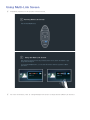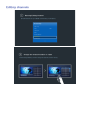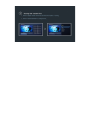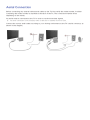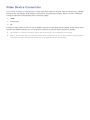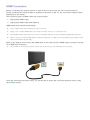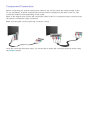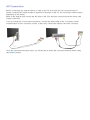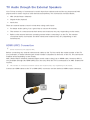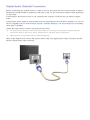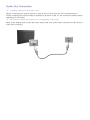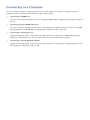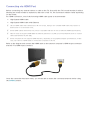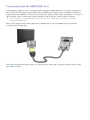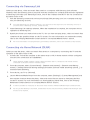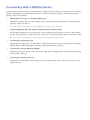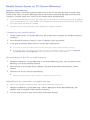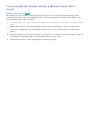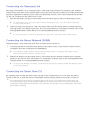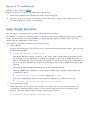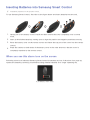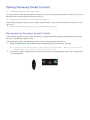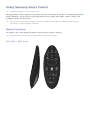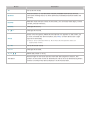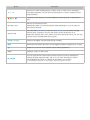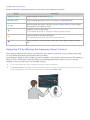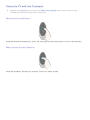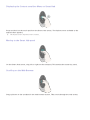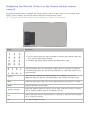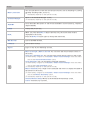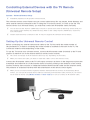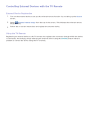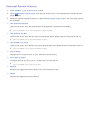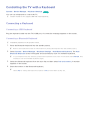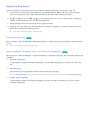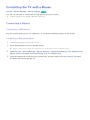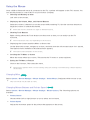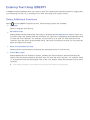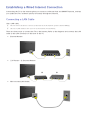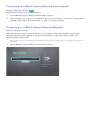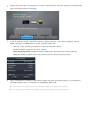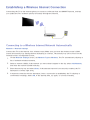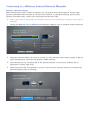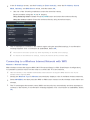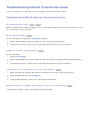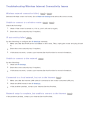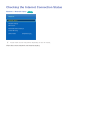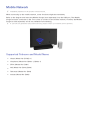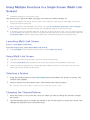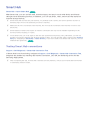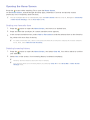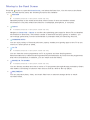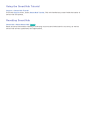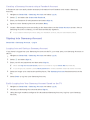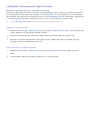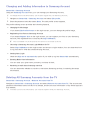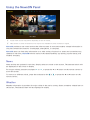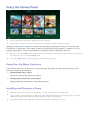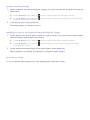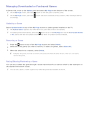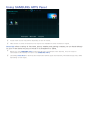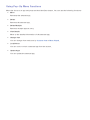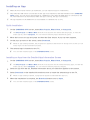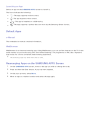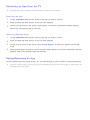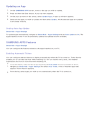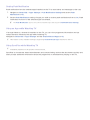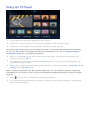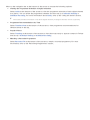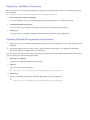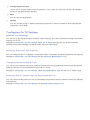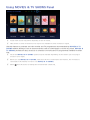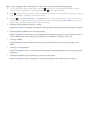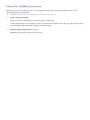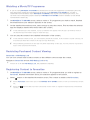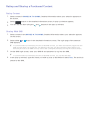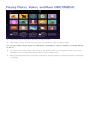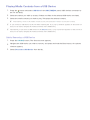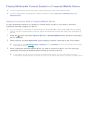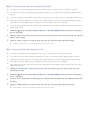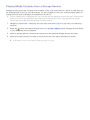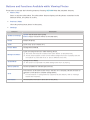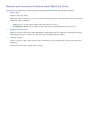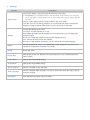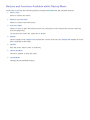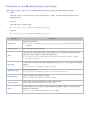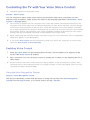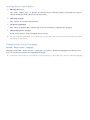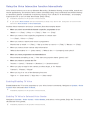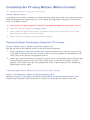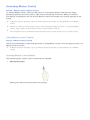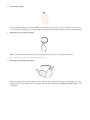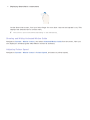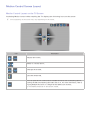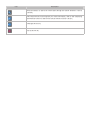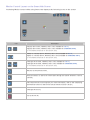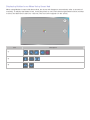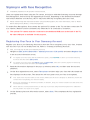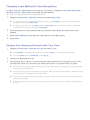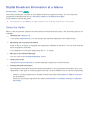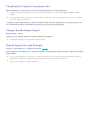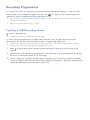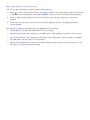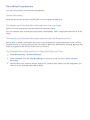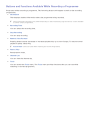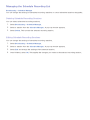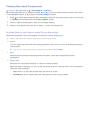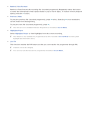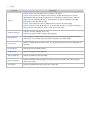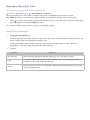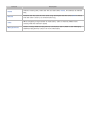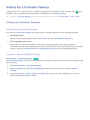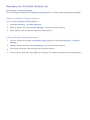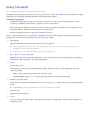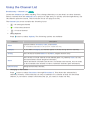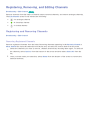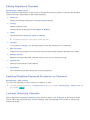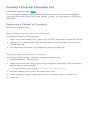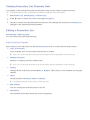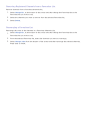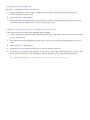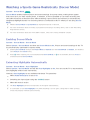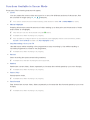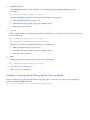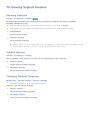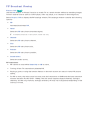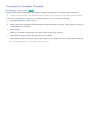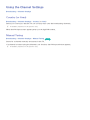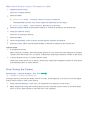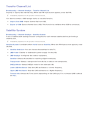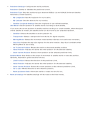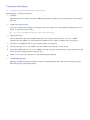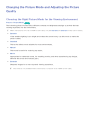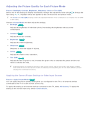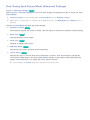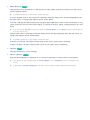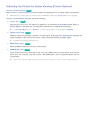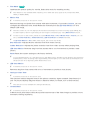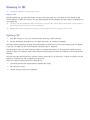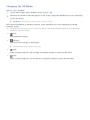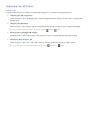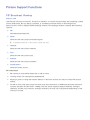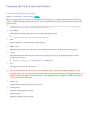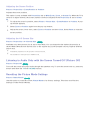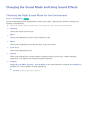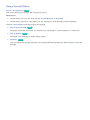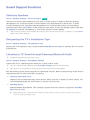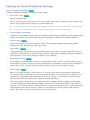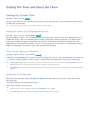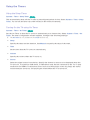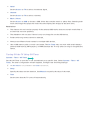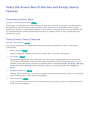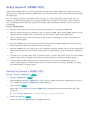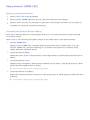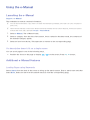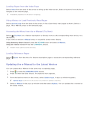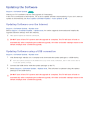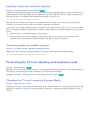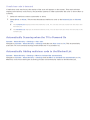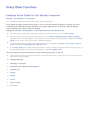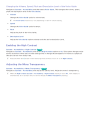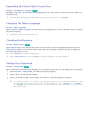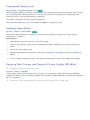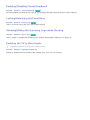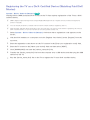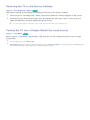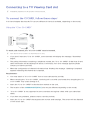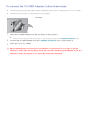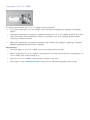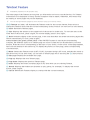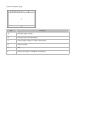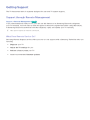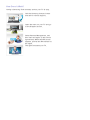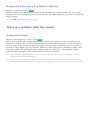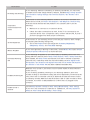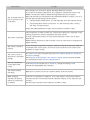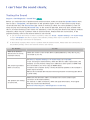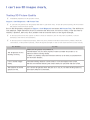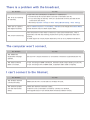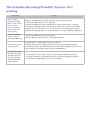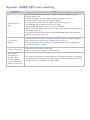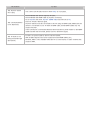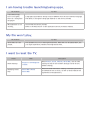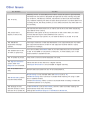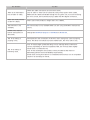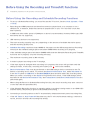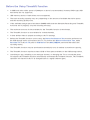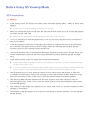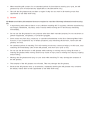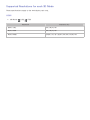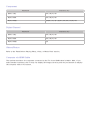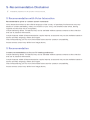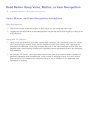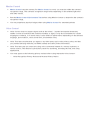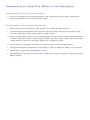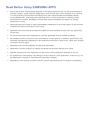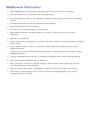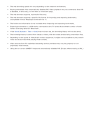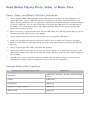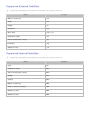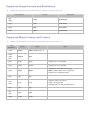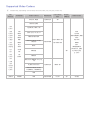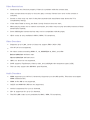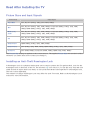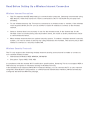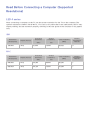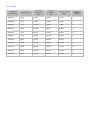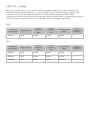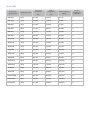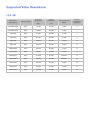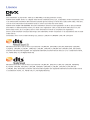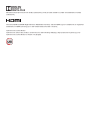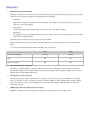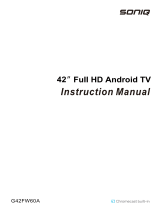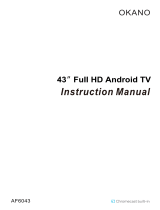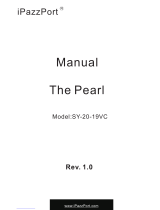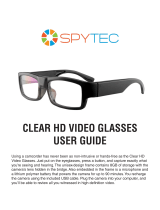E-MANUAL
Thank you for purchasing this Samsung product.
To receive more complete service, please register
your product at
www.samsung.com/register
Model______________ Serial No.______________

Contents
Quick Guide
Using the Smart TV
Using Voice Control
Using Motion Control
Using the Samsung Smart Control
Using the Soccer Mode
Using Multi-Link Screen
Editing channels
Connecting Antenna and External
devices
Aerial Connection
Video Device Connection
13 HDMI Connection
14 Component Connection
15 AV Connection
TV Audio through the External Speakers
16 HDMI (ARC) Connection
17 Digital Audio (Optical) Connection
18 Audio Out Connection
Connecting to a Computer
20 Connecting via HDMI Port
21 Connecting with the HDMI (DVI) Port
22 Connecting via Samsung Link
22 Connecting via Home Network (DLNA)
Connecting with a Mobile Device
24 Mobile Device Screen on TV (Screen Mirroring)
25 Connecting Mobile Devices without a Wireless Router
(Wi-Fi Direct)
26 Connecting via Samsung Link
26 Connecting via Home Network (DLNA)
26 Connecting via Smart View 2.0
27 Name of TV on Network
Input Signal Selection
Using Remote and Peripheral Devices
Inserting Batteries into Samsung Smart Control
28 When you see this alarm icon on the screen
Pairing Samsung Smart Control
29 Reconnecting Samsung Smart Control
Using Samsung Smart Control
30 Button Functions
34 Using the TV by Moving the Samsung Smart Control
35 Using the TV with the Touchpad
37 Displaying the Remote Control on the Screen (virtual
remote control)
Controlling External Devices with the TV Remote
(Universal Remote Setup)
39 Setting Up the Universal Remote Control
40 Controlling External Devices with the TV Remote
41 Universal Remote Features
Controlling the TV with a Keyboard
42 Connecting a Keyboard
43 Using the Keyboard
Controlling the TV with a Mouse
44 Connecting a Mouse
45 Using the Mouse
Entering Text Using QWERTY
46 Using Additional Functions
II

Internet Connection
Establishing a Wired Internet Connection
47 Connecting a LAN Cable
48 Connecting to a Wired Internet Network Automatically
48 Connecting to a Wired Internet Network Manually
Establishing a Wireless Internet Connection
50 Connecting to a Wireless Internet Network Automatically
51 Connecting to a Wireless Internet Network Manually
52 Connecting to a Wireless Internet Network with WPS
Troubleshooting Internet Connectivity Issues
53 Troubleshooting Wired Internet Connectivity Issues
54 Troubleshooting Wireless Internet Connectivity Issues
Checking the Internet Connection Status
Mobile Network
56 Supported Telecom and Model Name
Smart Features
Using Multiple Functions in a Single Screen (Multi-Link
Screen)
57 Launching Multi-Link Screen
57 Using Multi-Link Screen
57 Selecting a Feature
57 Changing the Channel/Volume
Smart Hub
58 Testing Smart Hub connections
59 Opening the Home Screen
60 Moving to the Panel Screen
61 Using the Smart Hub Tutorial
61 Resetting Smart Hub
Using Smart Hub with Samsung Account
62 Creating a Samsung Account
63 Signing into Samsung Account
64 Linking My Samsung and App Accounts
65 Changing and Adding Information to Samsung Account
65 Deleting All Samsung Accounts from the TV
Using the NewsON Panel
66 News
66 Weather
Using the Games Panel
67 Using Pop-Up Menu Functions
67 Installing and Running a Game
69 Managing Downloaded or Purchased Games
Using SAMSUNG APPS Panel
71 Using Pop-Up Menu Functions
72 Installing an App
73 Default Apps
73 Rearranging Apps on the SAMSUNG APPS Screen
74 Removing an App from the TV
74 Rating/Reviewing an App
75 Updating an App
75 SAMSUNG APPS Features
Using On TV Panel
79 Using Pop-Up Menu Functions
79 Viewing Detailed Programme Information
80 Configuring On TV Settings
Using MOVIES & TV SHOWS Panel
83 Using Pop-Up Menu Functions
84 Watching a Movie/TV Programme
84 Restricting Purchased Content Viewing
84 Registering Content to Favourites
85 Rating and Sharing a Purchased Content
II III

Playing Photos, Videos, and Music (MULTIMEDIA)
87 Playing Media Contents from a USB Device
88 Playing Multimedia Content Saved in a Computer/Mobile
Device
90 Playing Media Contents from a Storage Service
91 Buttons and Functions Available while Viewing Photos
92 Buttons and Functions Available while Watching Video
94 Buttons and Functions Available while Playing Music
95 Functions on the Media Content List Screen
Controlling the TV with Your Voice (Voice Control)
96 Enabling Voice Control
98 Using the Voice Interaction function Interactively
Controlling the TV using Motions (Motion Control)
99 Testing Ambient Illumination Using the TV Camera
100 Activating Motion Control
103 Motion Control Screen Layout
Signing in with Face Recognition
107 Registering Your Face to Your Samsung Account
108 Changing Login Method to Face Recognition
108 Singing into Samsung Account with Your Face
TV Viewing and Recording Features
Digital Broadcast Information at a Glance
109 Using the Guide
110 Checking the Current Programme Info
110 Change the Broadcast Signal
110 Digital Signal Info and Strength
Recording Programmes
111 Creating a USB Recording Device
113 Recording Programmes
114 Buttons and Functions Available While Recording a
Programme
115 Managing the Schedule Recording List
116 Viewing Recorded Programmes
119 Managing Recorded Files
Setting Up a Schedule Viewing
121 Setting Up Schedule Viewing
122 Managing the Schedule Viewing List
Using Timeshift
Using the Channel List
Registering, Removing, and Editing Channels
125 Registering and Removing Channels
126 Editing Registered Channels
126 Enabling/Disabling Password Protection on Channels
126 Locking/ Unlocking Channels
Creating a Personal Favourites List
127 Registering a Channel as Favourites
128 Viewing Favourites List Channels Only
128 Editing a Favourites List
Watching a Sports Game Realistically (Soccer Mode)
131 Enabling Soccer Mode
131 Extracting Highlights Automatically
132 Functions Available in Soccer Mode
133 Viewing a Sports Event Recorded in Soccer Mode
TV-Viewing Support Features
134 Showing Subtitles
134 Subtitle Options
134 Changing Teletext Language
135 PIP Broadcast Viewing
136 Scanning for Available Channels
137 Selecting the Broadcast Audio Options
137 Audio Description
Using the Channel Settings
138 Country (or Area)
138 Manual Tuning
139 Fine-Tuning the Screen
140 Transfer Channel List
140 Satellite System
142 Common Interface
IV

Picture and Sound Settings
Changing the Picture Mode and Adjusting the Picture
Quality
143 Choosing the Right Picture Mode for the Viewing
Environment
144 Adjusting the Picture Quality for Each Picture Mode
145 Fine-Tuning Each Picture Mode (Advanced Settings)
147 Adjusting the Picture for Easier Viewing (Picture Options)
Viewing in 3D
149 Starting 3D
150 Changing the 3D Mode
151 Adjusting the 3D Effect
Picture Support Functions
152 PIP Broadcast Viewing
153 Changing the Picture Size and Position
154 Listening to Audio Only with the Screen Turned Off
(Picture Off)
154 Resetting the Picture Mode Settings
Changing the Sound Mode and Using Sound Effects
155 Choosing the Right Sound Mode for the Environment
156 Using Sound Effects
Sound Support Functions
157 Selecting Speakers
157 Designating the TV's Installation Type
157 Listening to TV Sound through Samsung Bluetooth Audio
158 Enabling the Sound (Additional Settings)
159 Listening to 3D Audio in 3D Mode
159 Resetting All Sound Settings
General
Setting the Time and Using the Timer
160 Setting the Current Time
161 Using the Timers
Using the Screen Burn Protection and Energy Saving
Features
163 Preventing Screen Burn
163 Using Energy Saving Features
Using Anynet+ (HDMI-CEC)
164 Setting Up Anynet+ (HDMI-CEC)
165 Using Anynet+ (HDMI-CEC)
Using the e-Manual
166 Launching the e-Manual
166 Additional e-Manual Features
167 Updating the e-Manual to the Latest Version
Updating the Software
168 Updating Software over the Internet
168 Updating Software using a USB connection
169 Enabling Automatic Software Updates
169 Software update via satellite channel
Protecting the TV from Hacking and malicious code
169 Checking the TV and Connected Storage Media
170 Automatically Scanning when the TV is Powered On
170 Automatically Adding malicious code to the Blocked List
Using Other Functions
171 Enabling Voice Guide for the Visually Impaired
172 Enabling the High Contrast
172 Adjusting the Menu Transparency
173 Expanding the Smart Hub's Focus Area
173 Changing the Menu Language
173 Checking Notifications
173 Setting Up a Password
174 Programme Rating Lock
174 Enabling Game Mode
174 Enjoying Rich Colours and Superior Picture Quality (BD
Wise)
175 Enabling/Disabling Sound Feedback
175 Locking/Unlocking the Panel Keys
175 Showing/Hiding the Samsung Logo while Booting
175 Enabling the TV to Boot Faster
176 Registering the TV as a DivX-Certified Device (Watching
Paid DivX Movies)
177 Restoring the TV to the Factory Settings
177 Turning the TV into a Display Model (for retail stores)
Connecting to a TV Viewing Card slot
178 To connect the CI CARD, follow these steps:
179 To connect the CI CARD Adapter, follow these steps:
Teletext Feature
IV V

Troubleshooting
Getting Support
183 Support through Remote Management
185 Finding the Information You Need for Service
There is a problem with the screen.
185 Testing the Picture
I can't hear the sound clearly.
188 Testing the Sound
I can't see 3D images clearly.
189 Testing 3D Picture Quality
There is a problem with the broadcast.
The computer won't connect.
I can't connect to the Internet.
The Schedule Recording/Timeshift function isn't working.
Anynet+ (HDMI-CEC) isn't working.
I am having trouble launching/using apps.
My file won't play.
I want to reset the TV.
Other Issues
Notes and Precautions
Before Using the Recording and Timeshift Functions
197 Before Using the Recording and Schedule Recording
Functions
198 Before the Using Timeshift Function
Before Using 3D Viewing Mode
199 3D Precautions
202 Supported Resolutions for each 3D Mode
S-Recommendation Disclaimer
204 S Recommendation with Voice Interaction
204 S Recommendation
Read Before Using Voice, Motion, or Face Recognition
205 Voice, Motion, and Face Recognition Precautions
207 Requirements for Using Voice, Motion, or Face Recognition
Read Before Using SAMSUNG APPS
WebBrowser Restrictions
Read Before Playing Photo, Video, or Music Files
212 Photo, Video, and Music File Use Limitations
212 Storage Device File Transfers
213 Supported External Subtitles
213 Supported Internal Subtitles
214 Supported Image Formats and Resolutions
214 Supported Music Formats and Codecs
215 Supported Video Codecs
Read After Installing the TV
217 Picture Sizes and Input Signals
217 Installing an Anti-Theft Kensington Lock
218 Read Before Setting Up a Wireless Internet Connection
Read Before Connecting a Computer (Supported
Resolutions)
219 LED 4 series
221 LED 5, 6, 7 series
Supported Video Resolutions
223 CEA-861
Licence
Glossary
VI

1
Using the Smart TV
Connecting the TV to the internet
1. Connect the TV to the internet via wired or wireless connection.
2. Set up Network Settings via MENU > Network > Network Settings.
Setting up Smart Hub
The first time you start Smart Hub, you need to set it up. Follow the directions on the
screen.
Set Up Smart Hub
Set Up Smart Hub

2 3
Using Voice Control
Setting up Voice Control
Setup the desired value via MENU > System > Voice Control.
System
Accessibility
Setup
Soccer Mode
Menu Language English
Smart Control Settings
Universal Remote Setup
Voice Control
Using Voice Control
Press the VOICE button on the Samsung Smart Control, and then say the desired
commands.
"
For more information, refer to "Controlling the TV with Your Voice (Voice Control)".

4
Using Motion Control
Setting up Motion Control
Enter required values via MENU > System > Motion Control.
System
Setup
Soccer Mode
Menu Language English
Smart Control Settings
Universal Remote Setup
Voice Control
Motion Control On
Using Motion Control
1. Raise a hand with stretching an index finger, until an arrow cursor appears on the
screen.
2. Move the hand to move the pointer on the screen, and then gesture like clicking a
mouse to click a button.
"
A TV camera (sold separately) needs to be connected in order to use Motion Control.
"
For more information, refer to "Controlling the TV using Motions (Motion Control)".

4 5
Using the Samsung Smart Control
Connecting the TV
Press RETURN button and GUIDE button simultaneously for 3 seconds.
Setting the Samsung Smart Control
Set the Smart Control Settings via MENU > System > Smart Control Settings
System
Accessibility
Setup
Soccer Mode
Menu Language English
Smart Control Settings
Universal Remote Setup
Voice Control

6 7
Using the Soccer Mode
"
Availability depends on the specific model and area.
Activating Soccer Mode
To record the sports game, connect the USB device to the TV and go to MENU > System >
Soccer Mode. Set Soccer Mode to On.
System
Accessibility
Setup
Soccer Mode
Menu Language English
Smart Control Settings
Universal Remote Setup
Voice Control
Using Soccer Mode
Press enter while watching a sports game and then press the desired button on the
screen. Record, use social media, zoom, and save and view highlights.
"
For more information, refer to "Watching a Sports Game Realistically (Soccer Mode)"

8
Using Multi-Link Screen
"
Availability depends on the specific model and area.
Running Multi-Link Screen
Press the M.SCREEN button.
Using the Multi-Link Screen
After selecting a desired screen using Samsung Smart Control, search the website or play
an app while viewing TV.
If you press M.SCREEN button, you can select the function which is supported on Multi-
Link Screen.
"
For more information, refer to "Using Multiple Functions in a Single Screen (Multi-Link Screen)".

8 9
Editing channels
Running Editing Channel
Run Edit Channel and go to MENU > Broadcasting > Edit Channel.
Broadcasting
Auto Tuning
Aerial Cable
Channel List
Guide
Schedule Manager
Edit Channel
Edit Favourites
Change the channel number or name
Select Change Number, and then change the channel's order in the list.
Change Number Change Number

10
Sorting the channel list
1. Select a digital channel in the list and then select Option > Sorting.
2. Select a desired method for sorting the list.
Sorting
Options Options

11
Aerial Connection
Before connecting any external devices and cables to the TV, first verify the model number. A sticker
containing the model number is attached to the back of the TV. The connection method varies
depending on the model.
An aerial must be connected to the TV in order to receive broadcast signals.
"
An aerial connection is not necessary when a cable box or satellite receiver is used.
Connect the correct aerial cable according to your viewing environment to the TV's aerial connector, as
shown in the diagram.

12
Video Device Connection
Your TV has a variety of connectors for video input from external devices such as cable boxes, satellite
receivers, Blu-ray players, DVD players, camcorders, and gaming consoles. Below is a list of featured
connectors shown in descending order of picture quality.
●
HDMI
●
Component
●
AV
Connect a video device to the TV via an HDMI connector for the best picture quality. If the device does
not have an HDMI connector, try a component connector to get the next best picture quality.
"
The number of connectors and their names and locations may vary depending on the model.
"
Refer to the external device's operating manual when connecting it to the TV. The number of external device
connectors and their names and locations may vary depending on the manufacturer.

12 13
HDMI Connection
Before connecting any external device or cable to the TV, first verify the TV's model number. A
sticker containing the model number is attached to the back of the TV. The connection method varies
depending on the model.
The following types of HDMI cables are recommended:
●
High-Speed HDMI Cable
●
High-Speed HDMI Cable with Ethernet
HDMI cables have certain requirements:
"
Use an HDMI cable with a thickness of 14 mm or less.
"
Using a non-certified HDMI cable may result in a blank screen or a connection error.
"
Some HDMI cables and devices may not be compatible with the TV due to different HDMI specifications.
"
This TV does not support HDMI Ethernet Channel. Ethernet is a LAN (Local Area Network) built with coaxial
cables standardised by the IEEE.
Refer to the diagram and connect the HDMI cable to the video device's HDMI output connector and the
TV's HDMI input connector.
"
The number of connectors and their names and locations may vary depending on the model.
Once the connection has been made, you will be able to select the connected external device using
the SOURCE button.

14
Component Connection
Before connecting any external devices and cables to the TV, first verify the model number of the
TV you purchased. A sticker containing the model number is attached to the back of the TV. The
connection method varies depending on the model.
Refer to the diagram and connect the Component cable to the TV's component input connectors and
the device's component output connectors.
Make sure the cable colours match the connector colours.
Once the connection has been made, you will be able to select the connected external device using
the SOURCE button.
Page is loading ...
Page is loading ...
Page is loading ...
Page is loading ...
Page is loading ...
Page is loading ...
Page is loading ...
Page is loading ...
Page is loading ...
Page is loading ...
Page is loading ...
Page is loading ...
Page is loading ...
Page is loading ...
Page is loading ...
Page is loading ...
Page is loading ...
Page is loading ...
Page is loading ...
Page is loading ...
Page is loading ...
Page is loading ...
Page is loading ...
Page is loading ...
Page is loading ...
Page is loading ...
Page is loading ...
Page is loading ...
Page is loading ...
Page is loading ...
Page is loading ...
Page is loading ...
Page is loading ...
Page is loading ...
Page is loading ...
Page is loading ...
Page is loading ...
Page is loading ...
Page is loading ...
Page is loading ...
Page is loading ...
Page is loading ...
Page is loading ...
Page is loading ...
Page is loading ...
Page is loading ...
Page is loading ...
Page is loading ...
Page is loading ...
Page is loading ...
Page is loading ...
Page is loading ...
Page is loading ...
Page is loading ...
Page is loading ...
Page is loading ...
Page is loading ...
Page is loading ...
Page is loading ...
Page is loading ...
Page is loading ...
Page is loading ...
Page is loading ...
Page is loading ...
Page is loading ...
Page is loading ...
Page is loading ...
Page is loading ...
Page is loading ...
Page is loading ...
Page is loading ...
Page is loading ...
Page is loading ...
Page is loading ...
Page is loading ...
Page is loading ...
Page is loading ...
Page is loading ...
Page is loading ...
Page is loading ...
Page is loading ...
Page is loading ...
Page is loading ...
Page is loading ...
Page is loading ...
Page is loading ...
Page is loading ...
Page is loading ...
Page is loading ...
Page is loading ...
Page is loading ...
Page is loading ...
Page is loading ...
Page is loading ...
Page is loading ...
Page is loading ...
Page is loading ...
Page is loading ...
Page is loading ...
Page is loading ...
Page is loading ...
Page is loading ...
Page is loading ...
Page is loading ...
Page is loading ...
Page is loading ...
Page is loading ...
Page is loading ...
Page is loading ...
Page is loading ...
Page is loading ...
Page is loading ...
Page is loading ...
Page is loading ...
Page is loading ...
Page is loading ...
Page is loading ...
Page is loading ...
Page is loading ...
Page is loading ...
Page is loading ...
Page is loading ...
Page is loading ...
Page is loading ...
Page is loading ...
Page is loading ...
Page is loading ...
Page is loading ...
Page is loading ...
Page is loading ...
Page is loading ...
Page is loading ...
Page is loading ...
Page is loading ...
Page is loading ...
Page is loading ...
Page is loading ...
Page is loading ...
Page is loading ...
Page is loading ...
Page is loading ...
Page is loading ...
Page is loading ...
Page is loading ...
Page is loading ...
Page is loading ...
Page is loading ...
Page is loading ...
Page is loading ...
Page is loading ...
Page is loading ...
Page is loading ...
Page is loading ...
Page is loading ...
Page is loading ...
Page is loading ...
Page is loading ...
Page is loading ...
Page is loading ...
Page is loading ...
Page is loading ...
Page is loading ...
Page is loading ...
Page is loading ...
Page is loading ...
Page is loading ...
Page is loading ...
Page is loading ...
Page is loading ...
Page is loading ...
Page is loading ...
Page is loading ...
Page is loading ...
Page is loading ...
Page is loading ...
Page is loading ...
Page is loading ...
Page is loading ...
Page is loading ...
Page is loading ...
Page is loading ...
Page is loading ...
Page is loading ...
Page is loading ...
Page is loading ...
Page is loading ...
Page is loading ...
Page is loading ...
Page is loading ...
Page is loading ...
Page is loading ...
Page is loading ...
Page is loading ...
Page is loading ...
Page is loading ...
Page is loading ...
Page is loading ...
Page is loading ...
Page is loading ...
Page is loading ...
Page is loading ...
Page is loading ...
Page is loading ...
Page is loading ...
Page is loading ...
Page is loading ...
Page is loading ...
Page is loading ...
Page is loading ...
Page is loading ...
Page is loading ...
Page is loading ...
Page is loading ...
-
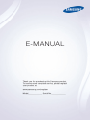 1
1
-
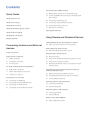 2
2
-
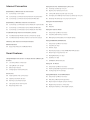 3
3
-
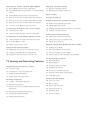 4
4
-
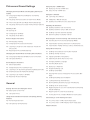 5
5
-
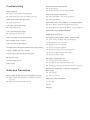 6
6
-
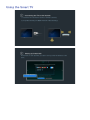 7
7
-
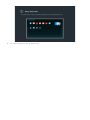 8
8
-
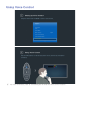 9
9
-
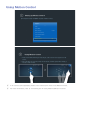 10
10
-
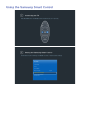 11
11
-
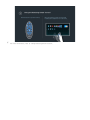 12
12
-
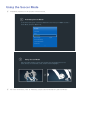 13
13
-
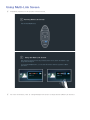 14
14
-
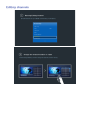 15
15
-
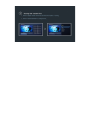 16
16
-
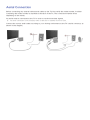 17
17
-
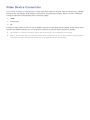 18
18
-
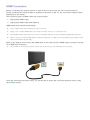 19
19
-
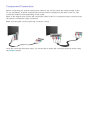 20
20
-
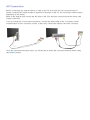 21
21
-
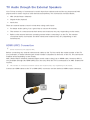 22
22
-
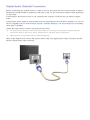 23
23
-
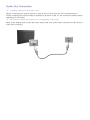 24
24
-
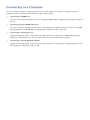 25
25
-
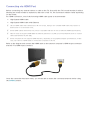 26
26
-
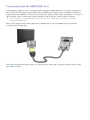 27
27
-
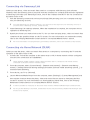 28
28
-
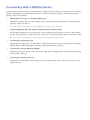 29
29
-
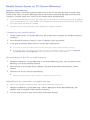 30
30
-
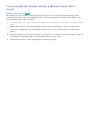 31
31
-
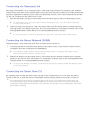 32
32
-
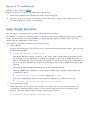 33
33
-
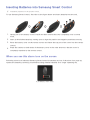 34
34
-
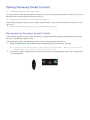 35
35
-
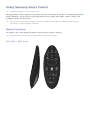 36
36
-
 37
37
-
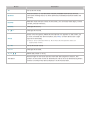 38
38
-
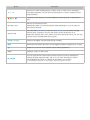 39
39
-
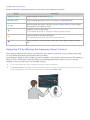 40
40
-
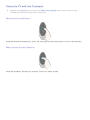 41
41
-
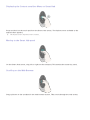 42
42
-
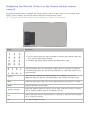 43
43
-
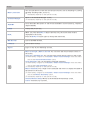 44
44
-
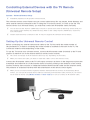 45
45
-
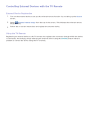 46
46
-
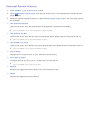 47
47
-
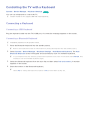 48
48
-
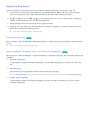 49
49
-
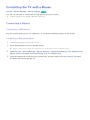 50
50
-
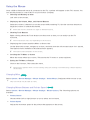 51
51
-
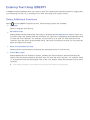 52
52
-
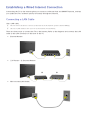 53
53
-
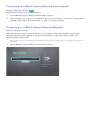 54
54
-
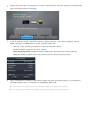 55
55
-
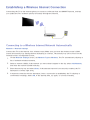 56
56
-
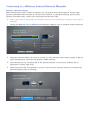 57
57
-
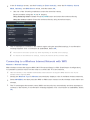 58
58
-
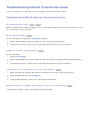 59
59
-
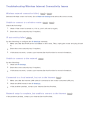 60
60
-
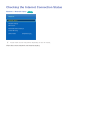 61
61
-
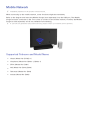 62
62
-
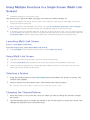 63
63
-
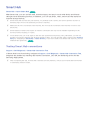 64
64
-
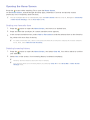 65
65
-
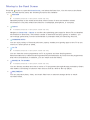 66
66
-
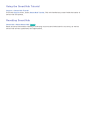 67
67
-
 68
68
-
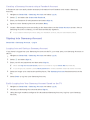 69
69
-
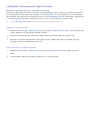 70
70
-
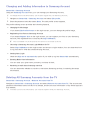 71
71
-
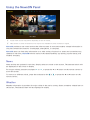 72
72
-
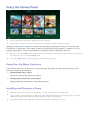 73
73
-
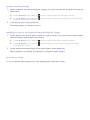 74
74
-
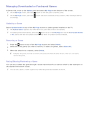 75
75
-
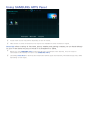 76
76
-
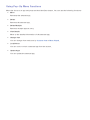 77
77
-
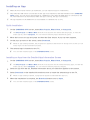 78
78
-
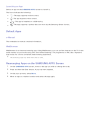 79
79
-
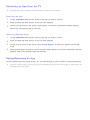 80
80
-
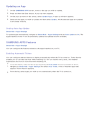 81
81
-
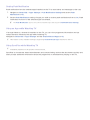 82
82
-
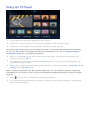 83
83
-
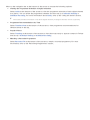 84
84
-
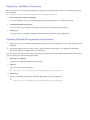 85
85
-
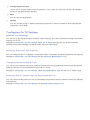 86
86
-
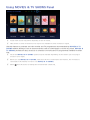 87
87
-
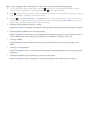 88
88
-
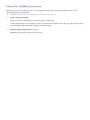 89
89
-
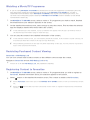 90
90
-
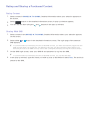 91
91
-
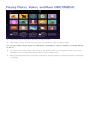 92
92
-
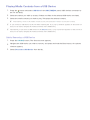 93
93
-
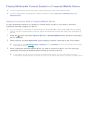 94
94
-
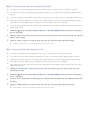 95
95
-
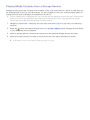 96
96
-
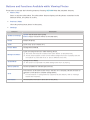 97
97
-
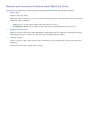 98
98
-
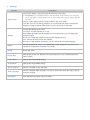 99
99
-
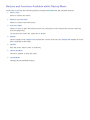 100
100
-
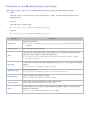 101
101
-
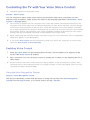 102
102
-
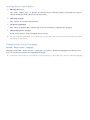 103
103
-
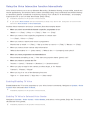 104
104
-
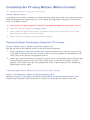 105
105
-
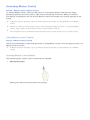 106
106
-
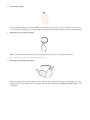 107
107
-
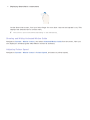 108
108
-
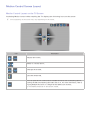 109
109
-
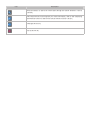 110
110
-
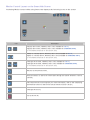 111
111
-
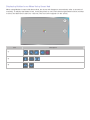 112
112
-
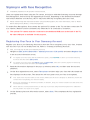 113
113
-
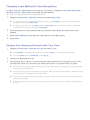 114
114
-
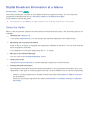 115
115
-
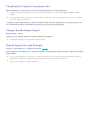 116
116
-
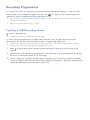 117
117
-
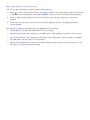 118
118
-
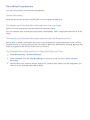 119
119
-
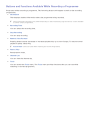 120
120
-
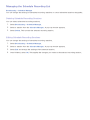 121
121
-
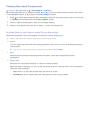 122
122
-
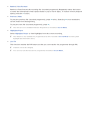 123
123
-
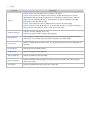 124
124
-
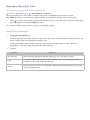 125
125
-
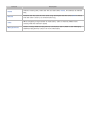 126
126
-
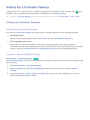 127
127
-
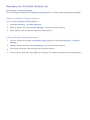 128
128
-
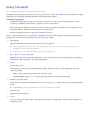 129
129
-
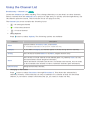 130
130
-
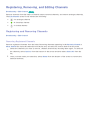 131
131
-
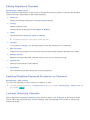 132
132
-
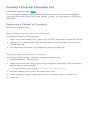 133
133
-
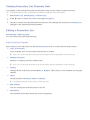 134
134
-
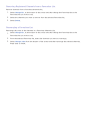 135
135
-
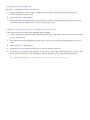 136
136
-
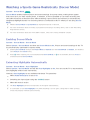 137
137
-
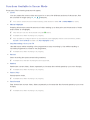 138
138
-
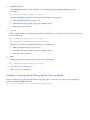 139
139
-
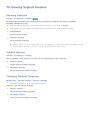 140
140
-
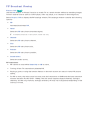 141
141
-
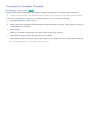 142
142
-
 143
143
-
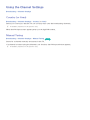 144
144
-
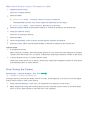 145
145
-
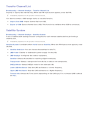 146
146
-
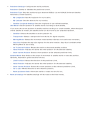 147
147
-
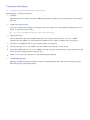 148
148
-
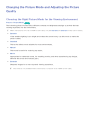 149
149
-
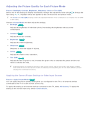 150
150
-
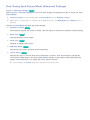 151
151
-
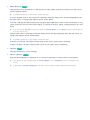 152
152
-
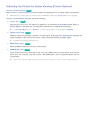 153
153
-
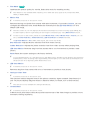 154
154
-
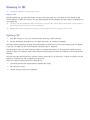 155
155
-
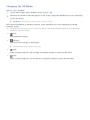 156
156
-
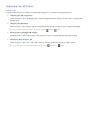 157
157
-
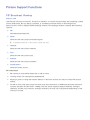 158
158
-
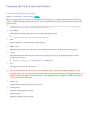 159
159
-
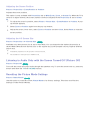 160
160
-
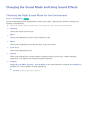 161
161
-
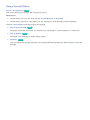 162
162
-
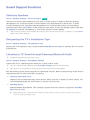 163
163
-
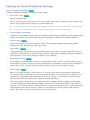 164
164
-
 165
165
-
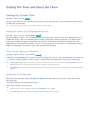 166
166
-
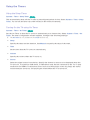 167
167
-
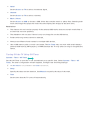 168
168
-
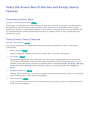 169
169
-
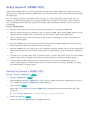 170
170
-
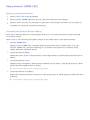 171
171
-
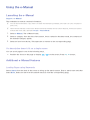 172
172
-
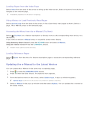 173
173
-
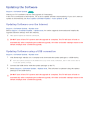 174
174
-
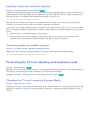 175
175
-
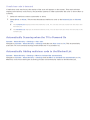 176
176
-
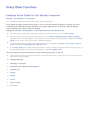 177
177
-
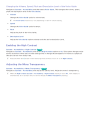 178
178
-
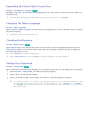 179
179
-
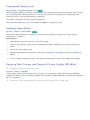 180
180
-
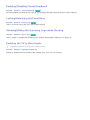 181
181
-
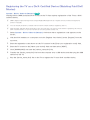 182
182
-
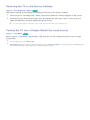 183
183
-
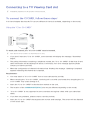 184
184
-
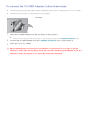 185
185
-
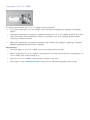 186
186
-
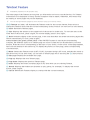 187
187
-
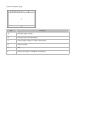 188
188
-
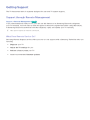 189
189
-
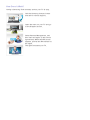 190
190
-
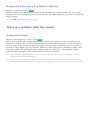 191
191
-
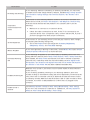 192
192
-
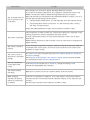 193
193
-
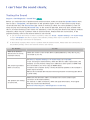 194
194
-
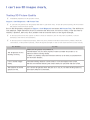 195
195
-
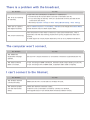 196
196
-
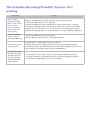 197
197
-
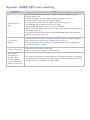 198
198
-
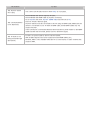 199
199
-
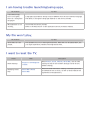 200
200
-
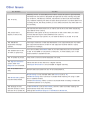 201
201
-
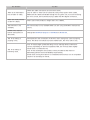 202
202
-
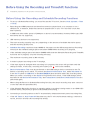 203
203
-
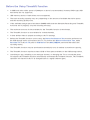 204
204
-
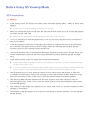 205
205
-
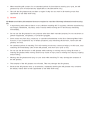 206
206
-
 207
207
-
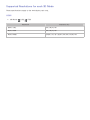 208
208
-
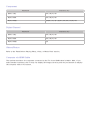 209
209
-
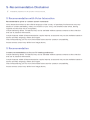 210
210
-
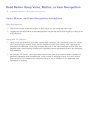 211
211
-
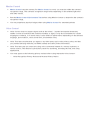 212
212
-
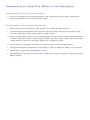 213
213
-
 214
214
-
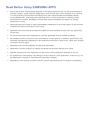 215
215
-
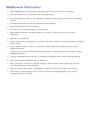 216
216
-
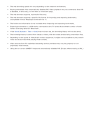 217
217
-
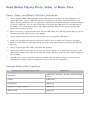 218
218
-
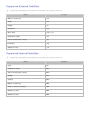 219
219
-
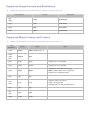 220
220
-
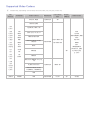 221
221
-
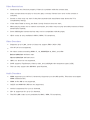 222
222
-
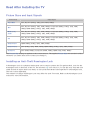 223
223
-
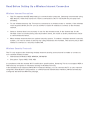 224
224
-
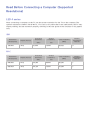 225
225
-
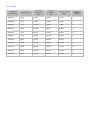 226
226
-
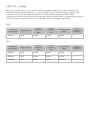 227
227
-
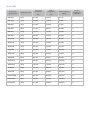 228
228
-
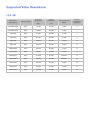 229
229
-
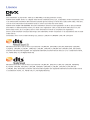 230
230
-
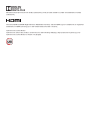 231
231
-
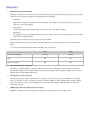 232
232
-
 233
233
Ask a question and I''ll find the answer in the document
Finding information in a document is now easier with AI
Other documents
-
SMART Technologies Hub PE260 Reference guide
-
LG LH-349HTS Installation guide
-
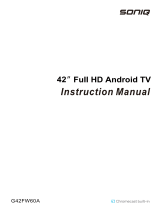 Soniq G42FW60A User manual
Soniq G42FW60A User manual
-
Belkin G1V1000 User manual
-
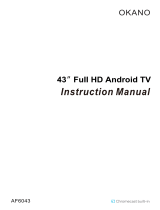 Okano AF6043 43 inch Full HD Andriod TV User manual
Okano AF6043 43 inch Full HD Andriod TV User manual
-
Ferguson F1920RTS Operating instructions
-
 b d 161064_02 User guide
b d 161064_02 User guide
-
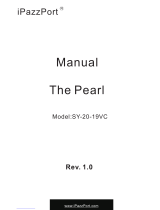 iPazzPort The Pearl SY-20-19VC User manual
iPazzPort The Pearl SY-20-19VC User manual
-
Aspes ATV24SM Owner's manual
-
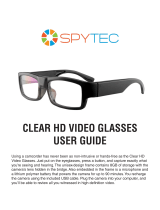 Spytec CLEAR HD VIDEO GLASSES User manual
Spytec CLEAR HD VIDEO GLASSES User manual