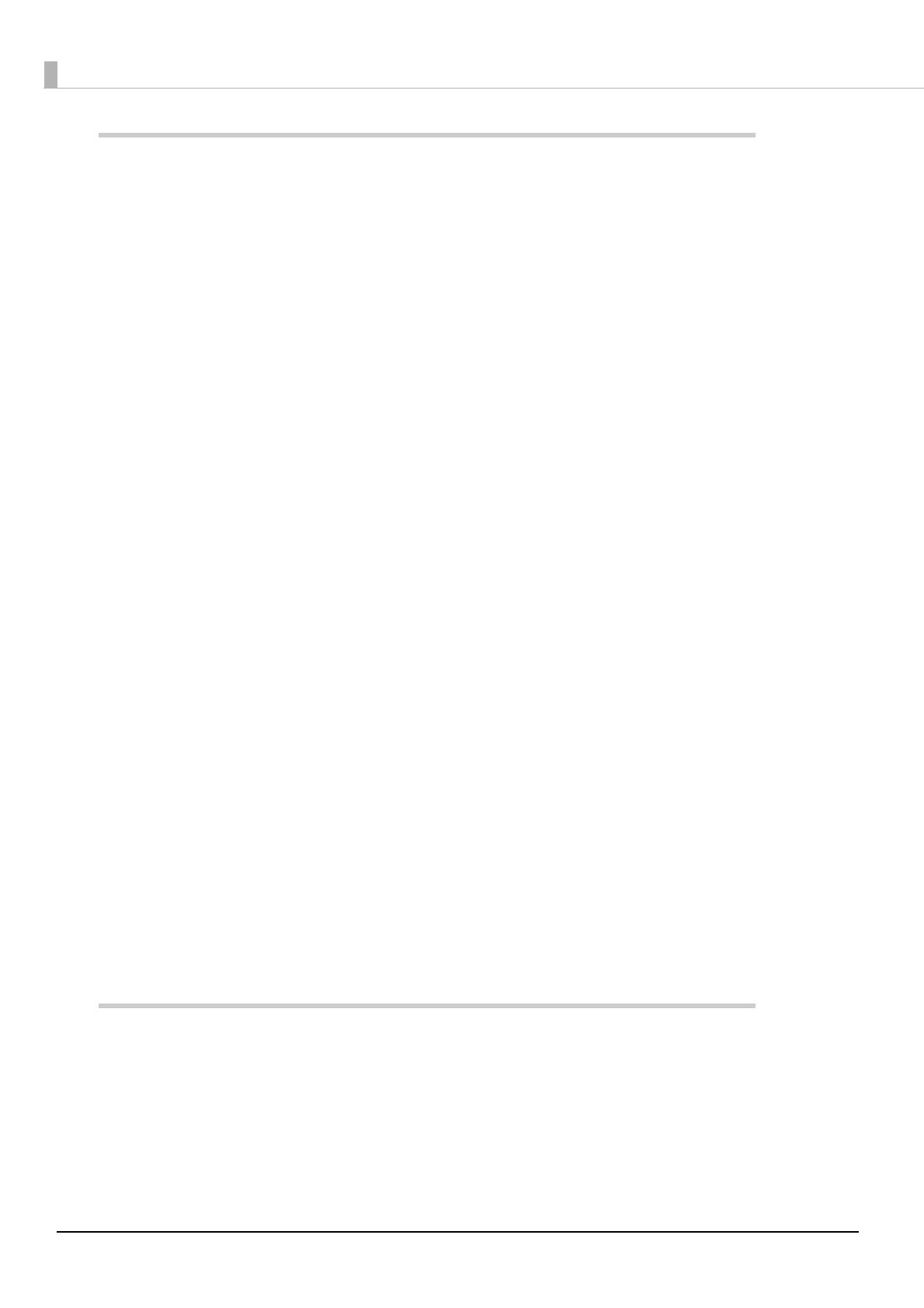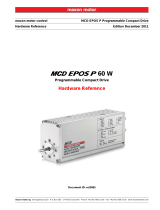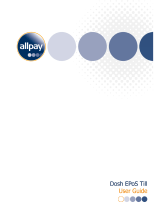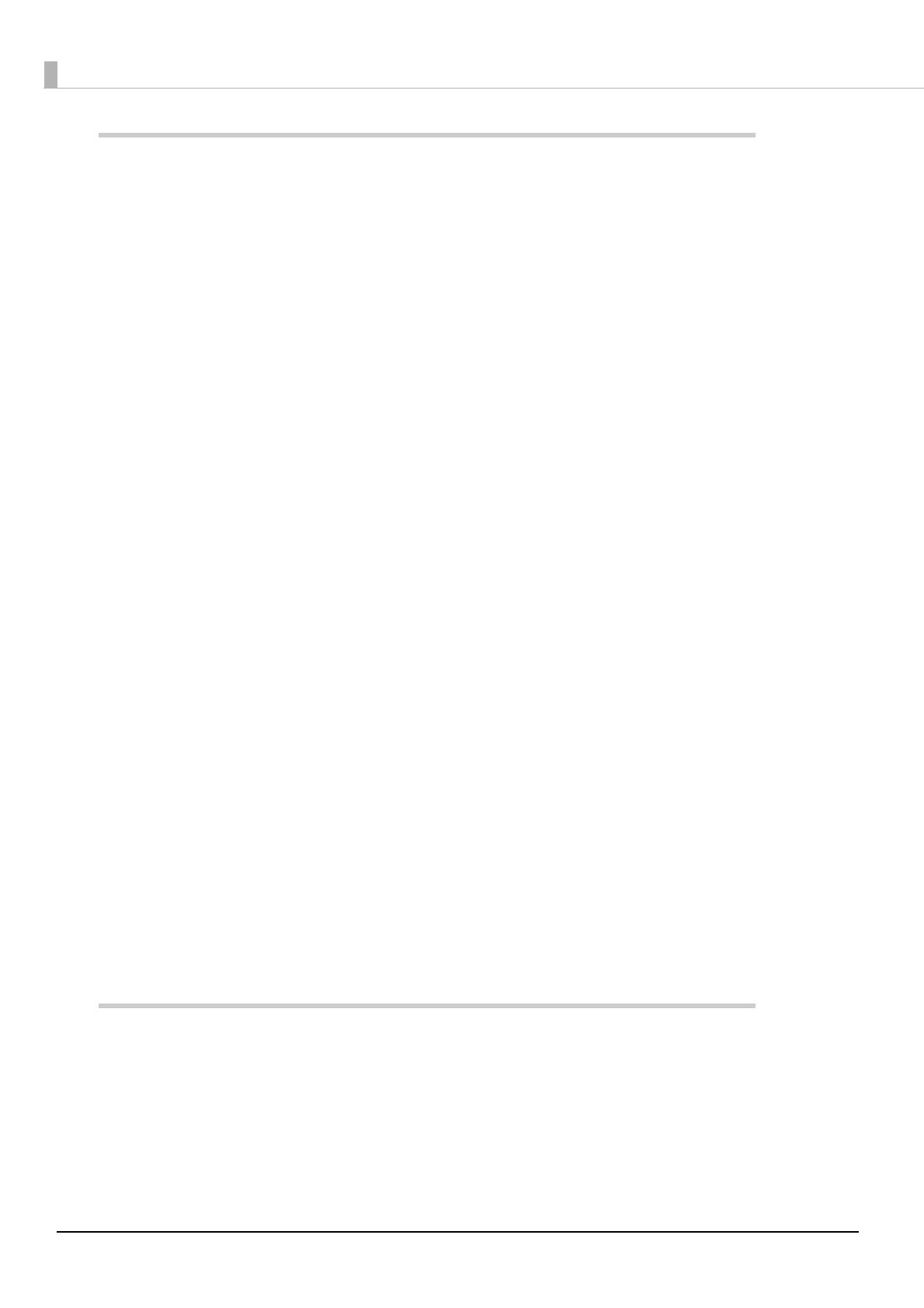
8
ePOS-Print Canvas API..............................................................157
■ List of ePOS-Print Canvas API functions.......................................................................... 157
window.epson.CanvasPrint Components .......................................................................................157
■ ePOS-Print Canvas API Object........................................................................................ 159
Constructor .........................................................................................................................................159
print method .......................................................................................................................................160
getPrintJobStatus method.................................................................................................................162
open method......................................................................................................................................163
close method......................................................................................................................................164
recover method..................................................................................................................................165
reset method.......................................................................................................................................165
address property ................................................................................................................................166
enabled property...............................................................................................................................167
interval property .................................................................................................................................168
status property ....................................................................................................................................169
battery property .................................................................................................................................170
timeout property ................................................................................................................................171
halftone property ...............................................................................................................................172
brightness property ............................................................................................................................173
cut property ........................................................................................................................................174
mode property ...................................................................................................................................175
align property .....................................................................................................................................176
color property .....................................................................................................................................177
feed property......................................................................................................................................178
paper property ...................................................................................................................................179
layout property ...................................................................................................................................180
onreceive event .................................................................................................................................185
onerror event ......................................................................................................................................188
onstatuschange event ......................................................................................................................189
onbatterystatuschange event..........................................................................................................190
onbatteryok event .............................................................................................................................191
onbatterylow event ...........................................................................................................................191
ononline event....................................................................................................................................192
onoffline event ....................................................................................................................................192
onpoweroff event...............................................................................................................................193
oncoverok event ................................................................................................................................193
oncoveropen event ...........................................................................................................................194
onpaperok event ...............................................................................................................................194
onpapernearend event ....................................................................................................................195
onpaperend event ............................................................................................................................195
ondrawerclosed event ......................................................................................................................196
ondraweropen event.........................................................................................................................196
ePOS-Print Editor ........................................................................197
■ ePOS-Print Editor Operating Environment...................................................................... 197
■ Displaying ePOS-Print Editor............................................................................................ 197
■ Setting................................................................................................................................ 198
■ Creating a Sample Code ................................................................................................ 199
Print ......................................................................................................................................................201
Import ..................................................................................................................................................202