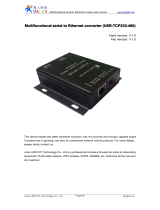IOT-RS232-01 User Manual
2
Contents
USR-TCP232-302 User Manual ...........................................................................................................................1
Features .....................................................................................................................................................................3
1. Get Start .................................................................................................................................................................4
1.1. Application Diagram ................................................................................................................................4
1.2. Hardware Design ......................................................................................................................................5
1.2.1. Hardware Dimensions .................................................................................................................5
1.2.2. DB9 Pin definition .........................................................................................................................5
2. Product Functions ...............................................................................................................................................6
2.1. Basic Functions .........................................................................................................................................6
2.1.1. Static IP/DHCP ...............................................................................................................................6
2.1.2. Restore default settings ...............................................................................................................7
2.1.3. Upgrade Firmware Version .........................................................................................................7
2.2. Socket functions .......................................................................................................................................8
2.2.1. TCP Client .......................................................................................................................................8
2.2.2. TCP Server ......................................................................................................................................9
2.2.3. UDP Client ....................................................................................................................................10
2.2.4. UDP Server ...................................................................................................................................12
2.2.5. HTTPD Client ...............................................................................................................................13
2.3. Serial port ................................................................................................................................................13
2.3.1. Serial port basic parameters ....................................................................................................13
2.3.2. VCOM Application .......................................................................................................................14
2.3.3. Serial Package Methods .............................................................................................................14
2.3.4. Baud Rate Synchronization .......................................................................................................14
2.4. Features ....................................................................................................................................................15
2.4.1. Identity Packet Function ............................................................................................................15
2.4.2. Heartbeat Packet Function .......................................................................................................16
2.4.3. Editable Web server ....................................................................................................................16
2.4.4. Reset function ..............................................................................................................................16
2.4.5. Index function ..............................................................................................................................17
2.4.6. TCP Server setting .......................................................................................................................18
2.4.7. Non-persistent Connection .......................................................................................................19
2.4.8. Timeout Reset function .............................................................................................................19
3. Parameter Setting..............................................................................................................................................20
3.1. Setup software Configuration ...............................................................................................................20
3.2. Web Server Configuration ....................................................................................................................20
3.3. AT Command ...........................................................................................................................................21
3.3.1. Serial AT Command ....................................................................................................................21
4. Contact Us ............................................................................................................................................................22
5. Disclaimer ...........................................................................................................................................................22
6. Update History ...................................................................................................................................................22