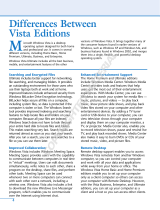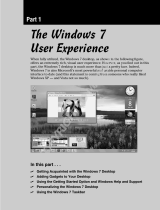Page is loading ...

Acknowledgments ................................................................................................................................xli
Introduction ........................................................................................................................................xliii
Part I: Getting Started, Getting Secure . . . . . . . . . . . . . . . . . . . . . 1
Chapter 1: What’s New in Windows Vista................................................................................................3
Chapter 2: Getting Around....................................................................................................................19
Chapter 3: Sharing and Securing with User Accounts............................................................................53
Chapter 4: Parental Controls and Family Safety ....................................................................................77
Chapter 5: Help, Support, and Troubleshooting ....................................................................................87
Chapter 6: Troubleshooting Startup Problems........................................................................................97
Part II: Batten Down the Security Hatches . . . . . . . . . . . . . . . . 101
Chapter 7: Blocking Hackers with Windows Firewall ..........................................................................103
Chapter 8: Conquering Malicious Software..........................................................................................119
Chapter 9: Automatic Updates as Security ..........................................................................................137
Chapter 10: Troubleshooting Security..................................................................................................145
Part III: Personalizing Windows Vista . . . . . . . . . . . . . . . . . . . . 149
Chapter 11: Personalizing Your Work Environment ............................................................................151
Chapter 12: Ease of Access, Speech, and Language..............................................................................207
Chapter 13: Transferring Files from Another Computer ......................................................................247
Chapter 14: Customizing Startup Options ..........................................................................................257
Chapter 15: Using Vista Programs and Accessories ..............................................................................271
Chapter 16: Troubleshooting Customization Problems ........................................................................307
Part IV: Power Using the Internet . . . . . . . . . . . . . . . . . . . . . . 315
Chapter 17: Browsing and Blogging with Internet Explorer ................................................................317
Chapter 18: Doing E-Mail with Windows Mail ....................................................................................363
Chapter 19: Beyond E-Mail and the Web ............................................................................................439
Chapter 20: Managing Names and Addresses ......................................................................................461
Chapter 21: Troubleshooting Internet Problems ..................................................................................473
Part V: Pictures, Music, and Movies . . . . . . . . . . . . . . . . . . . . . 481
Chapter 22: Playing with Pictures........................................................................................................483
Chapter 23: Making Music with Media Player 11 ................................................................................525
Chapter 24: DVD, Video, and More ....................................................................................................573
Chapter 25: Making Movies with Movie Maker ..................................................................................591
Chapter 26: Fun with Media Center ....................................................................................................629
Chapter 27: Troubleshooting Multimedia ............................................................................................647
vii
02_040300 ftoc.qxp 12/27/06 12:08 AM Page vii
COPYRIGHTED MATERIAL

Part VI: Managing Files and Folders . . . . . . . . . . . . . . . . . . . . . 653
Chapter 28: Understanding Drives, Folders, and Files ........................................................................655
Chapter 29: Managing Files and Folders..............................................................................................707
Chapter 30: Searching for Files and Messages......................................................................................733
Chapter 31: Metadata and Power Searches ..........................................................................................751
Chapter 32: Using CDs and DVDs ......................................................................................................775
Chapter 33: Protecting Your Files ........................................................................................................803
Chapter 34: Troubleshooting Files and Folders....................................................................................821
Part VII: Printing, Faxing, and Scanning . . . . . . . . . . . . . . . . . . 827
Chapter 35: Installing and Managing Printers......................................................................................829
Chapter 36: Printing Documents and Screenshots ..............................................................................837
Chapter 37: Managing Print Jobs ........................................................................................................845
Chapter 38: Faxing and Scanning........................................................................................................853
Chapter 39: Troubleshooting Printing and Faxing ..............................................................................869
Part VIII: Installing and Removing Programs. . . . . . . . . . . . . . . 875
Chapter 40: Downloading Programs....................................................................................................877
Chapter 41: Installing and Upgrading Programs ..................................................................................885
Chapter 42: Getting Older Programs to Run........................................................................................895
Chapter 43: Repairing and Removing Programs ..................................................................................905
Chapter 44: Setting Default Programs..................................................................................................911
Chapter 45: Managing Programs and Processes ..................................................................................923
Chapter 46: Troubleshooting Software Problems ................................................................................935
Part IX: Hardware and Performance Tuning . . . . . . . . . . . . . . . 947
Chapter 47: Installing and Removing Hardware ..................................................................................949
Chapter 48: Using Wireless Bluetooth Devices ....................................................................................971
Chapter 49: Syncing Devices ..............................................................................................................983
Chapter 50: Performance Tuning Your System ....................................................................................995
Chapter 51: Troubleshooting Hardware and Performance..................................................................1023
Part X: Networking and Sharing . . . . . . . . . . . . . . . . . . . . . . . 1031
Chapter 52: Creating a Home Network..............................................................................................1033
Chapter 53: Sharing Resources on a Network....................................................................................1053
Chapter 54: Using Shared Resources ................................................................................................1067
Chapter 55: Using Windows Meeting Space ......................................................................................1081
Chapter 56: Troubleshooting Networks ............................................................................................1089
Part XI: Appendixes. . . . . . . . . . . . . . . . . . . . . . . . . . . . . . . . . 1095
Appendix A: Upgrading to Windows Vista ........................................................................................1097
Appendix B: Installing Vista on a New System ..................................................................................1105
Appendix C: Universal Shortcut Keys................................................................................................1109
Index ................................................................................................................................................1119
viii
02_040300 ftoc.qxp 12/27/06 12:08 AM Page viii

Acknowledgments . . . . . . . . . . . . . . . . . . . . . . . . . . . . . . . . xli
Introduction. . . . . . . . . . . . . . . . . . . . . . . . . . . . . . . . . . . xliii
Part I: Getting Started, Getting Secure 1
Chapter 1: What’s New in Windows Vista . . . . . . . . . . . . . . . . . . . . 3
A New Look and Feel....................................................................................................................3
Flip 3D ..............................................................................................................................4
Why don’t I have Aero Glass?..............................................................................................5
What if I don’t like Aero Glass? ..........................................................................................6
Windows Sidebar ..........................................................................................................................6
Quicker, Easier Navigation ............................................................................................................7
Sizing icons ........................................................................................................................8
Sorting, grouping, and stacking ..........................................................................................8
Previous versions and undelete ..........................................................................................8
Search and Virtual Folders ..........................................................................................................10
Search for tags (keywords) ................................................................................................11
Saved searches (virtual folders) ........................................................................................12
Security ......................................................................................................................................13
User Account Control ......................................................................................................13
Parental controls ..............................................................................................................14
Windows Photo Gallery ..............................................................................................................14
Windows Mail and Internet Explorer ..........................................................................................15
Built-in CD and DVD Burning ....................................................................................................16
Speech Recognition ....................................................................................................................16
Better, Easier Backups..................................................................................................................16
Windows ReadyBoost..................................................................................................................16
Wrap Up ....................................................................................................................................17
Chapter 2: Getting Around . . . . . . . . . . . . . . . . . . . . . . . . . . . 19
Terminology for Things You Do ..................................................................................................19
Mouse terminology ..........................................................................................................20
Point ......................................................................................................................20
Click ......................................................................................................................20
Double-click ..........................................................................................................21
Right-click ..............................................................................................................21
Drag ......................................................................................................................21
Keyboard terminology ......................................................................................................21
Tab, Enter, and Spacebar ........................................................................................21
If in doubt, Escape key out ....................................................................................21
ix
02_040300 ftoc.qxp 12/27/06 12:08 AM Page ix

The Help key (F1) ..................................................................................................21
The
ˇ Key ............................................................................................................21
Shift, Ctrl, and Alt ..................................................................................................22
Shortcut keys..........................................................................................................22
Logging In ..................................................................................................................................22
What’s on the Desktop ................................................................................................................23
Using the Start Menu ..................................................................................................................25
The right side of the Start menu........................................................................................27
The Start menu Search box ..............................................................................................27
Shut Down and Lock buttons ..........................................................................................28
Using the Windows Desktop ......................................................................................................30
About desktop icons ........................................................................................................30
Arranging desktop icons ..................................................................................................31
Running Programs ......................................................................................................................32
The active window............................................................................................................34
Switching among open programs......................................................................................34
Switching with taskbar buttons ..............................................................................34
Switching with the keyboard ..................................................................................35
Switching with Flip 3D ..........................................................................................35
Switching among multiple instances ......................................................................36
Arranging program windows ............................................................................................37
Sizing program windows ..................................................................................................38
Maximize a program window..................................................................................39
Minimize a program window..................................................................................39
Size at will ..............................................................................................................40
Moving a program window ..............................................................................................41
Moving and sizing from the keyboard ..............................................................................42
Closing a Program ......................................................................................................................42
Using the Quick Launch Toolbar ................................................................................................43
Using the Notification Area ........................................................................................................44
Showing/hiding notification icons ....................................................................................45
Responding to notification messages ................................................................................46
Using scroll bars................................................................................................................47
Using Back and Forward buttons ......................................................................................48
The Welcome Center ..................................................................................................................48
Quick Help for Getting Started....................................................................................................49
Logging Off, Shutting Down........................................................................................................50
Stuff You Can Do with a Computer ............................................................................................51
Wrap Up ....................................................................................................................................51
Chapter 3: Sharing and Securing with User Accounts . . . . . . . . . . . . . 53
Logging In and Out of User Accounts..........................................................................................53
Where am I now?..............................................................................................................54
Logging out of an account ................................................................................................54
Creating Strong Passwords ..........................................................................................................56
Remembering passwords ..................................................................................................56
Devising a password hint ..................................................................................................57
Types of User Accounts................................................................................................................57
The built-in Administrator account ..................................................................................57
Administrative user accounts ............................................................................................58
x
Contents
02_040300 ftoc.qxp 12/27/06 12:08 AM Page x

Standard accounts ............................................................................................................58
Guest account ..................................................................................................................58
Creating and Managing User Accounts........................................................................................58
Creating a user account ....................................................................................................60
Changing user accounts ....................................................................................................61
Changing a user account type ..........................................................................................61
Password-protecting an account........................................................................................62
Changing the account picture ..........................................................................................63
Changing the account name..............................................................................................64
Enabling or disabling the Guest account ..........................................................................65
Navigating through user account pages ............................................................................65
Creating a Password Reset Disk ..................................................................................................65
Using the password reset disk ..........................................................................................66
Cracking into standard user accounts................................................................................67
Deleting User Accounts ..............................................................................................................67
Using User Accounts ..................................................................................................................68
Understanding User Account Control (UAC) ....................................................................69
Privilege escalation in administrative accounts ..................................................................70
Turning UAC on and off....................................................................................................71
Running Programs as Administrator............................................................................................73
Add the Built-in Administrator Account to the Login Screen ......................................................74
Stop Entering Password on Lockout............................................................................................74
Advanced Security Tools..............................................................................................................74
About Windows CardSpace ........................................................................................................75
Wrap Up ....................................................................................................................................76
Chapter 4: Parental Controls and Family Safety . . . . . . . . . . . . . . . . 77
Before You Get Started ................................................................................................................77
Getting to the Parental Controls Page ..........................................................................................77
Defining Web restrictions..................................................................................................78
Setting time limits ............................................................................................................81
Controlling game play ......................................................................................................82
Blocking and allowing programs ......................................................................................83
Get Web sites working ......................................................................................................83
Viewing User Activity Reports ....................................................................................................84
Reviewing system activity..................................................................................................84
Family Safety Resources for Parents ............................................................................................85
Wrap Up ....................................................................................................................................85
Chapter 5: Help, Support, and Troubleshooting . . . . . . . . . . . . . . . . 87
Introducing Help and Support ....................................................................................................87
Navigating Help................................................................................................................89
Using the Search box ........................................................................................................90
Online Help and Offline Help ..........................................................................................90
Help from People ........................................................................................................................91
Remote Assistance ............................................................................................................92
Windows Communities ....................................................................................................92
Microsoft Customer Support ............................................................................................94
Troubleshooting ..........................................................................................................................94
Wrap Up ....................................................................................................................................94
xi
Contents
02_040300 ftoc.qxp 12/27/06 12:08 AM Page xi

Chapter 6: Troubleshooting Startup Problems . . . . . . . . . . . . . . . . . 97
The Computer Won’t Start ..........................................................................................................97
Non System Disk or Disk Error ........................................................................................97
Computer starts but mouse and keyboard don’t work ......................................................98
Computer keeps trying to start, but never gets there ........................................................98
Screen turns blue during startup, then stops ....................................................................98
Computer Takes Too Long to Start ..............................................................................................98
Restore system files to an earlier time................................................................................99
Repair Install Windows Vista ............................................................................................99
The instruction manual that came with your computer ....................................................99
Resources in this book ......................................................................................................99
Resources in Windows Help............................................................................................100
Online resources ............................................................................................................100
Programs Won’t Start ................................................................................................................100
Part II: Batten Down the Security Hatches 101
Chapter 7: Blocking Hackers with Windows Firewall . . . . . . . . . . . . 103
How Firewalls Work..................................................................................................................103
What a firewall doesn’t protect against ............................................................................104
Introducing Security Center ......................................................................................................105
Turning Windows Firewall on or off................................................................................105
Making Exceptions to Firewall Protection..................................................................................107
Manually configuring firewall exceptions ........................................................................107
Adding a program exception ..........................................................................................108
Choosing a scope ............................................................................................................110
Disabling, changing, and deleting exceptions..................................................................111
Advanced firewall settings ..............................................................................................111
Advanced Firewall Configuration ..............................................................................................112
Open the Windows Firewall with Advanced Security icon ..............................................112
Changing Firewall Profile Properties ..............................................................................113
Firewall alerts, unicast response, local administrator control ................................113
Security Logging ..................................................................................................114
Customizing IPsec settings....................................................................................115
Inbound and Outbound Rules ........................................................................................116
Wrap Up ..................................................................................................................................116
Chapter 8: Conquering Malicious Software. . . . . . . . . . . . . . . . . . 119
Types of Malware ......................................................................................................................119
Viruses and worms..........................................................................................................119
Spyware and adware ......................................................................................................120
Trojan horses and rootkits ..............................................................................................120
Conquering Spyware with Windows Defender ..........................................................................121
Opening Windows Defender ..........................................................................................122
Removing spyware from your computer..........................................................................123
Doing a quick scan ..............................................................................................124
Doing a custom scan ............................................................................................124
Automatic scanning ..............................................................................................124
xii
Contents
02_040300 ftoc.qxp 12/27/06 12:08 AM Page xii

Preventing spyware ........................................................................................................125
Advanced and Administrator configuration options ........................................................127
Using Software Explorer to control startup programs ......................................................128
Disallowing allowed programs ........................................................................................129
Joining the SpyNet community ......................................................................................130
Windows Defender Web site ..........................................................................................130
Using Antivirus Software ..........................................................................................................130
Virus protection ..............................................................................................................131
Virus protection and removal..........................................................................................133
Antivirus and Security Center ........................................................................................133
User Account Control and Malware ..........................................................................................134
The Malicious Software Removal Tool ......................................................................................134
Wrap Up ..................................................................................................................................134
Chapter 9: Automatic Updates as Security . . . . . . . . . . . . . . . . . . 137
Understanding Automatic Updates............................................................................................137
Updates versus upgrades ................................................................................................138
Why updates are important ............................................................................................138
Enabling Automatic Updates ....................................................................................................138
Managing Updates ....................................................................................................................139
Managing optional updates ............................................................................................139
Change how updates work..............................................................................................141
Reviewing and removing updates....................................................................................142
Thwarting Exploits with DEP ....................................................................................................142
Wrap Up ..................................................................................................................................144
Chapter 10: Troubleshooting Security. . . . . . . . . . . . . . . . . . . . . 145
Troubleshooting Firewall Problems............................................................................................145
Some Internet programs do not work when installed on Windows Vista ........................145
Error message “Windows Firewall has blocked this program from
accepting connections” ..............................................................................................145
Can’t adjust Windows Firewall for AOL dial-up connection............................................146
Phone dialer does not work after installing Windows Vista ............................................146
Troubleshooting Antivirus Programs..........................................................................................147
Troubleshooting Automatic Updates..........................................................................................147
Troubleshooting Windows Defender ..............................................................................147
Troubleshooting ActiveX Control Downloads ............................................................................147
Part III: Personalizing Windows Vista 149
Chapter 11: Personalizing Your Work Environment . . . . . . . . . . . . . 151
Showing/Hiding the Welcome Center........................................................................................151
Using the Personalization Page ..................................................................................................153
Choosing a screen resolution ..........................................................................................153
Understanding aspect ratio ..................................................................................154
Filling the screen ..................................................................................................155
Adjusting color depth ..........................................................................................156
Using multiple monitors ................................................................................................156
Reducing monitor flicker ......................................................................................158
xiii
Contents
02_040300 ftoc.qxp 12/27/06 12:08 AM Page xiii

Choosing a theme ..........................................................................................................159
Personalizing your color scheme ....................................................................................161
Making text sharper..............................................................................................164
Coloring individual screen elements ....................................................................164
Personalizing your desktop background..........................................................................164
Personalizing desktop icons ............................................................................................166
Creating your own desktop icons ........................................................................166
Sizing, arranging, showing, and hiding desktop icons ..........................................167
Customizing icons ................................................................................................169
Adjust the font size (DPI)................................................................................................170
Personalizing your screen saver ......................................................................................171
Personalizing sound effects ............................................................................................173
Personalizing your mouse ..............................................................................................174
Mice for lefties ......................................................................................................175
Adjusting the double-click speed..........................................................................177
Using ClickLock ..................................................................................................177
Speed up or slow down the mouse pointer ..........................................................177
Making the mouse pointer more visible ................................................................178
Changing mouse wheel behavior ..........................................................................179
Personalizing the Keyboard ......................................................................................................179
Personalizing the Start Menu ....................................................................................................180
Opening Taskbar and Start Menu Properties ..................................................................181
Personalize the right side of the Start menu ....................................................................183
Start menu folders ................................................................................................183
Start menu places ................................................................................................184
Start menu searching ............................................................................................185
Start menu behavior ............................................................................................185
Customizing the left side of the Start menu ....................................................................186
Reorganizing the All Programs menu ..............................................................................187
Creating Custom Shortcut Keys ................................................................................................188
Customizing the Taskbar ..........................................................................................................190
Locking and unlocking the taskbar ................................................................................192
Moving and sizing the taskbar ........................................................................................193
Showing toolbars on the taskbar ....................................................................................193
Sizing and positioning taskbar toolbars ..........................................................................194
Customizing the Quick Launch toolbar ................................................................195
Customizing the Links toolbar..............................................................................196
Customizing the Notification Area ............................................................................................197
Getting rid of Notification area icons ..............................................................................199
Tweaking the clock ..............................................................................................200
Using Windows Sidebar ............................................................................................................201
Showing/hiding the sidebar ............................................................................................202
Adding and removing gadgets ........................................................................................204
Using and manipulating gadgets ....................................................................................205
Using Windows SideShow ........................................................................................................205
Wrap Up ..................................................................................................................................206
xiv
Contents
02_040300 ftoc.qxp 12/27/06 12:08 AM Page xiv

Chapter 12: Ease of Access, Speech, and Language . . . . . . . . . . . . . 207
Introducing Ease of Access Center ............................................................................................207
Help for visual impairments............................................................................................210
Using Microsoft Screen Magnifier ........................................................................210
Using Microsoft Narrator ......................................................................................212
Using High Contrast ............................................................................................213
Using the computer without a display ..................................................................213
Optimize visual display ........................................................................................214
Help for motor impairments ..........................................................................................215
Using the On-Screen Keyboard ............................................................................216
Using Mouse Keys ................................................................................................218
Using Sticky Keys ................................................................................................220
Using Toggle Keys ................................................................................................222
Using Filter Keys ..................................................................................................222
Help for hearing impairments ........................................................................................223
Make it easier to focus on tasks ......................................................................................224
Ease of Access administrative settings ............................................................................225
Accessibility keyboard shortcuts ....................................................................................225
Using Speech Recognition ........................................................................................................226
Getting started with speech recognition ..........................................................................227
Control speech recognition by voice ..............................................................................229
Commanding Windows by voice ....................................................................................229
Work anywhere by voice ................................................................................................231
Dictating text ..................................................................................................................231
Making dictation better ..................................................................................................234
Correct that ..........................................................................................................234
Improve voice recognition ....................................................................................234
Add words to the speech dictionary......................................................................235
Advanced speech recognition configuration..........................................................235
More speech recognition help ..............................................................................237
Regional and Language Settings ................................................................................................237
Change how numbers, dates, and times look ..................................................................238
Let them know your correct location ..............................................................................238
Working with multiple languages....................................................................................239
Using input languages ........................................................................................239
Switching languages and keyboards......................................................................241
Removing input languages....................................................................................243
Installing user interface languages ..................................................................................244
Wrap Up ..................................................................................................................................245
Chapter 13: Transferring Files from Another Computer . . . . . . . . . . . 247
What You Can Transfer..............................................................................................................247
What you can’t transfer ..................................................................................................248
Getting programs onto the new computer ......................................................................248
What not to install ..........................................................................................................248
Choosing a Transfer Method......................................................................................................249
Using a USB Easy Transfer cable......................................................................................249
Using a home network....................................................................................................250
xv
Contents
02_040300 ftoc.qxp 12/27/06 12:08 AM Page xv

Using external disks........................................................................................................250
Using a jump drive or external hard disk..............................................................250
Using CDs or DVDs..............................................................................................250
Doing the Transfer ....................................................................................................................251
When the Transfer Is Finished ..................................................................................................253
Transferring without Windows Easy Transfer ............................................................................254
Manually transfer Internet Explorer Favorites ................................................................254
Manually transfer contacts ..............................................................................................255
Manually transfer Outlook Express e-mail messages ......................................................255
Transferring fonts............................................................................................................256
Wrap Up ..................................................................................................................................256
Chapter 14: Customizing Startup Options . . . . . . . . . . . . . . . . . . 257
First Things First ......................................................................................................................257
Starting Application Programs Automatically ............................................................................258
Stopping autostart applications ......................................................................................259
Controlling Autostart Programs from Windows Defender..........................................................260
When Defender alerts you to autostart programs ............................................................261
Reviewing and disabling autostart programs ..................................................................262
Autostarting from the Services Snap-In......................................................................................263
Bypassing the Login Page ..........................................................................................................266
Troubleshooting Startup............................................................................................................266
Getting rid of disabled devices ........................................................................................267
When Windows won’t start at all ....................................................................................267
Wrap Up ..................................................................................................................................269
Chapter 15: Using Vista Programs and Accessories. . . . . . . . . . . . . . 271
Important Stuff About Programs................................................................................................271
Using Windows Calculator........................................................................................................273
Typing with WordPad................................................................................................................274
Typing and navigating text ..............................................................................................275
Basic text editing ............................................................................................................276
Selecting text ........................................................................................................277
Formatting text ....................................................................................................278
Deleting and replacing chunks of text ..................................................................280
Using copy-and-paste and cut-and-paste ..............................................................280
Moving text within a document............................................................................281
Copy-and-paste a picture......................................................................................282
Saving a WordPad document ..........................................................................................282
Opening a WordPad document ......................................................................................284
Typing Special Characters with Character Map..........................................................................285
Installing Fonts ........................................................................................................................286
Using Notepad ..........................................................................................................................288
Zipping and Unzipping Files ....................................................................................................289
Zipping files....................................................................................................................289
Unzipping files................................................................................................................290
Annotating Screenshots with Snipping Tool ..............................................................................292
Saving a snip ..................................................................................................................293
Copy-and-paste a snip ....................................................................................................293
E-mail a snip ..................................................................................................................294
xvi
Contents
02_040300 ftoc.qxp 12/27/06 12:08 AM Page xvi

Change Snipping Tool options ........................................................................................294
Screenshots the old-fashioned way..................................................................................294
Using Paint................................................................................................................................295
Using Sound Recorder ..............................................................................................................296
Using Windows Calendar..........................................................................................................298
Navigating the Calendar..................................................................................................300
Entering a task or appointment ......................................................................................300
Adding a received invitation to your Calendar ................................................................301
Creating multiple calendars ............................................................................................302
Sharing calendars............................................................................................................302
Viewing shared calendars................................................................................................303
Subscribing to online .iCalendars....................................................................................304
Searching the Calendar ..................................................................................................304
Managing and printing calendars ....................................................................................305
Wrap Up ..................................................................................................................................305
Chapter 16: Troubleshooting Customization Problems . . . . . . . . . . . 307
Desktop Problems ....................................................................................................................307
My screen is too large/small; my screen colors look awful ..............................................307
When I right-click the Vista desktop, I don’t get a Personalize option ............................308
Parts of my screen are cut off or blank ............................................................................308
My desktop picture doesn’t fit right ................................................................................308
Everything is huge; can’t see all of dialog boxes ..............................................................309
Icon names are too big or too small ................................................................................309
I don’t have any desktop icons (or don’t like their size) ..................................................310
I can’t put my desktop icons where I want them ............................................................310
My screen saver never kicks in........................................................................................310
Missing Aero Glass, Flip 3D, or Switch between Windows button ..................................310
Start Menu Problems ................................................................................................................311
My Start menu shows one column, not two ....................................................................311
Some Start items can’t be displayed ................................................................................311
The right side of my Start menu is missing some options................................................312
Taskbar Problems ......................................................................................................................312
My taskbar is missing......................................................................................................312
My taskbar is too tall (or messed up) ..............................................................................312
I don’t have a Quick Launch toolbar ..............................................................................313
I don’t have a Show Desktop button on my Quick Launch toolbar..................................313
Updating your Display Driver ..................................................................................................313
Part IV: Power Using the Internet 315
Chapter 17: Browsing and Blogging with Internet Explorer . . . . . . . . . 317
How the Web Works ................................................................................................................317
Using Internet Explorer ............................................................................................................320
Browsing to a Web site....................................................................................................320
Using AutoComplete ......................................................................................................321
Using hyperlinks ............................................................................................................321
Using Back, Forward, and History buttons......................................................................322
Magnifying a page ..........................................................................................................323
xvii
Contents
02_040300 ftoc.qxp 12/27/06 12:08 AM Page xvii

Panes and toolbars ..........................................................................................................323
Full screen viewing ........................................................................................................324
Change your default home page......................................................................................324
Using Tabs ................................................................................................................................324
Using Quick Tabs............................................................................................................326
Creating multiple home page tabs ..................................................................................326
Rearranging and removing home page tabs ....................................................................327
Personalizing tabbed browsing........................................................................................327
Shortcut keys for tabs ....................................................................................................329
RSS Feeds: Blogging with Internet Explorer ..............................................................................330
Optional settings for RSS feeds........................................................................................331
Using the RSS Feeds gadget ............................................................................................332
Managing Favorite Sites ............................................................................................................332
Adding tab groups to Favorites ......................................................................................333
Organizing Favorites ......................................................................................................334
Importing and exporting Favorites..................................................................................335
Blocking Pop-Ups......................................................................................................................336
Using the Information bar ..............................................................................................337
When pop-ups still get through ......................................................................................338
Using the Phishing Filter ..........................................................................................................338
How the Phishing Filter works........................................................................................339
Getting the most from the Phishing Filter ......................................................................340
What if I’ve already been tricked? ........................................................................340
How do I protect myself in the future?..................................................................341
Deleting the Browser History ....................................................................................................341
Clearing out AutoComplete entries ................................................................................341
Preventing AutoComplete ..............................................................................................342
Understanding cookies....................................................................................................343
Deleting cookies ..................................................................................................343
Adjusting cookie privacy settings..........................................................................343
Looking at cookies and privacy policies................................................................344
Understanding temporary Internet files ..........................................................................344
Clearing out temporary Internet files ..............................................................................346
Temporary Internet files settings ....................................................................................346
A note on certificates ......................................................................................................347
Using Internet Security Zones ..................................................................................................350
Printing Web Pages....................................................................................................................352
Using Print Preview ........................................................................................................353
Important printing tip ....................................................................................................354
Saving Web Pages......................................................................................................................354
Copying content from Web pages ..................................................................................357
Downloading pictures and videos ..................................................................................357
Making Internet Explorer Your Default Browser ........................................................................357
Searching the Web ....................................................................................................................358
Choosing search providers ..............................................................................................358
Choosing a default provider............................................................................................359
Searching from the Search box........................................................................................359
Searching from the Address bar ......................................................................................359
Searching the Current Page ............................................................................................360
xviii
Contents
02_040300 ftoc.qxp 12/27/06 12:08 AM Page xviii

Getting More with Add-ons ......................................................................................................360
Shopping for add-ons ....................................................................................................360
Managing add-ons ..........................................................................................................360
Internet Explorer Help and Troubleshooting ............................................................................362
Wrap Up ..................................................................................................................................362
Chapter 18: Doing E-Mail with Windows Mail . . . . . . . . . . . . . . . . 363
How E-Mail Works....................................................................................................................363
Introducing Windows Mail........................................................................................................364
What you need to know to get started ............................................................................366
Setting up your e-mail account ......................................................................................368
Writing E-Mail with Windows Mail ..........................................................................................370
Typing and editing tips....................................................................................................371
Check your spelling ........................................................................................................372
Add a background color, picture, or sound ....................................................................372
Setting message priority ..................................................................................................372
Requesting a read receipt ................................................................................................373
Getting your E-Mail ..................................................................................................................373
Replying to a message ....................................................................................................373
Forwarding a message ....................................................................................................374
Other stuff you can do with a message............................................................................374
Magnifying e-mail text ..........................................................................................376
Sorting message headers ......................................................................................376
Sizing and positioning columns............................................................................376
Sizing the Preview pane ........................................................................................376
Using E-mail Attachments ........................................................................................................377
Attaching a file to a message............................................................................................377
E-mailing documents from folders........................................................................379
E-mailing pictures from Windows Photo Gallery ..................................................380
Opening received attachments ........................................................................................380
Saving attachments as files ..............................................................................................382
Saving embedded pictures as files ..................................................................................384
Converting e-mail messages to files ................................................................................384
Composing Fancy Messages with HTML ..................................................................................384
HTML, default font, and stationery ................................................................................385
Using fonts, sizes, boldface, underline, italics, colors ......................................................386
Typing a list ....................................................................................................................387
Indenting and aligning text ............................................................................................387
Inserting pictures ............................................................................................................388
Inserting a line ................................................................................................................389
Adding hyperlinks to e-mail messages ............................................................................390
Type a link............................................................................................................390
Copy and paste a link ..........................................................................................390
Custom links ........................................................................................................390
Automatic e-mail signing ................................................................................................391
Dealing with Spam (Junk E-mail)..............................................................................................393
Identifying safe senders ..................................................................................................393
Blocking specific senders ................................................................................................394
Blocking by country and language ..................................................................................395
Blocking phishing scams ................................................................................................395
xix
Contents
02_040300 ftoc.qxp 12/27/06 12:08 AM Page xix

Managing junk mail and good mail ................................................................................396
Phishing scam e-mails ....................................................................................................396
Managing Mail Folders and Messages ........................................................................................398
Choosing columns for the contents pane ........................................................................398
Flagging messages that need more attention....................................................................400
Grouping conversation messages ....................................................................................400
Filtering messages ..........................................................................................................400
Create your own mail folders ..........................................................................................403
Moving, renaming, and deleting mail folders ........................................................404
Showing/hiding mail folders ................................................................................405
Managing messages ........................................................................................................405
Selecting multiple e-mail messages ......................................................................405
Moving messages to a folder ................................................................................406
Deleting messages ................................................................................................406
Permanently deleting messages ............................................................................407
Auto-organizing messages through rules ........................................................................407
Auto-responding to messages..........................................................................................409
Searching for Messages..............................................................................................................411
Searching from the Start menu........................................................................................412
Searching from the Search window ................................................................................413
Personalizing Windows Mail ....................................................................................................413
General options ..............................................................................................................413
Read options ..................................................................................................................415
Mark message read after displaying for x seconds ................................................415
Automatically expand grouped messages ............................................................415
Automatically download message when viewing in the Preview Pane ..................416
Read all messages in plain text ............................................................................416
Show ToolTips in the message list for clipped items ............................................416
Highlight watched messages ................................................................................416
News settings........................................................................................................416
Fonts settings........................................................................................................416
Receipt options ..............................................................................................................416
Send options ..................................................................................................................418
Compose options ..........................................................................................................419
Compose font ......................................................................................................419
Stationery ............................................................................................................420
Business cards ......................................................................................................420
Signature options............................................................................................................421
Spelling options ..............................................................................................................421
E-mail security options ..................................................................................................421
Virus Protection....................................................................................................421
Downloaded images..............................................................................................422
Secure Mail ..........................................................................................................423
Connection options ........................................................................................................423
Advanced options ..........................................................................................................423
Contact Attachment Conversion ..........................................................................424
IMAP ....................................................................................................................425
Message Threads ..................................................................................................425
Reply/Forward......................................................................................................425
Restore Defaults....................................................................................................425
Maintenance ........................................................................................................425
xx
Contents
02_040300 ftoc.qxp 12/27/06 12:08 AM Page xx

Managing E-mail Accounts........................................................................................................427
Managing Messages with Multiple Computers ..........................................................................429
Customizing the Toolbar ..........................................................................................................430
Securing E-mail with Digital IDs ..............................................................................................431
Getting a digital ID..........................................................................................................432
Using your digital ID ......................................................................................................433
Importing Messages from Other Programs ................................................................................435
Exporting Messages to Other Programs ....................................................................................435
Where and How Messages Are Stored ......................................................................................436
More on Windows Mail ............................................................................................................437
Wrap Up ..................................................................................................................................437
Chapter 19: Beyond E-Mail and the Web . . . . . . . . . . . . . . . . . . . 439
About Newsgroups....................................................................................................................439
Creating a newsgroup account ........................................................................................440
Downloading newsgroup names ....................................................................................442
Subscribing to newsgroups ............................................................................................442
Viewing newsgroup messages..........................................................................................443
Posting a newsgroup message ........................................................................................444
Replying to newsgroup messages ....................................................................................446
Getting the latest messages..............................................................................................446
Searching newsgroup messages ......................................................................................448
Quick Searches from the Search box ....................................................................448
Searching from the Start menu..............................................................................449
Saving useful messages....................................................................................................449
Hiding irrelevant messages..............................................................................................449
Creating newsgroup message rules..................................................................................450
Unscrambling messages ..................................................................................................451
Unsubscribing from a group ..........................................................................................452
Personalizing newsgroups ..............................................................................................452
Using FTP ................................................................................................................................452
Anonymous FTP versus FTP accounts ............................................................................452
Using Explorer as an FTP client ......................................................................................453
Using Remote Assistance ..........................................................................................................454
Setting up Remote Assistance..........................................................................................454
Requesting remote assistance ..........................................................................................455
Using Remote Desktop..............................................................................................................457
Allowing remote connections on a home network ..........................................................458
Connecting from a remote home network PC ................................................................459
Wrap Up ..................................................................................................................................460
Chapter 20: Managing Names and Addresses. . . . . . . . . . . . . . . . . 461
Opening Contacts ....................................................................................................................461
Changing how you view Contacts ..................................................................................462
Making shortcuts to Contacts..........................................................................................462
Creating a contact ..........................................................................................................463
Opening and editing contacts ........................................................................................464
Create a “me” contact......................................................................................................465
Creating Contact Groups ..........................................................................................................465
Printing Contacts ......................................................................................................................467
xxi
Contents
02_040300 ftoc.qxp 12/27/06 12:08 AM Page xxi

Importing and Exporting Contacts ............................................................................................468
Importing people to your Contacts folder ......................................................................468
Exporting contacts to vCards ..........................................................................................469
Exporting to a CSV file....................................................................................................470
Searching for Contacts ..............................................................................................................470
Sharing Contacts on a Network ................................................................................................470
Wrap Up ..................................................................................................................................471
Chapter 21: Troubleshooting Internet Problems . . . . . . . . . . . . . . . 473
Troubleshooting Internet Explorer ............................................................................................473
Clicking a hyperlink has no effect ..................................................................................473
Can’t download program or ActiveX control ..................................................................473
Security alert about leaving a secure Internet connection ................................................474
Error message “This page cannot be displayed” ..............................................................475
Can’t change the default home page ................................................................................475
Saved pictures stored as bitmaps (.bmp files)..................................................................475
Content Advisor dialog box or message opens ................................................................476
All other Internet Explorer problems/features ................................................................476
Troubleshooting Windows Mail ................................................................................................476
Error message “The host name could not be found . . .”..................................................476
Some of my mail is not showing up in my Inbox ............................................................478
Pictures are missing from e-mail messages ......................................................................478
Can’t open or save e-mail attachment..............................................................................478
Message “Your current security settings prohibit running ActiveX controls . . .” ..............479
All other Windows Mail problems/features......................................................................479
More Internet Troubleshooting..................................................................................................479
Part V: Pictures, Music, and Movies 481
Chapter 22: Playing with Pictures . . . . . . . . . . . . . . . . . . . . . . . 483
Getting Pictures into Your Computer ........................................................................................483
Getting pictures from a digital camera ............................................................................483
Getting pictures from a memory card..............................................................................485
Getting pictures from a CD or DVD ................................................................................486
Getting pictures from a scanner ......................................................................................487
Using pictures you get by e-mail ....................................................................................488
Copying pictures from Web sites ....................................................................................489
Copy and paste pictures..................................................................................................490
Taking screenshots ..........................................................................................................490
Using the Snipping Tool ......................................................................................490
Using the Print Screen key....................................................................................491
Using Your Pictures Folder........................................................................................................492
Pictures folder quick tips ................................................................................................495
Why some pictures show icons ......................................................................................497
Videos in your Pictures folder ........................................................................................498
Renaming pictures and videos ........................................................................................498
Using Windows Photo Gallery ..................................................................................................499
Choosing what to view and how ....................................................................................500
Photo Gallery quick tips..................................................................................................501
Selecting thumbnails in the gallery..................................................................................501
xxii
Contents
02_040300 ftoc.qxp 12/27/06 12:08 AM Page xxii

Dating, rating, tagging, and captioning ..........................................................................502
Filtering pictures ............................................................................................................503
Changing tags ................................................................................................................504
Use a picture as your desktop background......................................................................505
Adding pictures to Photo Gallery ....................................................................................505
Using the Photo Gallery Viewer ......................................................................................505
Zooming and panning ..........................................................................................506
Back to the Gallery ..............................................................................................506
Making a duplicate photo ....................................................................................506
Use your Photo Gallery as a screen saver ........................................................................507
Fixing photos..................................................................................................................507
Auto Adjust ..........................................................................................................508
Adjust Exposure ..................................................................................................508
Adjust Color ........................................................................................................508
Cropping ..............................................................................................................508
Fixing red eye ......................................................................................................509
Saving Fix pane changes ......................................................................................510
Choosing Photo Gallery options......................................................................................510
Making movies from Photo Gallery ................................................................................512
Printing Pictures........................................................................................................................513
Printing from Windows Photo Gallery ............................................................................513
Printing pictures from a folder ........................................................................................515
Using the Slide Show Gadget ....................................................................................................516
Pixels and Megapixels................................................................................................................517
File extension, size, and dimensions ..............................................................................519
TIFF pictures........................................................................................................521
JPEG pictures........................................................................................................521
GIF pictures..........................................................................................................521
PNG pictures ........................................................................................................521
BMP pictures ........................................................................................................521
Changing a picture type or size ......................................................................................522
Pictures, Tags, and Virtual Folders ............................................................................................523
Wrap Up ..................................................................................................................................524
Chapter 23: Making Music with Media Player 11 . . . . . . . . . . . . . . 525
Controlling Sound Volume ........................................................................................................525
Starting Windows Media Player ................................................................................................527
Media Player program window........................................................................................527
Media Player menus........................................................................................................528
Play controls ..................................................................................................................529
Closing/minimizing Windows Media Player....................................................................529
Listening to a CD ......................................................................................................................530
Now Playing, Visualizations, and Enhancements ......................................................................531
Using the playlist ............................................................................................................532
Using Enhancements ......................................................................................................533
Stopping a CD ................................................................................................................534
Play CDs automatically with Media Player ......................................................................534
Ripping (Copying) Music CDs ..................................................................................................535
Options for ripping CDs ................................................................................................535
Choosing where to put songs................................................................................536
Choosing how to name files..................................................................................536
xxiii
Contents
02_040300 ftoc.qxp 12/27/06 12:08 AM Page xxiii

Choosing a file format and quality ........................................................................537
Copy protecting music..........................................................................................538
Rip CD when inserted ..........................................................................................539
Eject CD when ripping is completed ....................................................................539
Still more rip options............................................................................................539
Copying songs ................................................................................................................539
Getting Music Online ................................................................................................................541
Using the Media Player Library..................................................................................................541
Navigating the library ....................................................................................................541
Choosing columns for Media Library ..............................................................................544
Sizing columns ....................................................................................................544
Moving columns ..................................................................................................545
Sorting songs ........................................................................................................545
Getting missing media information automatically ..........................................................545
Choosing what files to include in your library ................................................................546
Sharing your media library..............................................................................................548
Automatically renaming songs ........................................................................................548
Selecting in Media Library ..............................................................................................549
Changing a song title ......................................................................................................550
Changing genre, artist, and such ....................................................................................550
Changing incorrect media information............................................................................551
Rating songs....................................................................................................................551
Using the Advanced Tag Editor ......................................................................................552
Adding lyrics ..................................................................................................................553
Finding missing album art ..............................................................................................553
Making Custom Playlists ..........................................................................................................554
Managing songs in a playlist............................................................................................555
Saving a playlist ..............................................................................................................556
Viewing, playing, and changing playlists ........................................................................556
Using and creating Auto Playlists ....................................................................................557
Creating Your Own Music CDs..................................................................................................559
Types of music CDs ........................................................................................................559
Choosing music disk options ..........................................................................................559
Choosing songs to put on the CD ..................................................................................562
Creating the disk ............................................................................................................563
Saving a Burn List ..........................................................................................................563
Copying Music to Portable Devices ..........................................................................................564
Manual syncing ..............................................................................................................564
Managing songs on a device............................................................................................565
Auto-syncing devices ......................................................................................................566
Choose between manual and auto sync ..........................................................................567
Setting player options ....................................................................................................567
Fun with Skins..........................................................................................................................567
Extending Media Player with Plug-ins ......................................................................................568
Converting File Types................................................................................................................568
Combining Multiple Tracks into One ........................................................................................569
Music, Metadata, and Searches..................................................................................................570
Wrap Up ..................................................................................................................................571
xxiv
Contents
02_040300 ftoc.qxp 12/27/06 12:08 AM Page xxiv

Chapter 24: DVD, Video, and More . . . . . . . . . . . . . . . . . . . . . . 573
Watching DVD, VCD, and Such ................................................................................................573
First things first ..............................................................................................................573
Setting defaults for DVDs................................................................................................574
Playing a DVD or VCD....................................................................................................575
Choosing the screen size ................................................................................................576
Preventing screen savers during playback ......................................................................577
Setting parental controls and language defaults ..............................................................577
Playing Video Files....................................................................................................................577
Using your Videos folder ................................................................................................578
Recorded TV ..................................................................................................................579
Making Media Player the default video player ................................................................579
Adding videos to your media library ..............................................................................579
Playing videos from your library ....................................................................................580
Internet Video ..........................................................................................................................581
Downloading video files..................................................................................................581
Playing downloaded video files ......................................................................................582
Ripping DVDs ..........................................................................................................................582
Converting Video Files..............................................................................................................583
Managing Pictures with Media Player ........................................................................................583
More on Playlists ......................................................................................................................584
Limiting playlist size ......................................................................................................585
Limiting playlists to favorite items ..................................................................................586
Skipping playlist items....................................................................................................587
Prompt me to Remove upon Save ........................................................................587
Skip During Playback ..........................................................................................588
Saving playlists in M3U format ......................................................................................588
Media Player Help and Troubleshooting....................................................................................589
Wrap Up ..................................................................................................................................589
Chapter 25: Making Movies with Movie Maker . . . . . . . . . . . . . . . 591
Getting Started with Movie Maker ............................................................................................591
Choosing program options..............................................................................................593
Things you can use in movies ........................................................................................594
Using collection folders ..................................................................................................595
Importing Content to Movie Maker ..........................................................................................595
Import pictures and video from Photo Gallery ................................................................595
Import pictures, video, and music from folders ..............................................................597
Import video from tape and DVD....................................................................................597
Working with Clips ..................................................................................................................597
Thumbnails and Details views ........................................................................................598
Watching video clips ......................................................................................................598
Break a long video into smaller clips ..............................................................................599
Organizing clips..............................................................................................................600
Splitting clips..................................................................................................................600
Combining clips..............................................................................................................600
Making an AutoMovie ..............................................................................................................601
xxv
Contents
02_040300 ftoc.qxp 12/27/06 12:08 AM Page xxv

Creating Your Movie..................................................................................................................601
Adding video clips to the Storyboard/Timeline................................................................602
Previewing your movie....................................................................................................603
Editing the Storyboard....................................................................................................603
Create media information for your movie........................................................................603
Saving your work............................................................................................................603
Resuming work on a project ..........................................................................................604
Using Photos in Movies ............................................................................................................604
Making photos from video ..............................................................................................605
Adding photos to the Storyboard ....................................................................................605
Adding Titles and Credits..........................................................................................................606
Adding Transition Effects ..........................................................................................................607
Adding Video Effects ................................................................................................................608
Brighten/darken clips......................................................................................................609
Slow motion/fast motion ................................................................................................609
Using the Timeline ....................................................................................................................610
Adding Audio to Movies............................................................................................................611
Adding sound effects ......................................................................................................612
Adding narration to a movie ..........................................................................................612
Adding background music..............................................................................................614
Fading music in and out ......................................................................................614
Adjusting relative volume ....................................................................................615
More Timeline Refinements ......................................................................................................615
Trimming and extending clips ........................................................................................616
Overlapping clips............................................................................................................616
Setting trim points ..........................................................................................................617
Replacing a video’s audio content....................................................................................617
Changing tiles and credits to overlays ............................................................................618
Publishing Your Movie ..............................................................................................................619
Things to consider ..........................................................................................................619
File type ..............................................................................................................619
Bit rate..................................................................................................................619
Display size ..........................................................................................................620
Aspect ratio ..........................................................................................................620
Frames per second................................................................................................620
Publishing to a file ..........................................................................................................620
Icons for movies and projects ..............................................................................621
Publishing to DVD..........................................................................................................622
Publishing to CD or tape ................................................................................................622
Publishing movies for e-mail ..........................................................................................622
Import from Videotape..............................................................................................................623
Movie Maker Help and Troubleshooting....................................................................................627
Wrap Up ..................................................................................................................................628
Chapter 26: Fun with Media Center. . . . . . . . . . . . . . . . . . . . . . 629
Starting Media Center................................................................................................................629
Working Media Center with a mouse ..............................................................................631
Working Media Center with a keyboard..........................................................................631
Using a Media Center remote control..............................................................................631
xxvi
Contents
02_040300 ftoc.qxp 12/27/06 12:08 AM Page xxvi
/