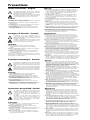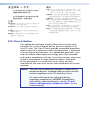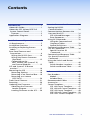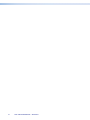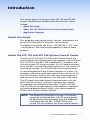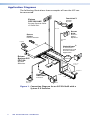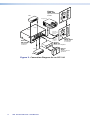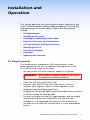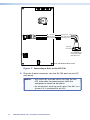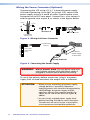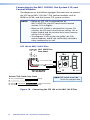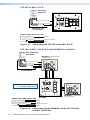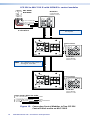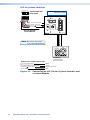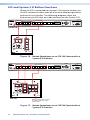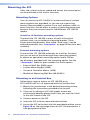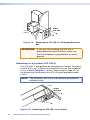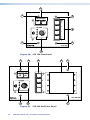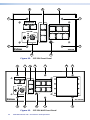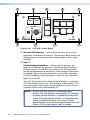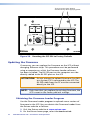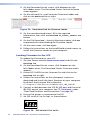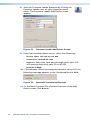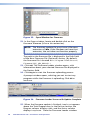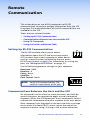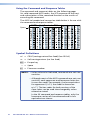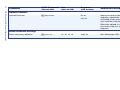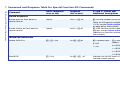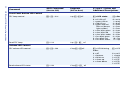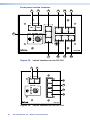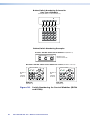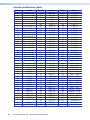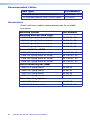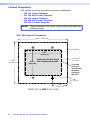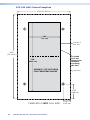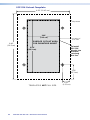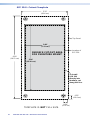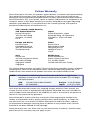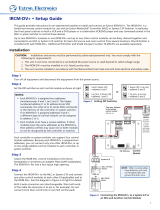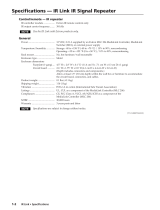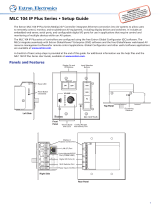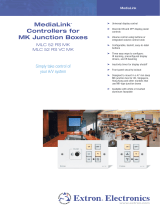68-959-01 Rev. F
07 12
System Control Panels
SCP 226 and SCP 104 Series
User Guide

Precautions
This symbol is intended to alert the user of important
operating and maintenance (servicing) instructions in the
literature provided with the equipment.
This symbol is intended to alert the user of the presence
of uninsulated dangerous voltage within the product’s
enclosure that may present a risk of electric shock.
Caution
Read Instructions • Read and understand all safety and operating
instructions before using the equipment.
Retain Instructions • The safety instructions should be kept for
future reference.
Follow Warnings • Follow all warnings and instructions marked
on the equipment or in the user information.
Avoid Attachments • Do not use tools or attachments that are
not recommended by the equipment manufacturer because
they may be hazardous.
Ce symbole sert à avertir l’utilisateur que la
documentation fournie avec le matériel contient des
instructions importantes concernant l’exploitation et la
maintenance (réparation).
Ce symbole sert à avertir l’utilisateur de la présence dans
le boîtier de l’appareil de tensions dangereuses non
isolées posant des risques d’électrocution.
Attention
Lire les instructions • Prendre connaissance de toutes les
consignes de sécurité et d’exploitation avant d’utiliser le
matériel.
Conserver les instructions • Ranger les consignes de sécurité afin
de pouvoir les consulter à l’avenir.
Respecter les avertissements • Observer tous les avertissements
et consignes marqués sur le matériel ou présentés dans la
documentation utilisateur.
Eviter les pièces de xation • Ne pas utiliser de pièces de xation
ni d’outils non recommandés par le fabricant du matériel car cela
risquerait de poser certains dangers.
Avertissement
Alimentations• Ne faire fonctionner ce matériel qu’avec la source
d’alimentation indiquée sur l’appareil. Ce matériel doit être utilisé
avec une alimentation principale comportant un fil de terre (neutre).
Le troisième contact (de mise à la terre) constitue un dispositif de
sécurité : n’essayez pas de la contourner ni de la désactiver.
Déconnexion de l’alimentation• Pour mettre le matériel hors tension sans
danger, déconnectez tous les cordons d’alimentation de l’arrière de
l’appareil ou du module d’alimentation de bureau (s’il est amovible) ou
encore de la prise secteur.
Protection du cordon d’alimentation • Acheminer les cordons
d’alimentation de manière à ce que personne ne risque de marcher
dessus et à ce qu’ils ne soient pas écrasés ou pincés par des objets.
Réparation-maintenance • Faire exécuter toutes les interventions de
réparation-maintenance par un technicien qualifié. Aucun des éléments
internes ne peut être réparé par l’utilisateur. Afin d’éviter tout danger
d’électrocution, l’utilisateur ne doit pas essayer de procéder lui-même
à ces opérations car l’ouverture ou le retrait des couvercles risquent de
l’exposer à de hautes tensions et autres dangers.
Fentes et orices • Si le boîtier de l’appareil comporte des fentes ou des
orifices, ceux-ci servent à empêcher les composants internes sensibles
de surchauffer. Ces ouvertures ne doivent jamais être bloquées par
des objets.
Lithium Batterie • Il a danger d’explosion s’ll y a remplacment incorrect de
la batterie. Remplacer uniquement avec une batterie du meme type ou
d’un ype equivalent recommande par le constructeur. Mettre au reut
les batteries usagees conformement aux instructions du fabricant.
Safety Instructions • English
Consignes de Sécurité • Français
Sicherheitsanleitungen • Deutsch
Dieses Symbol soll dem Benutzer in der im Lieferumfang
enthaltenen Dokumentation besonders wichtige
Hinweise zur Bedienung und Wartung (Instandhaltung)
geben.
Dieses Symbol soll den Benutzer darauf aufmerksam
machen, daß im Inneren des Gehäuses dieses Produktes
gefährliche Spannungen, die nicht isoliert sind und die
einen elektrischen Schock verursachen können, herrschen.
Achtung
Lesen der Anleitungen • Bevor Sie das Gerät zum ersten
Mal verwenden, sollten Sie alle Sicherheits-und
Bedienungsanleitungen genau durchlesen und verstehen.
Aufbewahren der Anleitungen • Die Hinweise zur elektrischen
Sicherheit des Produktes sollten Sie aufbewahren, damit Sie im
Bedarfsfall darauf zurückgreifen können.
Befolgen der Warnhinweise • Befolgen Sie alle
Warnhinweise und Anleitungen auf dem Gerät oder in der
Benutzerdokumentation.
Keine Zusatzgeräte • Verwenden Sie keine Werkzeuge oder
Zusatzgeräte, die nicht ausdrücklich vom Hersteller empfohlen
wurden, da diese eine Gefahrenquelle darstellen können.
Vorsicht
Stromquellen • Dieses Gerät sollte nur über die auf dem Produkt
angegebene Stromquelle betrieben werden. Dieses Gerät wurde für
eine Verwendung mit einer Hauptstromleitung mit einem geerdeten
(neutralen) Leiter konzipiert. Der dritte Kontakt ist für einen
Erdanschluß, und stellt eine Sicherheitsfunktion dar. Diese sollte nicht
umgangen oder außer Betrieb gesetzt werden.
Stromunterbrechung • Um das Gerät auf sichere Weise vom Netz zu
trennen, sollten Sie alle Netzkabel aus der Rückseite des Gerätes, aus
der externen Stomversorgung (falls dies möglich ist) oder aus der
Wandsteckdose ziehen.
Schutz des Netzkabels • Netzkabel sollten stets so verlegt werden, daß
sie nicht im Weg liegen und niemand darauf treten kann oder Objekte
darauf- oder unmittelbar dagegengestellt werden können.
Wartung • Alle Wartungsmaßnahmen sollten nur von qualiziertem
Servicepersonal durchgeführt werden. Die internen Komponenten des
Gerätes sind wartungsfrei. Zur Vermeidung eines elektrischen Schocks
versuchen Sie in keinem Fall, dieses Gerät selbst öffnen, da beim
Entfernen der Abdeckungen die Gefahr eines elektrischen Schlags
und/oder andere Gefahren bestehen.
Schlitze und Öffnungen • Wenn das Gerät Schlitze oder Löcher im
Gehäuse aufweist, dienen diese zur Vermeidung einer Überhitzung
der empfindlichen Teile im Inneren. Diese Öffnungen dürfen niemals
von anderen Objekten blockiert werden.
Litium-Batterie • Explosionsgefahr, falls die Batterie nicht richtig ersetzt
wird. Ersetzen Sie verbrauchte Batterien nur durch den gleichen
oder einen vergleichbaren Batterietyp, der auch vom Hersteller
empfohlen wird. Entsorgen Sie verbrauchte Batterien bitte gemäß den
Herstelleranweisungen.
Advertencia
Alimentación eléctrica • Este equipo debe conectarse únicamente a
la fuente/tipo de alimentación eléctrica indicada en el mismo. La
alimentación eléctrica de este equipo debe provenir de un sistema
de distribución general con conductor neutro a tierra. La tercera
pata (puesta a tierra) es una medida de seguridad, no puentearia ni
eliminaria.
Desconexión de alimentación eléctrica • Para desconectar con seguridad
la acometida de alimentación eléctrica al equipo, desenchufar
todos los cables de alimentación en el panel trasero del equipo, o
desenchufar el módulo de alimentación (si fuera independiente), o
desenchufar el cable del receptáculo de la pared.
Protección del cables de alimentación • Los cables de alimentación
eléctrica se deben instalar en lugares donde no sean pisados ni
apretados por objetos que se puedan apoyar sobre ellos.
Reparaciones/mantenimiento • Solicitar siempre los servicios técnicos
de personal calificado. En el interior no hay partes a las que el
usuario deba acceder. Para evitar riesgo de electrocución, no intentar
personalmente la reparación/mantenimiento de este equipo, ya que al
abrir o extraer las tapas puede quedar expuesto a voltajes peligrosos
u otros riesgos.
Ranuras y aberturas • Si el equipo posee ranuras o orificios en su caja/
alojamiento, es para evitar el sobrecalientamiento de componentes
internos sensibles. Estas aberturas nunca se deben obstruir con otros
objetos.
Batería de litio • Existe riesgo de explosión si esta batería se coloca en
la posición incorrecta. Cambiar esta batería únicamente con el mismo
tipo (o su equivalente) recomendado por el fabricante. Desachar las
baterías usadas siguiendo las instrucciones del fabricante.
Instrucciones de seguridad • Español
Este símbolo se utiliza para advertir al usuario sobre
instrucciones importantes de operación y mantenimiento
(o cambio de partes) que se desean destacar en el
contenido de la documentación suministrada con
los equipos.
Este símbolo se utiliza para advertir al usuario sobre
la presencia de elementos con voltaje peligroso sin
protección aislante, que puedan encontrarse dentro
de la caja o alojamiento del producto, y que puedan
representar riesgo de electrocución.
Precaucion
Leer las instrucciones • Leer y analizar todas las instrucciones de
operación y seguridad, antes de usar el equipo.
Conservar las instrucciones • Conservar las instrucciones de
seguridad para futura consulta.
Obedecer las advertencias • Todas las advertencias e instrucciones
marcadas en el equipo o en la documentación del usuario,
deben ser obedecidas.
Evitar el uso de accesorios • No usar herramientas o accesorios
que no sean especificamente recomendados por el fabricante,
ya que podrian implicar riesgos.
Warning
Power sources • This equipment should be operated only from the
power source indicated on the product. This equipment is intended
to be used with a main power system with a grounded (neutral)
conductor. The third (grounding) pin is a safety feature, do not
attempt to bypass or disable it.
Power disconnection • To remove power from the equipment safely,
remove all power cords from the rear of the equipment, or the
desktop power module (if detachable), or from the power source
receptacle (wall plug).
Power cord protection • Power cords should be routed so that they
are not likely to be stepped on or pinched by items placed upon or
against them.
Servicing • Refer all servicing to qualified service personnel. There
are no user-serviceable parts inside. To prevent the risk of shock,
do not attempt to service this equipment yourself because opening
or removing covers may expose you to dangerous voltage or other
hazards.
Slots and openings • If the equipment has slots or holes in the enclosure,
these are provided to prevent overheating of sensitive components
inside. These openings must never be blocked by other objects.
Lithium battery • There is a danger of explosion if battery is
incorrectly replaced. Replace it only with the same or equivalent
type recommended by the manufacturer. Dispose of used batteries
according to the manufacturer’s instructions.

安全须知 • 中文
这个符号提示用户该设备用户手册中
有重要的操作和维护说明。
这个符号警告用户该设备机壳内有暴
露的危险电压,有触电危险。
注意
阅读说明书 • 用户使用该设备前必须阅读并理
解所有安全和使用说明。
保存说明书 • 用户应保存安全说明书以备将来使
用。
遵守警告 • 用户应遵守产品和用户指南上的所有安
全和操作说明。
避免追加 • 不要使用该产品厂商没有推荐的工具或
追加设备,以避免危险。
警告
电源 • 该设备只能使用产品上标明的电源。 设备
必须使用有地线的供电系统供电。 第三条线
(地线)是安全设施,不能不用或跳过。
拔掉电源 • 为安全地从设备拔掉电源,请拔掉所有设备后
或桌面电源的电源线,或任何接到市电系统的电源线。
电源线保护 • 妥善布线, 避免被踩踏,或重物挤压。
维护 • 所有维修必须由认证的维修人员进行。 设备内部没
有用户可以更换的零件。为避免出现触电危险不要自己
试图打开设备盖子维修该设备。
通风孔 • 有些设备机壳上有通风槽或孔,它们是用来防止
机内敏感元件过热。 不要用任何东西挡住通风孔。
锂电池 • 不正确的更换电池会有爆炸的危险。 必须使用与
厂家推荐的相同或相近型号的电池。 按照生产厂的建
议处理废弃电池。
FCC Class A Notice
This equipment has been tested and found to comply with
the limits for a Class A digital device, pursuant to part 15 of
the FCC rules. The Class A limits provide reasonable protection
against harmful interference when the equipment is operated
in a commercial environment. This equipment generates, uses,
and can radiate radio frequency energy and, if not installed
and used in accordance with the instruction manual, may cause
harmful interference to radio communications. Operation
of this equipment in a residential area is likely to cause
interference; the user must correct the interference at his own
expense.
NOTE: This unit was tested with shielded I/O cables on the
peripheral devices. Shielded cables must be used to
ensure compliance with FCC emissions limits.
For more information on safety guidelines,
regulatory compliances, EMI/EMF compatibility,
accessibility, and related topics, see the “Extron
Safety and Regulatory Compliance Guide” on the
Extron website.

Conventions Used in this Guide
Notifications the following are used:
WARNING: Risk of physical injury. A warning indicates a
situation that has the potential to result in death
or severe injury.
ATTENTION: Attention indicates a situation that may
damage or destroy the product or associated
equipment.
NOTE: A note draws attention to important information.
Copyright
© 2012 Extron Electronics. All rights reserved.
Trademarks
All trademarks mentioned in this guide are the properties of their respective
owners.

Contents
Introduction .......................................1
About this Guide ................................ 1
About the SCP 104 and SCP 226
System Control Panels ......................1
Features .......................................... 2
Application Diagrams ........................3
Installation and Operation .............5
UL Requirements ................................ 5
Installation Overview ......................... 6
Installing or Replacing Button
Labels ................................................6
Rear Panel Features and
Connections ......................................8
Wiring the RS-232 Port ................ 10
Wiring the Power Connector
(Optional)....................................12
Connecting to the
MLC 104/226, the System 5 IP,
and Control Modules ................13
SCP and System 5 IP Button
unctions ..........................................18
Mounting the SCP ...........................19
Mounting Options .......................19
Mounting in an Electrical Box ..... 19
Mounting to a Lectern
(SCP 226 L)...................................20
Front Panel Features ........................21
Resetting ..........................................26
Updating the Firmware ...................27
Obtaining the Firmware
Loader Program .......................... 27
Loading Firmware to the SCP .....28
Remote Communication ...............31
Setting Up RS-232
Communication ..............................31
Communications Between the
Host and the SCP ............................31
SCP-initiated Messages ................ 32
Error Responses ............................32
Using SIS Commands ........................ 32
Using the Command and
Response Tables .......................... 33
Symbol Definitions ......................33
Command and Response Table
for SIS Commands ..........................34
Special Function SIS
Commands ..................................37
Command and Response Table
for Special Function SIS
Commands ......................................38
Using the Switch and Button
Table ................................................ 40
Switch Number Locations ............ 40
Switch and Button Table .............44
Reference Information ..................45
Part Numbers ...................................45
Models .......................................... 45
Included Parts ..............................45
Recommended Cables .....................46
Accessories ........................................ 46
Cutout Templates ............................. 47
SCP 104 Cutout Template ............ 47
SCP 104 AAP Cutout Template ....48
SCP 226 Cutout Template ............ 49
SCP 226 AAP Cutout Template ....50
SCP 226 L Cutout Template .........51
SCP 104 and SCP 226 • Contents
v

SCP 104 and SCP 226 • Contents
vi

Introduction
This section gives an overview of the SCP 104 and SCP 226
System Control Panels and describes their features. Topics
include:
• About this Guide
• About the SCP 104/226 Series System Control Panels
• Application Diagrams
About this Guide
This guide discusses how to install, connect, and operate the
Extron SCP 104 and SCP 226 System Control Panels.
Throughout this guide, the terms “SCP 104/226,” “SCP,” and
“control panel” are used interchangeably to refer to these
products.
About the SCP 104 and SCP 226 System Control Panels
The Extron SCP 104 and SCP 226 System Control Panels are
hard-wired remote control panels that operate with the Extron
MLC 104 IP Plus and MLC 226 IP MediaLink
®
Controllers and
with the System 5 IP Series switchers. All SCP models replicate
all of the MLC 104 and 226 models and most of the System 5 IP
front panel controls. The SCP provides an economical means
of controlling devices from multiple locations in a room. For
example, a presenter could have control from a lectern at the
front of the room, while at the same time another person is
able to control the same devices from the back of the room.
The SCP panels have bidirectional communication with the
MLCs and the System 5 switchers; therefore, any changes
on one panel are reflected on the other. The SCP 104 AAP
and SCP 226 AAP provide spaces for the addition of optional
architectural adapter plates (AAPs), relay control modules
(RCMs), or IR control modules (IRCMs).
NOTE: The MediaLink Controller or System 5 IP switcher
cannot be configured from the SCP control panels.
All device setup must be done from the MediaLink
Controllers (see the MLC 104/MLC 226 or the
System 5 IP user guide to set up the control device).
SCP 104 and SCP 226 • Introduction 1

The MediaLink controllers and the System 5 IP each
support up to two of the SCP 104/226, the SCP 226 L, or the
SCP 104/226 AAP models. The MLC 104/226 and the System 5 IP
can each support up to four control modules and one IR Link
infrared signal repeater, which can be daisy-chained with the
panels. The SCP 226 models can accept signals from the optional
IR 402 remote control.
Features
• Black and white faceplates — Most SCP faceplates are
available in two colors for integration into a variety of
environments. (The SCP 226 L is available only in black).
• Customizable, illuminated buttons — The backlit front
panel buttons can be easily identified, even in low light.
Their labels can be removed and replaced to reflect the
assigned button functions if desired.
• System expanding (SCP 226 only) — The SCP 226 panels
can be daisy-chained with Extron control modules (IRCMs
and RCMs) and an IR Link to provide versatile remote control
options.
• Furniture and wall mounting — The SCPs can be mounted
to walls or furniture using optional wall boxes, surface
mount boxes, or mounting brackets. All mounting options
available for the MLC 104 and MLC 226 are compatible with
the SCP 104/226.
• Remote communication — An RS-232 port allows you
to communicate with and to monitor the SCP via a host
computer using the Extron Simple Instruction Set (SIS
™
)
commands (see the "Remote Communication" section,
beginning on page 31, for more information on SIS).
2 SCP 104 and SCP 226 • Introduction

Application Diagrams
The following illustrations show examples of how the SCP can
be connected.
100-240V 0.2A
50-60Hz
+
_
LEFT
+
RIGHT
_
B
A
S
C
4
C
3
C
C
1
2
B
A
E
C
D
5
6
Tx
Rx
G
G
Ps
+V
S
G
G
S GSG
R
Y
G
Y
B
V
H
VIDVID
VID
VID
CY
CY
R/VID
G/Y
B/C
H
V
C
VID
V
H
R/VID
G/Y
B/C
INPUT 1INPUT 2
AMPLIFIED
OUT
CM/IR/SCP
RELAYS
RS-232
2
3
4
PROJ CONT
1
IR/SERIAL OUT
LINEOUTAUDIO IN 4
PREAMP
AUDIO IN 1
AUDIO IN 2
AUDIO IN 3
CONFIG/RS-232
ETHERNET
ON
OFF
DISPLAY
MUTE
SCREEN
UP
SCREEN
DOWN
VCR
DVD
DOC
CAM
LAPTOP
PC
1
31
42
3
1
4
2
3
1
4
2
2
3
100
LINK
ACT
COM
IR
INPUT RELAY
TX RX
R
IPL 250
®
BUFFERED LOCAL
MONITOR OUTPUT
INPUT
H. SHIFT
RGB 109 xi
VGA INTERFACE W /ADSP
ID PIN 4
ID PIN 11
DISPLAY
1
2
3
4
5
6
VOLUME
IR
PC
A
U
X
VIDEO
DVD
VCR
DOC
CAM
LAPTO
P
AUTO
IMAG
E
ON
OFF
D
VD & VCR CONTR
O
L
PL
A
Y
NEXT/FWD
PAUSE
S
T
O
P
TUNER
Tx
PREV/REW
TITLE
MENU
ENTER
D
V
D
VCR
SCP 226
SCREEN
UP
SCREEN
DOWN
TCP/IP
TouchLink
™
Control
System
GlobalViewer
®
A/V Resource
Management and
Remote Control
Application
TCP/IP
Network
Screen
Control
PC
Projector
Projector
Control
Laptop
Extron
IR 402
Remote Control
Extron
System 5 IP
FPC SA
System
Switcher
VCR
DVD
Document
Camera
Extron
RGB 109xi
Interface
Extron
SI 28
Surface-
Mount
Speakers
RS-232
Amplied
Out
RGBHV
S-video
Video
Extron
SCP 226 AAP
System Control Panel
w/ IRCM DV+
Figure 1. Connection Diagram for an SCP 226 AAP with a
System 5 IP Switcher
3 SCP 104 and SCP 226 • Introduction

3
1
2
OUTPUT
INPUTS
MLS 103 V
L R
A
B
L
R
L R
L
R
1
2
3
L
R
4
AUX/MIX
MONO
AUDIO INPUTS
OUT
CONTROL/
POWER
12V .5A MAX
BASS
LEVEL
TREBLE
MINI POWER AMPLIFIER
MPA 152
STEREO
DUAL
MONO
CONFIG
DISPLAY
MLC 104 IP
VOLUME
1
2
3
4
ON
OFF
CONFIG
DISPLAY
SCP 104 IP
VOLUME
1
2
3
4
ON
OFF
VIDEO
AUX
VIDEO
PC
IMAGE
MUTE
VIDEO
AUX
VIDEO
PC
IMAGE
MUTE
Extron
MLC 104 IP
MediaLink
®
Controller
Extron
SCP 104
System Control
Panel
Extron
MLS 103V
MediaLink
®
Switcher
Projector
Video
Video
Audio
Audio
Video
RS-232 or
IR Projector
Control
RS-232
Switcher
Control
Extron
SI 26
Surface-Mount
Speakers
Extron
MPA 152
Mini Power Amplier
DVD
VCR
Figure 2. Connection Diagram for an SCP 104
4 SCP 104 and SCP 226 • Introduction

Installation and
Operation
This section describes the front and rear panel features of the
six SCP 104/226 models and provides procedures for installing
and operating the control panels. Topics that are covered
include:
• UL Requirements
• Installation Overview
• Installing or Replacing Button Labels
• Rear Panel Features and Connections
• SCP and System 5 IP Button Functions
• Mounting the SCP
• Front Panel Features
• Resetting
• Updating the Firmware
UL Requirements
The Underwriters Laboratories (UL) requirements listed
below pertain to the safe installation and operation of the
SCP 104/226 into a wall or furniture.
• Do not use the SCP near water or expose it to liquids.
WARNING: Risk of fire or electric shock. Do not expose
this apparatus to rain or moisture.
• Clean the SCP only with a dry cloth.
• Do not install the SCP near any heat source, such as a
radiator, heat register, stove, or other apparatus that
produces heat (including amplifiers).
• Unplug the SCP during lightning and thunderstorms or when
it will be unused for long periods.
• For the installation to meet UL requirements and to comply
with National Electrical Code (NEC), the SCP must be
installed in a UL approved junction box. The end user or
installer must furnish the junction box; it is not provided by
Extron.
SCP 104 and SCP 226 • Installation and Operation 5

Installation Overview
ATTENTION: Installation and service must be performed by
authorized personnel only.
To install and set up an SCP control panel:
1. Power off all equipment. Make sure that the SCP and all
attached devices are disconnected from the power sources.
2. Set the panel address DIP switch on the back of the SCP (see
a "Panel address DIP switches" on page 8).
3. When using two SCPs, set switch 2 as follows:
• Off (down) to set address 1
• On (up) to set address 2
4. Using the rear panel 5-pole captive screw connectors,
connect the SCP to the MLC or System 5 IP (see the wiring
diagrams beginning on page 12).
5. If the SCP is not receiving power through an MLC or a
System 5 IP, plug a 12 VDC power supply into slots A and B of
either of the IRCM/RCM or SCP captive screw connectors.
6. Restore power to all equipment.
Installing or Replacing Button Labels
By default, the SCP button caps are prelabeled for your
convenience. However, they can be customized. The button
assembly consists of a clear lens cap, the button label, and a
white diffuser (see figure 3 on the next page).
To replace the translucent button labels:
1. Insert a small, flat-bladed screwdriver between the base
of the button and the diffuser, and gently pry the button
assembly off the button plunger.
2. Locate the small corner notch on the clear cap, and slide the
screwdriver between the clear cap and the diffuser (see
b
in
figure 3).
3. Using a rotating motion of the screwdriver, carefully pry the
two pieces apart (see
c
in figure 3).
SCP 104 and SCP 226 • Installation and Operation
6

Fig_Replacing button label
2
3
TEXT
Separate the two-
piece button here at
the corner.
Pry the two
pieces apart.
Diffuser
Plunger
Base
Button Label
Clear Cap
Notch
Figure 3. Replacing a Button Label
4. Lift out the transparent square label that you want to
replace, being careful not to damage the circuits beneath it.
You may need to use the small screwdriver to gently pry the
label out.
5. Detach one of the preprinted labels or one of the blank
labels from the label sheets included with the SCP. Remove
the label from the backing and, if applicable, peel the
protective film from the front of the label.
NOTE: If desired, you can create customized labels using
a label maker, such as the Brother
®
P-touch
®
, and
clear label material. Cut the labels so that they
are square and measure ½ inch on each edge.
6. Insert the new label into the clear button cap, aligning the
white diffuser with the cap, and firmly snap the cap into
place.
7. Gently, but firmly, press the reassembled button into place
on the SCP front panel.
8. Repeat steps 1 through 7 as needed to relabel other
buttons.
SCP 104 and SCP 226 • Installation and Operation
7

Rear Panel Features and Connections
1
ON
2 3 4
J1
1
2
4
ABCD
E
ABCD
E
Figure 4. SCP 104 Rear Panel
1
ON
2 3 4
J1
1
3
4
A
BCD
E
A
BCD
E
2
Figure 5. SCP 226 Rear Panel
a Panel address DIP switches — Set these DIP switches as
appropriate for your system configuration.
• Switch 1 — Switches the SCP between connected and
standalone modes. Set this switch as follows:
• Off (down) if the SCP will be connected to an MLC or
a System 5 IP
• On (up) if the SCP will be operating in
standalone mode (not connected to a
controller)
1
ON
234
SCP 104 and SCP 226 • Installation and Operation
8

NOTE: The SCP must be in standalone mode for
communication via SIS commands (see the
“Remote Communication” section, beginning
on page 31).
• Switch 2 — Sets the addresses for the SCPs
when two are connected. Ensure that this
switch is set to opposite positions on the
two SCPs. For example:
• If switch 2 is set to Off (down) on the first SCP, set
switch 2 on the second SCP to On (up).
• If switch 2 is set to On (up) on the first SCP, set switch
2 on the second SCP to Off (down).
• Switch 3 — Not used
• Switch 4 — Selects the SCP 104 operating
mode. Set this switch:
• Off (down) if the SCP 104 will be
connected to an MLC 104.
• On (up) if the SCP 104 will be connected to a System 5
IP or an MLC 104 IP Plus.
b SCP power and control connectors — These two female
5-pole 3.5 mm captive screw connectors function identically
to each other and can be used interchangeably.
Connect an MLC 104/226 or a System 5 IP to either of these
connectors. On an SCP 226, you can connect an MLC or
System 5 IP to one connector, and an IR Link, another SCP, or
a control module such as an IRCM to the other connector.
The SCP can receive power from the MLC or System 5 IP
through pins A and B of either of these connectors. Wire the
connectors as shown in "Connecting to the MLC 104/226, the
System 5 IP, and Control Modules" on page 13.
c IRCM/RCM connector (SCP 226 only) — Attach an Extron
Control Module to this female 3-pole connector. A maximum
of four IRCM or RCM addresses can be used.
The maximum distance between the MLC or System 5 IP and
the farthest SCP in the chain is 200 feet (61 m). The SCP can
receive power through these connectors from the MLC or
System 5 IP, or from a 12 VDC external power supply.
NOTE: If an IRCM or RCM is used in a configuration
with an MLC and or a System 5 IP and an SCP, the
control modules on the SCP must be addressed
identically to the MLC or System 5 IP control
modules. See your IRCM or RCM user guide to
address control modules.
1
ON
234
1
ON
234
SCP 104 and SCP 226 • Installation and Operation
9

d Serial port — Use this female 3-pole 3.5 mm captive screw
connector to connect the SCP to the serial (RS-232) port on
your computer. Through this connection you can enter SIS
commands to monitor and obtain information from the SCP
(see "Wiring the RS-232 Port" for connection information).
Wiring the RS-232 Port
The RS-232 port provides the connection by which you can
monitor and communicate with the SCP from a host computer
using SIS commands (see the “Remote Communication” section,
beginning on page 31).
The RS-232 protocol for this port is 9600 baud, 1 stop bit, no
parity, 8 data bits, no flow control
Use a female 9-pin to bare wire RS-232 cable or a universal
control cable (UC50' or UC100') to connect a your computer or
control system to the SCP as follows:
1. Wire the unterminated end of the RS-232 cable to the
provided 3-pole captive screw plug as follows:
• Connect the transmit wire to pin 1, which plugs into the
transmit (Tx) port.
• Connect the receive wire to pin 2, which plugs into the
receive (Rx) port.
• Connect the ground wire to pin 3, which plugs into the
ground (G) port.
1
ON
234
J1
SCP 104 Rotated Rear Panel
To Computer or
Control System
RS-232 Port
9-pin HD
Connector
Ground
Rx
Receive
Transmit
Tx
3
Transmit (Tx)
Receive (Rx)
2
Ground (G)
5
G
Figure 6. Connecting a Host to the SCP 104
SCP 104 and SCP 226 • Installation and Operation
10

1
ON
234
J1
J4
J6
SW12
SCP 226 Rotated Rear Panel
To
Computer or
Control System
RS-232 Port
9-pin HD
Connector
Ground
Receive
Transmit
Tx
3
Transmit (Tx)
Receive (Rx)
2
Ground (G)
5
Rx
G
Figure 7. Connecting a Host to the SCP 226
2. Plug the 3-pole connector into the RS-232 port on the SCP
rear panel.
NOTES: • DIP switch #1 must be set to On (up) for the
SCP to be able to communicate with the
computer or terminal emulator.
• Do not connect anything to this port if an MLC or a
System 5 IP is connected to the SCP.
SCP 104 and SCP 226 • Installation and Operation
11

Wiring the Power Connector (Optional)
If powering the SCP using a 12 V, 1 A external power supply
(instead of powering via an MLC or System 5 IP), connect the
power supply to ports A and B of either 5-pole captive screw
connector on the SCP rear panel. Connect the + wire to port A
and the ground wire to port B, as shown in the figures below.
SECTION A–A
Ridges
Smooth
Power Supply
Output Cord
AA
3/16” (5 mm) Max.
A
B
G
G
G
G
Figure 8. Wiring the Power Connector
SCP Power
and Control
Ports
+12 VDC Input
Ground
Ground All Devices
External
Power Supply
(1 A,12 VDC)
A
EDC
B
A
EDC
B
G
Figure 9. Connecting the Power Supply
WARNING: Risk of electric shock. The two power cord wires
must be kept separate while the power supply is
plugged in. Remove power before continuing.
To verify the polarity before connection, plug in the power
supply with no load and check the output with a voltmeter.
ATTENTION: • When you are connecting the power supply,
voltage polarity is extremely important.
Applying power with incorrect voltage polarity
could damage the power supply and the
equalizer. Identify the negative lead by the
ridges on the side of the cord (see figure 8,
above).
• Do not tin the stripped power supply leads
before installing the captive screw connector.
Tinned wires are not as secure in the captive
screw connectors and could be pulled out.
SCP 104 and SCP 226 • Installation and Operation
12

Connecting to the MLC 104/226, the System 5 IP, and
Control Modules
The diagrams on the following pages illustrate how to connect
the SCP to the MLC 104, MLC 226, control modules such as
IRCMs or RCMs, and the System 5 IP system switcher.
NOTES: • When an SCP 104 is connected to an
MLC 104 IP Plus, the SCP must have firmware
version 1.01 or higher.
• When an SCP 104/226 is connected to a System 5 IP
switcher, the SCP must have firmware version 1.01 or
higher loaded, and the switcher must have firmware
version 2.01 or higher.
• The diagrams in this section are guides; the SCPs,
control modules, and IR Link can be daisy-chained in
other combinations as well.
SCP 104 to MLC 104 IP Plus
SCP 104
200' (61 m) max.
to Last Device
E
B
A
SCP Communication
+12 VDC
Ground ( ) & Drain Wire
MLC 104 IP Plus
Rear Panel
Extron CTLP Cable Color Code:
Ground ( ) & Drain Wire
E
D
C
B
A
SCP Communication
Modulated IR (for IR Link)
Control Module Communication
+12 VDC
= White
= Black & Drain Wire
= Red
COMM LINK
A B C D E
+V OUT
GROUND
CM
IR IN
SCP
CONFIG
DISPLAY
VOLUME
SCP 104
ON
PC
VCR
DVD
OFF
1
2
3
4
NOTE: DIP switch 4 must be
in the On (up) position.
Figure 10. Connecting the SCP 104 to the MLC 104 IP Plus
SCP 104 and SCP 226 • Installation and Operation
13

SCP 226 to MLC 226 IP
SCP 226
200' (61 m) max.
to Last Device
E
B
A
SCP Communication
+12 VDC
Ground ( ) & Drain Wire
MLC 226 IP
Rear Panel
Extron CTLP Cable Color Code:
Ground ( ) & Drain Wire
E
D
C
B
A
SCP Communication
Modulated IR (for IR Link)
Control Module Communication
+12 VDC
= White
= Black & Drain Wire
= Red
VOLUME
SCP 226
IR
DISPLAY
Extron
1
2
3
4
5
6
ON
OFF
PIC
MUTE
AUTO
IMAGE
VCR
DOC
CAM
PC
LAPTOP
DVD
CM/IR/SCP
A B C D E
+12V OUT
GROUND
CONT MOD
IR IN
SCP COM
Figure 11. Connecting the SCP 226 to the MLC 226 IP
SCP 104 to MLC 104 IP Plus with IRCM-DV+ modules
SCP 104
C
B
A
Extron CTLP Cable Color Code:
200' (61 m) max.
to Last Device
IRCM-DV+
Control Module
Address 1 and 2
IRCM-DV+
Control Module
Address 3 and 4
E
B
A
SCP Communication
+12 VDC
Ground ( ) & Drain Wire
Ground ( ) & Drain Wire
E
D
C
B
A
SCP Communication
Modulated IR (for IR Link)
Control Module Communication
+12 VDC
= White
= Black & Drain Wire
= Violet
= Red
C
E
B
A
MLC 104 IP Plus
Rear Panel
C
IRCM, RCM
COMM LINK
A B C D E
+V OUT
GROUND
CM
IR IN
SCP
CONFIG
DISPLAY
VOLUME
SCP 104
ON
VCR
DVD
PC
OFF
1
2
3
4
DVD & VCR CONTROL
PLAYNEXT/FWDPAUSE STOP
TUNER
Tx
PREV/REW
ENTER
TITLE MENU
TV/VCR
DVDVCR
DVD & VCR CONTROL
PLAYNEXT/FWDPAUSE STOP
TUNER
Tx
PREV/REW
ENTER
TITLE MENU
TV/VCR
DVDVCR
NOTE: DIP switch 4 must be
in the On (up) position.
Figure 12. Connecting Control Modules to the SCP 104 and
the MLC 104 IP Plus
SCP 104 and SCP 226 • Installation and Operation
14
Page is loading ...
Page is loading ...
Page is loading ...
Page is loading ...
Page is loading ...
Page is loading ...
Page is loading ...
Page is loading ...
Page is loading ...
Page is loading ...
Page is loading ...
Page is loading ...
Page is loading ...
Page is loading ...
Page is loading ...
Page is loading ...
Page is loading ...
Page is loading ...
Page is loading ...
Page is loading ...
Page is loading ...
Page is loading ...
Page is loading ...
Page is loading ...
Page is loading ...
Page is loading ...
Page is loading ...
Page is loading ...
Page is loading ...
Page is loading ...
Page is loading ...
Page is loading ...
Page is loading ...
Page is loading ...
Page is loading ...
Page is loading ...
Page is loading ...
Page is loading ...
Page is loading ...
Page is loading ...
-
 1
1
-
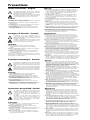 2
2
-
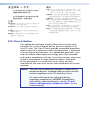 3
3
-
 4
4
-
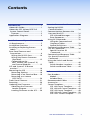 5
5
-
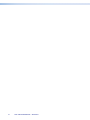 6
6
-
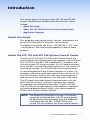 7
7
-
 8
8
-
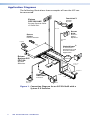 9
9
-
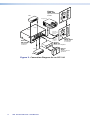 10
10
-
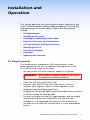 11
11
-
 12
12
-
 13
13
-
 14
14
-
 15
15
-
 16
16
-
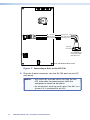 17
17
-
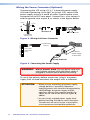 18
18
-
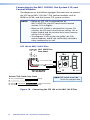 19
19
-
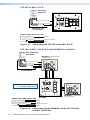 20
20
-
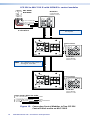 21
21
-
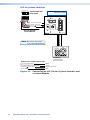 22
22
-
 23
23
-
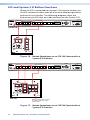 24
24
-
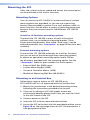 25
25
-
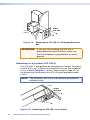 26
26
-
 27
27
-
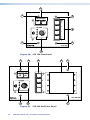 28
28
-
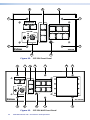 29
29
-
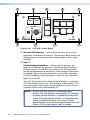 30
30
-
 31
31
-
 32
32
-
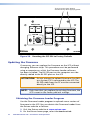 33
33
-
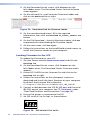 34
34
-
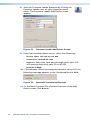 35
35
-
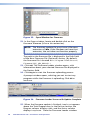 36
36
-
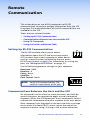 37
37
-
 38
38
-
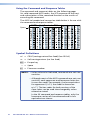 39
39
-
 40
40
-
 41
41
-
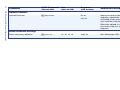 42
42
-
 43
43
-
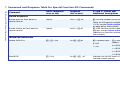 44
44
-
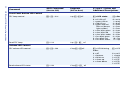 45
45
-
 46
46
-
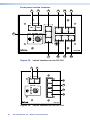 47
47
-
 48
48
-
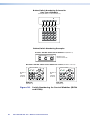 49
49
-
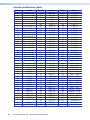 50
50
-
 51
51
-
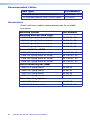 52
52
-
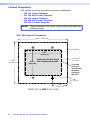 53
53
-
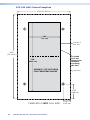 54
54
-
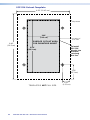 55
55
-
 56
56
-
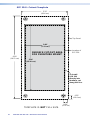 57
57
-
 58
58
-
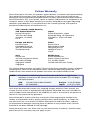 59
59
-
 60
60
Extron SCP 226 User manual
- Type
- User manual
- This manual is also suitable for
Ask a question and I''ll find the answer in the document
Finding information in a document is now easier with AI
Related papers
-
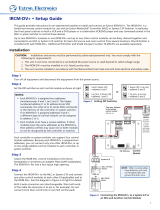 Extron electronics IRCM-DV+ User manual
Extron electronics IRCM-DV+ User manual
-
 Extron electronics ISM 182 User manual
Extron electronics ISM 182 User manual
-
Extron MLC 62 RS EU User manual
-
Extron MLC 226 IP User manual
-
Extron Active Audio AAP User manual
-
Extron MLC 55 RS VC User manual
-
Extron MLC 104 IP Plus DV User manual
-
Extron IR Link User manual
-
 Extron electronics SW USB Series User manual
Extron electronics SW USB Series User manual
-
Extron MLC 62 RS EU Owner's manual
Other documents
-
Extron electronic IR 102 User manual
-
Extron electronic MLC 52 User manual
-
Extron electronics IPL T S Series User manual
-
Epson MLC 104 IP Plus User manual
-
Extron electronic MLC 62 RS EU User manual
-
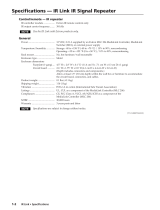 Extron electronics IR Link User manual
Extron electronics IR Link User manual
-
Extron electronics Extron IPL T S4 User manual
-
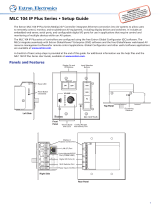 Extron electronics MLC 104 IP Plus User manual
Extron electronics MLC 104 IP Plus User manual
-
Extron electronic 104 User manual
-
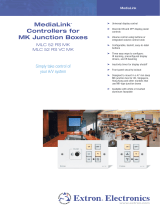 Extron electronics MLC 52 RS MK User manual
Extron electronics MLC 52 RS MK User manual